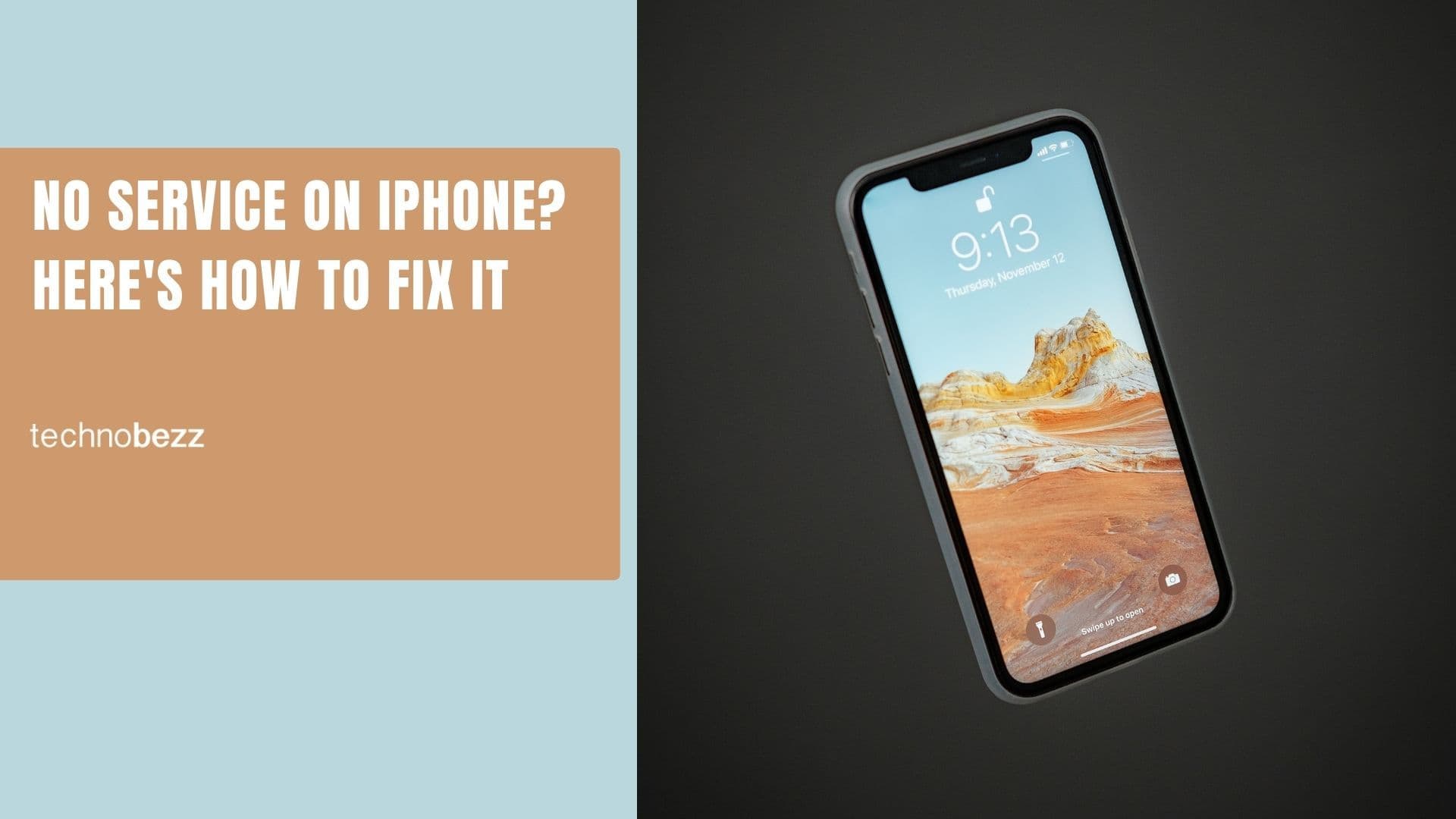The iPhone XS is one of the most recent offerings from Apple and boasts some of the most intriguing features. Whether it is the OLED display, adequate storage space, an excellent camera, or the A12 Bionic processor, you will enjoy your time fiddling with the features of this phone. However, even the best phones come with their share of troubles, and this one is not an exception. A lot of people have reported issues while using the device. Knowing some of the quick fixes can help you tackle them with ease.
Common iPhone XS issues and how to fix them
Problem 1: The phone does not charge
Many people have encountered this problem on their iPhone XS device when they plug it with the cable or the charger to be used for charging it. These issues can manifest in several ways. In some devices, charging fails to initiate when the phone stays in sleep mode; for many, the charging process begins when they tap on the phone.
Method 1: Checking the version of the iOS
- Check if the device has the latest iOS 12.0 software that Apple has released for iPhones and the iPad.
- If you face trouble while charging the phone, you can go to Settings, then General and Software Update, to ensure that your phone is using the latest software version.
- The charging issue can be fixed as soon as you go for a software update.
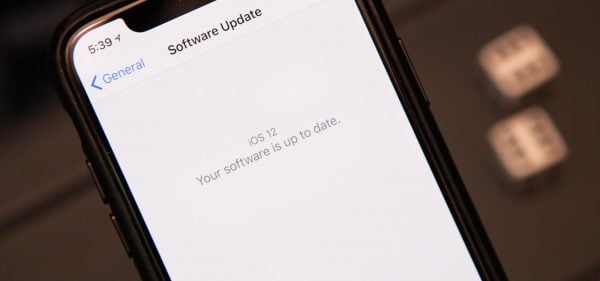
Problem 2: Issues with Face ID
The iPhone XS has a Face ID instead of a touchscreen feature and lets you unlock the phone. However, issues with Face ID are common on this device, especially when setting it up for the first time. Upon checking, there are a few methods that may help you overcome this issue.
Method 1: Setting up Face ID correctly
- If the device fails to register your face for the Face ID option, you must check whether you are scanning it in a properly lit room.
- Often, users face trouble with the feature after setting up the Face ID; if you find it difficult to unlock the phone with your face, look at the screen actively to unlock it quickly. The phone needs to get your attention to work properly.
- The Face ID may learn your face once you set it up, so it might not register constant changes in your appearance.
- If the issue continues after this, you can contact Apple Support or take it to an authorized service center.
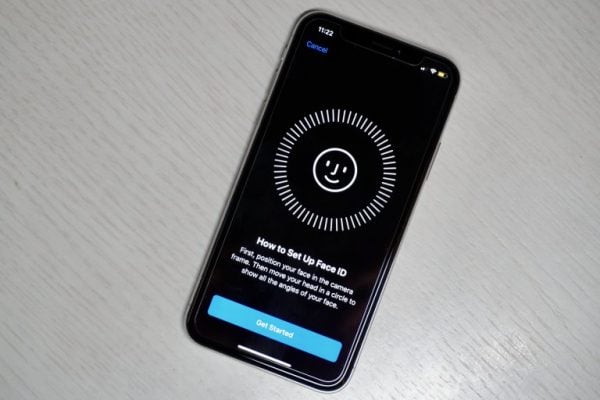
Problem 3: Slow Wi-Fi and data speed
Most people have noticed that the data and the Wi-Fi speeds are much slower than rated when connected to the mobile.
Method 1: Tweaking the settings
- Visit Settings and then go to General, Reset and finally Reset Network Settings to change or re-enter your Wi-Fi password and it may be enough to help you get back to speed.
- Issues with the software can also lead to this trouble, so it is worth checking whether you are using the latest software version on the device.
Problem 4: Bluetooth Connectivity
The iPhone XS featured Bluetooth 5.0 during the launch, and it has been there for months for some backgrounds to strengthen the technological improvements. With this option of Bluetooth, you can expect better speed and range, making it easier to transfer data. Just like every other feature, this one comes with downsides as well. Many users have faced trouble connecting to another device through Bluetooth. If you stumble upon the same problem on this device, a few steps may alleviate this issue.
Method 1: Turning the Bluetooth on and off
- You can visit Settings from the home screen and choose Bluetooth to turn it OFF.
- After waiting a few seconds, you can toggle on the switch to turn it ON.
- If turning the Bluetooth on and off does not resolve the connectivity issue, you can update it to the latest iOS 12.0 and check if the issue persists.
- You can revisit Settings, tap on General, and select Software Update for a software update. After this, you can easily install the updates on the device.
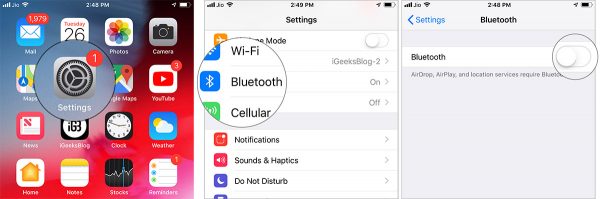
Problem 5: The camera smoothing process is harsh
The process seems harsh when you try to smooth the subject of the selfie. The problem boils down to how the new camera is functioning.
Method 1: Making a few changes to the camera
- Turning off the smart HDR can reduce the primary camera's aggressive effect, although it may not create a similar impact on the front-facing camera.
- You can also check some of the best apps available for the camera to see if you can change the results.
Problem 6: Battery running out constantly
Even though Apple has been working to improve the battery life of its iPhone devices over the years, it appears that the company has a long way to go. You will come across a helpful feature in iOS 12 called Battery Health that Apple has introduced and shows you the breakdown of battery usage. Several owners of the iPhone XS are still complaining about the draining charge from this device. Find out how the charge may have run out and see if a quick fix can help.
Method 1: Check the apps to determine the quick draining charge
- Go to Settings on the device and choose Battery to get a list of all the apps that may consume the device's power.
- Find the apps that are killing the charge on your device and shut them down.
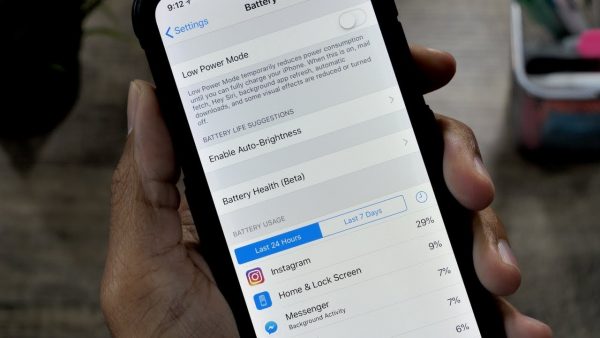
Method 2: Turn off Background App Refresh
- To turn it off, you will need to visit Settings and hit General, followed by the Background Refresh app, to check if the problem still exists.
- Backing up your device using iCloud or iTunes can also help you overcome the issue of draining charges.
Problem 7: iCloud Restore problems in the device
If the new iPhone XS device gets stuck midway when you try to update the settings of iCloud, you may need to carry out a hard reset to resolve this crisis.
Method 1: Carrying out a hard reset
- You must force the iPhone XS to restart first by pressing Volume Up and Down and letting it go.
- Try to press and hold on to the Side button until the Apple logo appears.
- At this point, the device should try to reboot and once it gains its power back, you can try the process of updating iCloud again to check if you are successful.
- You can also create a local backup on your computer to restore the process and try again.
- Checking the guide Apple has released is worth noting if you cannot figure out the problem yourself.
Problem 8: Wi-Fi connectivity issues
Several users of the iPhone XS have reported that the device takes time to connect to the Wi-Fi network or often fails to connect at all. Problems with Wi-Fi networks are common with iOS devices as they appear whenever Apple releases a software update. Performing a hard reset may resolve the Wi-Fi connectivity issue and you can always give it a shot. However, the hard reset you have performed on the previous models will not apply to this device.
Method 1: Hard reset of iPhone XS
- You have to press and release the Volume Up button on the device.
- Follow up by pressing and releasing the Volume Down button.
- You must hold on to the Side button until you see the Apple logo.
- Just remember that a hard reset on the device will also help you tackle other major issues, such as an unresponsive screen or crashing of the apps.
Method 2: Resetting the network settings
If a hard Reset fails to restore Wi-Fi connectivity on the device, you can try to reset the network settings.
- To reset the network settings, you must visit Settings on the device, tap on General, and choose Reset.
- After this, you have to select the option Reset Network Settings and wait for the process to complete, which can take several minutes. With this, the current network settings can go back to the default settings, and you may need to set everything up from the beginning.
- If the Wi-Fi connectivity does not restore, you can try to restart the router and connect the iPhone XS again after this procedure.
Problem 9: Sound issues in the iPhone XS
The sound you get from the stereo speakers of this device should be crisp and loud. However, the sound might appear cracked or muffled. Trying a few things can also help you restore the issue of sound.
Method 1: Restarting or hard resetting the device
- Restarting the iPhone XS or hard resetting the phone can eliminate the cracking sound issue.
- If you still notice a problem, you can try to turn Bluetooth ON and OFF, and if it fails, you have to check for debris blocking the Lightning Dock or speaker grille.
Method 2: Removing the case or switching to LTE
If you are using a case for the device, you can try to remove it or switch to LTE to check if the issue is cracking sound on the device.
- Go to Settings and tap Cellular.
- Tap the Cellular Data option on the device and tap on enable LTE.
- Tap Data Only
- If the microphone is still muffled, restoring the device from backup can solve the problem. If it fails to perform, you may need to get in touch with Apple to determine whether a hardware issue stops you from getting quality sound on the device.
Problem 10: Screen burn-in issues
The iPhone XS comes with an OLED display. Even though the display is attractive, it is susceptible to the issue of burning in. If the display of the device is left on for a long period, you might find static images such as the app icons burning on to the screen. This issue can impact the device if you are not careful. Although software updates can resolve this issue, there are other methods to ensure that screen burn-in never occurs again.
Method 1: Change the screen turn-off time
- Go to Settings.
- Select the option Display & Brightness.
- Go to Auto-Lock and choose a shorter turn-off time.
Method 2: Adjusting the brightness of the screen
- After pulling up the Control Center from the top right of the device, you have to adjust it manually with the help of a screen slider.
- After doing so, you must turn ON the Auto-Brightness after going to Settings > General > Accessibility > Display > Accommodations.
Problem 11: Cellular Data issues
This is another problem troubling the users of the iPhone XS device. You might come across the “No Service” symbol and try to restart the device to check if it is gone. Checking with the customer service line of the service provider can also help you figure out the issue.
Method 1: Toggling the data
You can try to toggle the cellular data if the Airplane Mode does not work.
- Visit Settings and tap the Cellular and Cellular Data options.
- Tap to enable LTE.
- Toggle the data Off
Method 2: Turn off the cellular data without turning off the other devices
- Go to Settings.
- Tap Cellular and Cellular Data
- Toggle the data off.
Ending the issues
The common fixes available for resolving issues on iPhones are easy, and you can try to give them a shot. Restarting the phone, installing software updates, and hard resetting the device can resolve a few of these issues you may face. You can also try to visit Apple's support center for more information or visit a service center if you cannot apply the quick fixes.
Also Read
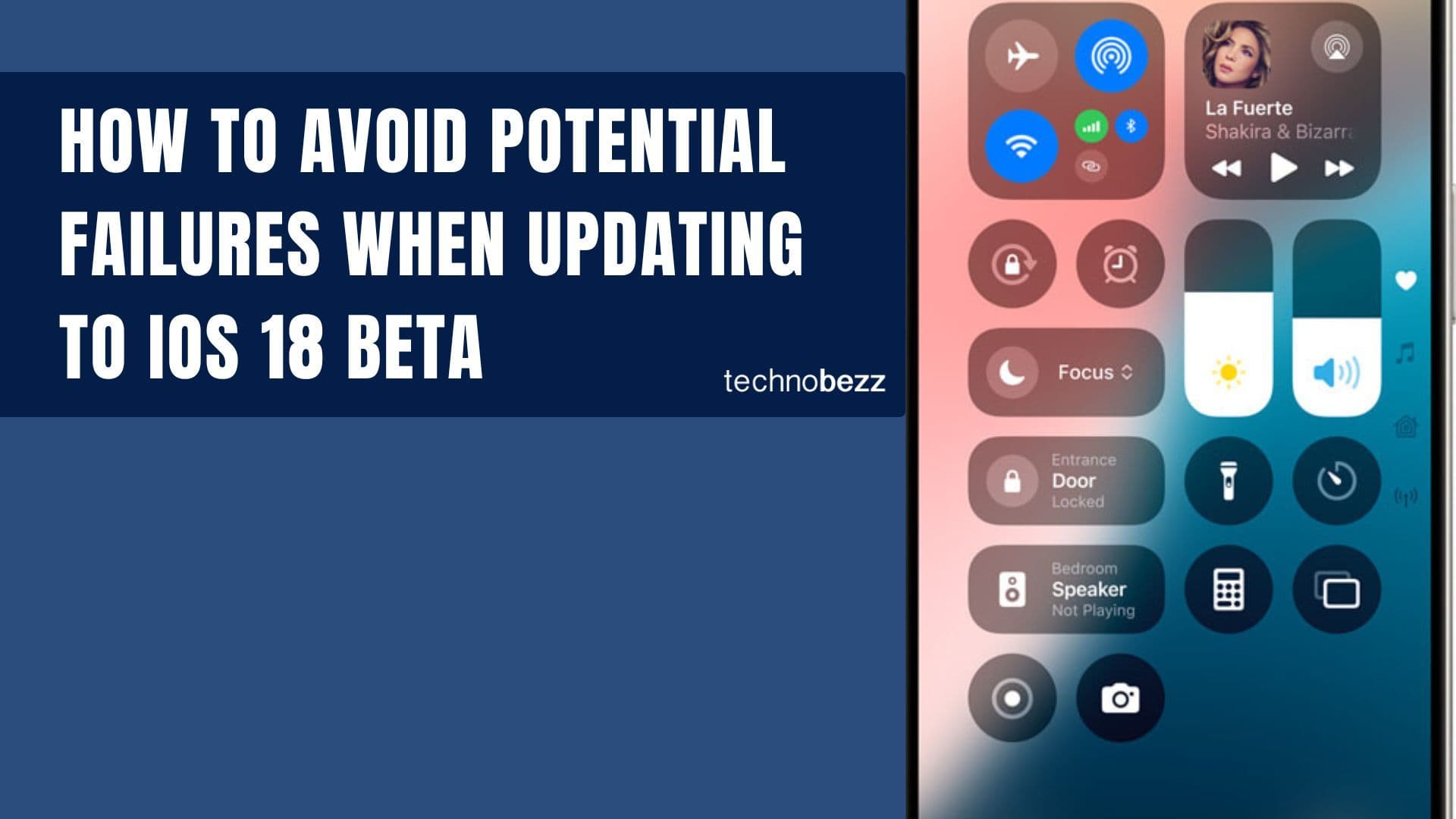
How to avoid potential failures when updating to iOS 18 beta
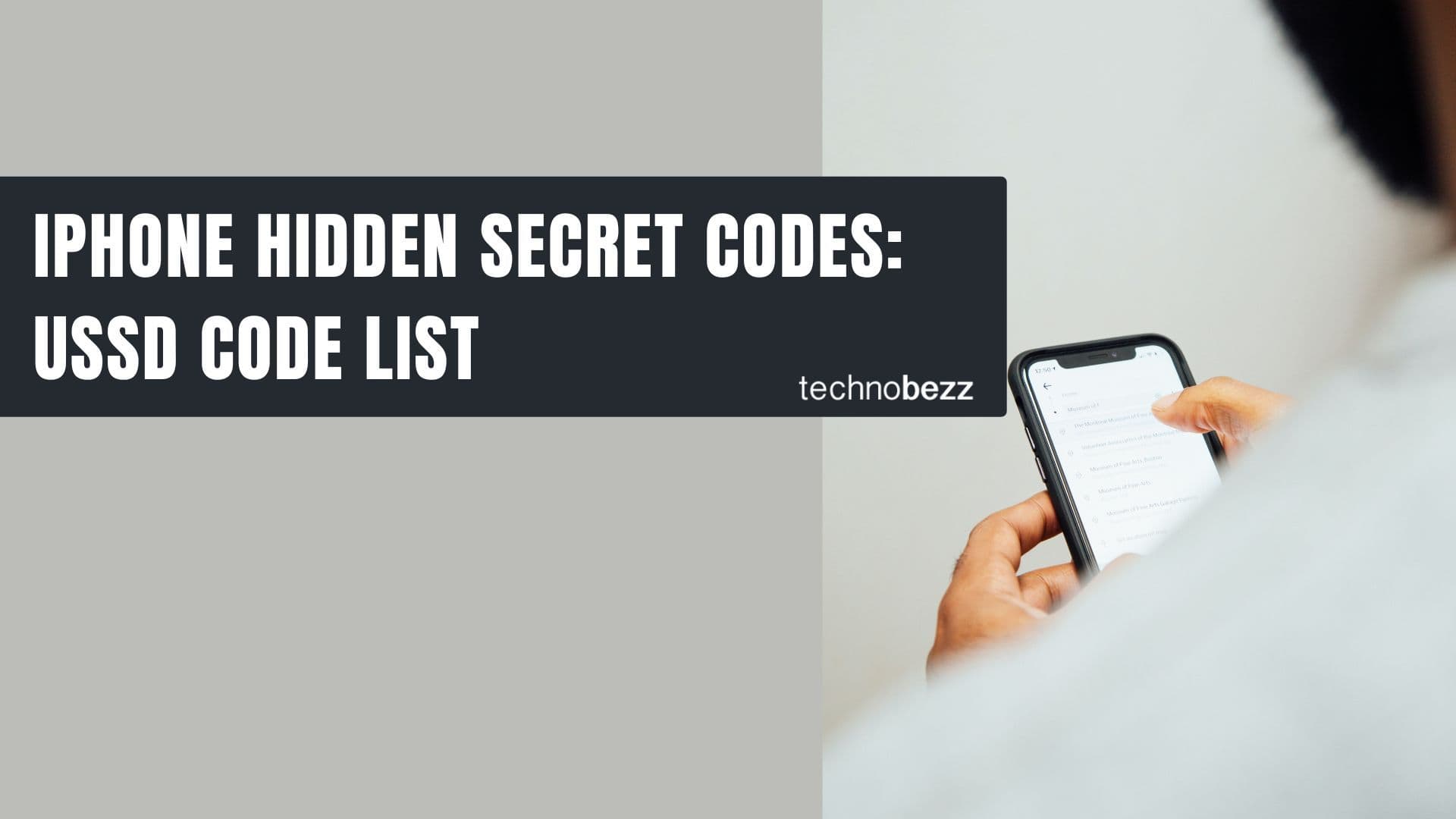
iPhone Hidden Secret Codes: USSD Code list
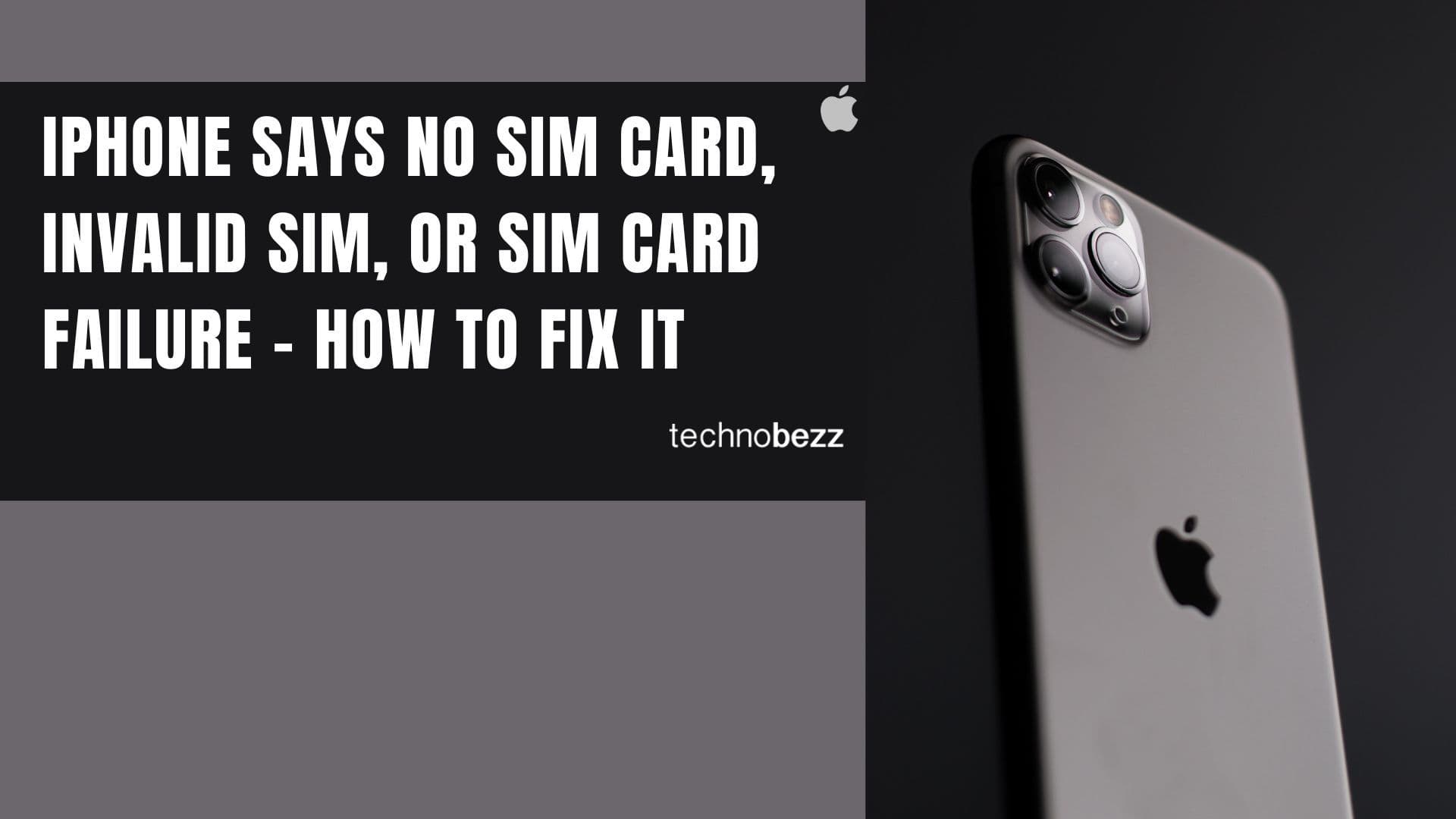
iPhone Says SIM Failure, No SIM or Invalid SIM – How To Fix It

Best Free Puzzle Games on iPhones