Everything Google Knows About You (And How to Stop It)
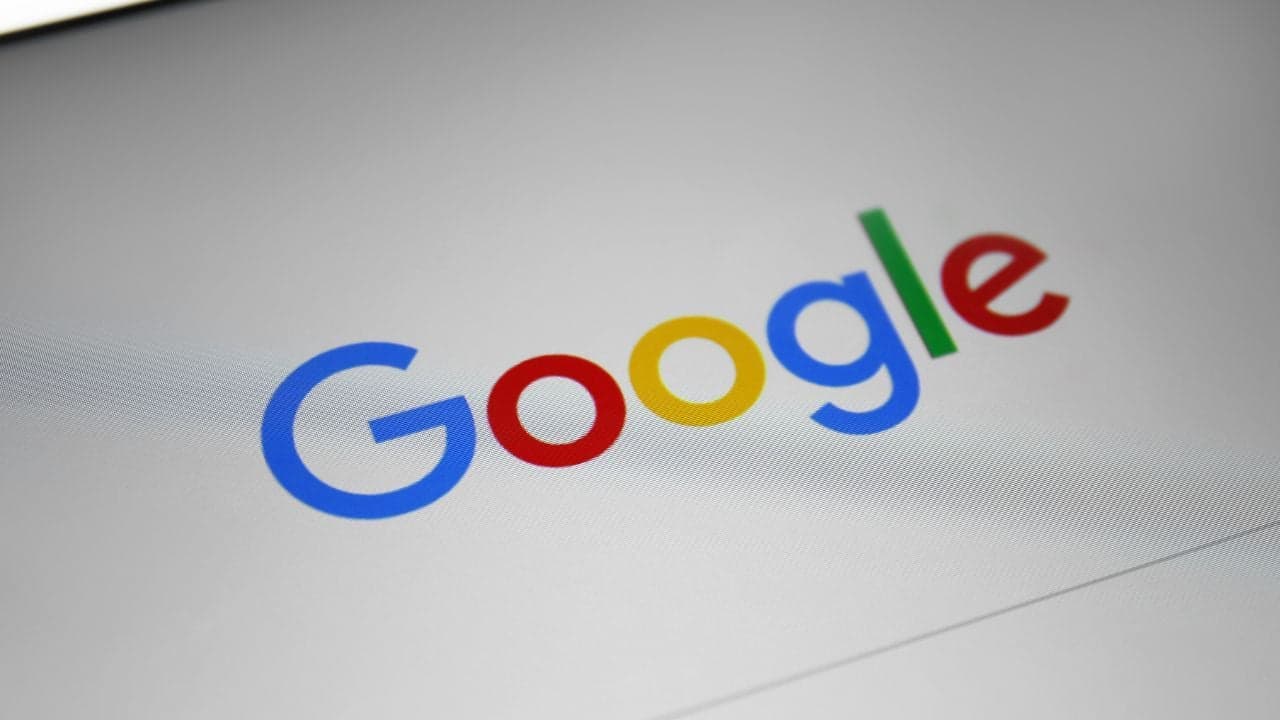
Ever wonder how much Google knows about you? Spoiler alert: there's a lot! Google tracks almost everything you do online, from your daily commute to your favourite YouTube channels.
Let's take a closer look at what information Google collects and how to delete your data.
See also - Why You Should Disable Location Services on Your Phone at Night and How to Do It
Google knows everywhere you’ve been
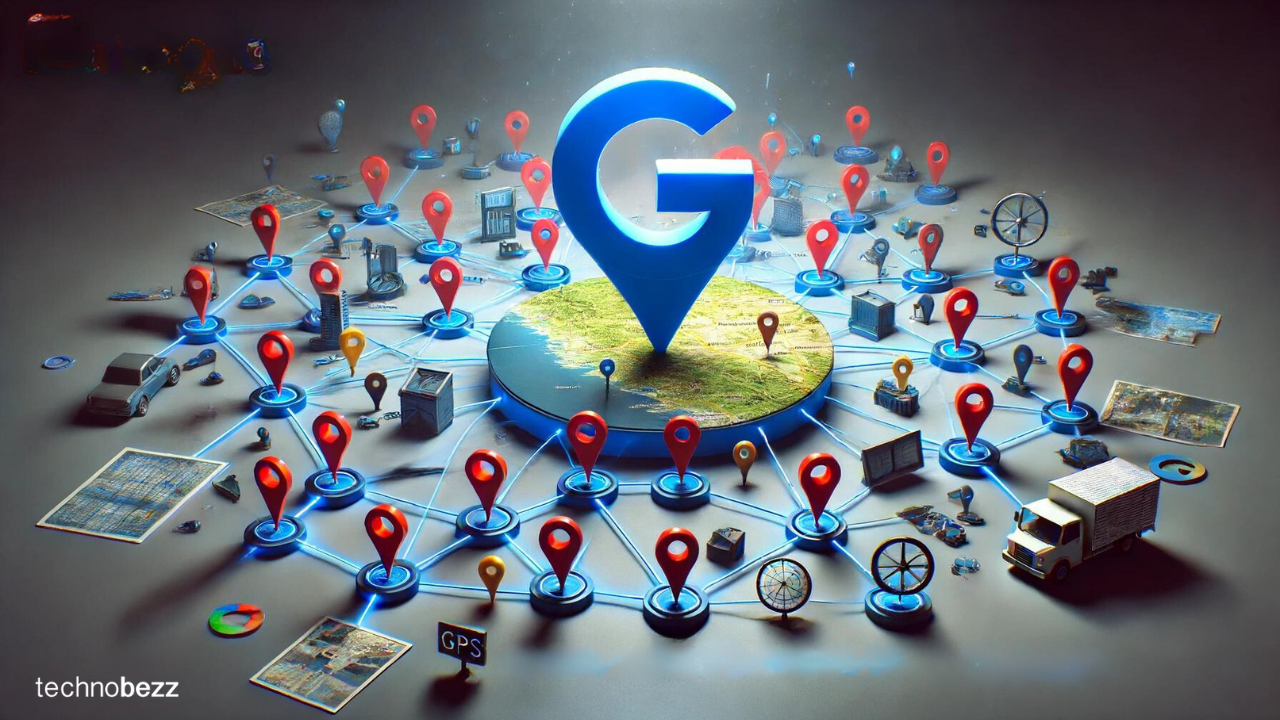
If you have location services enabled, Google knows where you are and where you have been. This is especially true if you use Google Maps. It can show your location history on a timeline, displaying a detailed account of your movements. This includes the attractions, countries, cities, and specific locations you’ve visited.
You took that amazing vacation to Europe, visiting iconic spots like the Eiffel Tower in Paris, the Colosseum in Rome, and the Brandenburg Gate in Berlin. Google knows every step of your journey.
How about your daily commute to work? Google’s got it mapped out too, from your exact route to the coffee stops along the way. And remember that epic road trip across the country you took six weeks ago? Google Maps has logged all the cities you passed through, every rest stop, and the entire path you drove.
Even your regular hangouts like favorite local restaurants, movie theaters, parks, and shopping centers aren’t a secret – Google knows how often you go and how long you stay.
Google uses this data to offer personalized recommendations, provide traffic updates, and serve you more relevant ads.
See also - How To Delete Cookies On Your Android Device (And Why You Should)
Google tracks your search and browsing history
Every time you search for something on Google or browse with Google Chrome, it is recorded. This includes, but is not limited to, your search queries, and how frequently you search for specific topics. They also track the websites you visit, how long you spend on them, and what you do there (your engagement behaviors), which is also accomplished using the Google Analytics JS tag.
Just think about the last few things you searched for online. Whether you were looking up a recipe for lunch, checking sports scores, looking up news, or researching vacation destinations, Google knows it all.
Every search query, from how to jump-start your Honda to finding the best local restaurants, is recorded. If you clicked on a link to read an article or explore a website, that’s tracked too.
Over time, these searches paint a detailed picture of your interests and habits. So, whether you’re a frequent hiker, a tech enthusiast, or a foodie, Google has a pretty good idea based on your search history.
Google is reading your emails
Google scans your emails (Gmail) for various purposes, although it no longer does so to personalize ads. It won’t stop reading your emails.
Imagine you receive an email confirmation for a recent online purchase, a newsletter from your favorite news publisher, and a message from a close friend planning a weekend getaway in the Caribbean. Google scans these emails to extract relevant keywords and context.
For example, the Google app on your phone can notify you about flight details and any delays based on emails from airlines and travel booking sites. Google Calendar can automatically add events like restaurant reservations from your emails to your schedule. Additionally, Google scans emails to filter out spam and detect links to potentially fraudulent sites.
See also - MMS messages not downloading on Android
Google tracks your photos
It gets interesting. Google Photos tracks the location data of photos you’ve taken unless location tracking or ‘Save Location’ is turned off within settings or the Camera app. This metadata includes where and when the photos were taken.
You just got back from a weekend getaway, snapping photos at every scenic spot. Google Photos knows exactly where and when each picture was taken, from that beautiful sunset at the beach to the charming café you visited in the city.
This data helps Google organize your photo library, making it easy to find pictures based on location or date.
If you took a photo of a stunning landmark or a delicious meal, Google Photos can even analyze the content to help you search for similar images later.
See also - How to Remove Google Photos Without Affecting Your Phone's Gallery
Google tracks your purchase history
If you receive purchase confirmations via Gmail, Google tracks your shopping habits and patterns. All information about what you bought, when you bought it, and who sold it to you is recorded.
Imagine you just ordered a new Apple Vision Pro online, bought some groceries from a delivery service, and booked a hotel room for an upcoming vacation. Each of these purchase confirmations lands in your Gmail, and Google logs all this information.
It knows you prefer that particular brand, that you shop for groceries bi-weekly, and that you’re planning a trip soon.
Google has a detailed record of your shopping habits based on your email confirmations. You can view all this purchase information compiled in one place by visiting the Purchases page in your Google account .
Google keeps tabs on your app usage, monitors your YouTube activity, and records your voice and audio
Google tracks various aspects of your life online, including app usage, YouTube activity, and voice and audio commands.
Consider your daily interactions with your phone. You might begin the day by checking social media apps, then watch a few YouTube videos during lunch, and finally use Google Assistant to set reminders or ask questions.
Google records which apps you use, how frequently you use them during the day, and what you do within them. It knows which YouTube videos you watch, ranging from cat videos to news, as well as the comments you leave.
When you ask Google Assistant to play your favorite music or set a timer, those voice commands are recorded too.
How to See What Google Knows About You (And How to Delete your Data)
Curious about what Google knows specifically about you? You can easily check and manage your data by visiting your Google Account settings.
Open your browser and go to myaccount.google.com. Under Privacy & personalization click on "Manage your data & privacy", where you can see your activity and manage what data Google collects.
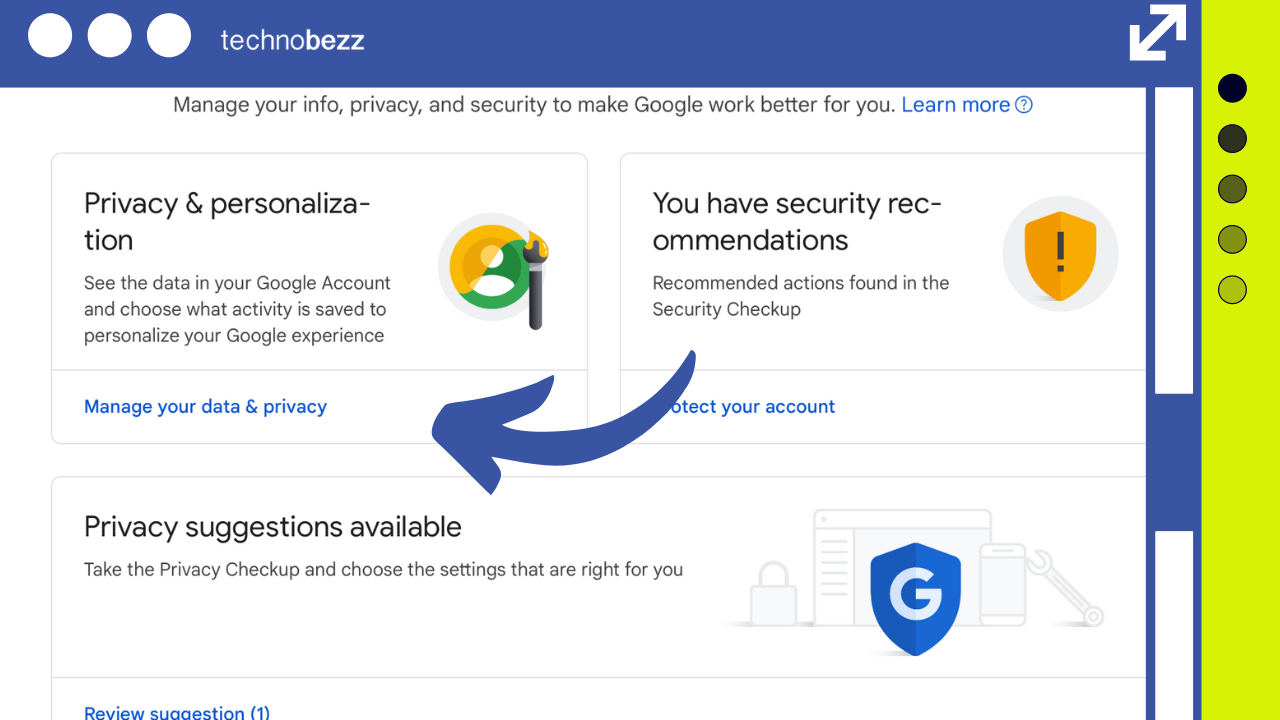
If you’re interested in seeing the specifics, use Google Takeout to download a copy of your data.
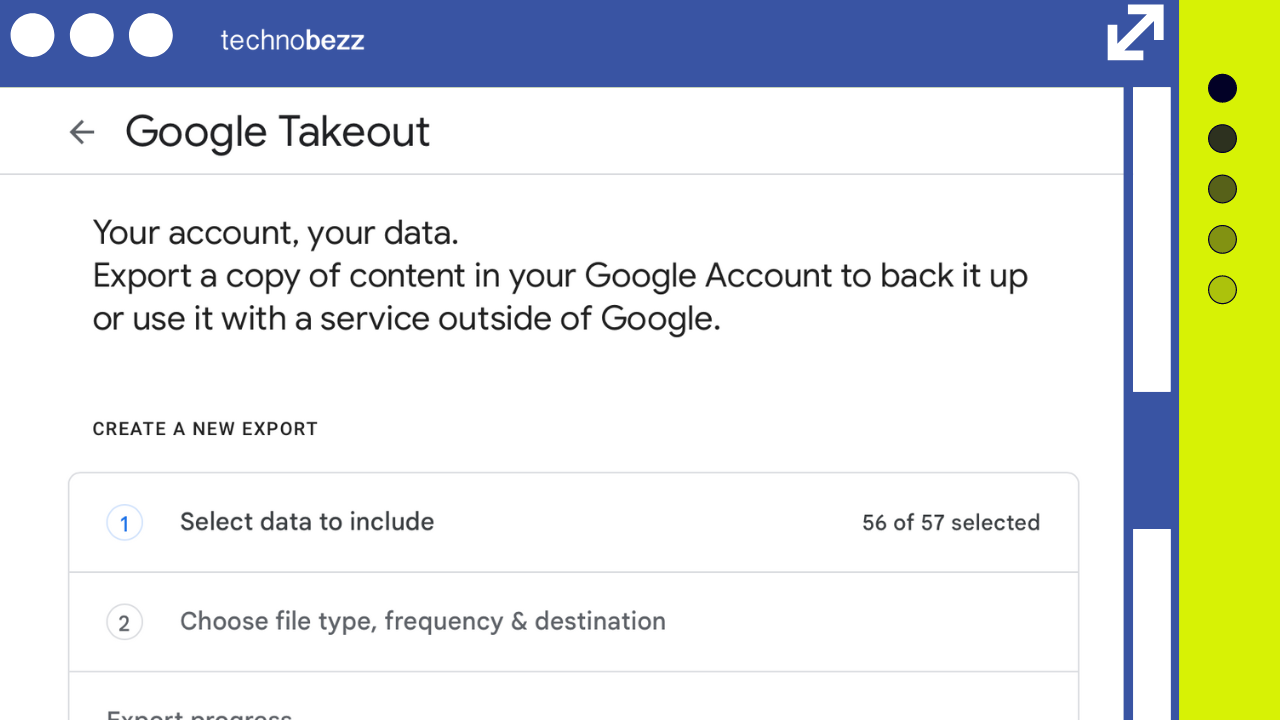
After you see how much data Google has on you, you might want to delete it. Here’s how you can do it:
1. My Activity Page
On the “My Activity” page, you can delete big chunks of your data grouped by service (e.g., all your YouTube Search history from a specific day).
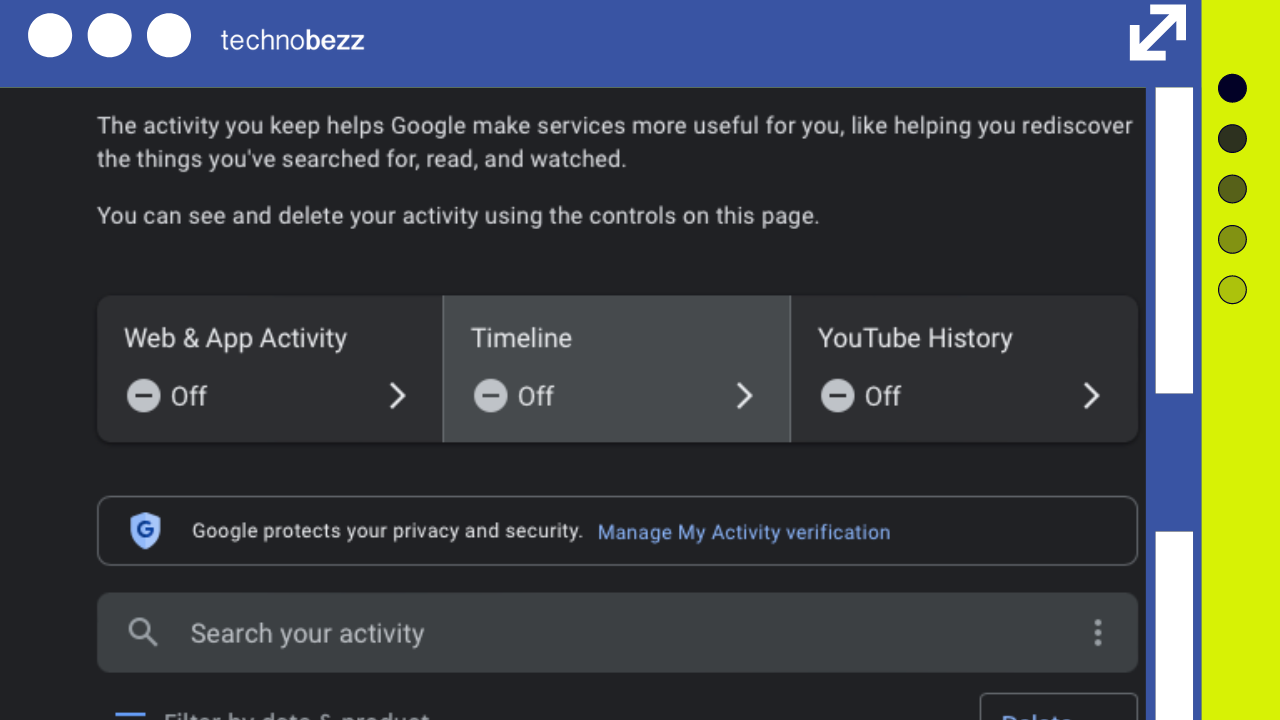
2. Data & Personalization
Under “Personalized ads,” click on 'My Ad Center' to see the profile Google has predicted based on your history. This profile includes your education status, job industry, age, gender, and interests.
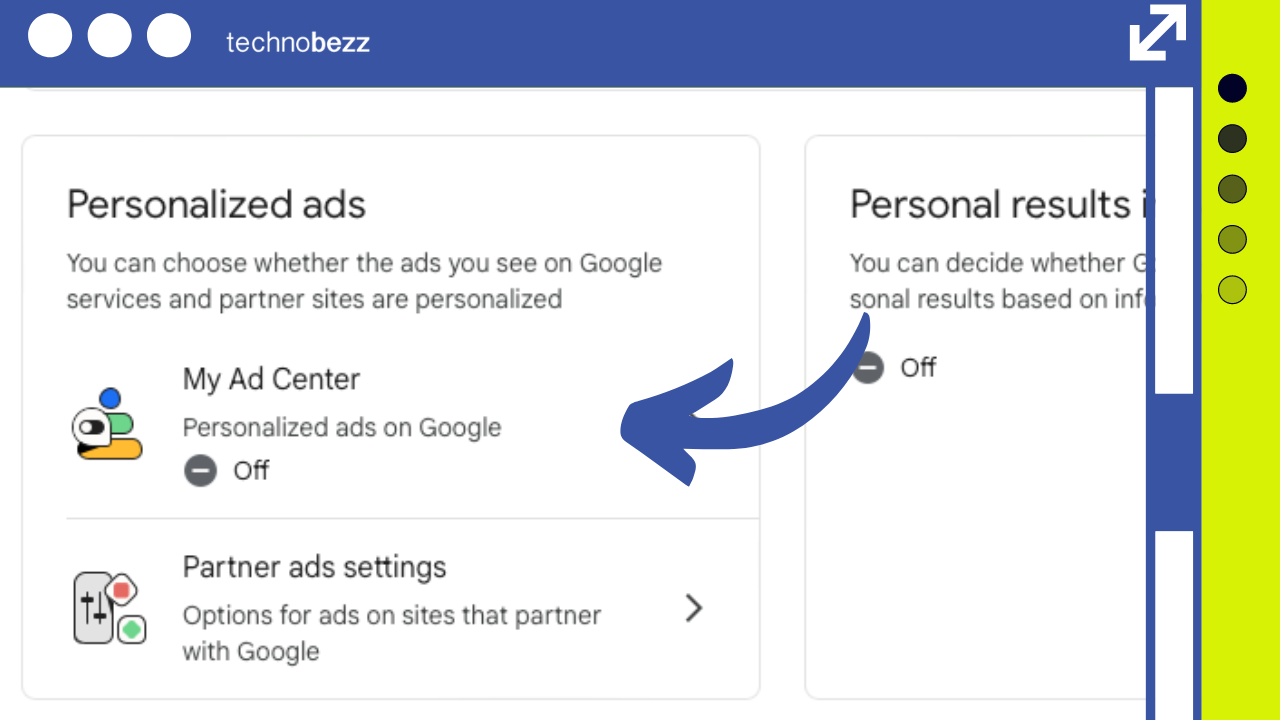
Scroll down to see a list of attributes that Google has predicted about you. Clicking on any item in the list will pull up a menu where you can update the information to correct Google’s assumptions.
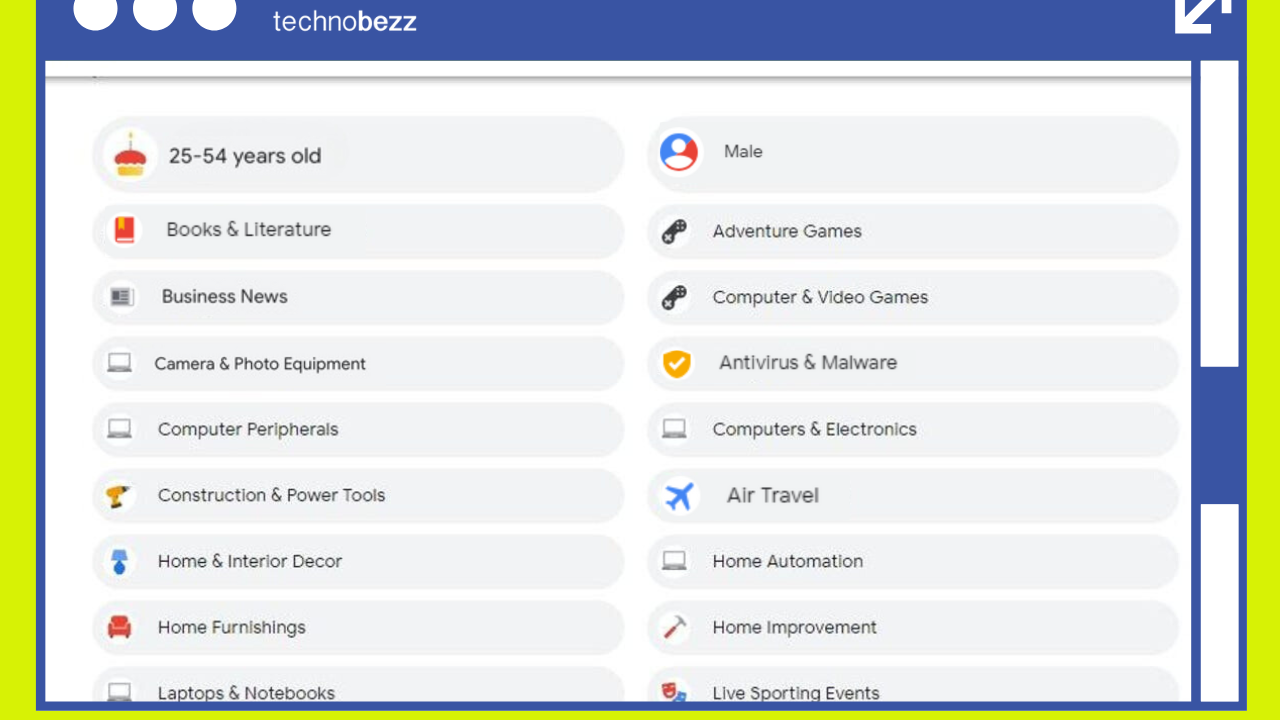
Turning Off Ad Personalization
If you don’t want Google to track any personal information for ad purposes, you can switch ad personalization to “OFF” on this screen. This will stop Google from using its predictions to serve you targeted ads in that category.
Note that ads will still appear but will be less targeted and based on general information like your location and the time of day.
You might find some of Google’s predictions surprisingly accurate, such as your education level or living situation. However, other predictions might be humorously off or oddly specific, like interests in niche topics.
Customizing Ad Preferences
In addition to turning off ad personalization, you can also customize the ads you see by limiting ads about sensitive topics, specific brands, and other interests.
For example, you can choose to limit ads about topics such as alcohol, dating, gambling, pregnancy and parenting, and weight loss. Simply click on 'Customize Ads' on the left to access this menu from the web.
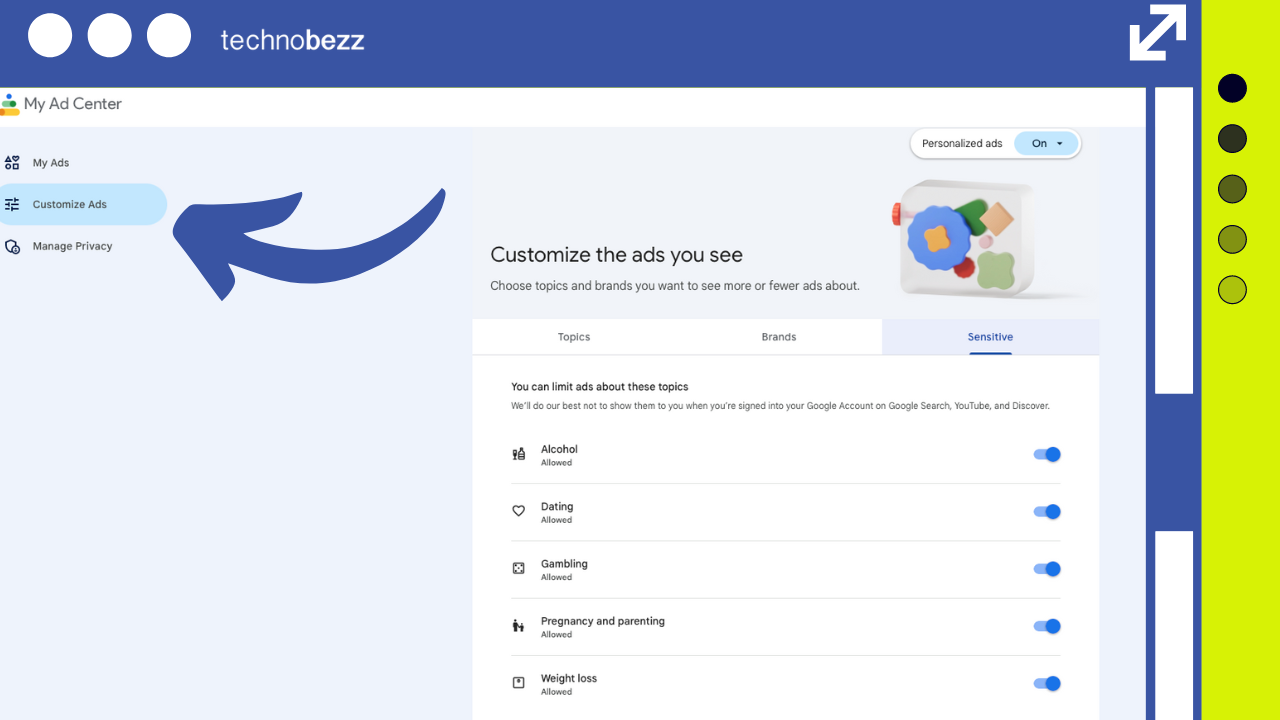
3 Automatic Deletion
Set up automatic deletion of your data. In “Data Privacy,” click on “Web & App Activity,” “Timeline,” or “YouTube History” and adjust the settings to delete data automatically after a set period.
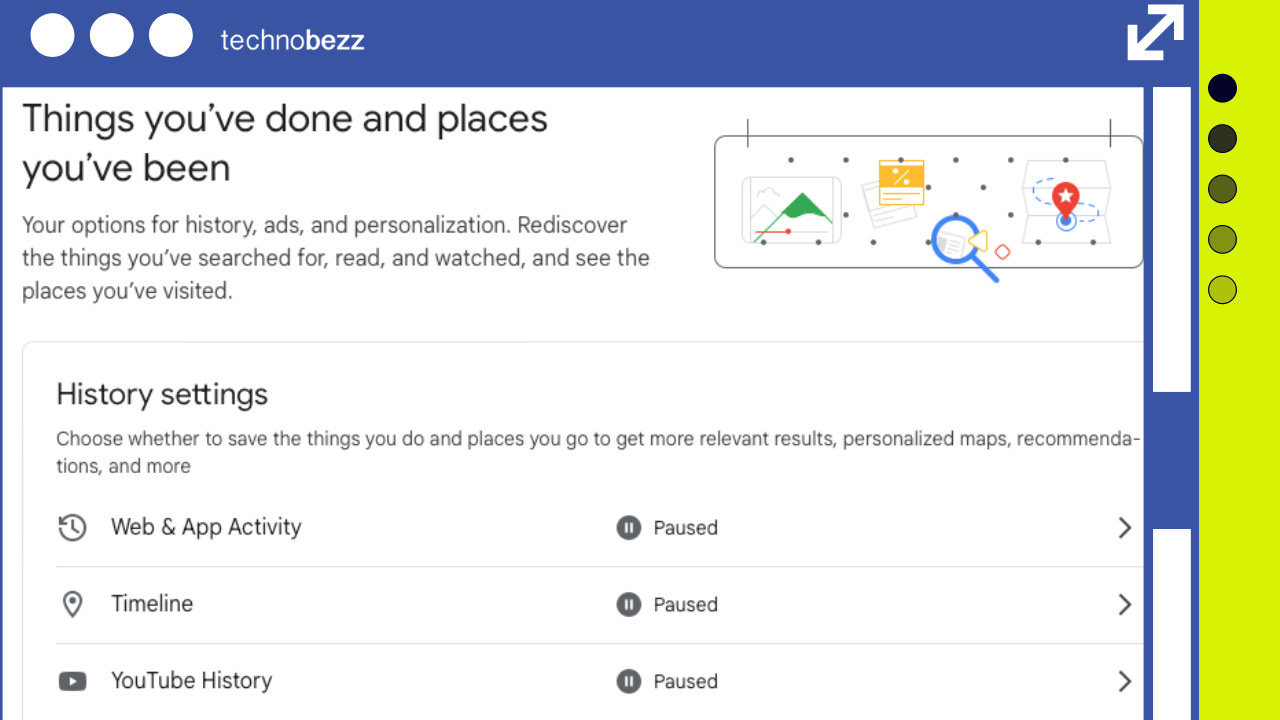
See also - How to Protect Your Smartphone from Being Hacked While Traveling
Your Google Maps Timeline
If you have Location History enabled, you can see your Google Maps Timeline:
2. On Mobile: Open the Google Maps app, tap your profile or initials, and select “Your Timeline.”
3. Pause Location History: You can pause Location History by going to your Timeline, tapping Settings, and selecting “Pause Location History.”
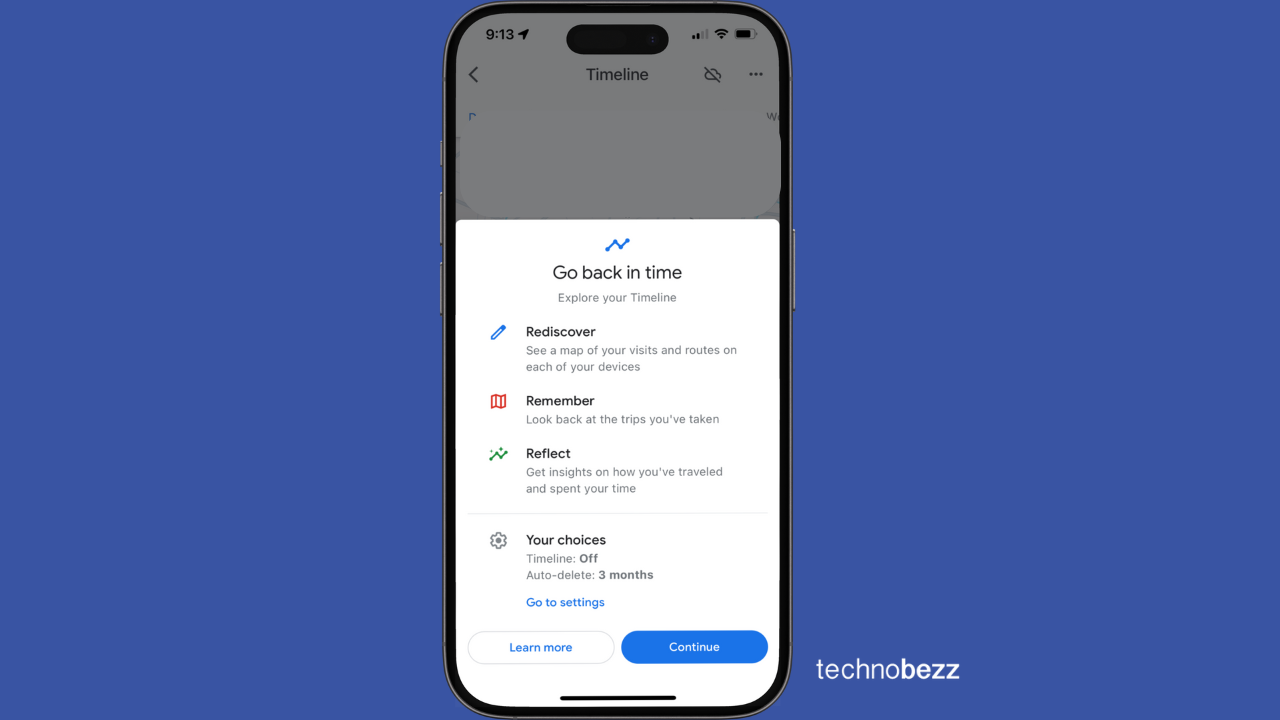
Google Photos
To check what Google Photos knows about you:
On Mobile: Open the Google Photos app, tap “Search,” and then “View All” under the Places section.
On Computer: Go to photos.google.com, tap on a specific image, and click the Info button.
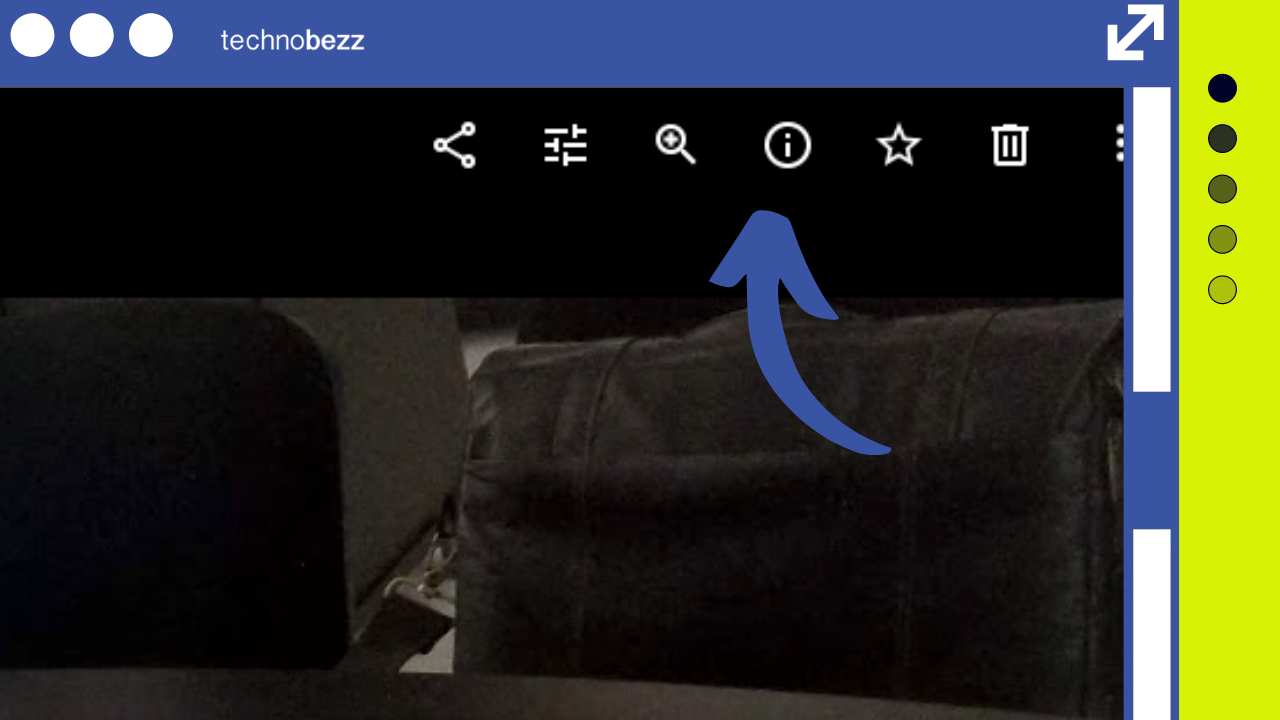
Change your camera location settings
Open the camera's setting > Turn off 'Save Location' or 'Location tags'
Edit or Remove an Estimated Location from a Photo
Important: You can only update or remove estimated locations. If the location of a photo or video was automatically added by your camera, you can’t edit or remove the location.
Here’s how to edit or remove an estimated location on your Android phone or tablet:
1. Open the Google Photos app.
2. Select the photos whose location you want to edit.
3. Tap More (three dots) and then tap Edit location.
4. To change the location, add or select the new location.
5. To remove the location, tap Remove location.
If you are concerned about privacy and the amount of data Google collects, consider using privacy-focused alternatives to Google services, such as DuckDuckGo for search and ProtonMail for email.
See also - How to Fix Mobile Network Not Available on Android
Also Read

Lenovo Debuts Solar-Charging Laptop That Turns 20 Minutes of Sunlight Into Hour of Video
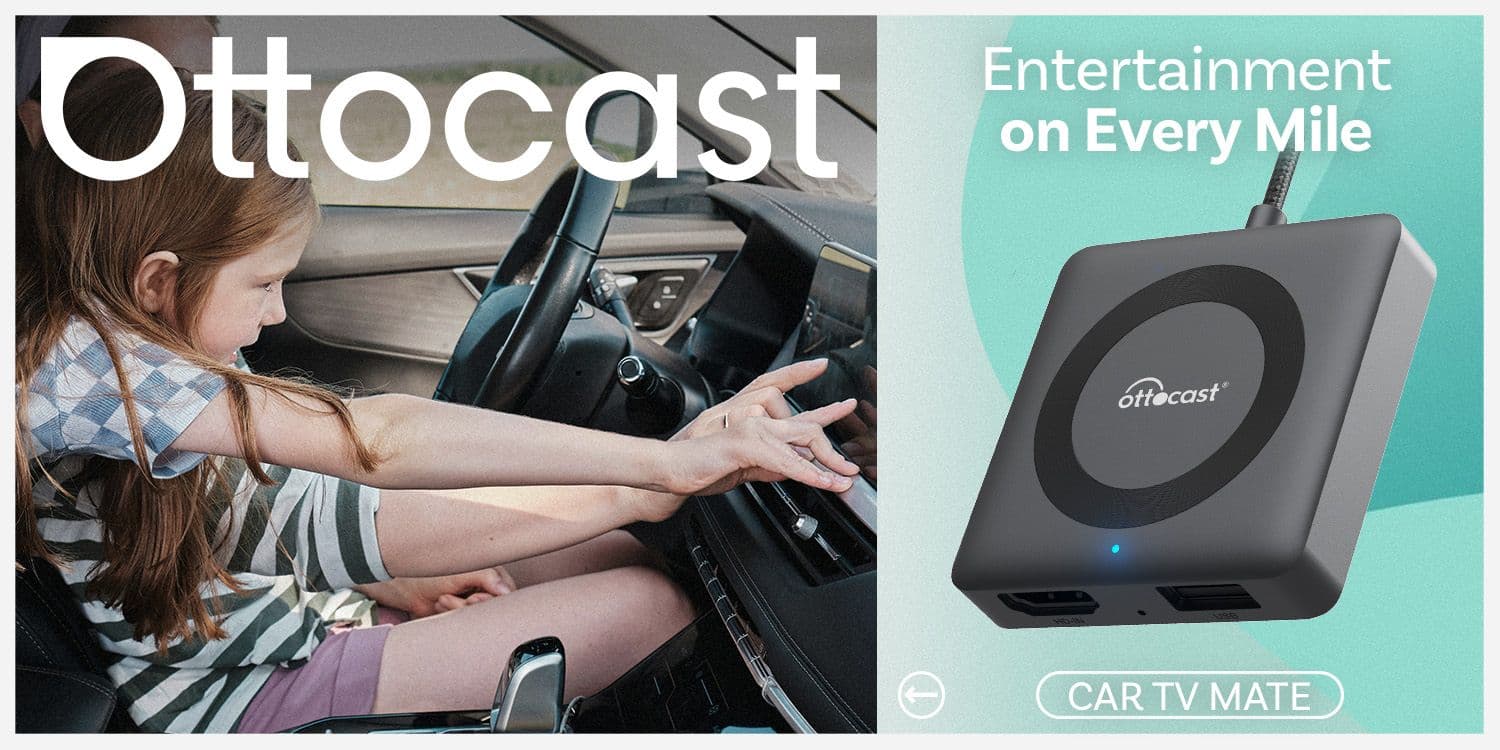
Ottocast Car TV Mate Max Review – A Versatile In-Car Entertainment Adapter
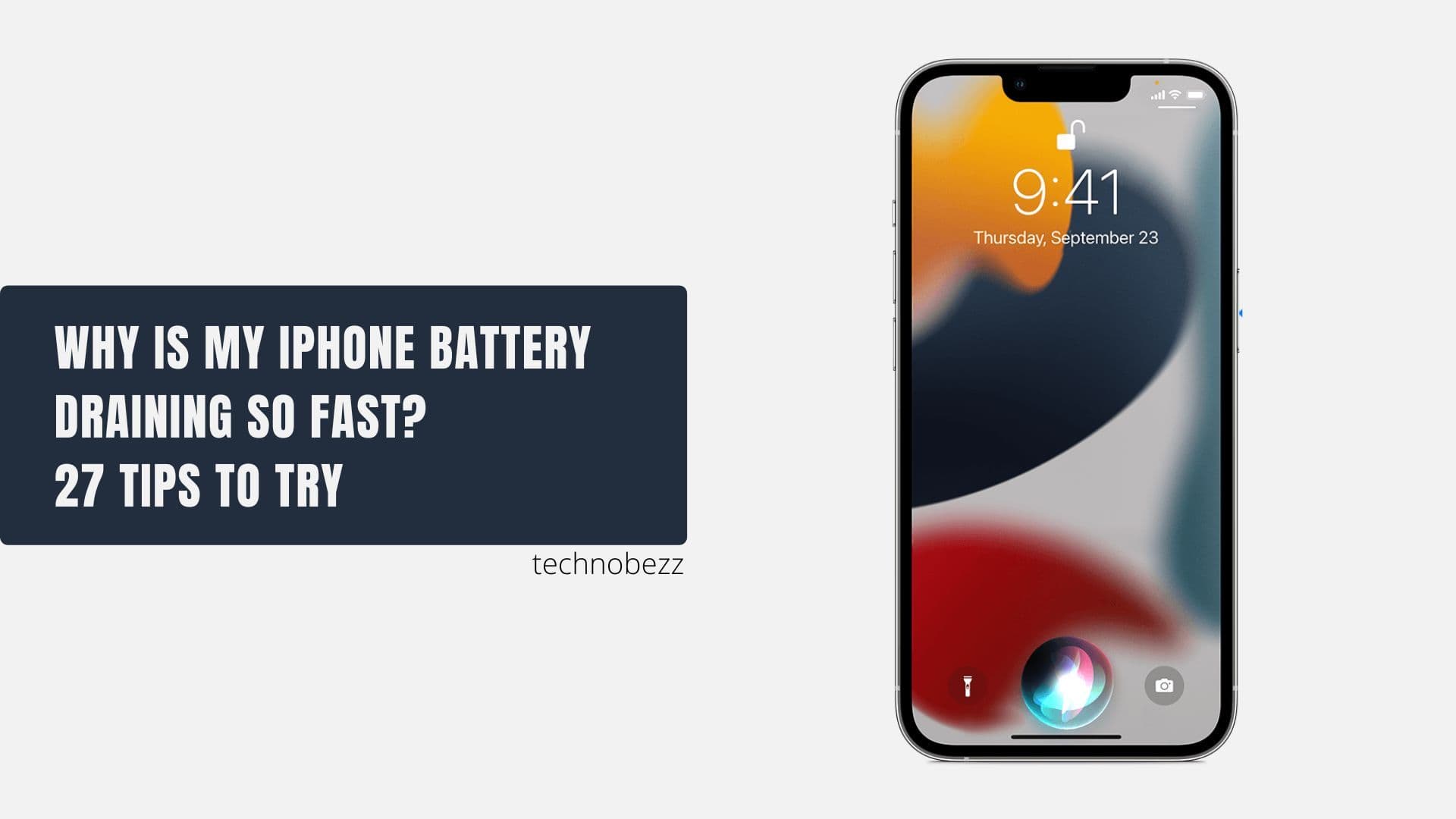
iPhone Battery Dying In Minutes? 23 Real Fixes That Work

Ottocast Play2Video Pro Ups the Game in Affordable Car Entertainment
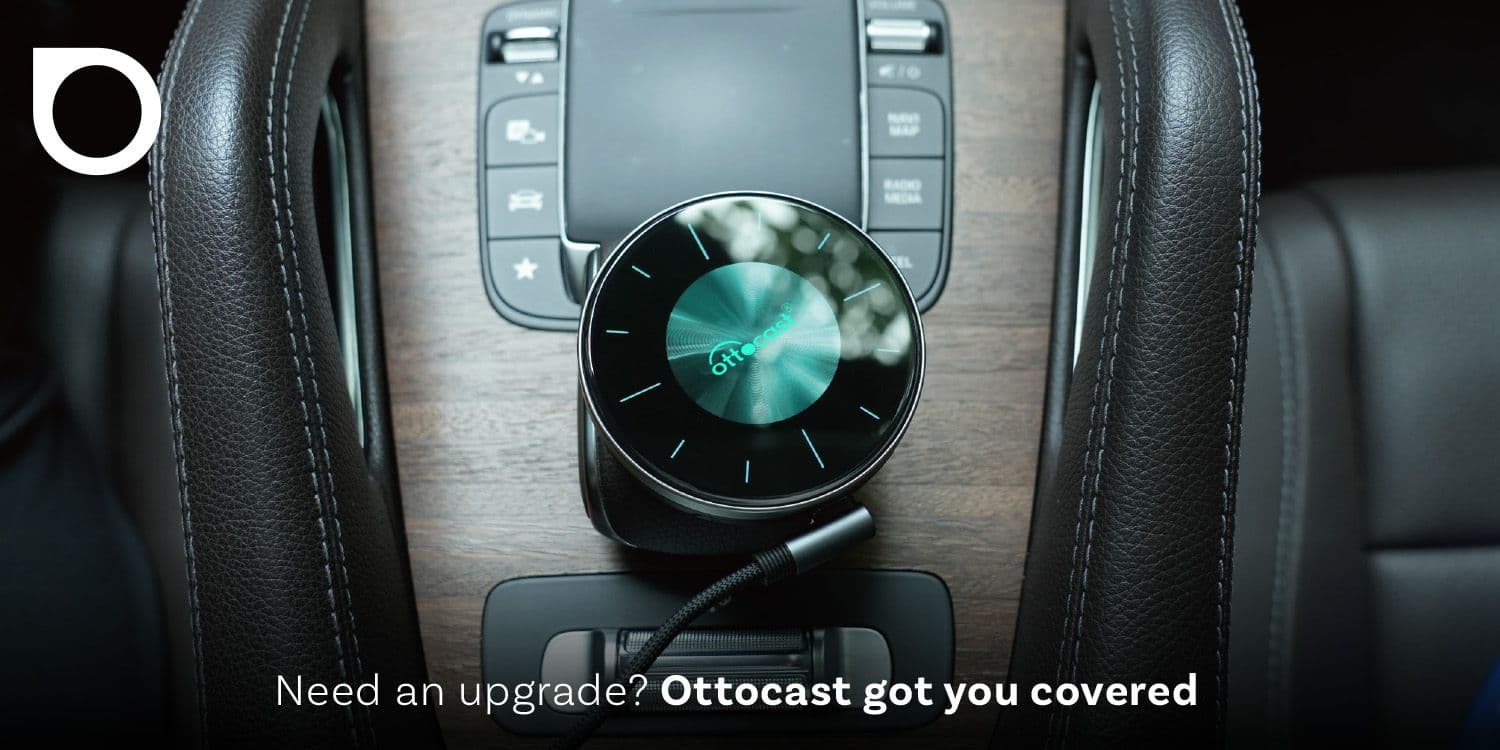
Ottocast OttoAibox P3 Powers a Smarter Driving Experience








