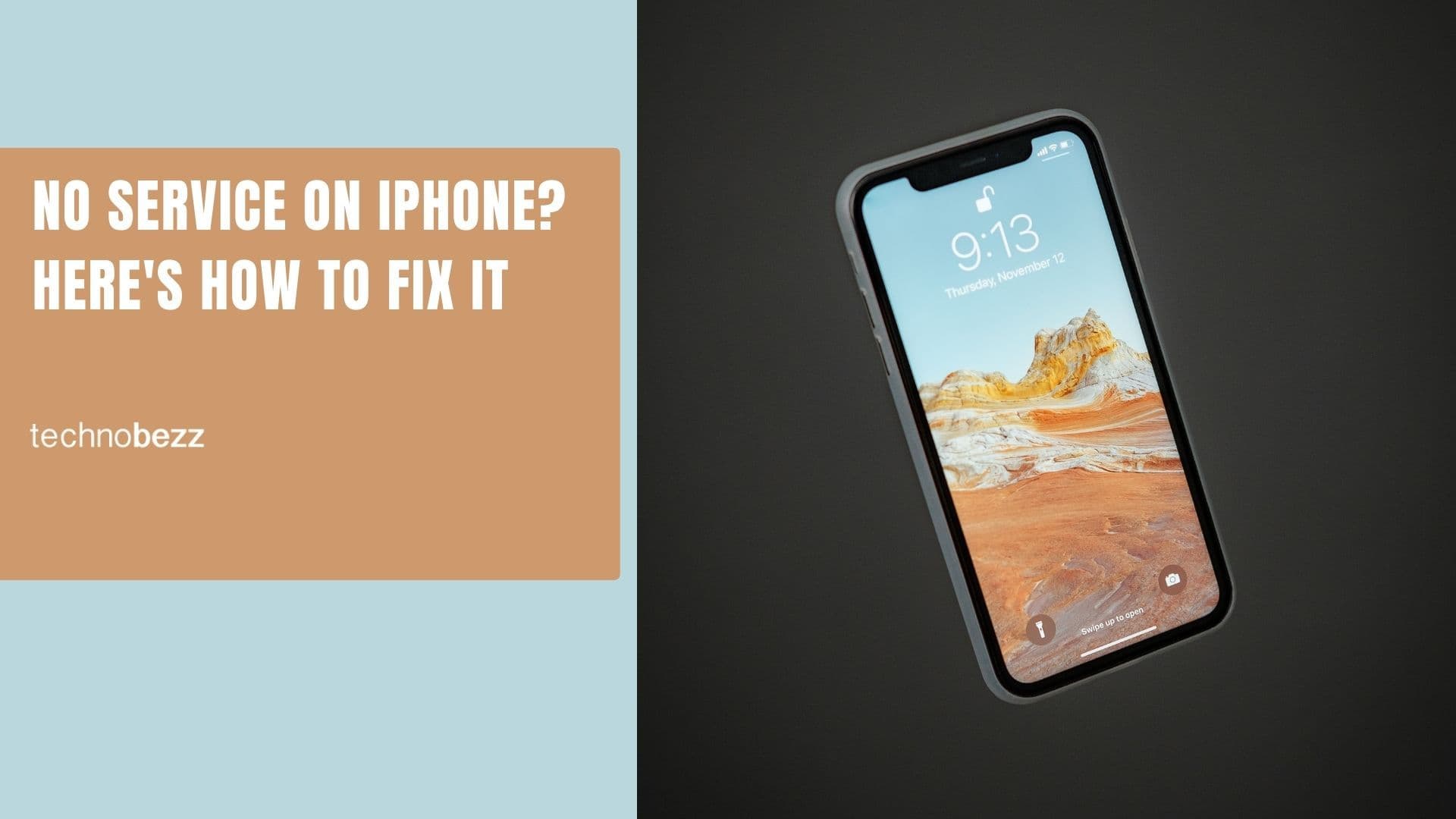If the speaker on your iPhone is not working, you came to the right place. We always tend to offer as many solutions as possible for various iPhone problems, including Wi-Fi and Bluetooth issues, problems with apps, and more. This time, we are going to do the same. Quite a few users reported the problems with iPhone speaker and even though you may think it is the hardware problem, let’s not forget that many issues are actually software-related. So, before you contact Apple or go to one of their stores, you may try the solutions that we are going to list below.
See also: How To Fix iPhone Cannot Connect To iTunes Store
iPhone speaker not working – ways to fix it
Restart your iPhone
What is the first thing you will try if your computer, modem, or some other device is misbehaving? You will restart it. The same thing applies to smartphones. In many of our articles, you will see the restart as one of the solutions. So, if the iPhone speaker is not working, try this first and then move to other solutions if needed.
Press and hold the sleep/wake button. When the slider appears, drag it and turn your phone off. Once the phone is off, press and hold the sleep/wake button to turn it on.
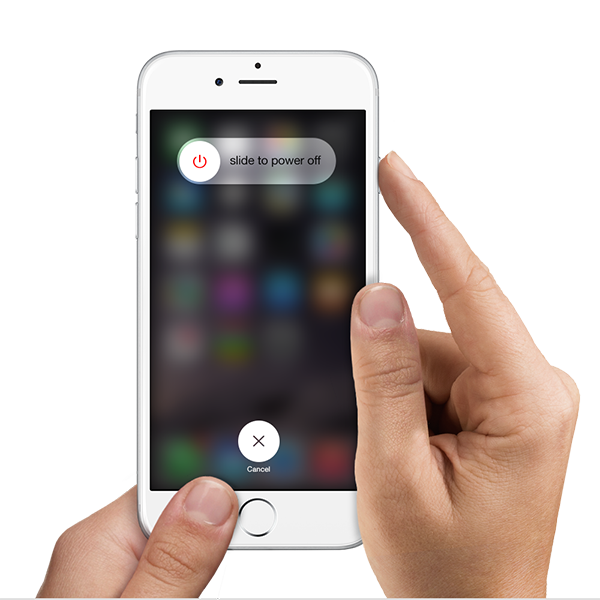
support.apple.com
Remove the iPhone case
If you are using the case for your iPhone, remove it. Some cases are bulky and they can block the speaker.
Turn the volume up
Many people will roll their eyes saying they are sure the volume is turned up. But, don’t forget we often do some things without even noticing and turning down the volume is one of them. The volume buttons are located on the side of the iPhone, so we may accidentally lower the volume down. Before we move to other solutions, press the Volume up button and increase the volume.
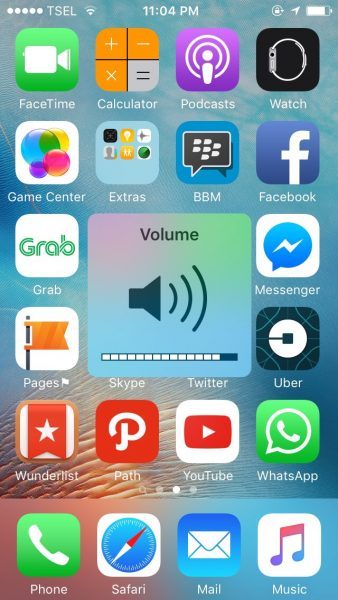
See also: How To Fix No Sound On iPhone
Ring/silent mode
Speaking of buttons, did you recently turned the silent mode on by pressing the button on the left side of the phone? If there is an orange line, it means your iPhone is in the silent mode, not the ring mode. Just switch the button and the iPhone speaker will work again.
Disable Bluetooth
A simple fix that may help you set things in motion again. Did you recently pair your iPhone with Bluetooth speakers or headset in your car? Turn off the Bluetooth to make sure that accessories are not connected to your iPhone. You can do that by going to Settings > Bluetooth.
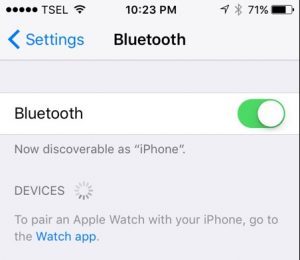
Call someone using the speakerphone
This is an old trick that may work for you. It is quite simple. Call someone, but make sure to use the speakerphone during that phone call. Many users said that once they did this, iPhone speaker started to work normally. Give it a try.
Clean the speaker
When the iPhone speaker not working, it may be because dirt and dust stored in it. You need to clean the speaker and to do so you may use a toothpick or a brush. Gently clean the speaker and make sure you remove all dirt and debris. Also, clean the lightning connector.
Headphones mode
As you know, when you plug the headphones the sound will be played through them. But, sometimes the iPhone is stuck in the headphones mode. In other words, you unplugged your headphones, but your iPhone thinks they are still plugged in. You will easily notice if this is the problem. When you press the volume up or down button on the side of your phone, you will see the Headphones image on the display. If that’s the case, read the following guide: How To fix iPhone stuck in the headphones mode.
If your iPhone is not stuck in the headphones mode, and you hear the sound when you plug the headphones in, unplug it and clean the headset jack.
Update iOS
Do you have the latest version of iOS? If not, download it. Here is how to do that:
- Connect your iPhone to a power source
- Make sure your iPhone is connected to a Wi-Fi network
- Navigate to Settings > General > Software Update
- Tap Download and Install or Install Now.
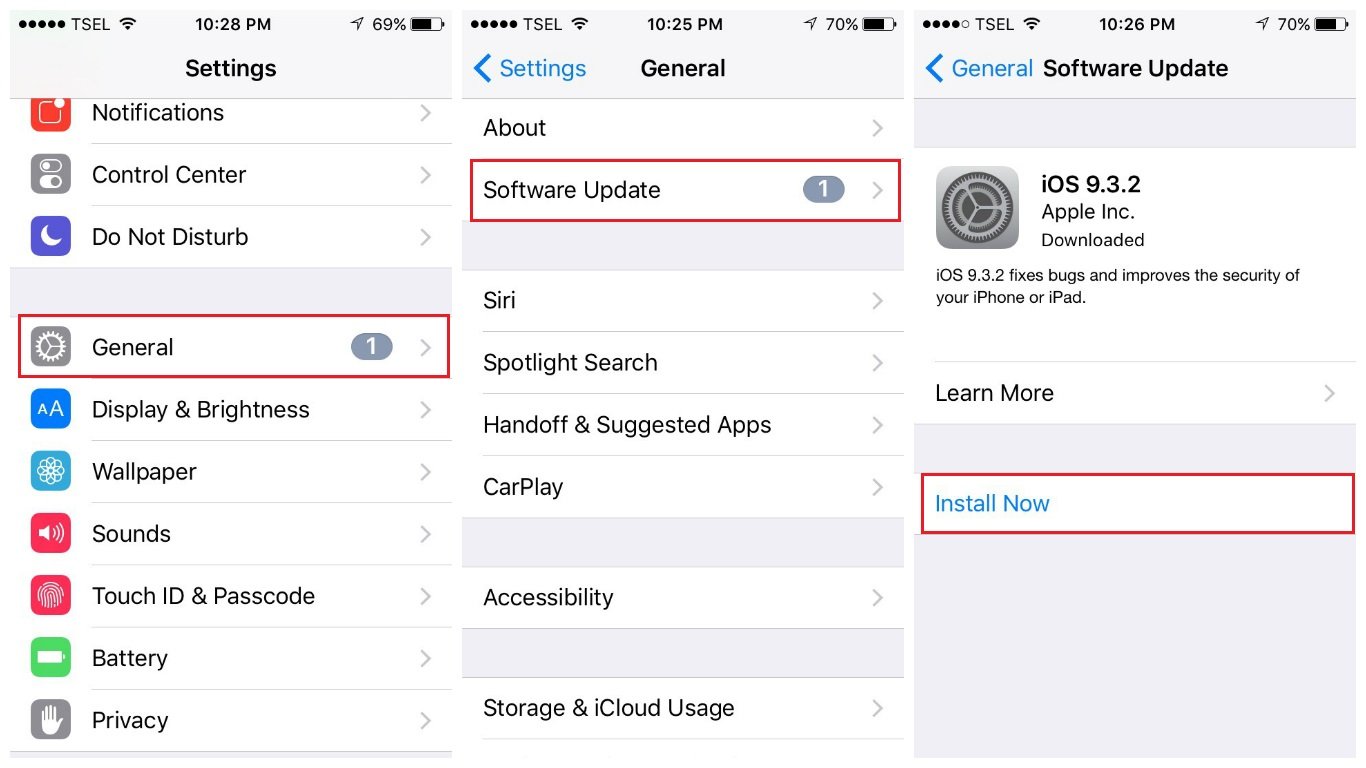
Restore your iPhone to factory settings using iTunes
You tried the above-mentioned solutions but the iPhone speaker not working? It is the time to give your iPhone a fresh start by restoring it to factory settings using iTunes. This will delete everything, the apps, the settings you have adjusted, your data and even the firmware. So, before you start with the restoring, backup all your files.
Here is how to restore your iPhone to factory settings using iTunes:
- Make sure you have the latest version of iTunes
- Connect your iPhone to your computer
- Launch iTunes
- Click Restore iPhone in the Summary panel
- Click Restore to confirm your action
- Leave your iPhone connected until the restoring is done
- When the process is completed, set up your iPhone as a new device.
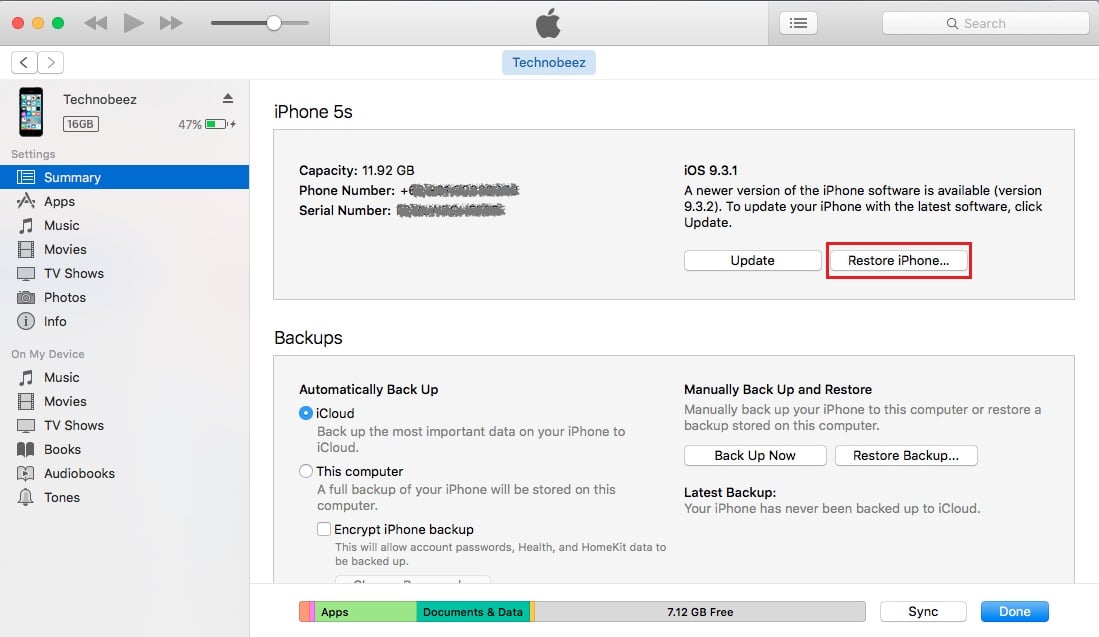
These problems/solutions are found and effective on iPhone 4, iPhone 4s, iPhone 5, iPhone 5s, iPhone 5c, iPhone 6, iPhone 6 Plus, iPhone 6s, iPhone 6s Plus, iPhone SE, iPhone 7 and iPhone 7 Plus.
If the iPhone speaker not working even though you have tried all of the solutions we listed above, contact Apple or visit one of their stores.
Also Read
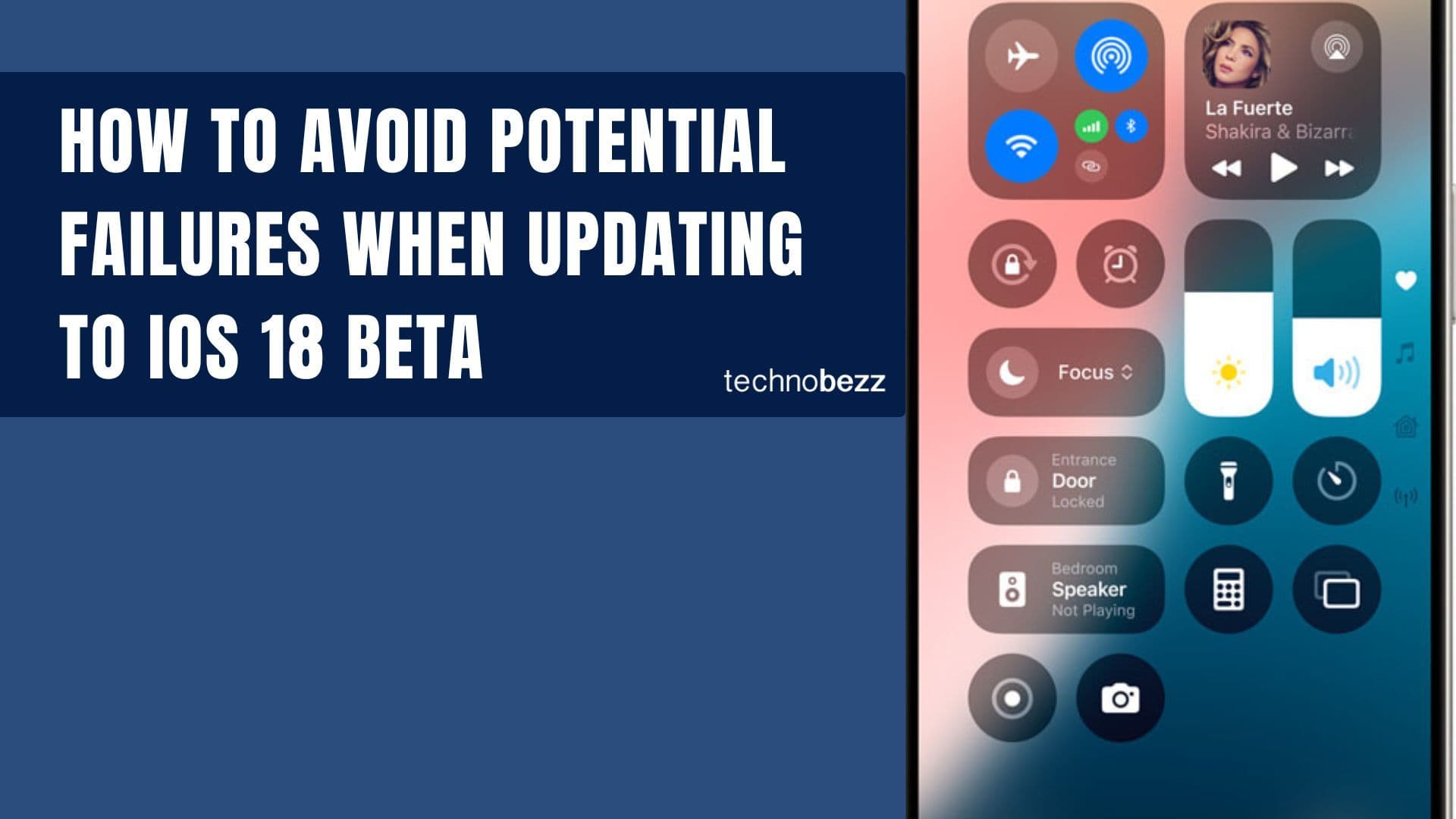
How to avoid potential failures when updating to iOS 18 beta
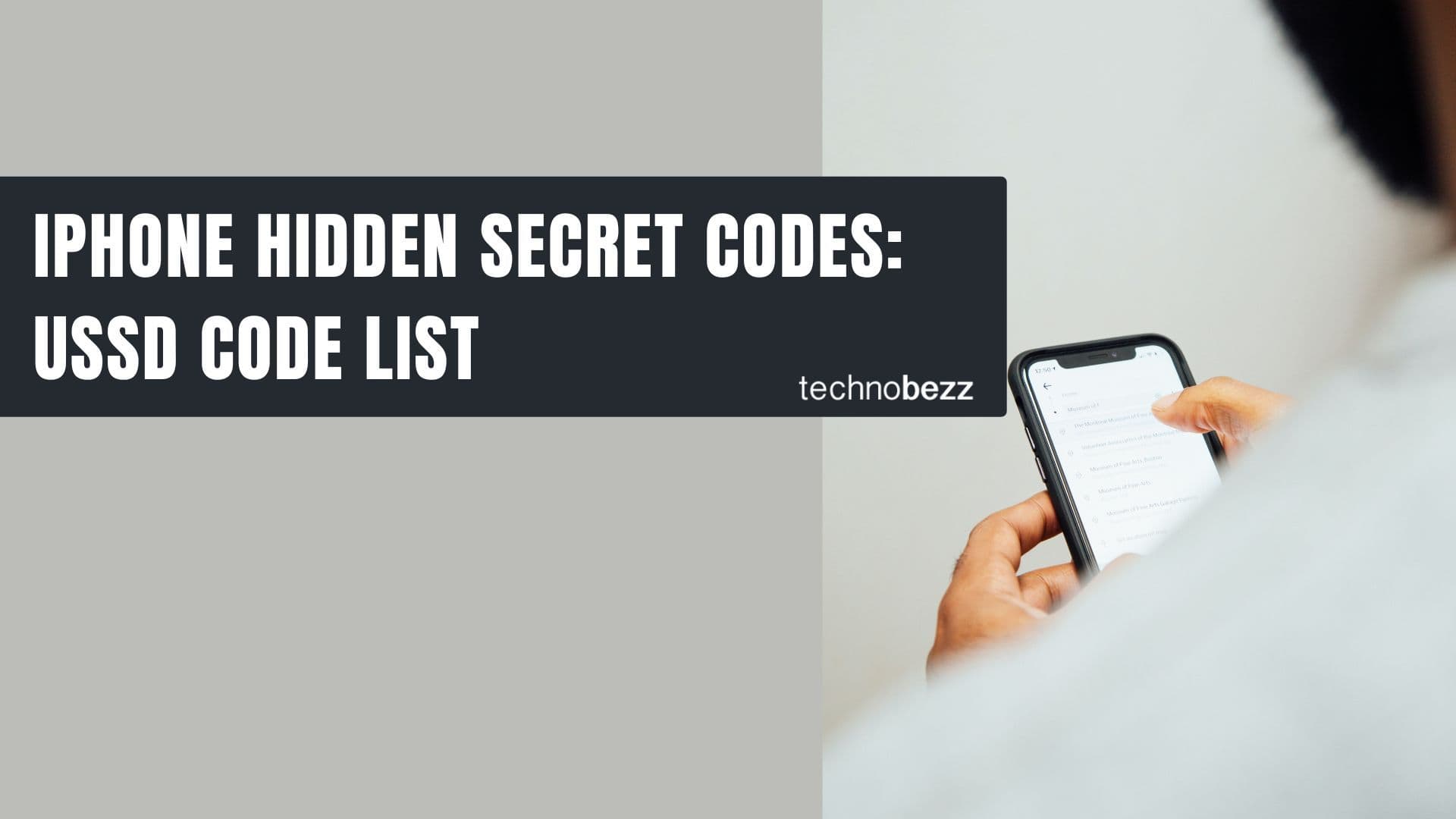
iPhone Hidden Secret Codes: USSD Code list
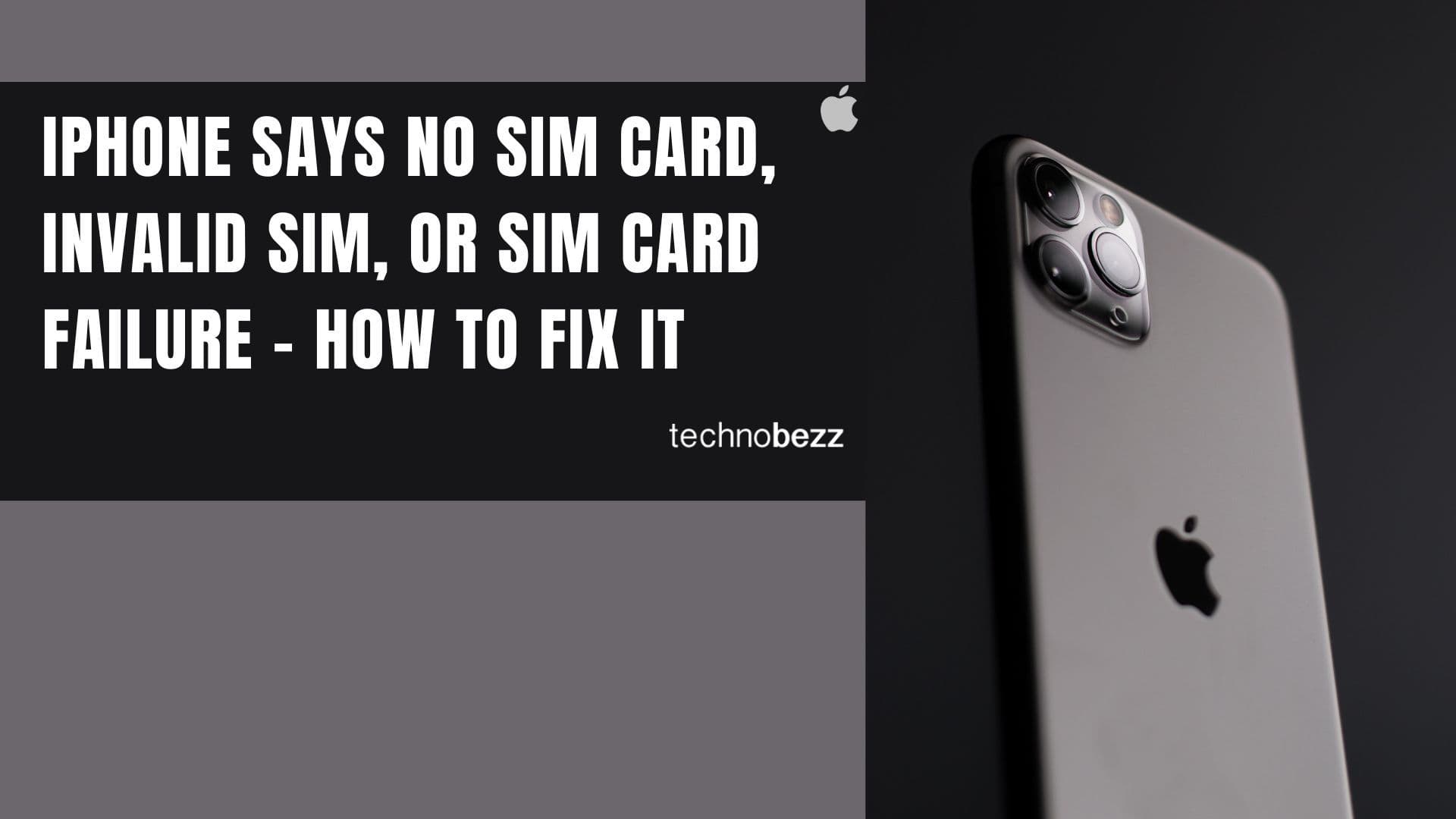
iPhone Says SIM Failure, No SIM or Invalid SIM – How To Fix It

Best Free Puzzle Games on iPhones