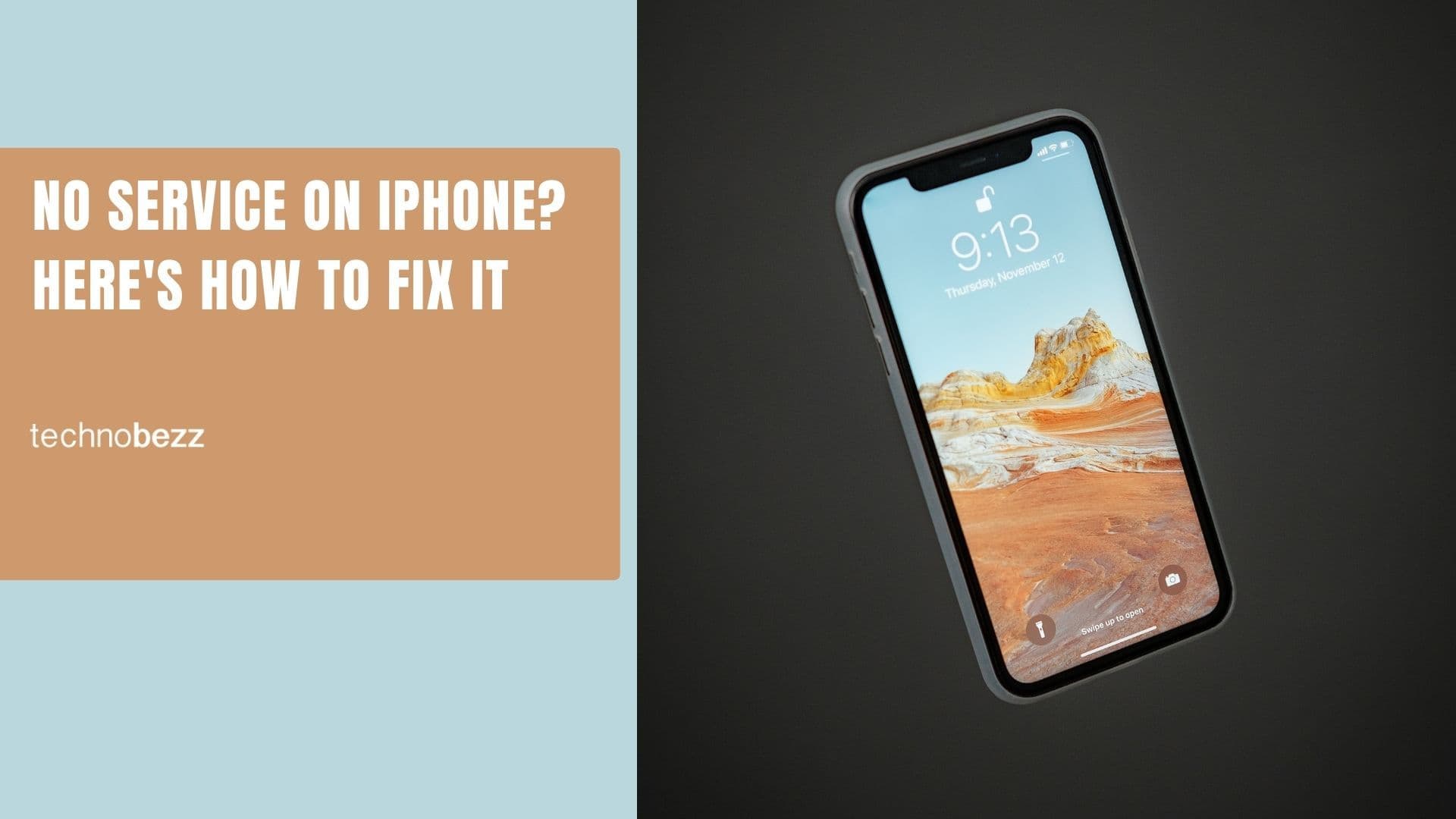Setting up iMessage is simple, but what should you do if you see the "waiting for activation" error on your iPhone? The activation process usually takes up to 24 hours. Most of the time, it's completed within an hour or so.
If the iMessage is stuck and you keep seeing the same error, you can try several practical solutions. The following solutions are applicable for this particular error, and if you see messages such as "Activation unsuccessful" or "An error occurred during activation."
Note: Before trying these solutions, ensure you check out these solutions to fix an iPhone that won't send or receive messages
Also, make sure you have a stable internet connection (Wi-Fi or mobile network).
See also: How To Fix An iPhone That Won't Turn On.
Steps to fix "iMessage waiting for activation" on iPhone
Check Phone number
Ensure your phone number is listed in the Phone app.
- Navigate to Settings
- Tap Phone
- Your number should be listed as "My number."
- If your number is not added, or if it is not correct, tap on "My number" and add it or correct it.
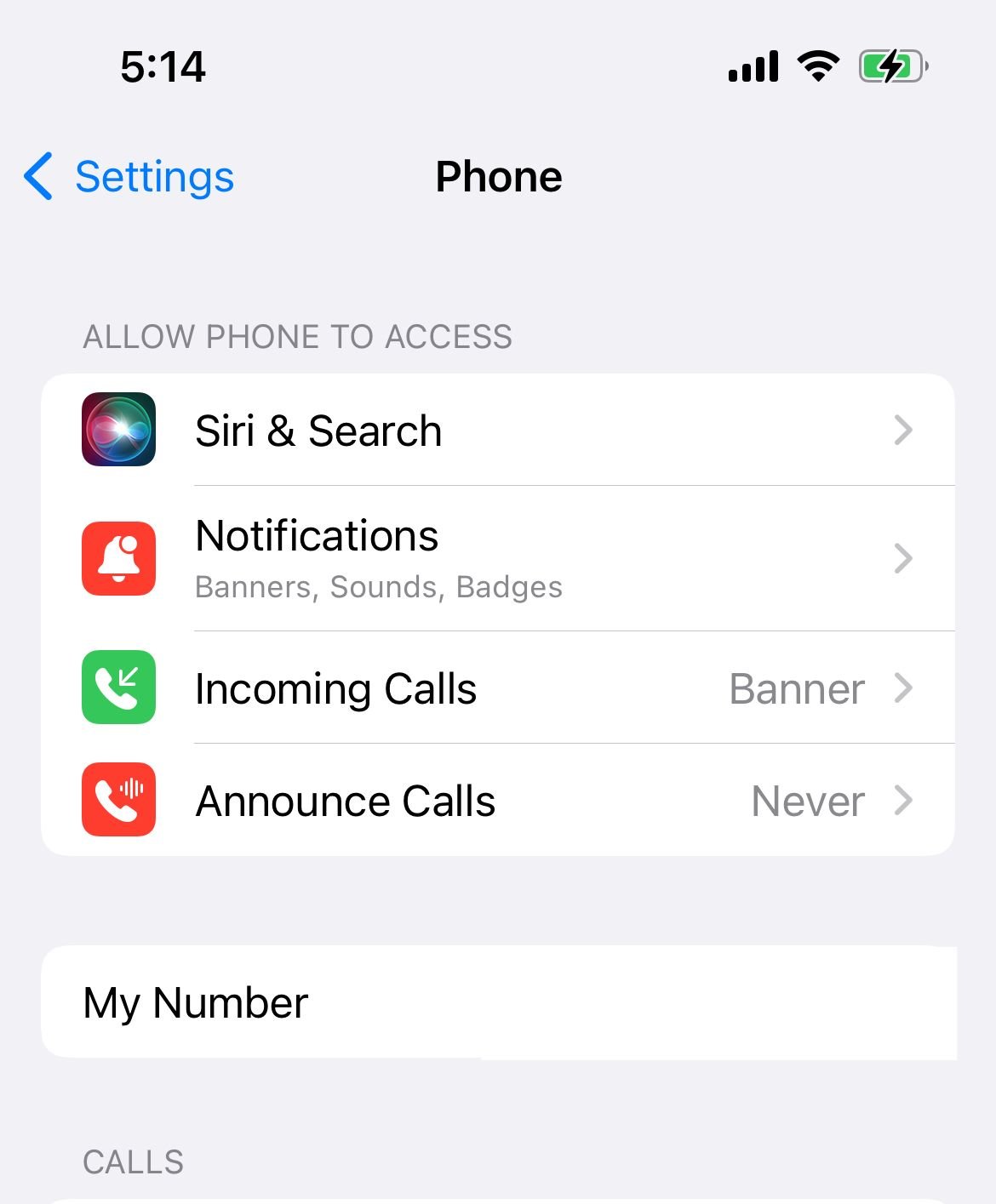
Check Date & Time
You need to make sure that the Date & Time are set correctly. There is an option you can choose, "Set automatically." Still, ensure the time zone and the time are indeed correct.
Navigate to Settings > General> Date & Time and make some changes if needed. If the time or the time zone is not correct, toggle "Set automatically" off and set the right time and zone manually.

Toggle Airplane mode
This simple solution is very effective in fixing various iPhone issues. With just a few taps, you can get rid of the "iMessage waiting for activation" error.
Open the Settings app, tap Airplane mode and turn it on. Now wait for 30 seconds and turn it back off. After a couple of minutes, try using iMessage again.
Turn off iMessage and restart your iPhone.
What to do next? Go to Settings > Messages and turn the iMessage off by toggling the switch.
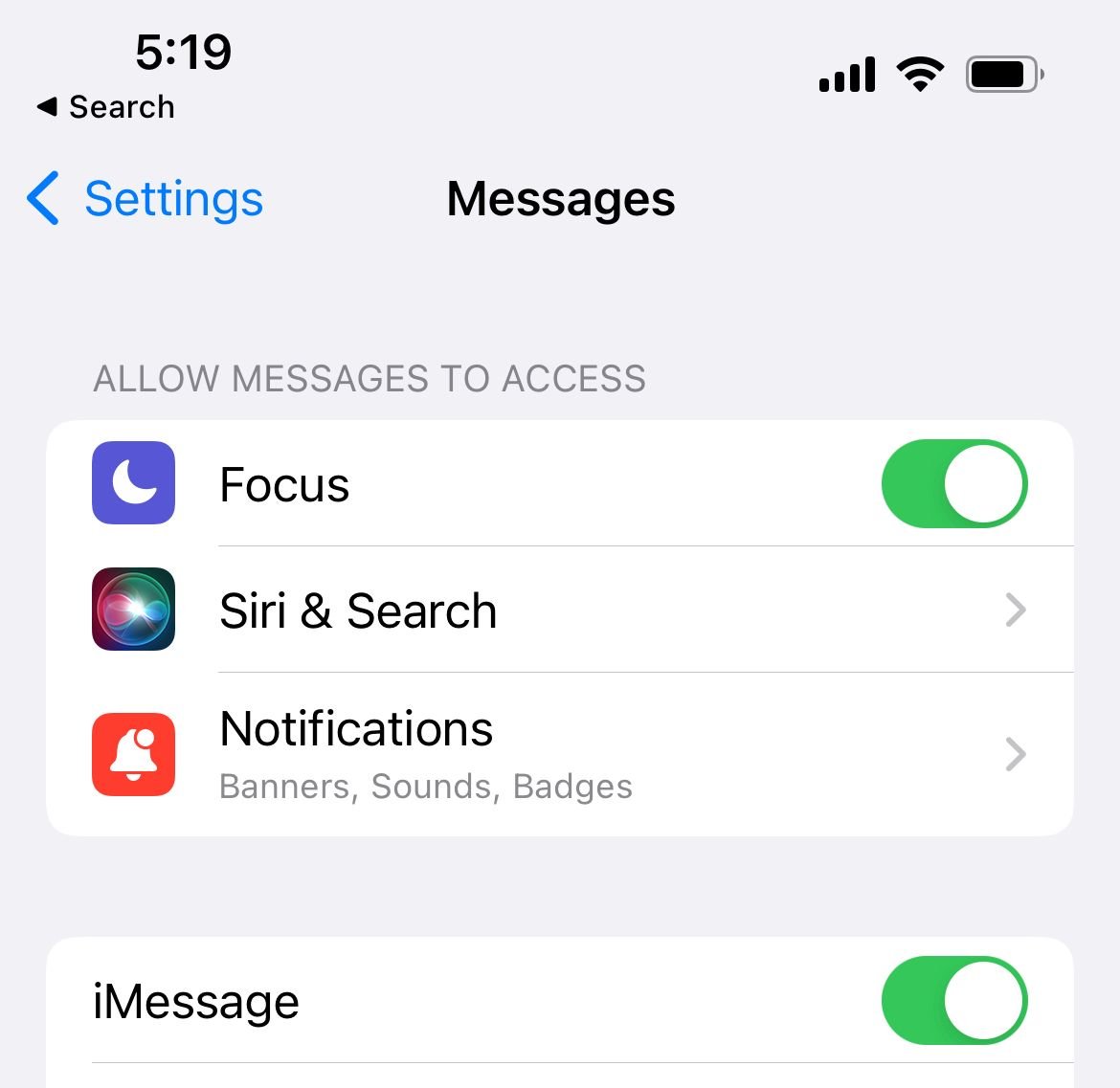
The next step is to restart your iPhone. Press and hold the sleep/wake button (or the Volume down + Power buttons for newer versions of iPhones) and drag the slider to power off your phone. Once the phone is off, press and hold the sleep/wake button (or the Power button) until you see the Apple logo.
Go back to Settings, tap Messages and turn the iMessage back on. Hopefully, this will set things in motion and the iMessage service will activate.
Toggle iMessage Send & Recieve
Another quick solution is to toggle the addresses "you can receive messages to and reply from."
- Go to Settings
- Next, tap Messages
- Tap Send & Receive
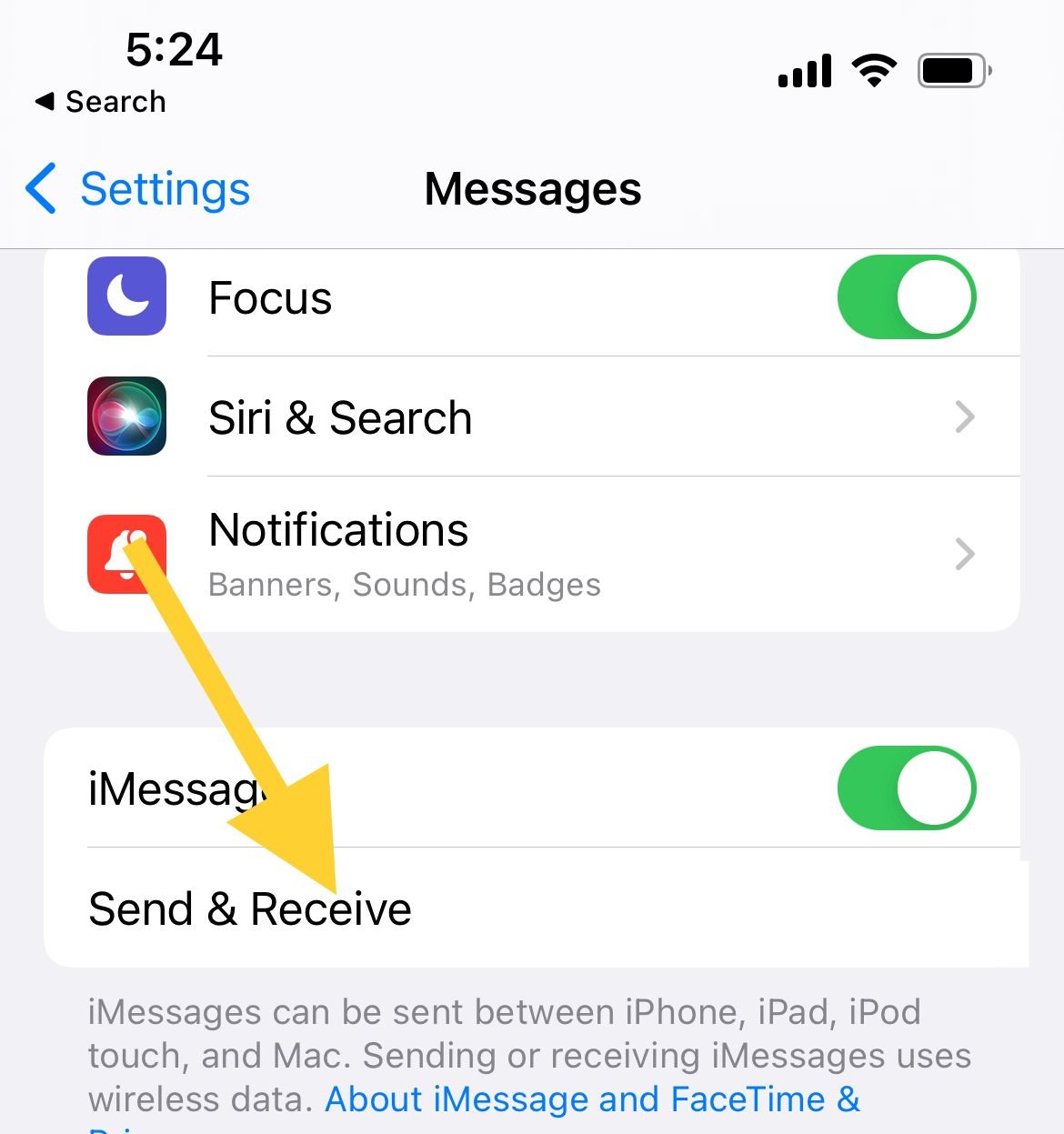
Sign out from your Apple ID and sign back in
If the solutions mentioned above don't fix the problem and you still see the error message, sign out from your Apple ID and sign back in. Let's see how to do that:
- Go to Settings
- Tap on your Apple ID (your name at the very stop)
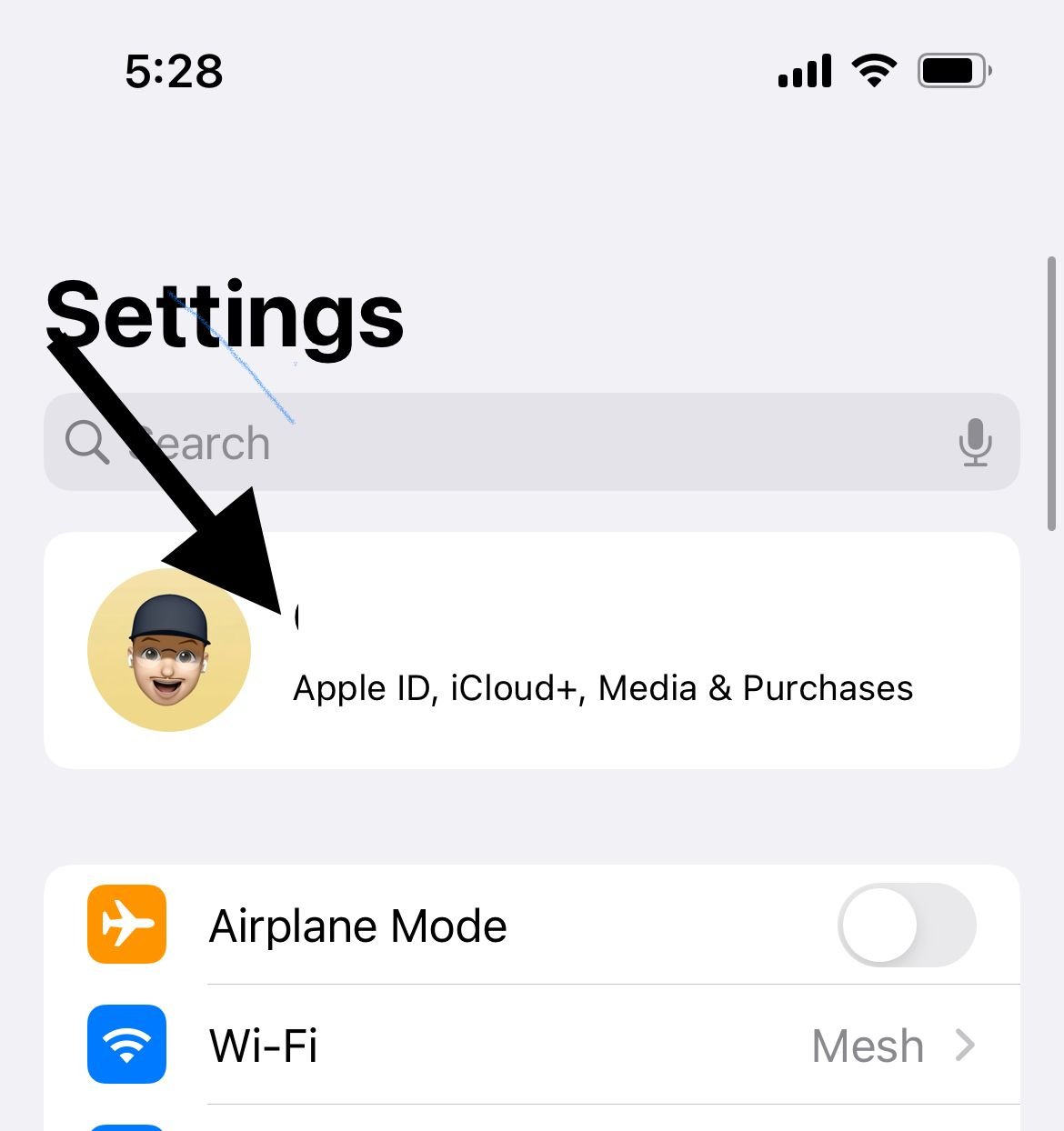
- Scroll down and tap Sign out
- Once you are signed out, restart your device.
- Then, log back into your apple account.
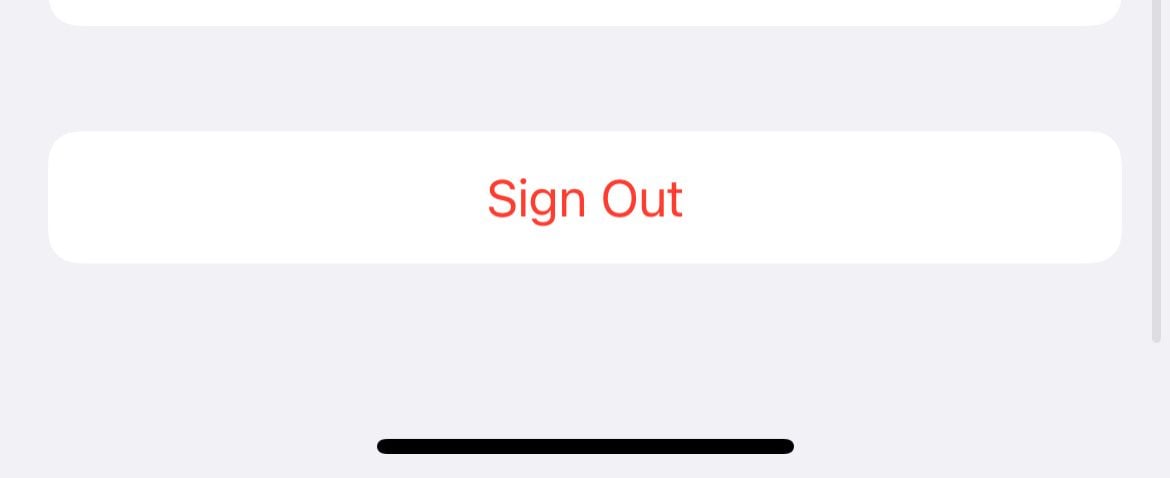
Check the Settings on Mac
You can also ensure that the Messages app on your Mac has been activated using the same Apple ID. Follow these steps:
- Open the Messages app >> Preferences >> iMessage
- If you have activated it before, you only need to check if it uses the same Apple ID as the other iOS devices. Don't forget to make sure that the "Enable this account" is checked.
- If the Messages app has not been activated, you can sign in using the same Apple ID.
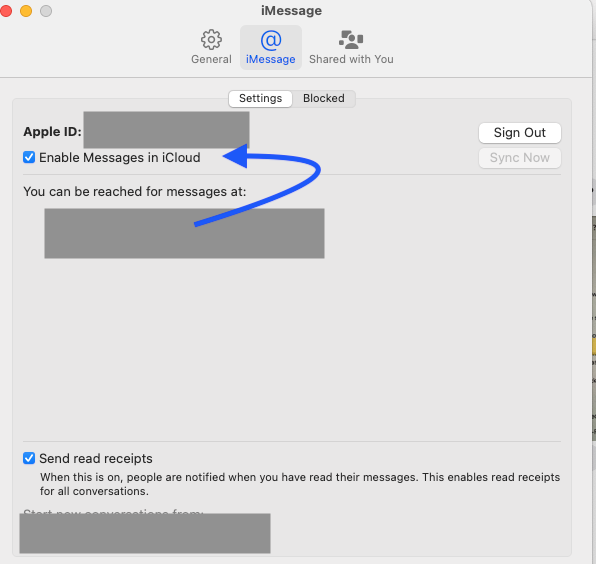
Check the Settings on other iOS devices.
You can perform the same activation-related steps on your iPad or other iOS devices. Make sure you have signed in with the same Apple ID in the Send & Receive section.
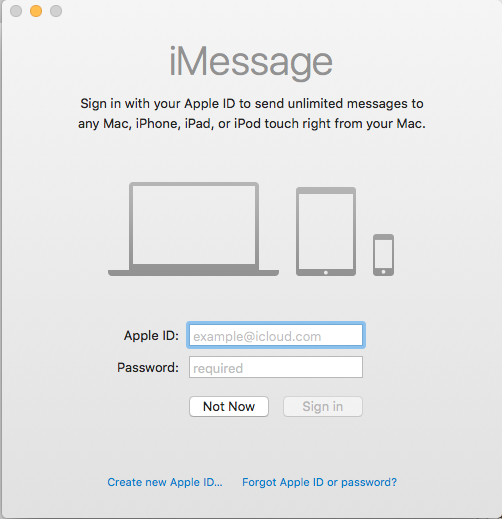
Toggle several different settings
Follow the steps listed below and hopefully, iMessage will finally be activated.
- Go to Settings > Messages.
- Now turn off iMessage and FaceTime.
- Navigate to Messages and turn iMessage and FaceTime on
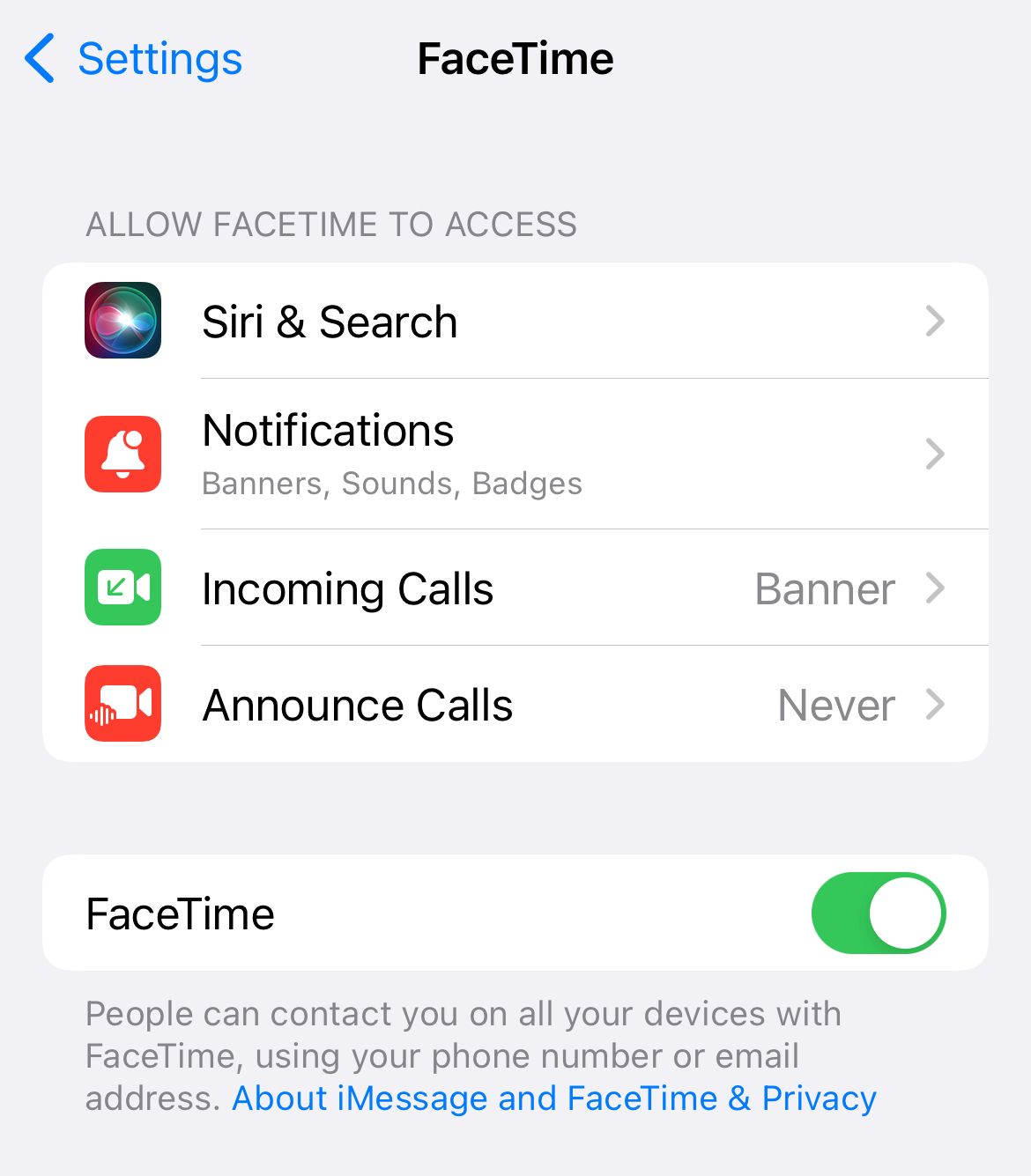
- Open the Notification Center and disable Airplane mode, or go to Settings and disable it.
- If you see the message "Your carrier may charge for SMS messages used to activate iMessage," click OK
- If there is no such message, go to Settings, disable iMessage and enable it again.
Check Apple iMessage Server Status.
Check if the iMessage server is down. Navigate to Apple System Status
Reset network settings
This solution worked for quite a few users. Remember that this will reset your Wi-Fi network and password, meaning you will have to set up some things again.
- Go to Settings > General
- Tap Transfer or Reset > Reset
- Next, tap Reset network settings
- Enter your passcode
- Tap Reset network settings to confirm your action.

Reinsert your SIM card
Are you still experiencing the same problem? Try the following:
- Go to Settings > Messages and turn iMessage off
- Reboot your iPhone
- Remove your SIM card and put it back in.
- Turn your iPhone back on.
- Next, go to Settings > General > >Transfer or Reset > Reset > Reset network settings. As explained above, this will reset your Wi-Fi settings, so you will have to enter the passwords for Wi-Fi networks.
- After the reset, turn the Wi-Fi on
- Go to Settings > Messages and turn iMessage back on.
Update the software
Do you have the latest version of iOS? If not, install it as it can fix the problem.
- Connect your iPhone to a power source and a Wi-Fi network
- Navigate to Settings
- Tap General > Software Update
- If you previously downloaded the latest version, tap Install and if you haven't, tap Download and Install
VPN Settings
You can fix the problem by making some changes to your VPN settings. Go to your iPhone Settings, tap General, and then tap Profile (skip this solution if there is no such option). Once you tap on Profile, you will see the installed profiles.
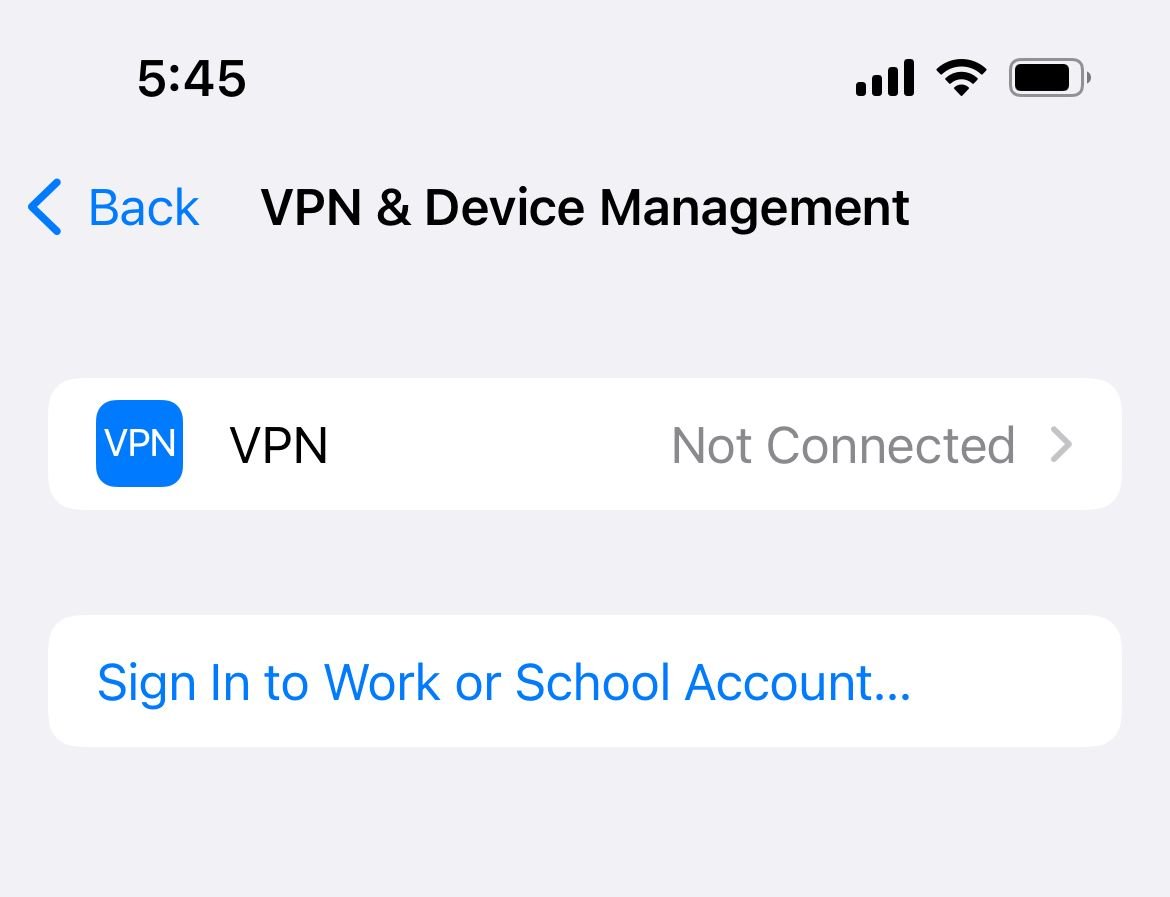
Clear those profiles. To do that, tap on each, and then tap Delete Profile.
Reset Location and Privacy settings
Another simple thing you can do to fix the problem is reset the Location and Privacy settings. Here is how:
- Go to Settings
- Tap General
- Next, tap Transfer or Reset >> Reset
- You will see Reset Location & Privacy. Tap on it
- Enter your passcode
- Tap Reset Location & Privacy to confirm your action.
You can go through your (config) apps later and permit them to use your location.
Erase all content and settings
Does nothing seem to work? Maybe you need a fresh start. You can erase all content and settings on your iPhone and set it up as a new device. Before you start, back up your data because this will delete everything you have stored on your iPhone.
- Go to Settings > General > Transfer or Reset > Reset
- Tap Erase all content and settings
- Enter your passcode
- Tap Erase iPhone
- Once this is completed, your device will restart
- Follow the steps to set it up as a new device
- Once you are done, set up iMessage and hopefully, it will activate.
iPhone Not Syncing iMessage? Check the message settings on your iPhone.
The first thing to do is check the message settings on your iPhone and ensure you are signed in to your Apple ID and that iMessage's Send & Receive addresses are configured.
"iMessage waiting for activation" error after iOS update
The error "iMessage waiting for activation" may appear after updating your iPhone to the latest version of iOS. Try the following:
- Toggle Airplane mode
- Make sure the date, time, and time zone are correct
- Turn off iMessages, restart your iPhone, and then turn iMessage on
- Sign out from your Apple ID and sign back in
- Reset network settings
- Reinsert your SIM card
- VPN settings
- Reset location and privacy settings
Extra Tips
- Navigate to https://appleid.apple.com/
- Select Manage my ID
- Verify that all information is correct
- After verifying your information, click on the "Save Changes" button (Note, you need to click the save button whether you make any changes or not.
Edit Apple ID
Check if the verification phone number you used for your Apple ID is correct.
- Go to https://appleid.apple.com and log in using your Apple ID
- In the Account settings, click Edit. Ensure you have the correct email address set under "Reachable At." If not, enter it and tap Done.
Also Read
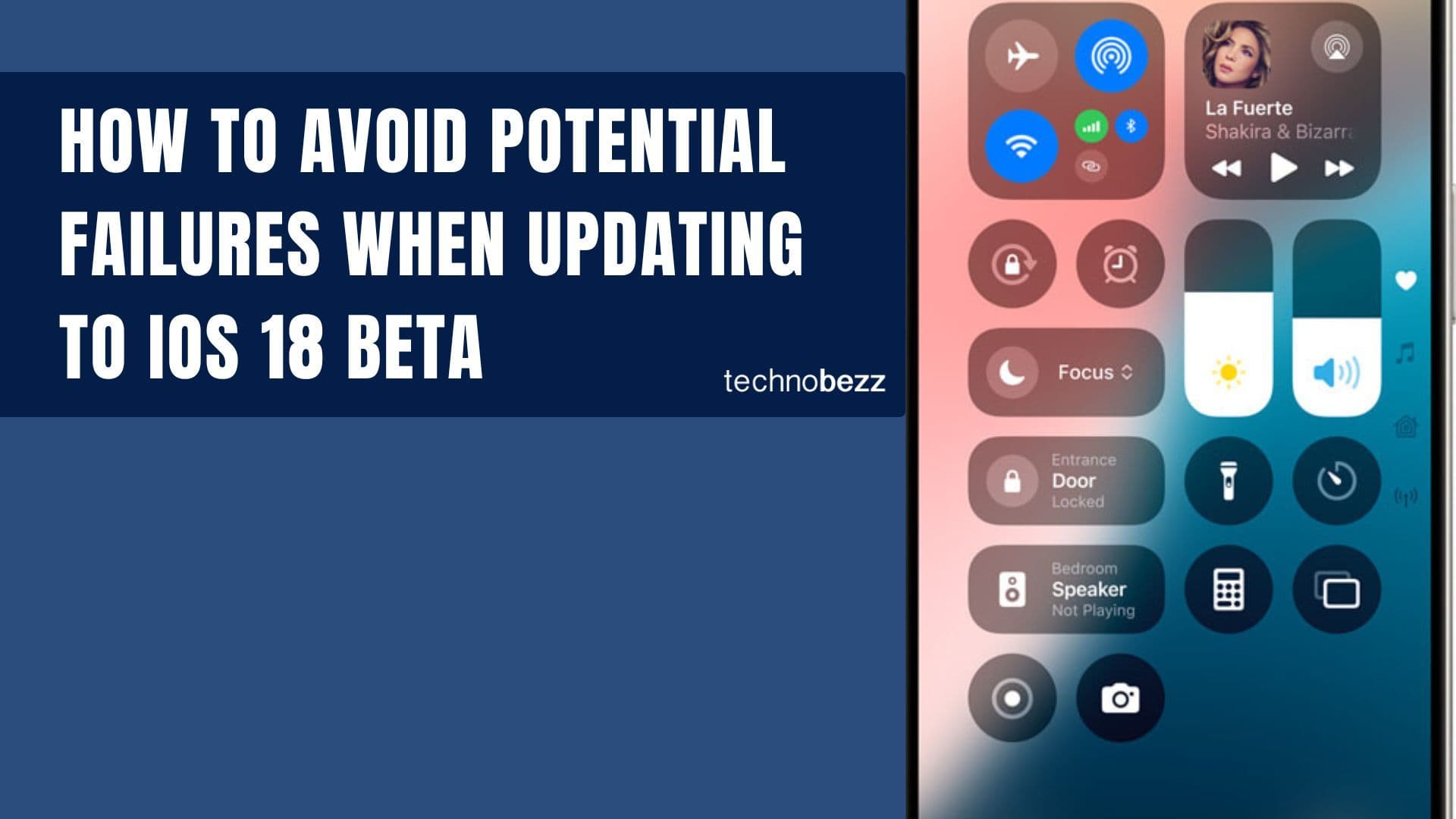
How to avoid potential failures when updating to iOS 18 beta
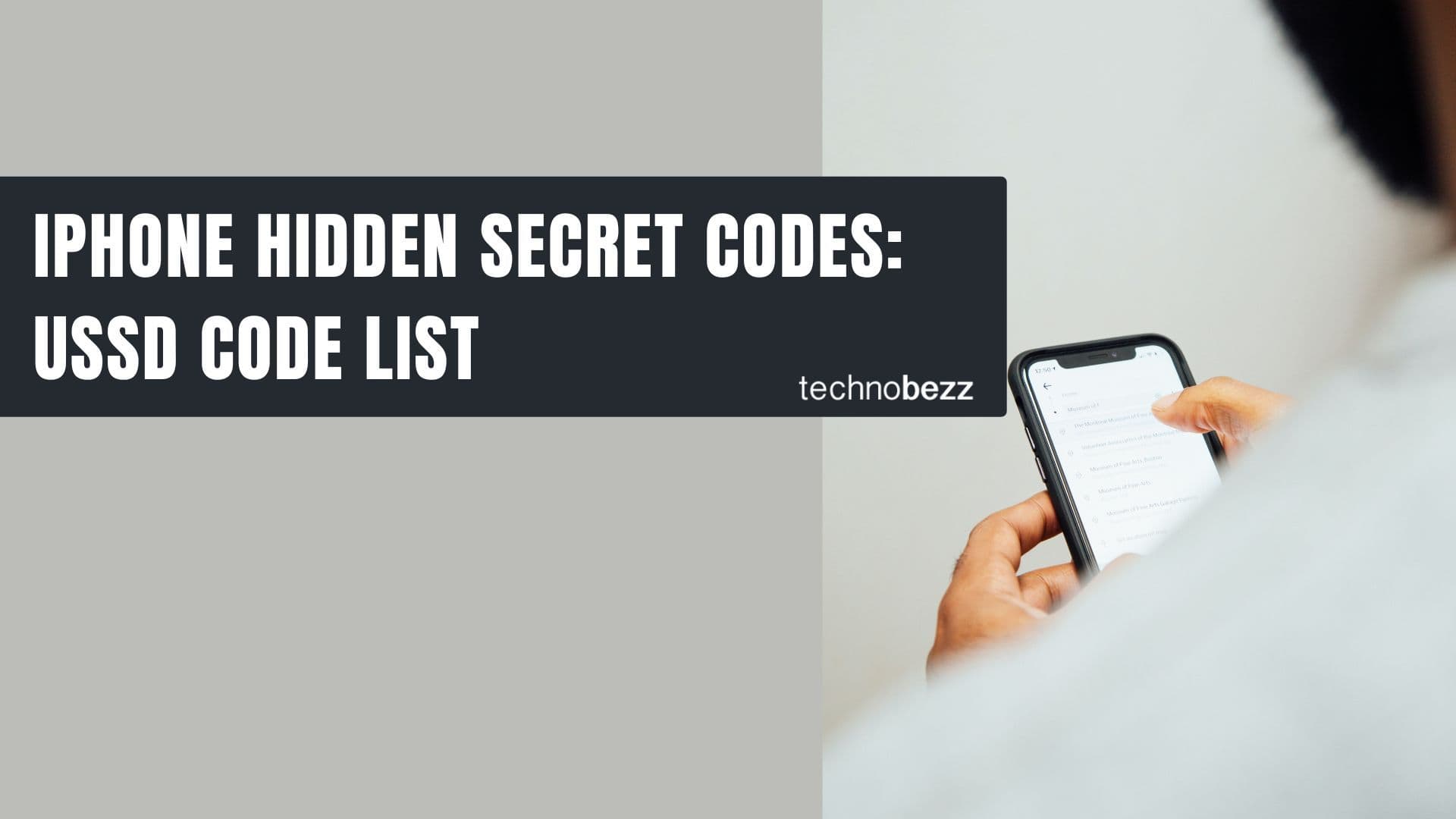
iPhone Hidden Secret Codes: USSD Code list
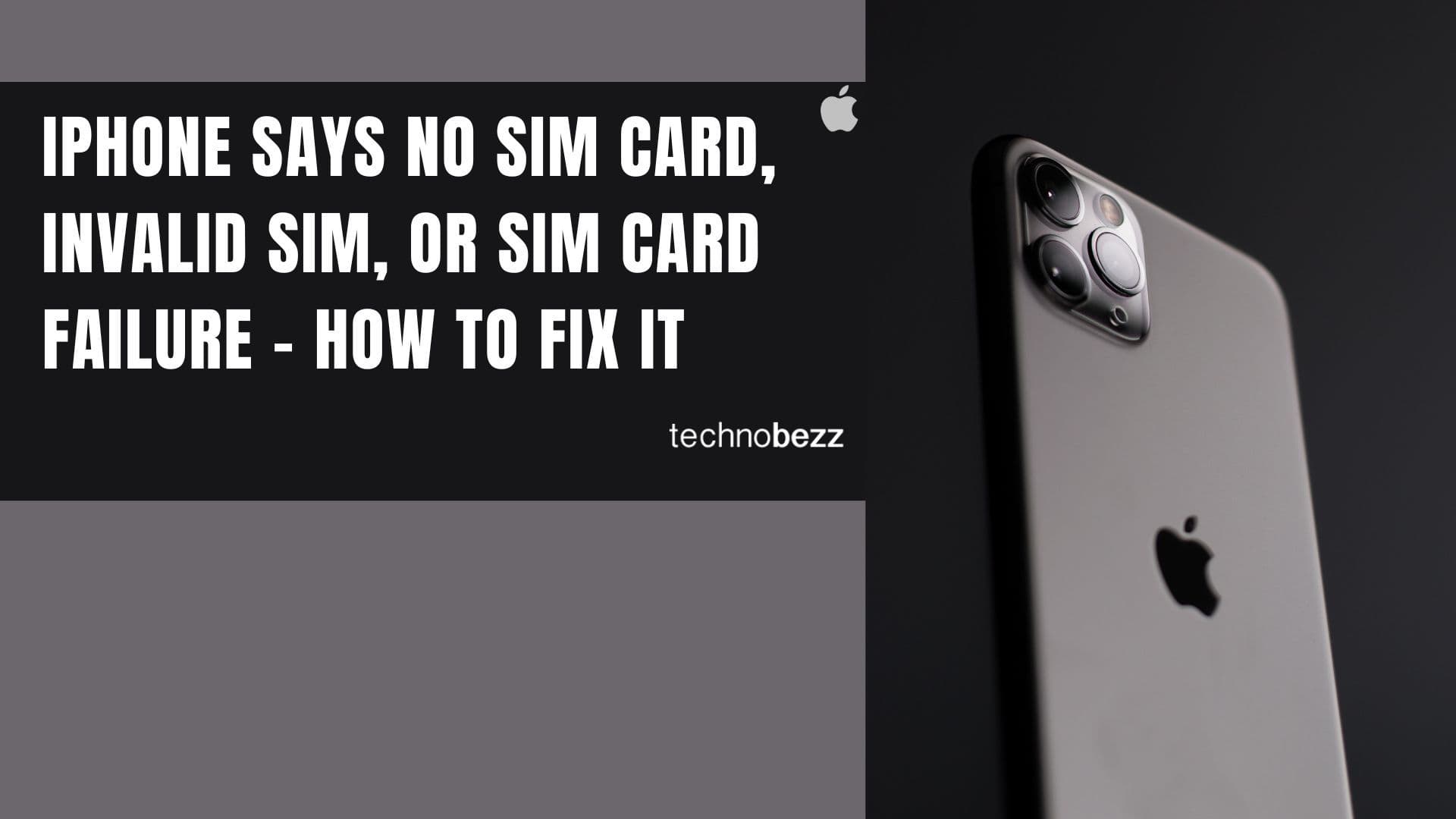
iPhone Says SIM Failure, No SIM or Invalid SIM – How To Fix It

Best Free Puzzle Games on iPhones