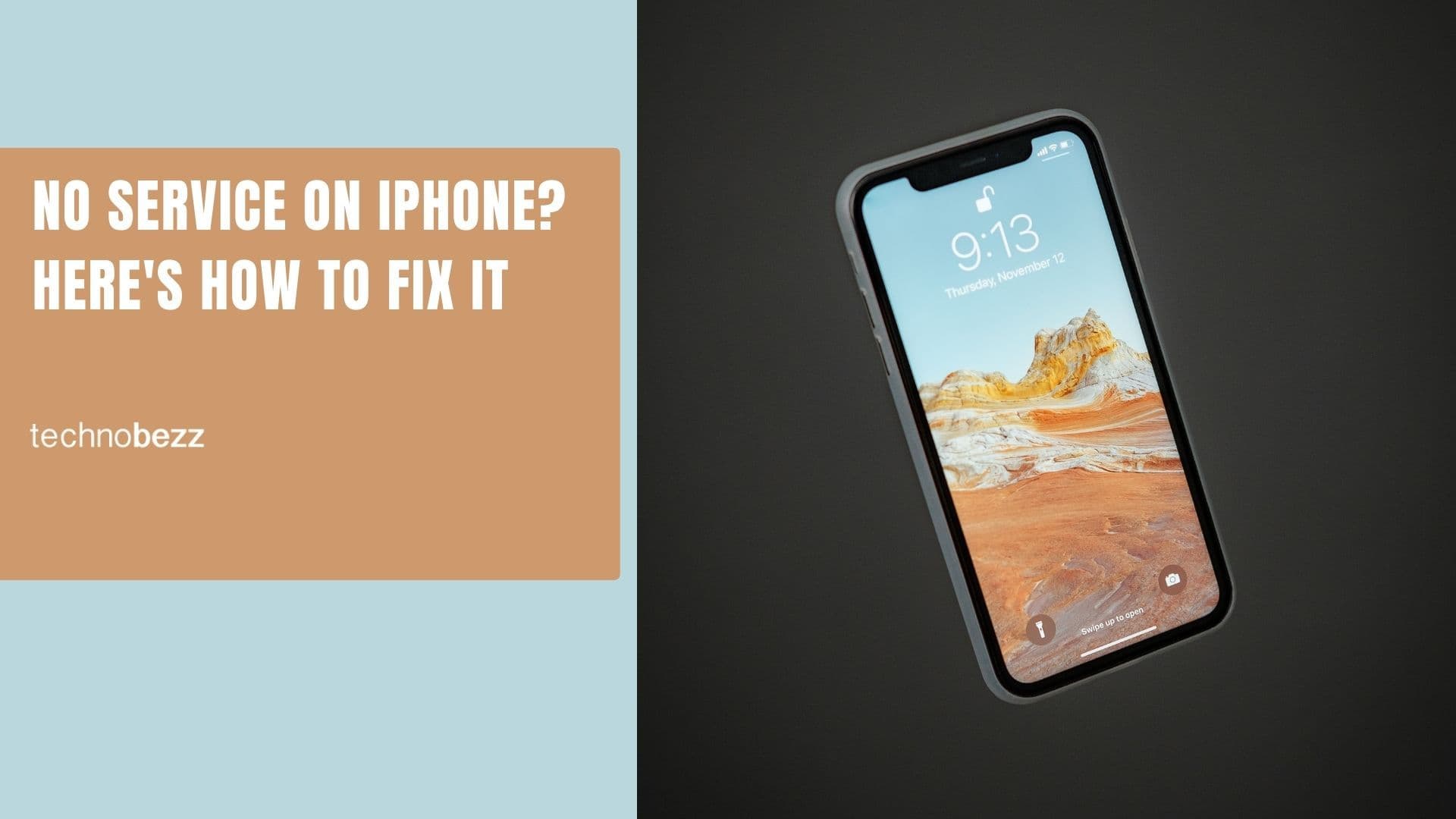iPhones have no built-in app or turn-key solution that can hide your contacts. Anyone can access your contacts once they pass through the iPhone lock screen.
However, you can easily hide contacts on your iPhone with just a few workarounds. This article will provide a step-by-step guide showing how to hide contacts on iPhone.
How to Hide Contacts on iPhone: Nicknames
An easy way to hide contacts and their information on iPhones is by giving them a nickname. Whenever you label contacts using nicknames, others peeping into your iPhone will not become aware of the specific contact.
You must add a nickname to the contact, then enable the short name from settings. This will allow the iPhone to display it instead of the real name whenever someone calls.
- Step 1: Open Contacts on your iPhone.
- Step 2: Select the contact you wish to hide.
- Step 3: Tap on "Edit." Located at the top right area of the screen.
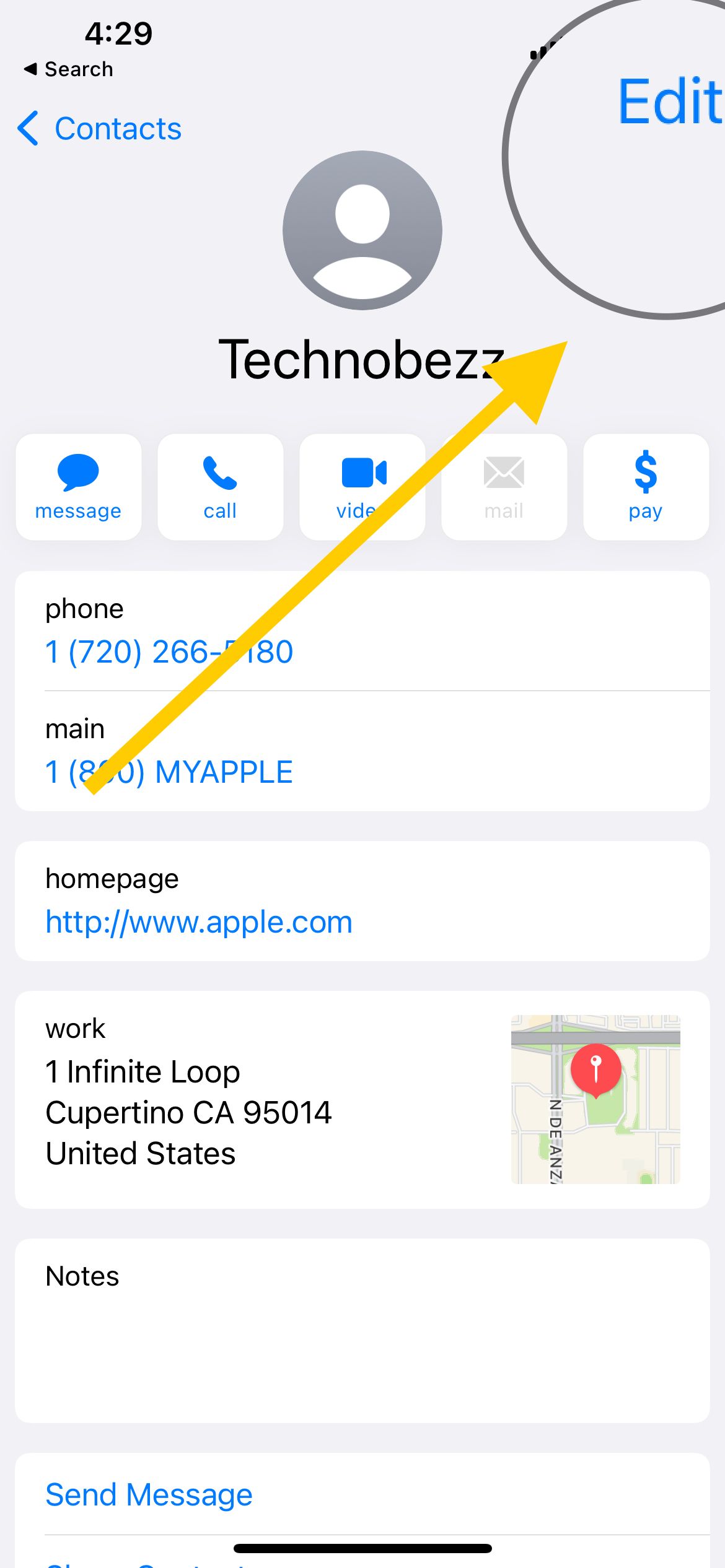
- Step 4: Scroll down and tap "Add Field."
- Step 5: Then tap "Nickname."
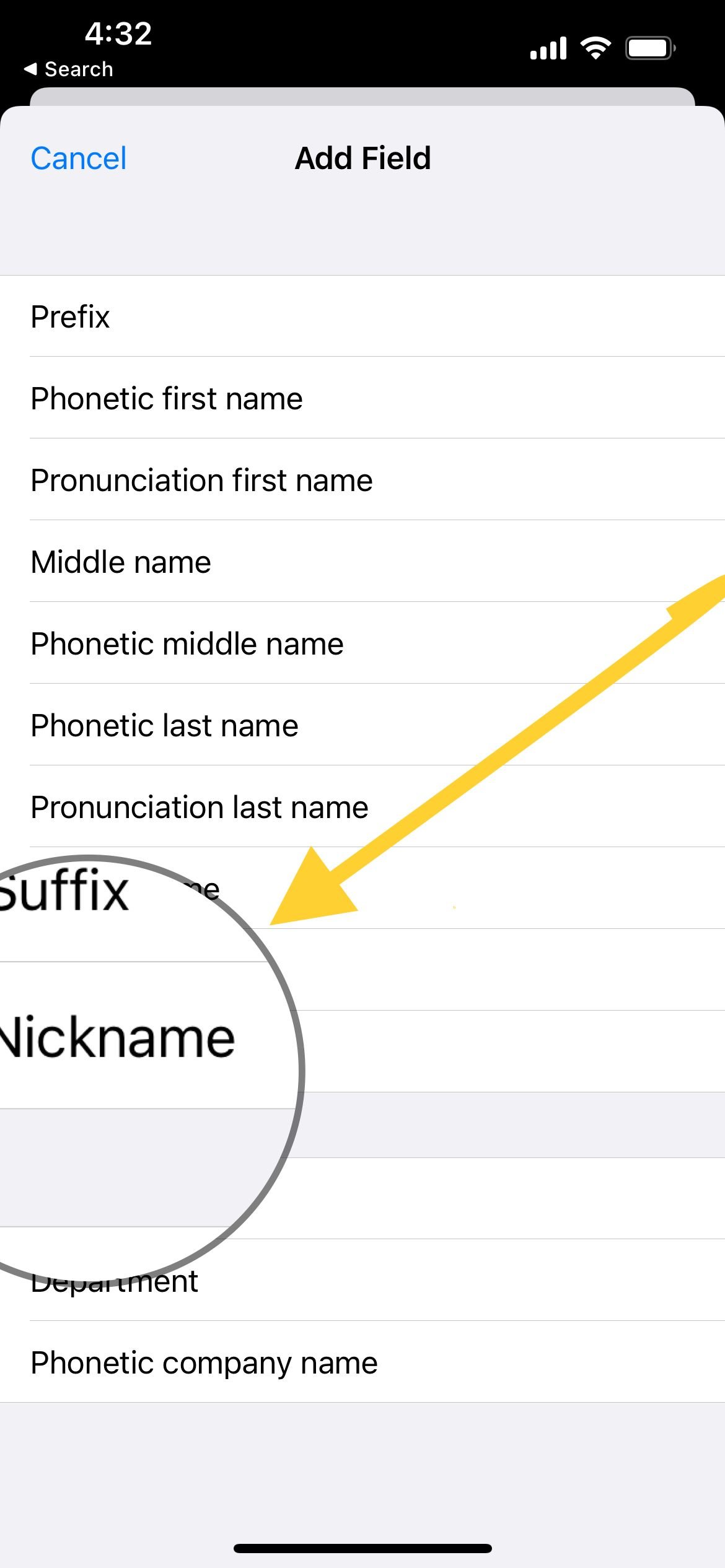
- Step 6: Now, scroll back up and enter the desired nickname within the field.
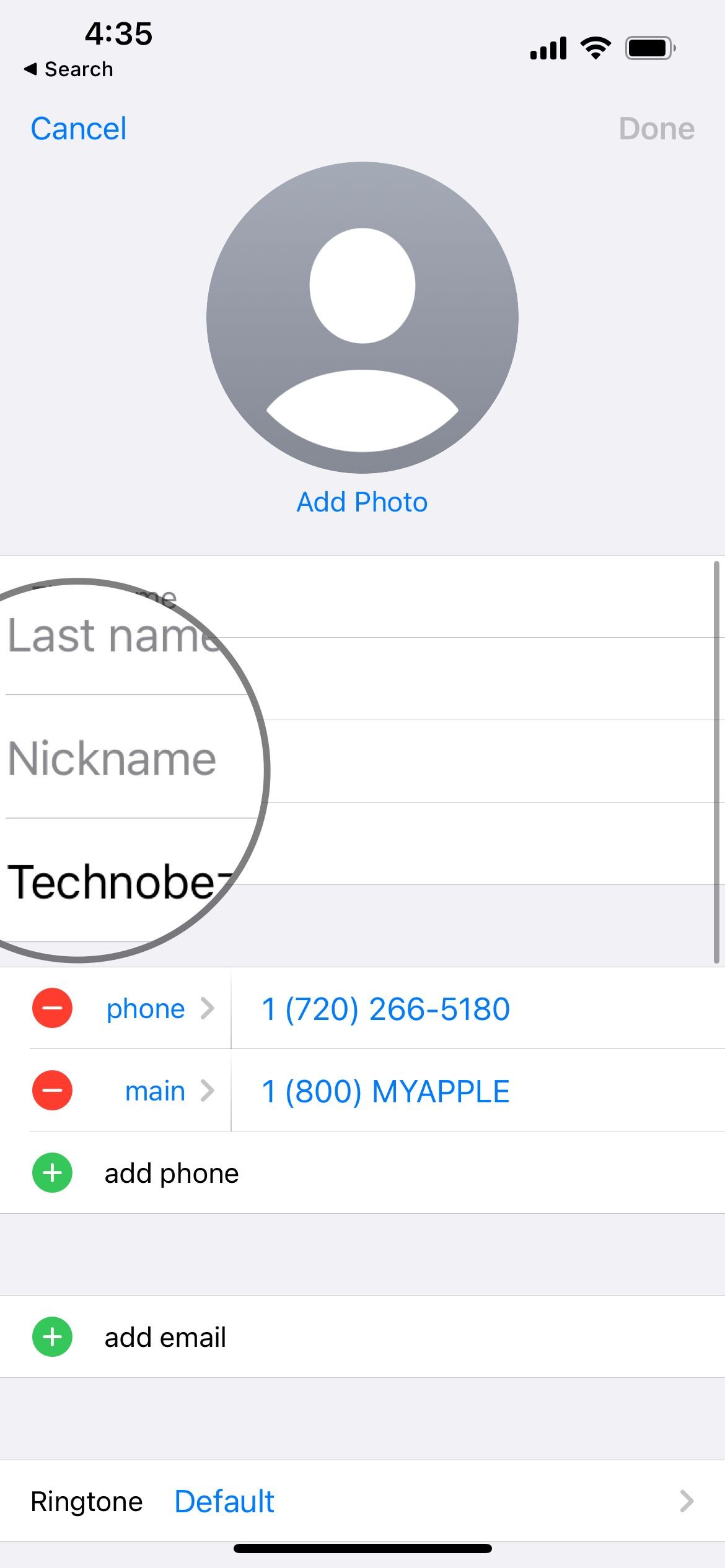
- Step 7: Once you have completed this, tap on the "Done" option to save the new nickname.
- Step 8: Enable Short Name & Prefer Nicknames: Navigate to Settings > Contacts > Tap Short Names.
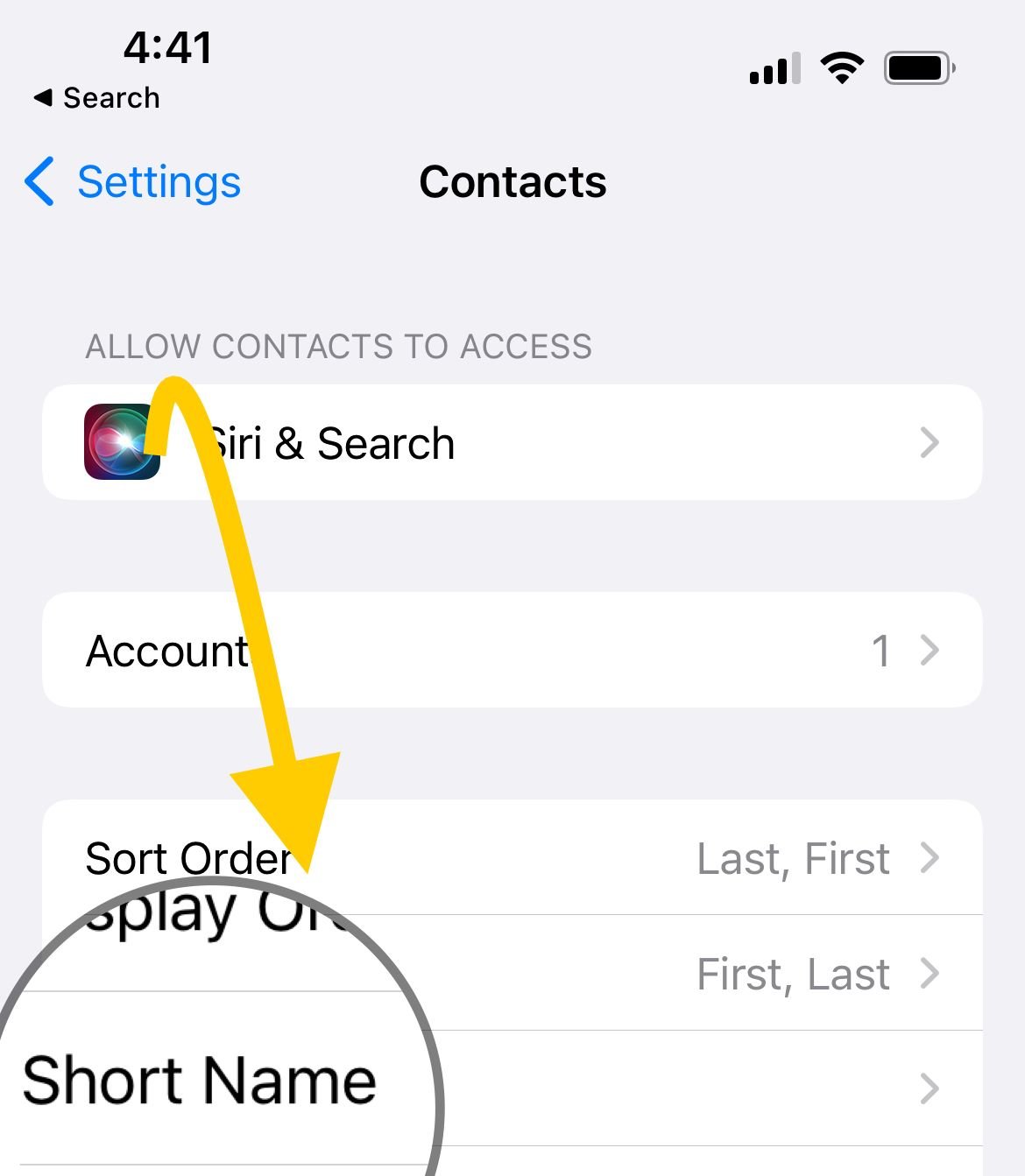
- Enable Short Names & Prefer Nicknames.
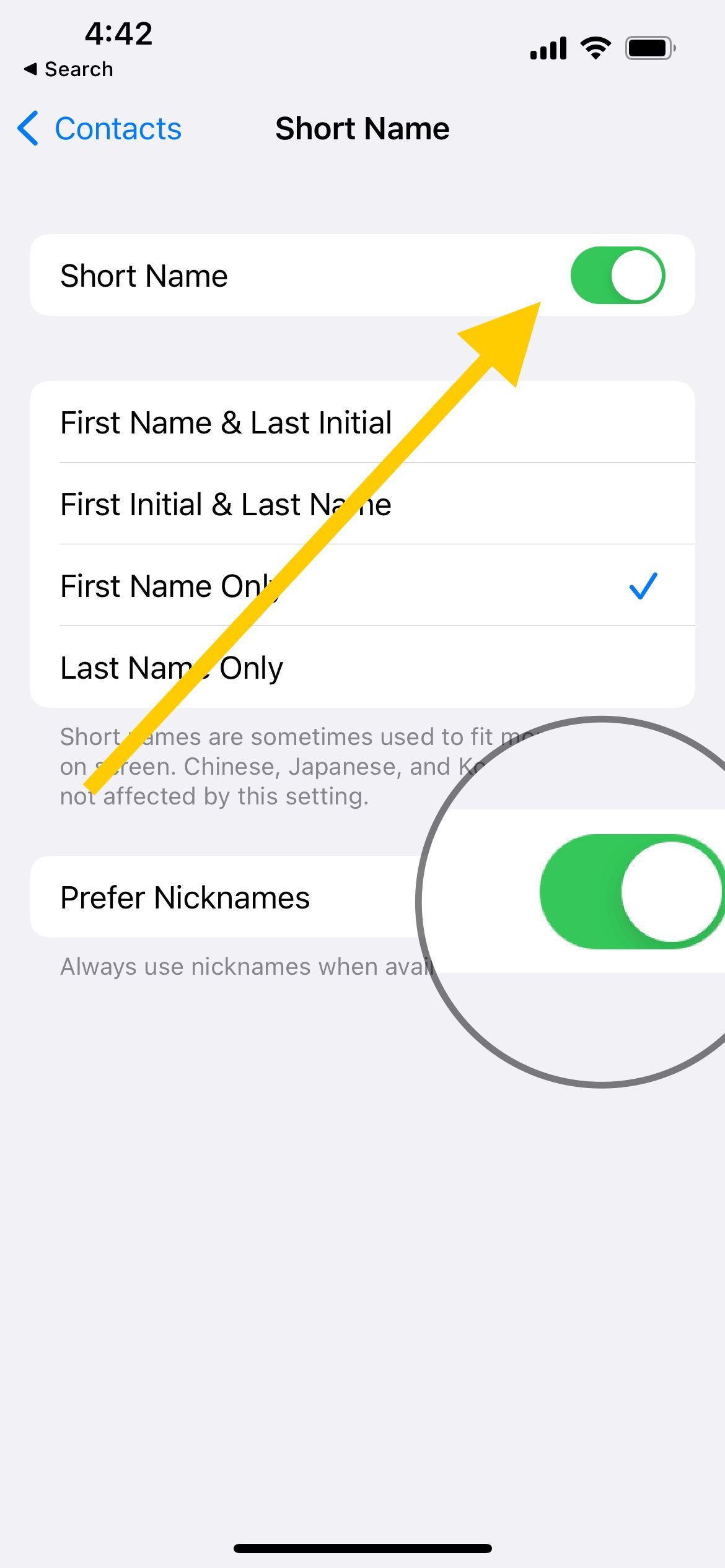
After this, your iPhone will only display the particular nickname for the given contact. This will show on incoming calls, messages, and iMessage; only the nickname gets displayed, thus, hiding the real contact information on your iPhone.
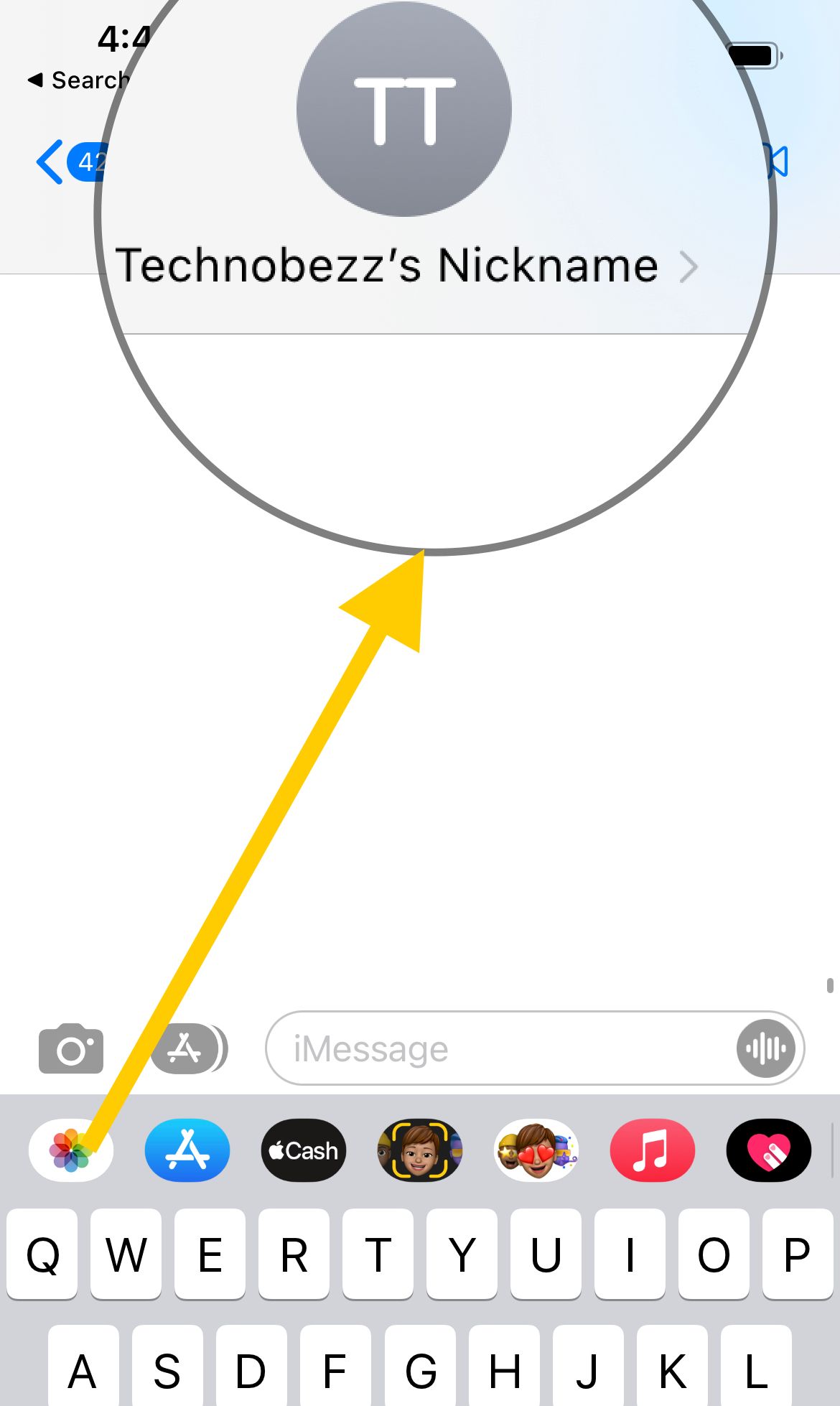
How to Hide Contacts on iPhone: Spotlight Search
If you wish to hide contacts on your iPhone completely, you should disable Siri's suggestions for your contacts. If this feature is enabled, anyone sneaking can easily track down a particular contact detail by simply typing the person's name in Spotlight Search.
Therefore, by disabling it, you can prevent the chances of anyone searching for a particular contact or details about that person using Spotlight Search.
Here are some simple steps to disable Siri's suggestions for your contacts and prevent your contacts from displaying in the Spotlight Search.
- Step 1: Navigate to "Settings"
- Step 2: Tap on "Siri & Search"
- Step 3: Scroll down and tap on "Contacts"
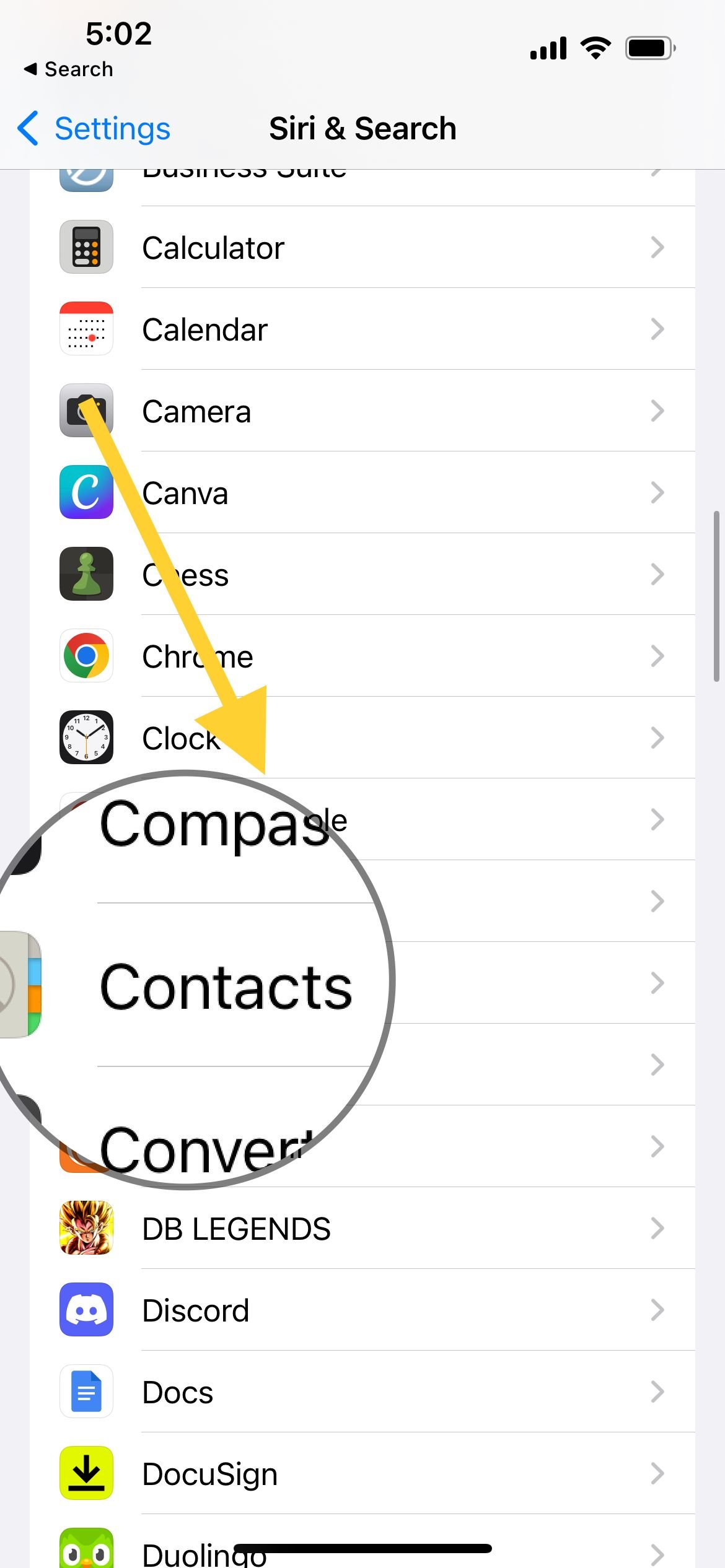
- Step 4: Turn off all the options under "While searching" and "Suggestions." ("Show content in search," "Show App in Search" etc...)
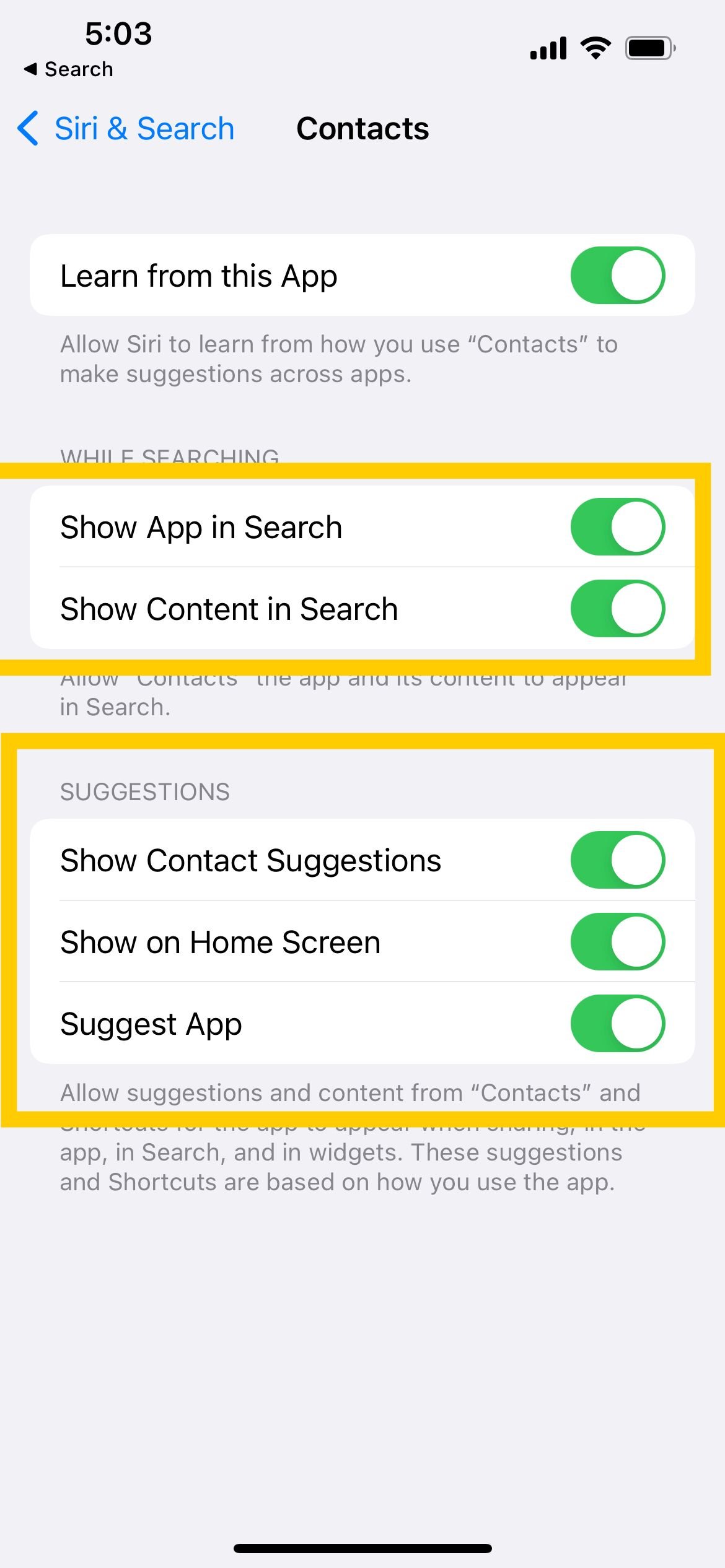
How to hide contacts on your iPhone: Hidden Group
If none of the above solutions work well enough for you, then you can try another highly effective and safe method to hide contacts on your iPhone.
You can create a hidden group or a contact group on the iPhone. This method will involve creating a new contact group on your iPhone using iCloud, assigning contacts to the group then hiding the group, thus, masking your contacts.
- Step 1: With the help of your personal computer, go to the site www.icloud.com, then sign in to your iCloud account.
- Step 2: Once you have successfully logged into your iCloud account, click on Contacts.
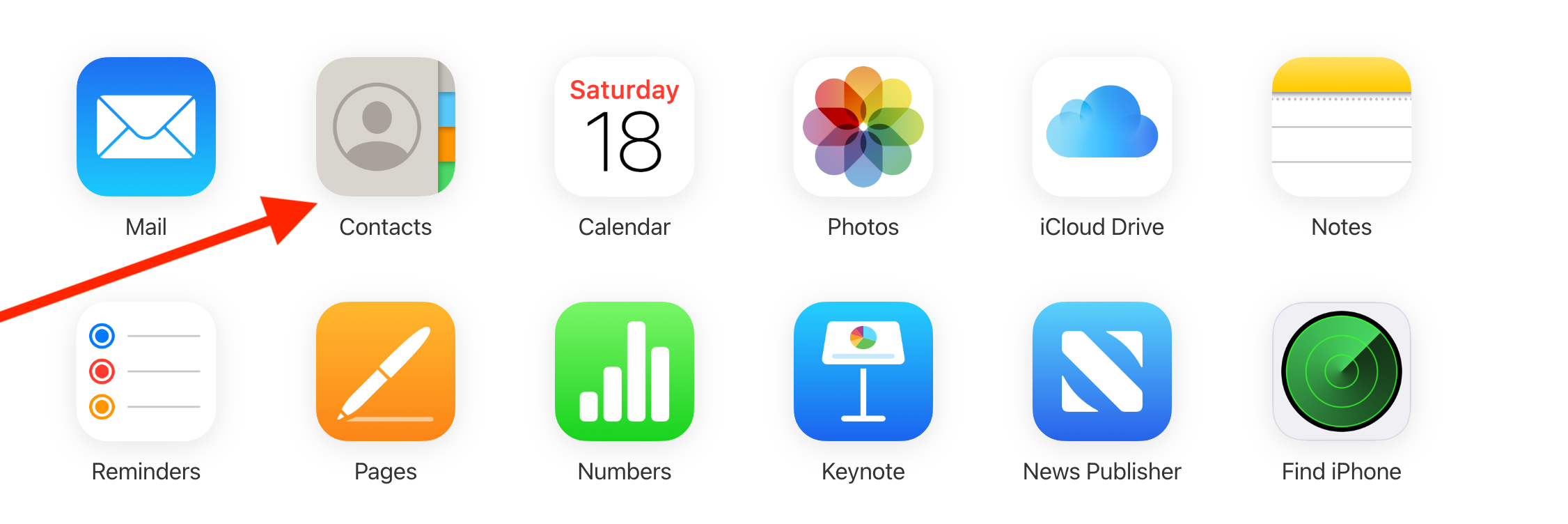
- Step 3: Click on the "+" icon on the bottom left corner of the screen, then click on "New Group."
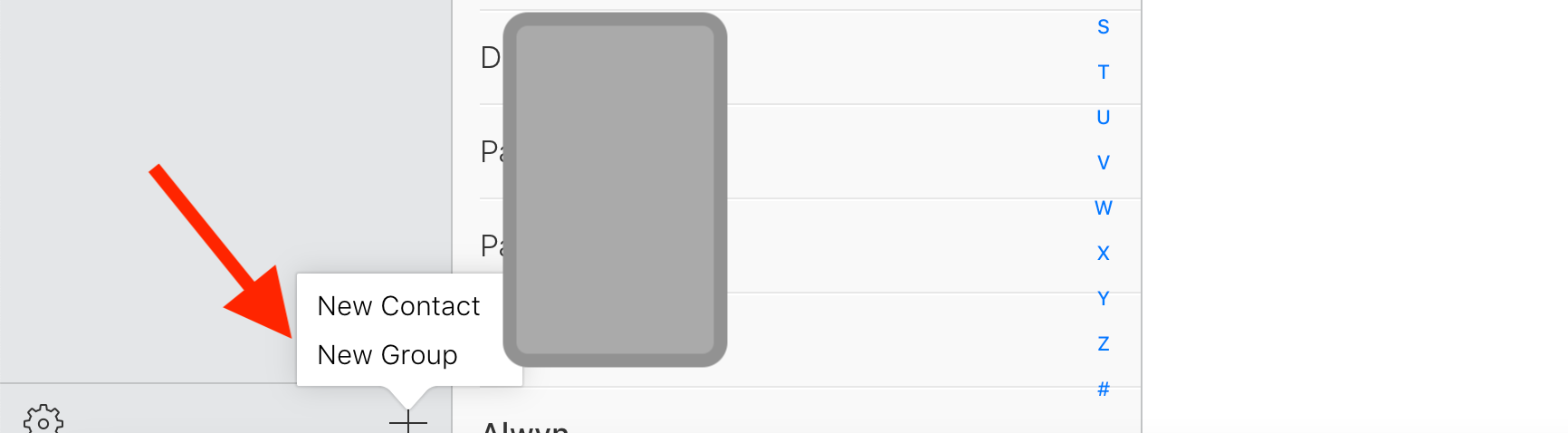
- Step 4: The new group titled "Untitled Group 1" will appear on your screen.
- Step 5: You can now enter the desired name of your hidden contact group, then hit enter.
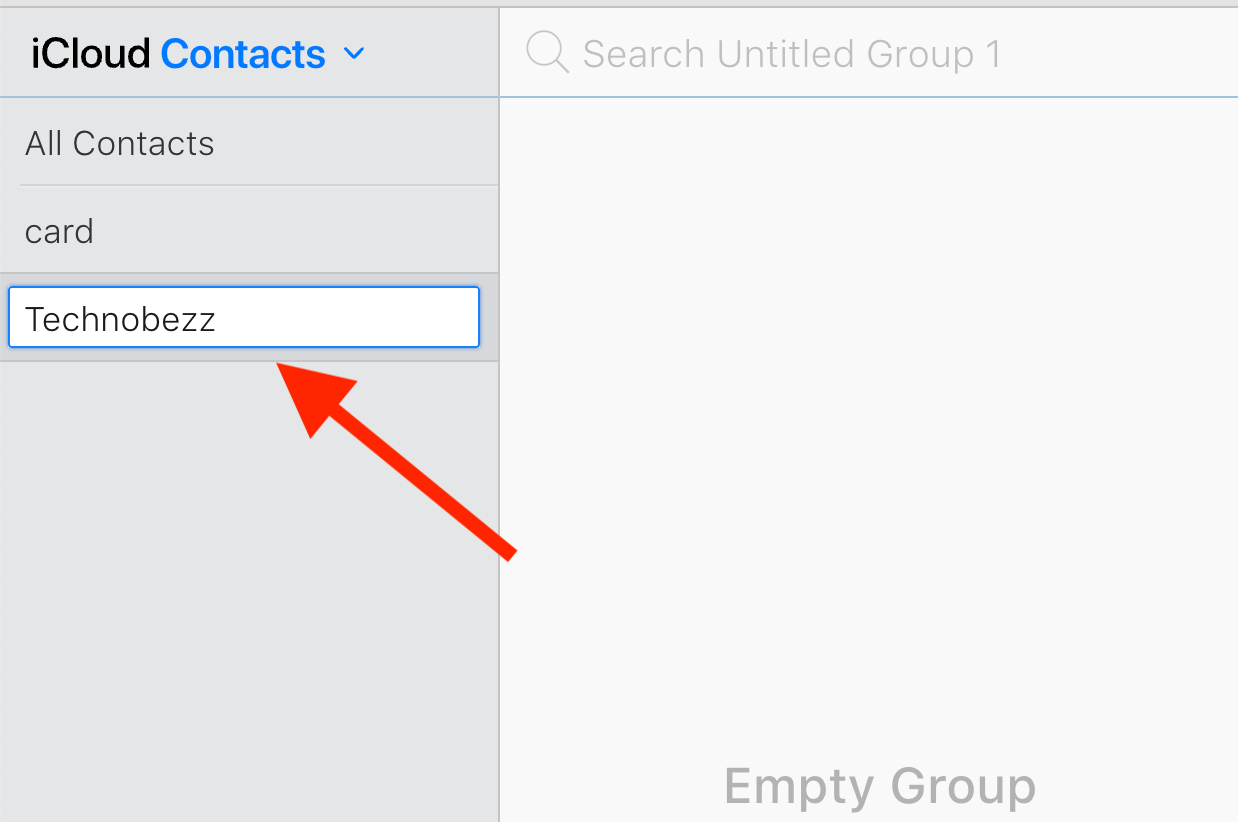
Click "All Contacts," then drag all your desired contacts within the new group. You can hold the "Command" button while selecting the contacts to make a bulk move.
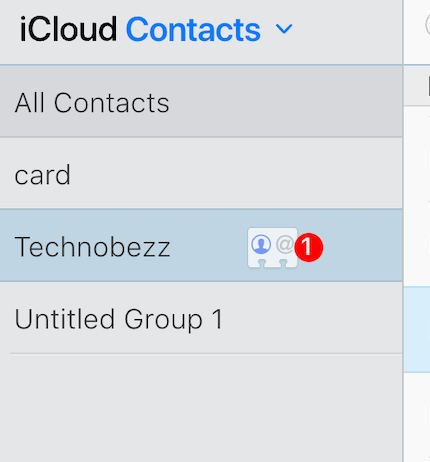
How to hide all contacts on your iPhone (Within the Group)
To hide all contacts within the group on your iPhone:
- Step 1: Open Contacts on your iPhone.
- Step 2: Tap on the Groups icon from the top left corner of the screen.
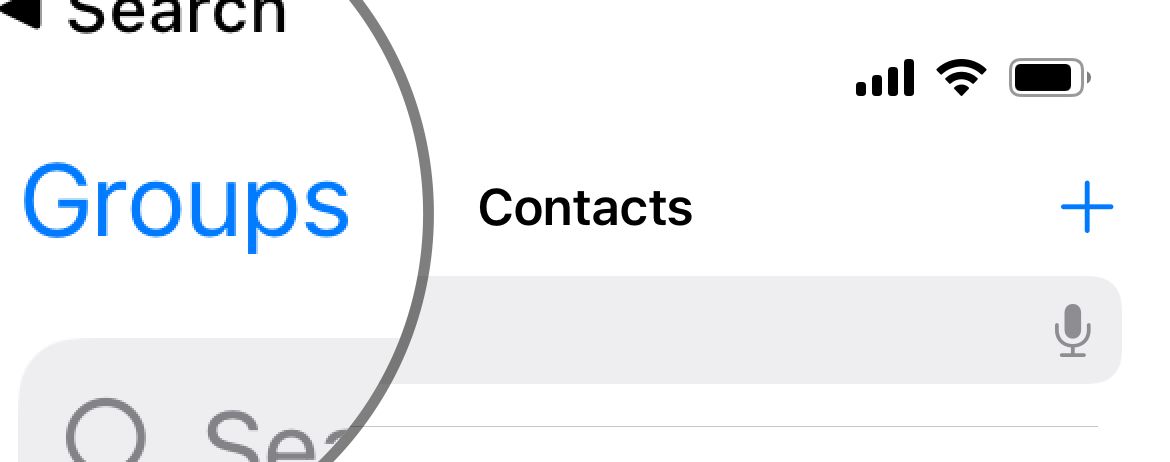
- Select your group
- Step 3: Now, tap on the "Hide All Contacts" icon and select the Done option to save the changes.
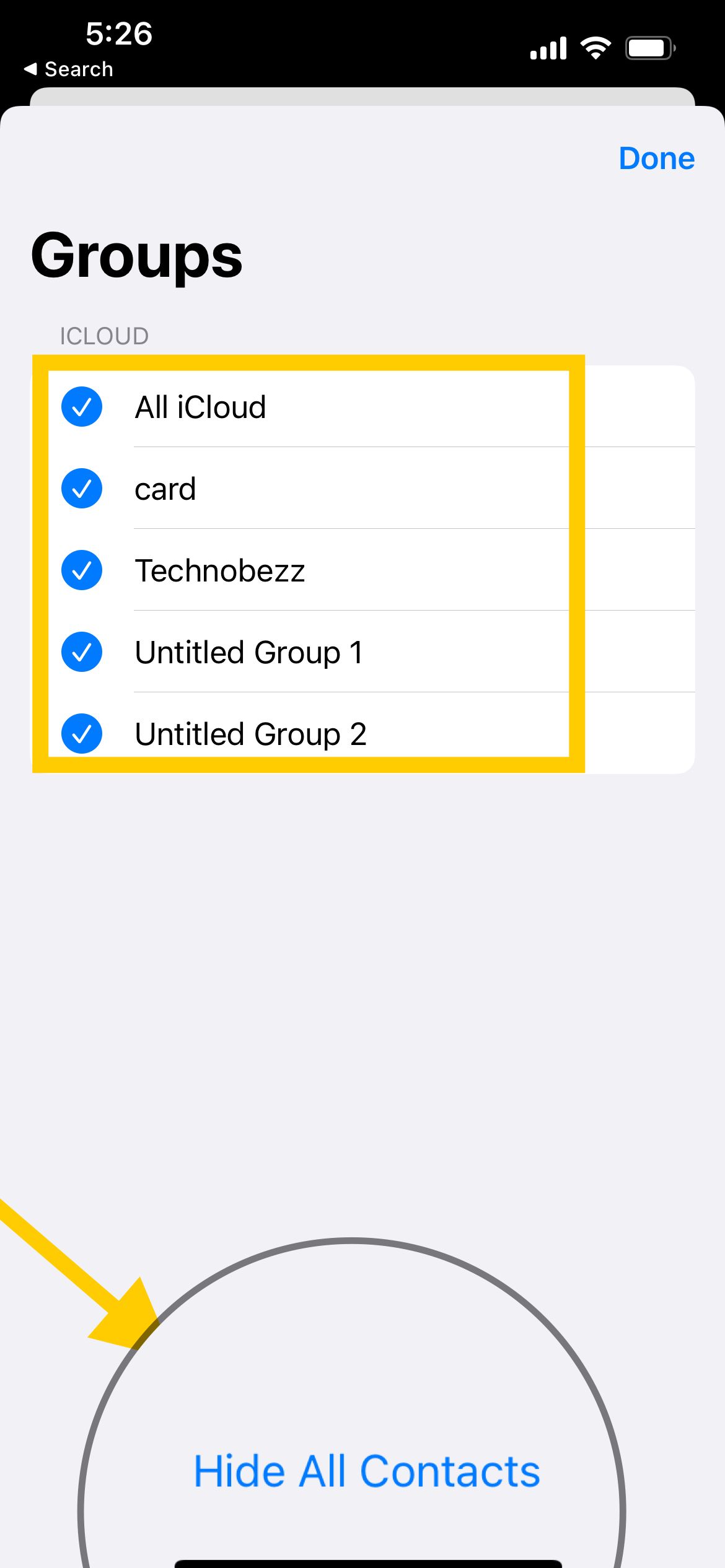
- Go back to the main contacts page; all your contacts are now hidden.
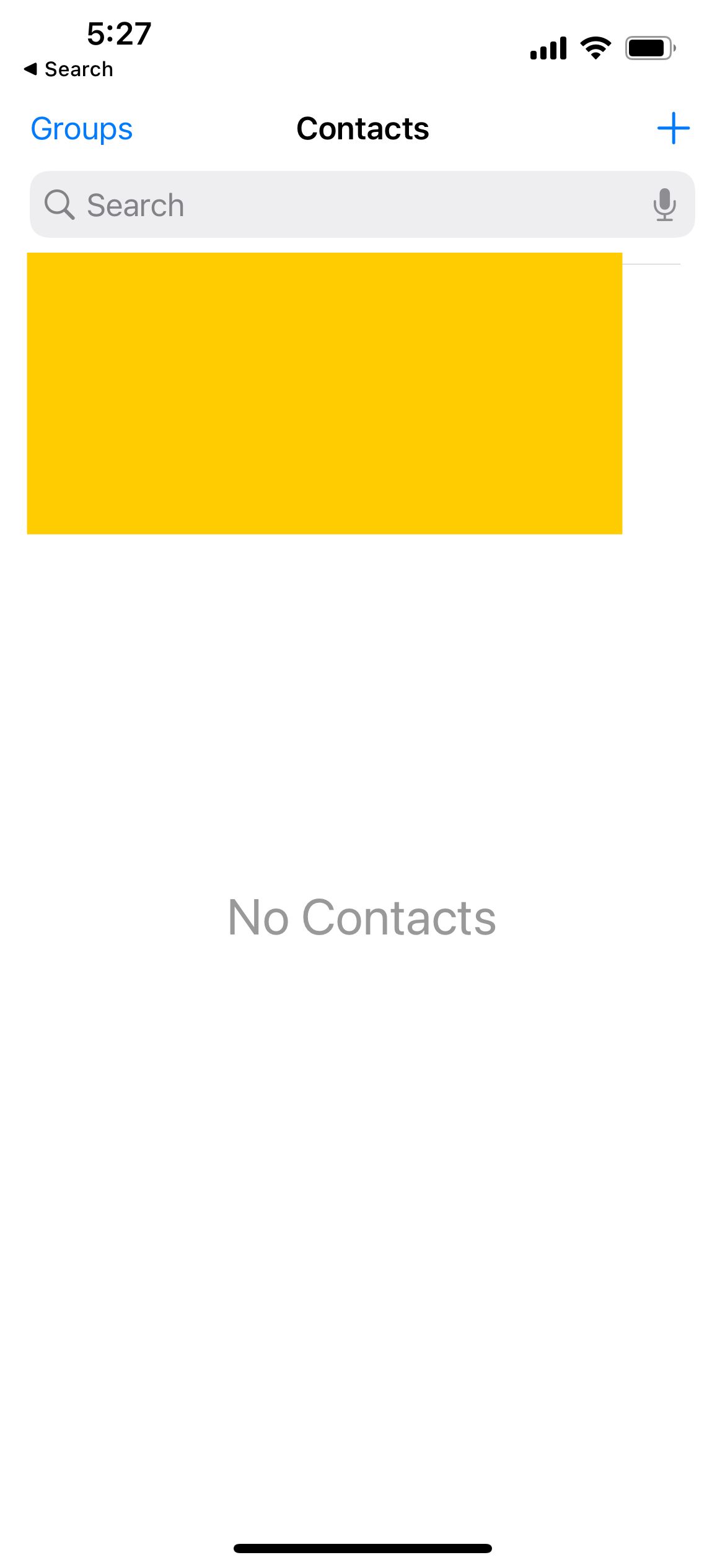
If you want to revert the changes, repeat the steps above, then select "Show All Contacts" instead of "Hide All Contacts."
This step will hide all your contacts on the iPhone, and nobody will be able to see them.
Our contacts and phone details are vital to most of us. Therefore, we need to safeguard them from intruders for confidentiality purposes. Go through the steps listed in this article to hide contacts on your iPhone.
Also Read
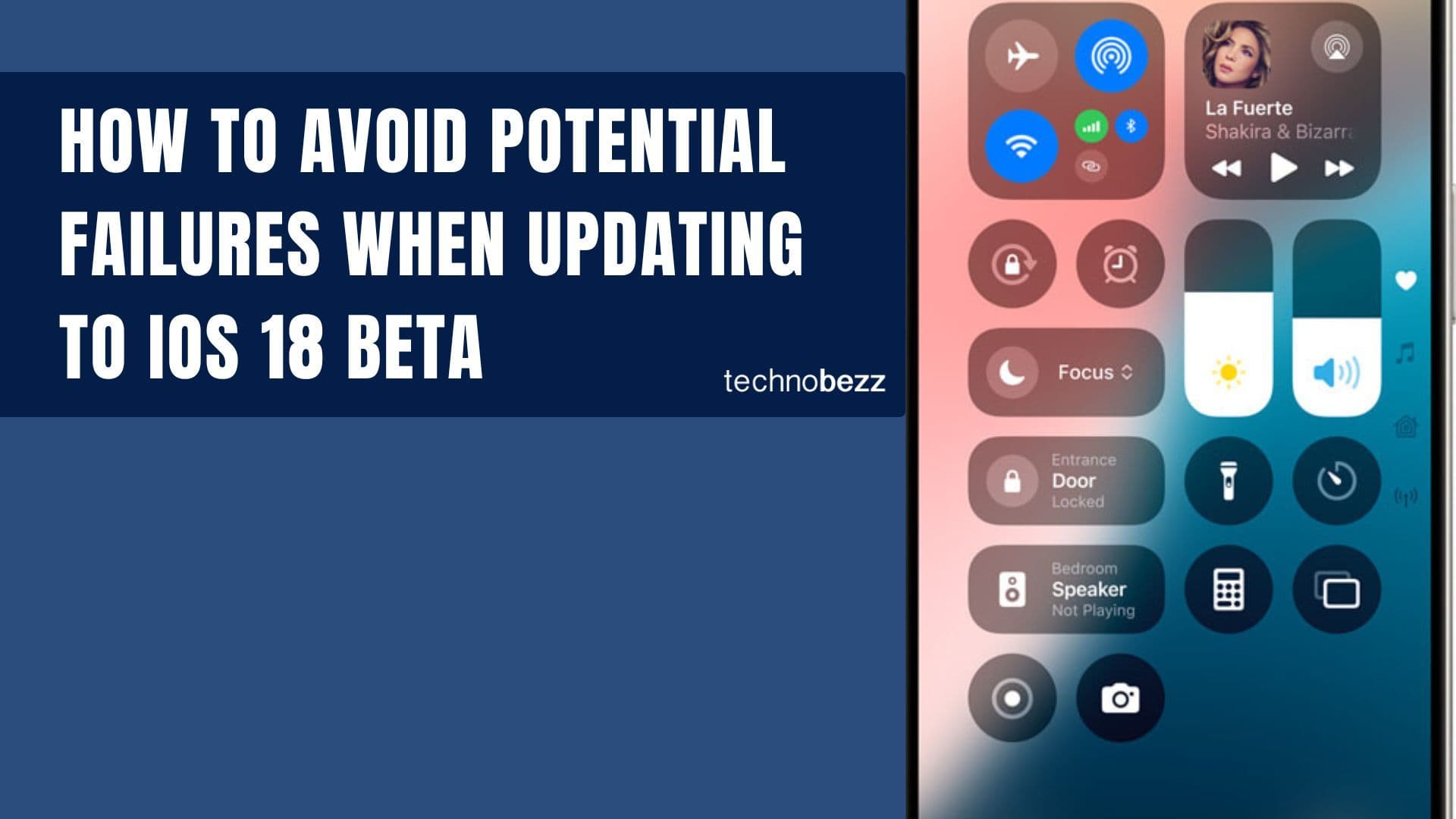
How to avoid potential failures when updating to iOS 18 beta
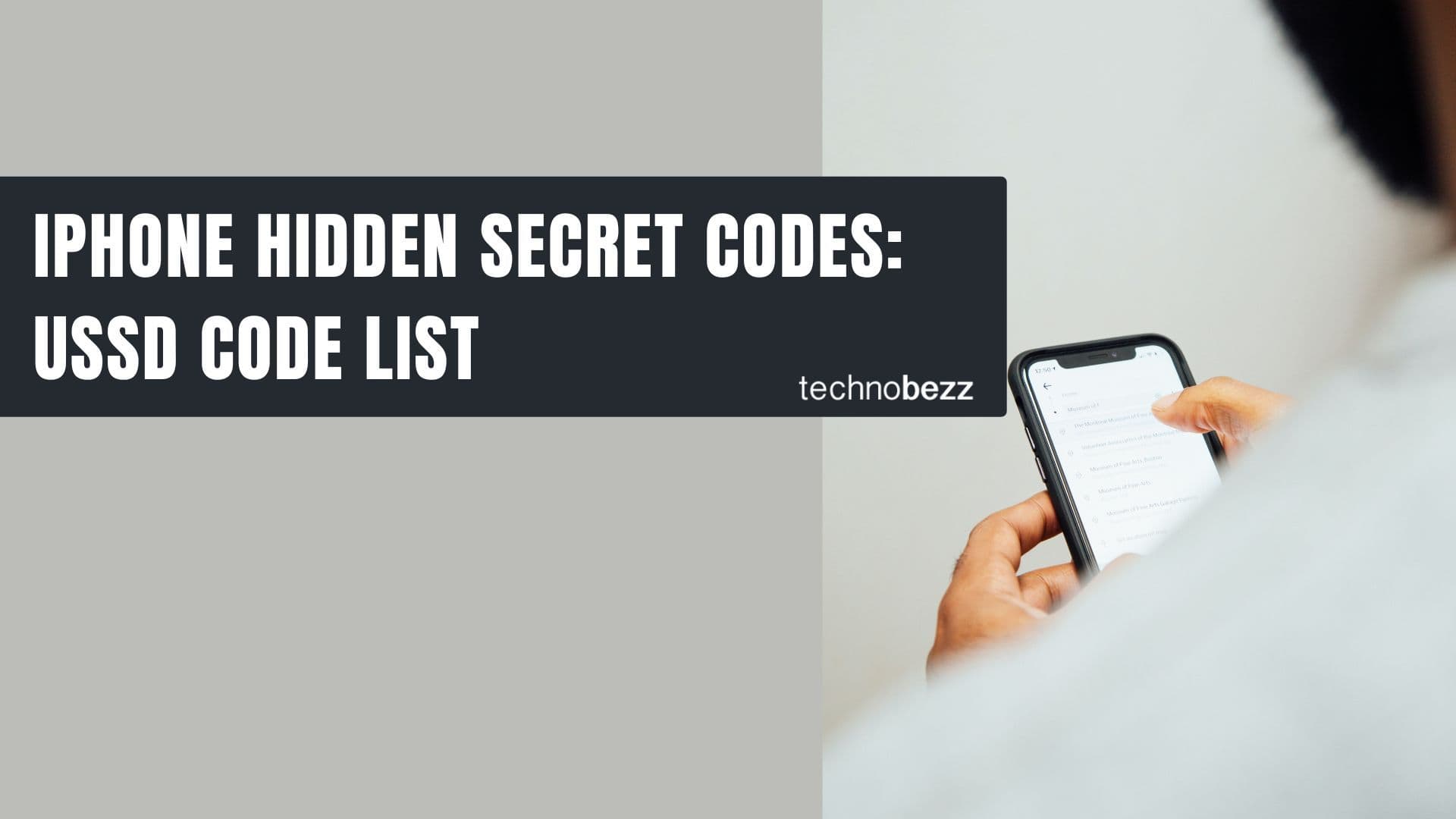
iPhone Hidden Secret Codes: USSD Code list
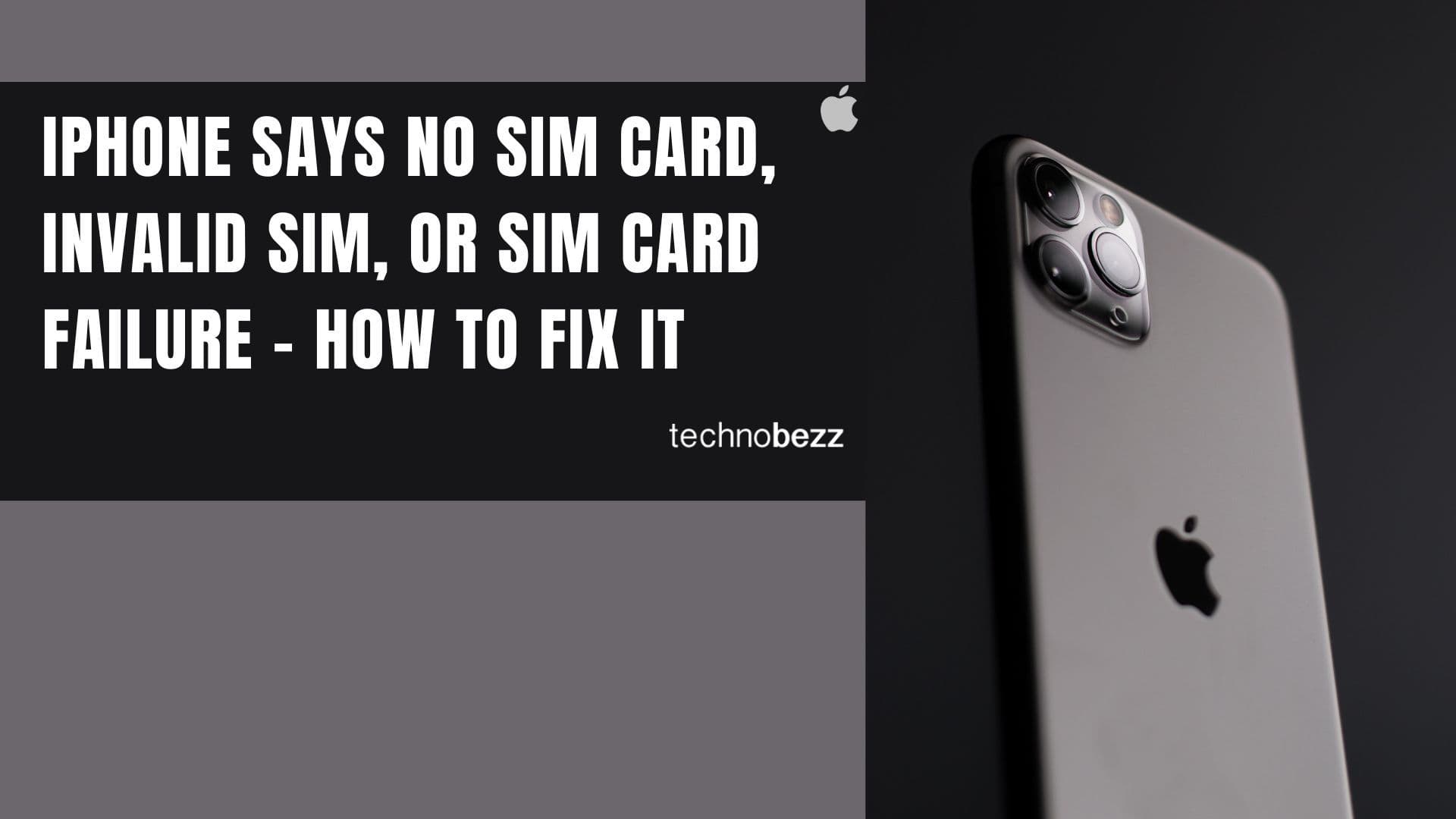
iPhone Says SIM Failure, No SIM or Invalid SIM – How To Fix It

Best Free Puzzle Games on iPhones