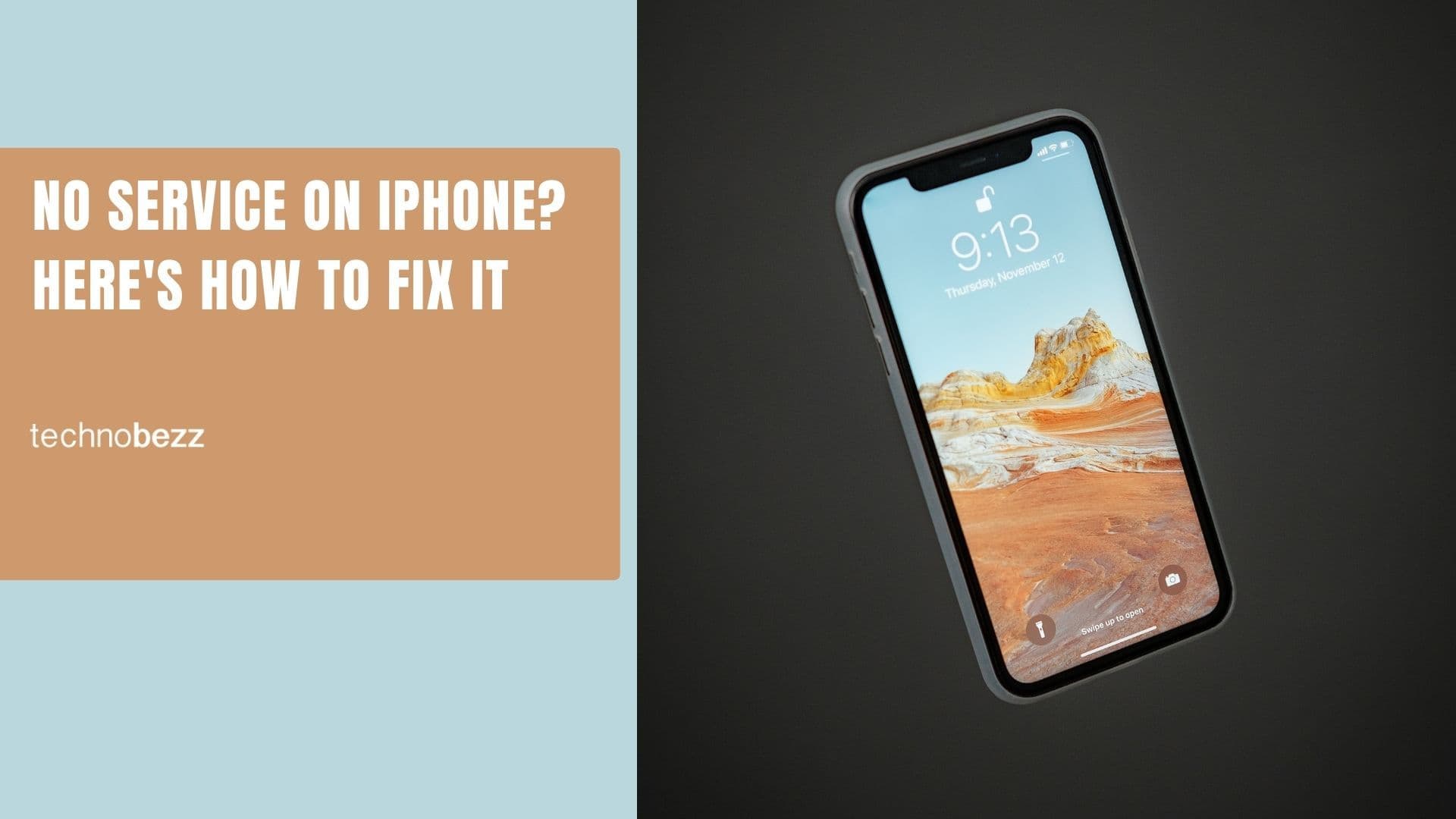Galaxy S6 is among the high end devices that created an excitement among the Samsung lovers. Nevertheless, as nothing is free of flaws so this concept is very true for this Samsung galaxy S6 too. Among the very common issues faced by the users, Galaxy S6 vibrating problem is one that some of the users have been seen to complain about. This problem is a bit different from other problems where the phone starts vibrating as soon as it is connected with the original charger came with it. However, this issue is not happening when the phone is being connected with other Samsung chargers. Moreover, some noise it’s producing along with vibration.
But do not panic as this is not a hardware issue rather some rogue firmware that is actually the reason behind this Galaxy S6 vibrating problem. This firmware is forcing the vibration feature to start whenever it is being connected with higher amp charging devices. So, the solution is to drive away that firmware completely from the phone to stop the Galaxy S6 vibrating issue. Here are the possible fixes for that.
If you are facing the Galaxy S6 overheating issue, you will find the solutions here.
Read also: How to fix a galaxy S6 microphone problem
Potential fixes to solve the Galaxy S6 vibrating issue
Method 1: Boot the phone in safe mode
Booting the phone in safe mode is a very helpful process that disables all the third party apps for time being until the phone is turned off and turned back on or it is restarted. In case any third party app is causing this Galaxy S6 vibrating issue, the problem will be solved just after performing these steps:
- Press and hold the volume down and power button altogether for few seconds until the Samsung logo is appeared on the screen.
- When you see that logo, release the power button, but not the other one.
- The booting process will go on and it will prompt you to unlock the device as soon as the boot process is completed.
- Now safe mode will appear in the bottom left corner of the screen.
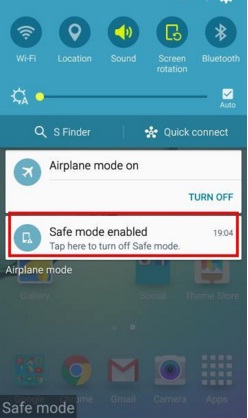
Source – gadgetguideonline.com
Try charging the phone with the original charger to see if the problem is fixed. In case the problem still exists, follow the other methods explained below.
Method 2: Wipe cache partition
Deleting the cache partition is another helpful method to fix the Galaxy S6 vibrates issue. This process will clear the system cache thus will delete the rouge data that is actually causing this issue.
- First, turn off the device completely.
- Next press the volume up, power and Home key altogether and keep pressing until the Galaxy S6 vibrates.
- Release the Power button, but continue pressing the other two keys.
- The moment you will notice ‘android recovery screen’, release all the keys.
- Using the volume down button, highlight the option wipe cache partition and use the power key to select it.
- When the wipe cache partition process is completed, the option ‘reboot system now’ will be highlighted. Press the power button to let the device restart.

Method 3: Perform factory reset
Factory reset is the last option to solve any kind of firmware issue. However, it is suggested to have a backup of all the documents as this process will delete everything from the device. The process is explained below:
- First, turn off the device by pressing the power key.
- Press and hold the volume up, power and Home key together and keep pressing on until the device powers on, and the logo is displayed on the screen.
- Next, release all the keys as soon as the android recovery screen is noticed.
- Select the option Factory reset using the volume down button as navigator.
- Select that option again using the power key. Afterward, select the option ‘Yes-delete all the user data’ using the volume down and power key.
- Once the factory reset process is completed, the option ‘reboot system now’ will be highlighted. Press the power key and wait for the device to be restarted.
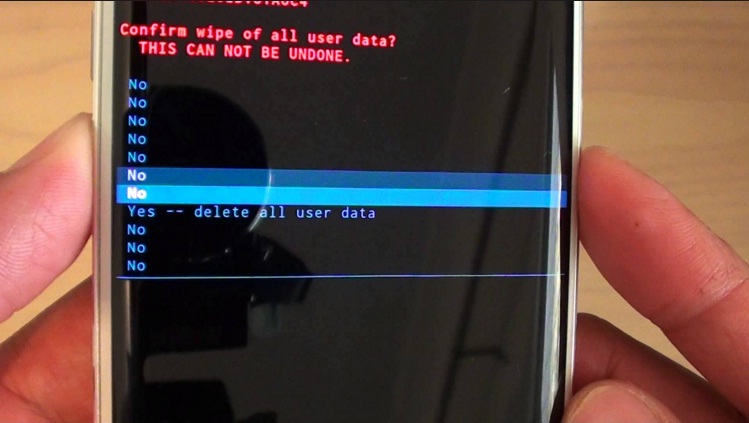
Source – www.hardreset.info
This process will definitely help you to get rid of the issue. So, try the above methods one by one and the problem will be fixed.
Also Read
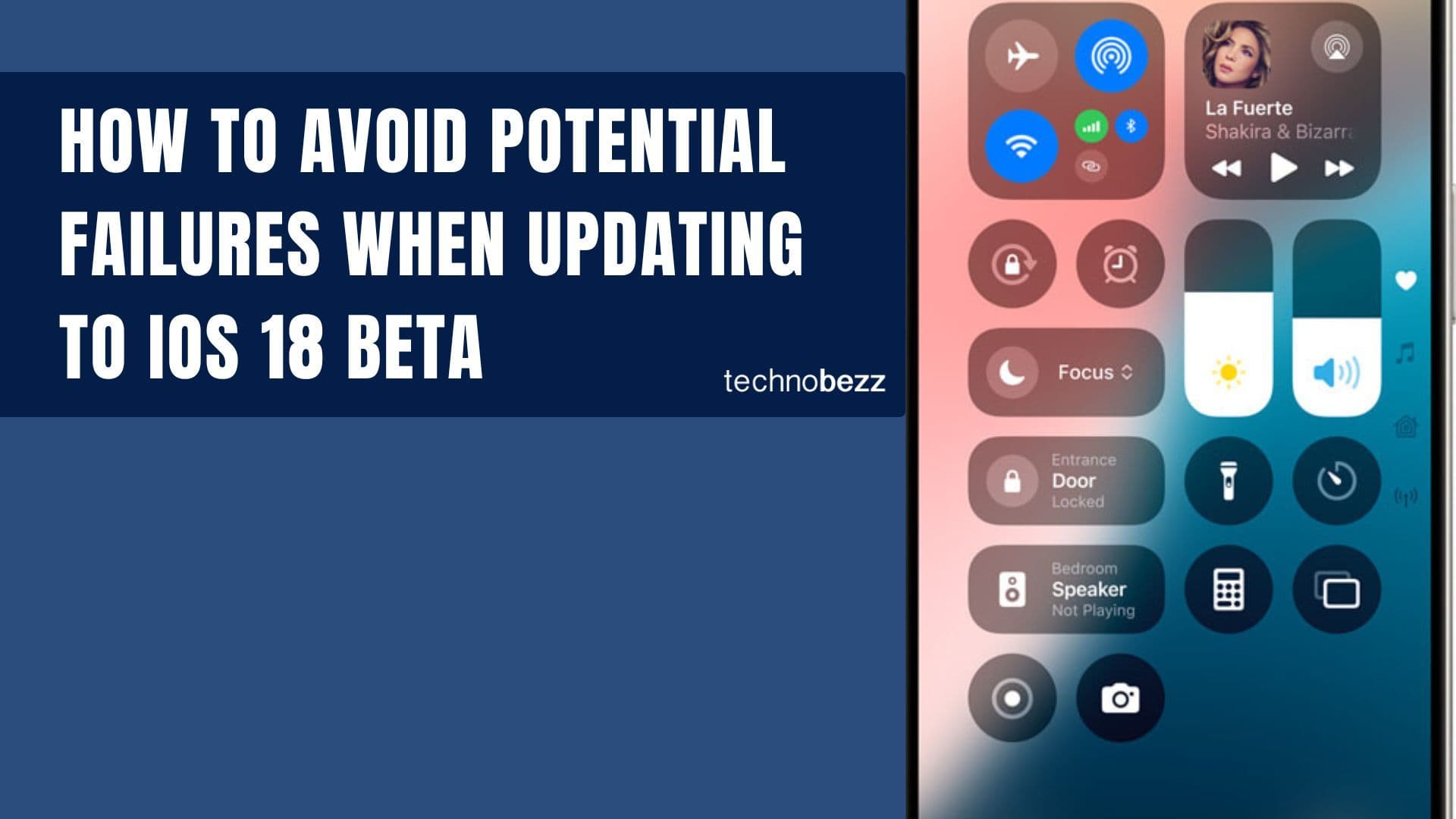
How to avoid potential failures when updating to iOS 18 beta
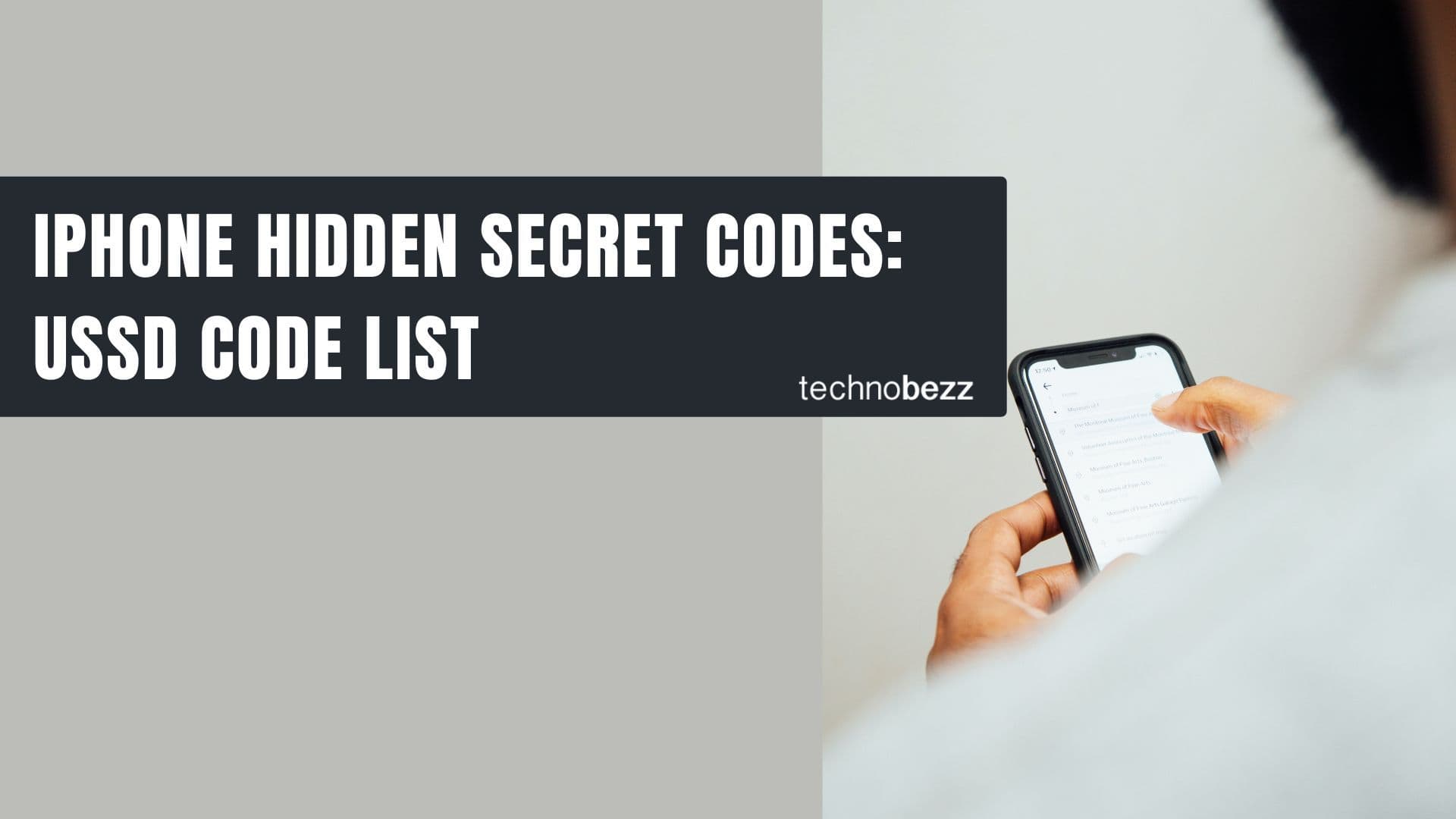
iPhone Hidden Secret Codes: USSD Code list
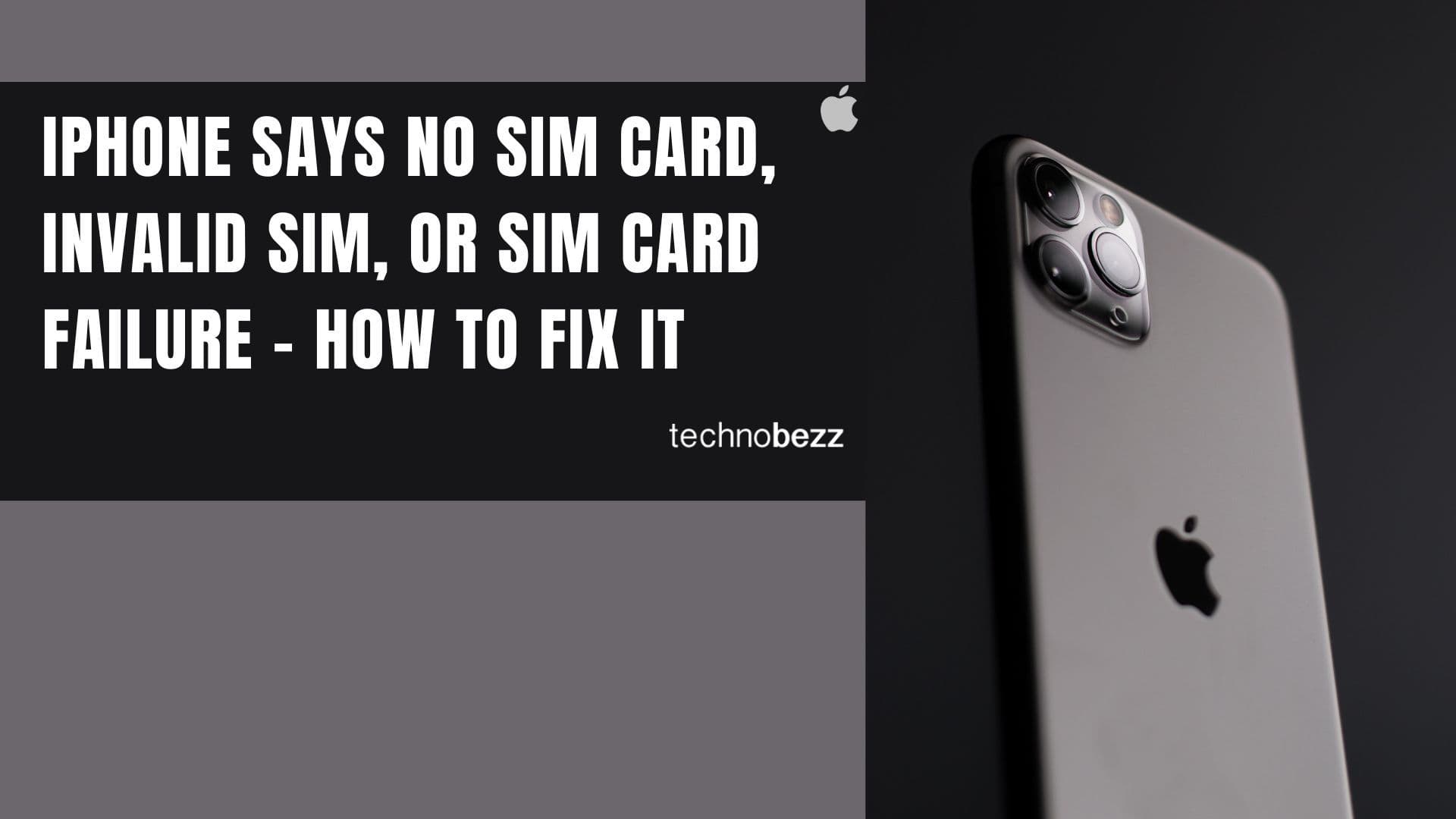
iPhone Says SIM Failure, No SIM or Invalid SIM – How To Fix It

Best Free Puzzle Games on iPhones