Tech Insights in Your InboxSubscribe to our free newsletter and never miss out on what's happening in the tech world. Learn Tech Today, Lead Tomorrow.
There can be many reasons why you are not receiving your WhatsApp notifications.
Check if your notifications are enabled.
If your notifications from the app are disabled, you can turn them back on quickly.
- Navigate to the settings page on WhatsApp
- On iPhone, tap the settings icon at the bottom right of the screen.
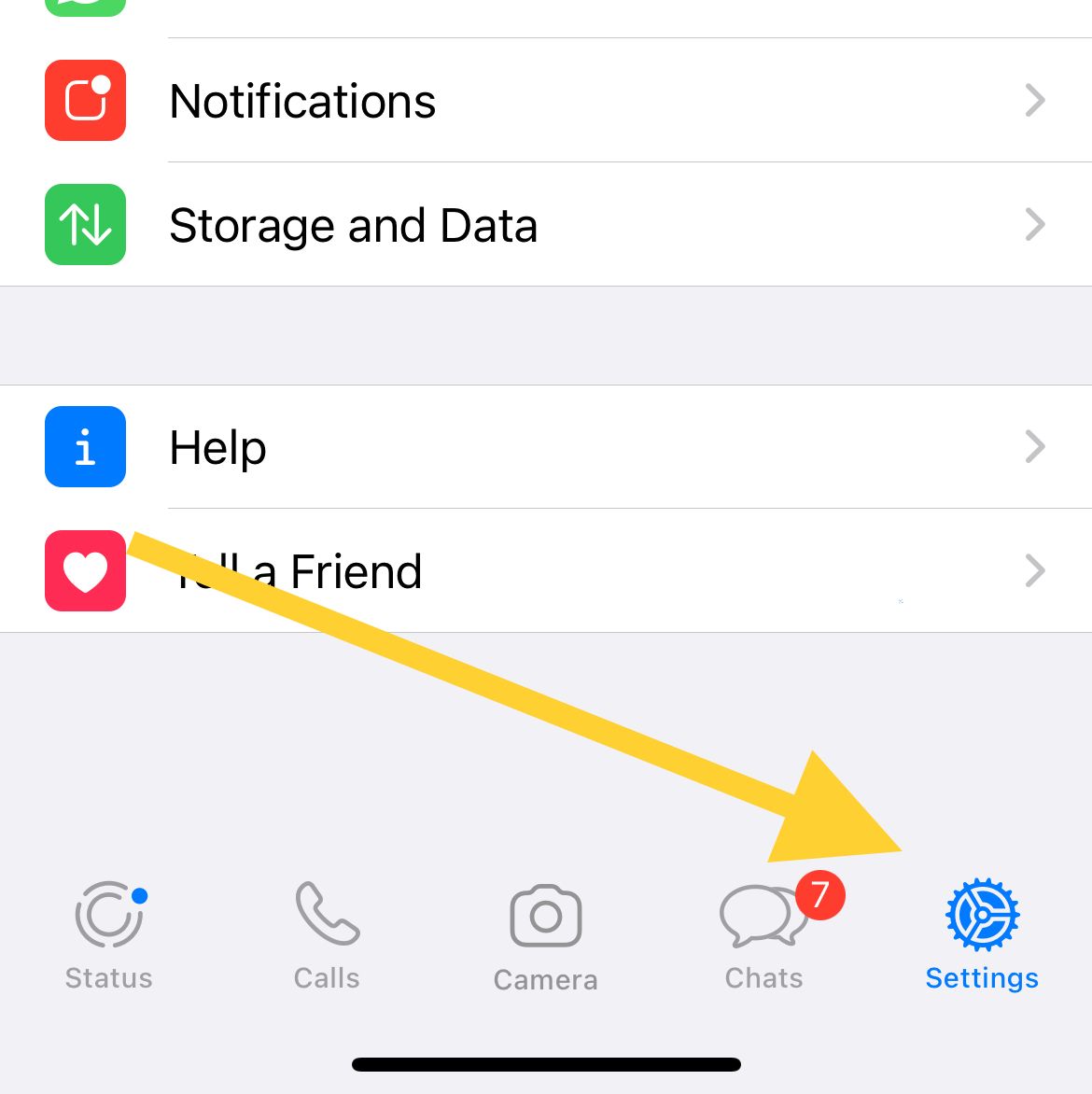
- On Android, tap on the three dots at the top right area on the screen.
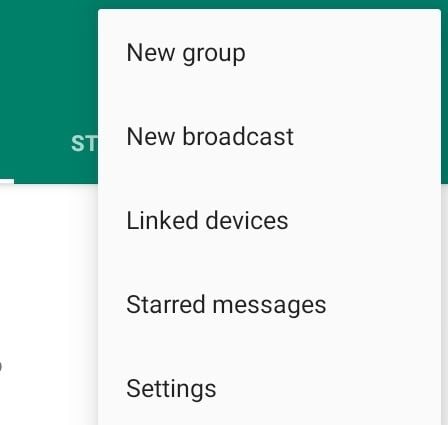
- Tap on "Notifications"
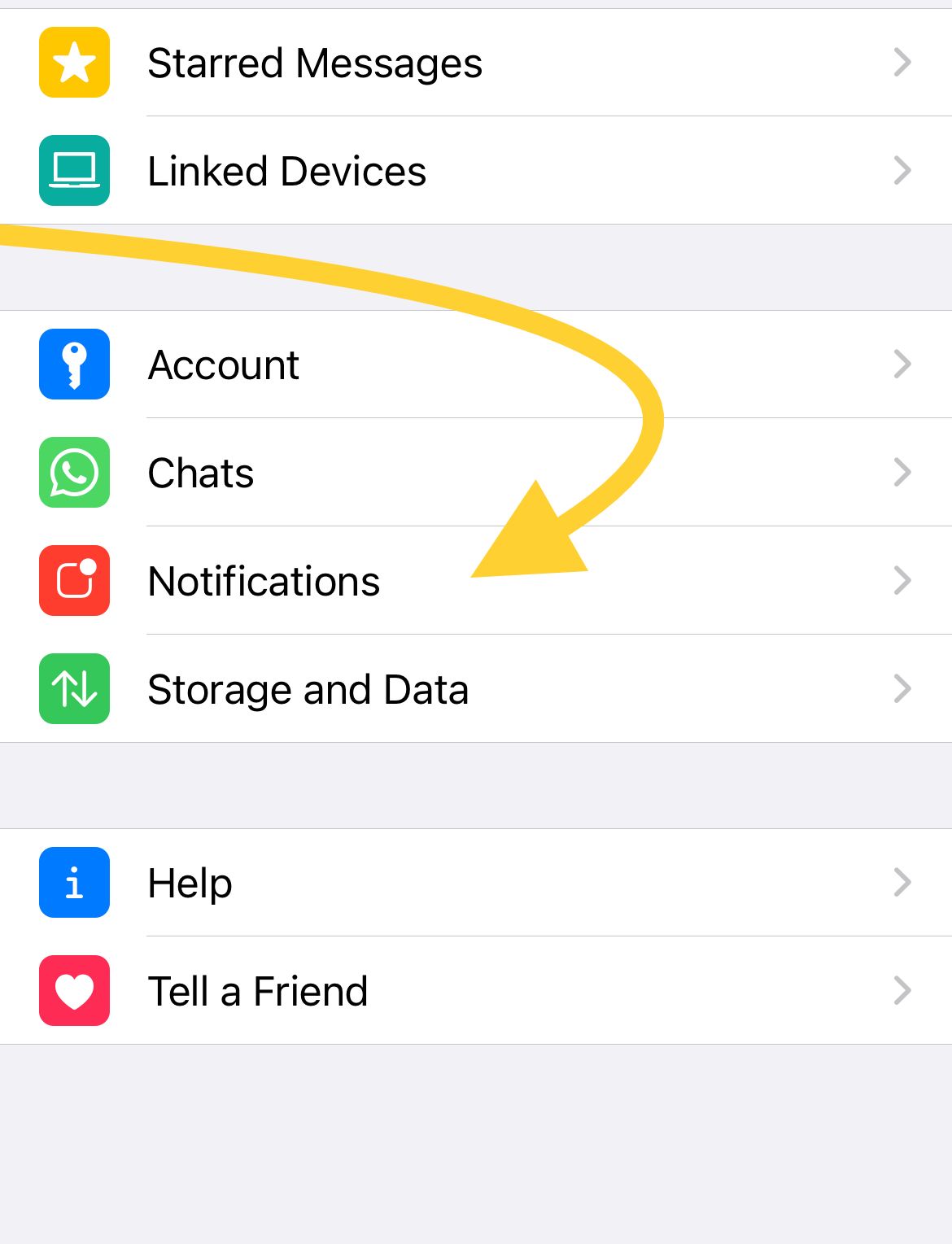
- Ensure "Show Notifications are enabled for both Message and Group. If it's already turned on it will be displayed with a green color.
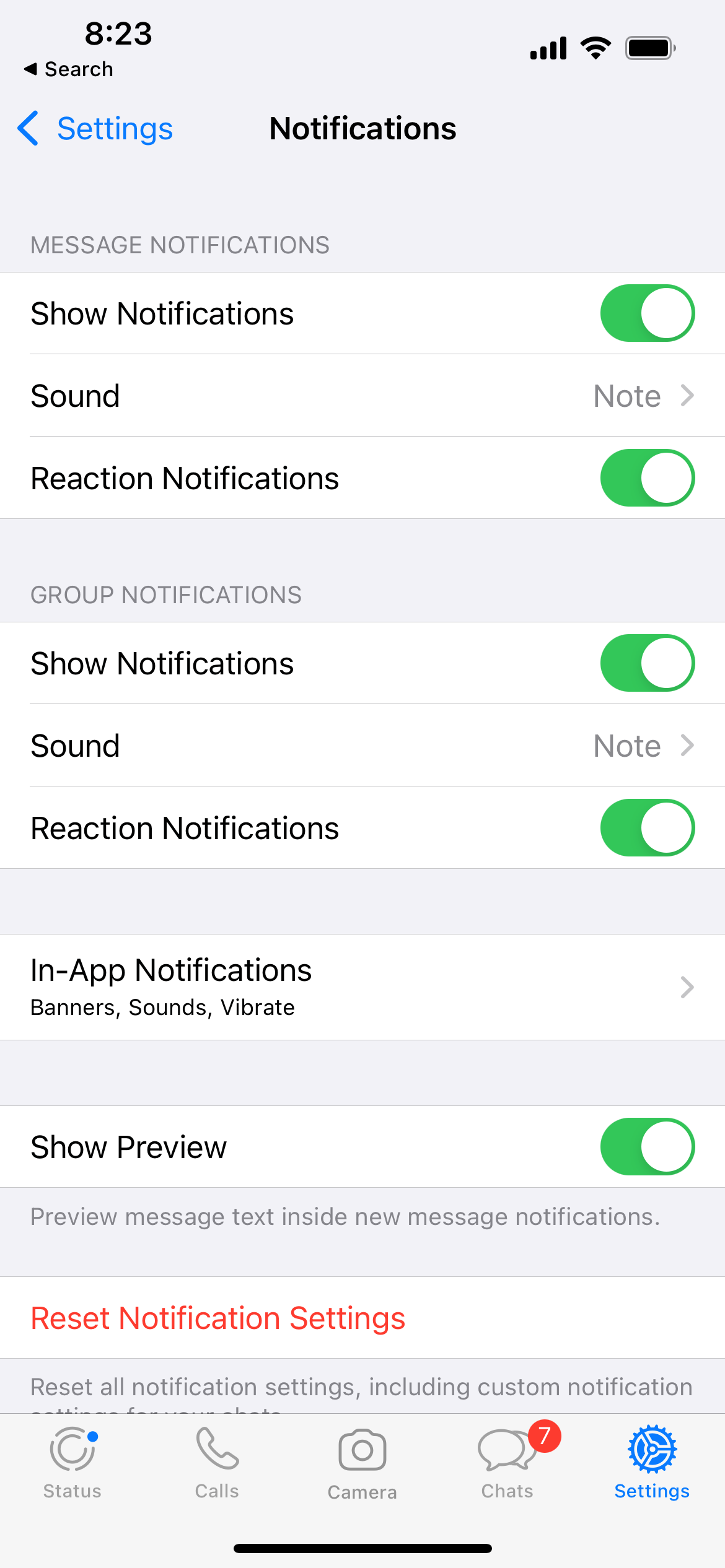
If you use your mobile data, consider enabling cellular data to use WhatsApp.
On iPhone :
- Navigate to Settings > Cellular
- At the bottom (Under Celluar Data), ensure "WhatsApp" is turned on.
On Android
- Navigate to Settings > Apps> WhatsApp
- Under Usage, Select Mobile Data
- Toggle Allow Background data usage on
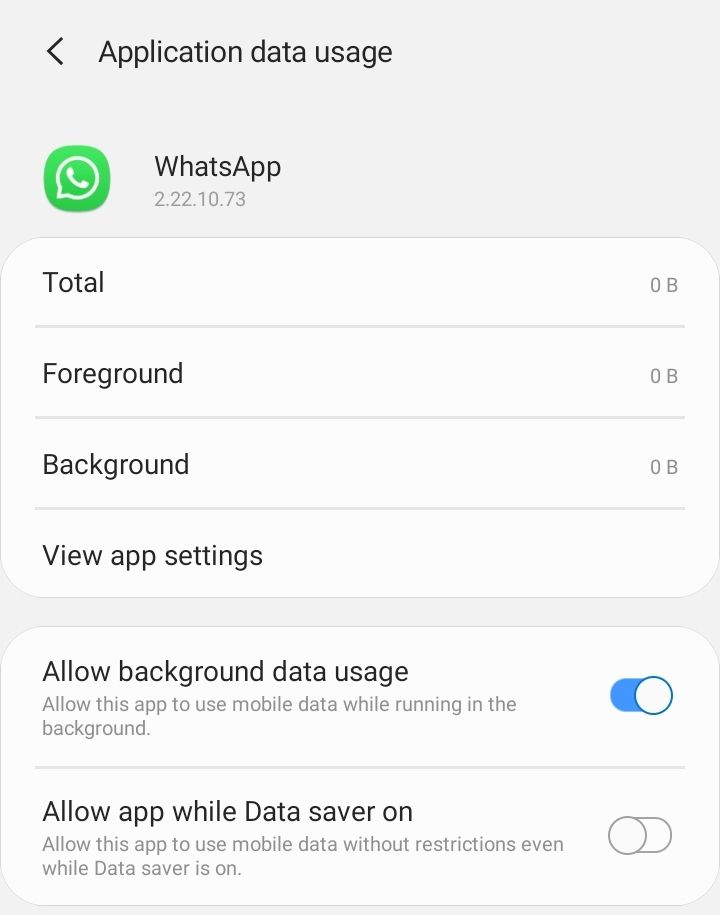
WhatsApp notifications are not appearing - possible solutions.
- Check to see if your airplane mode is on. If it is, turn it off.
- Make sure that your Wi-Fi or mobile data are turned on. WhatsApp only works while you have a stable internet connection. You won't be able to receive any messages and notifications from the app if there is no internet.
- Remember that you won't get notifications if no one calls or texts. Try asking some of your friends to send you a message or contact you to see if your notifications appear.
- Turn off "Do not disturb" mode on your phone.
- If your Wi-Fi is currently not working, switch to your mobile data.
- Restart your phone, turn it off for a certain amount of time, then turn it back on. Maybe your phone is overheated.
- Reinstall WhatsApp.
Install the latest version of the app from the app store.
- Check if there are any updates on the Play Store.
Also Read

Updated APN settings for AT&T

Updated APN settings for Verizon

Updated APN settings for T-Mobile

Samsung Confirms Launch Date for Galaxy F54 5G in India and Provides a Glimpse of Design

iOS 17 Rumors and Concept Showcase Exciting Features Ahead of Apple's Announcement








