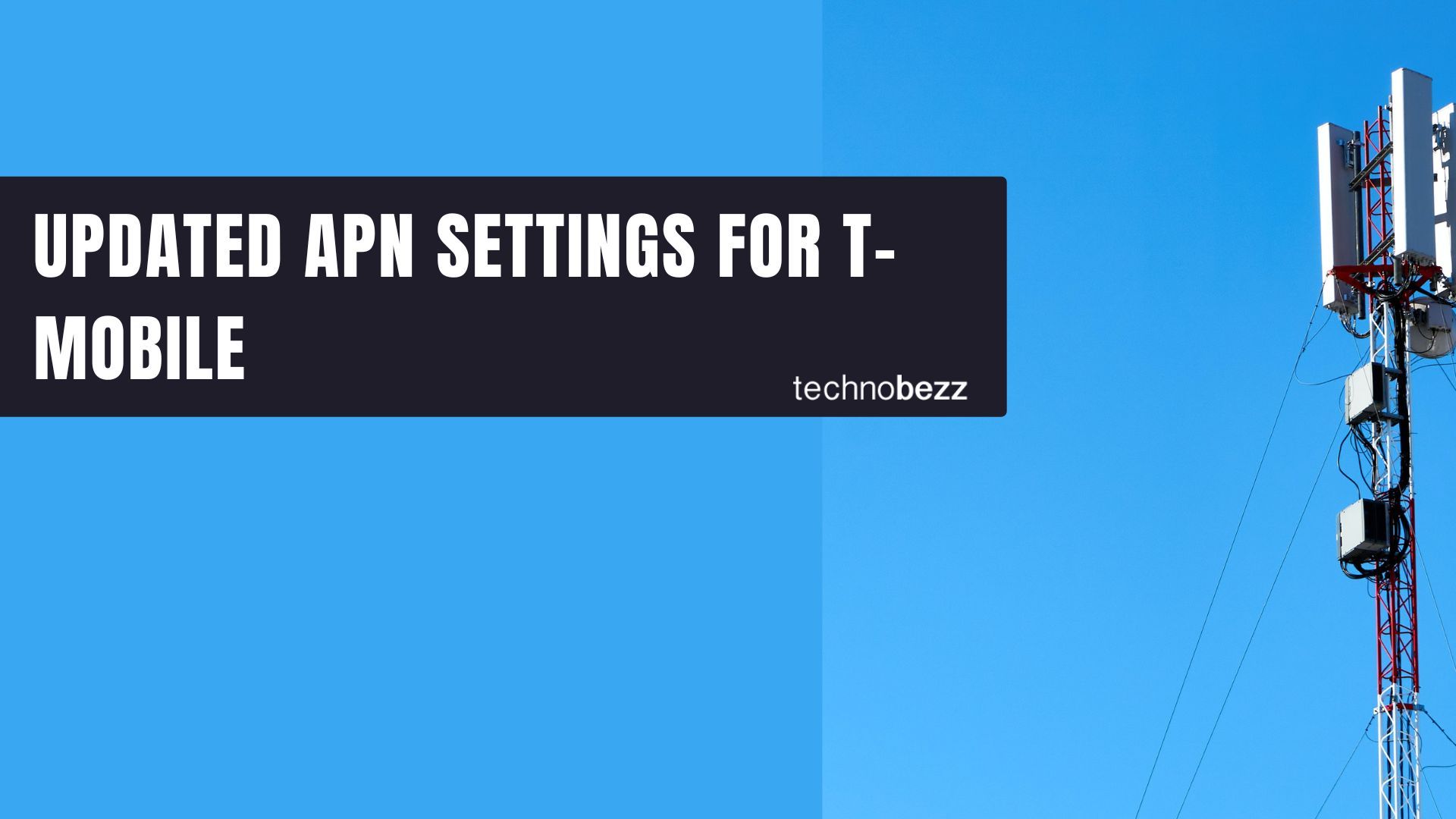
T-Mobile is an excellent network with simple plans and low prices. To get the best experience, you’ll need to set up your phone with the correct APN settings for T-Mobile. The acronym APN stands for “access point name.”
These settings allow your device to connect to the internet through a mobile data network. In this post, we will show you how to set up the correct APN settings on your t-mobile phone so that you can enjoy fast and stable internet connectivity wherever you are. This article will help you to add the correct T-Mobile APN settings on your phone or tablet so you can browse the internet and send MMS on your device.
See also - Updated APN settings for AT&T
The Configuration
Before we can proceed with the T-Mobile APN settings for your phone, here is how to manually set up a new APN Settings (Config) for any of the network providers mentioned below:
For Android :
- Navigate to Settings
- Tap Connections.
- Tap Mobile Networks
- Select Access Point Names
- Tap More (3 dots)
- Tap Reset to Default.
- Then enter the new APN Settings.
For iPhone :
- Navigate to Settings
- Tap Cellular Data Network
- Then enter the new APN Settings
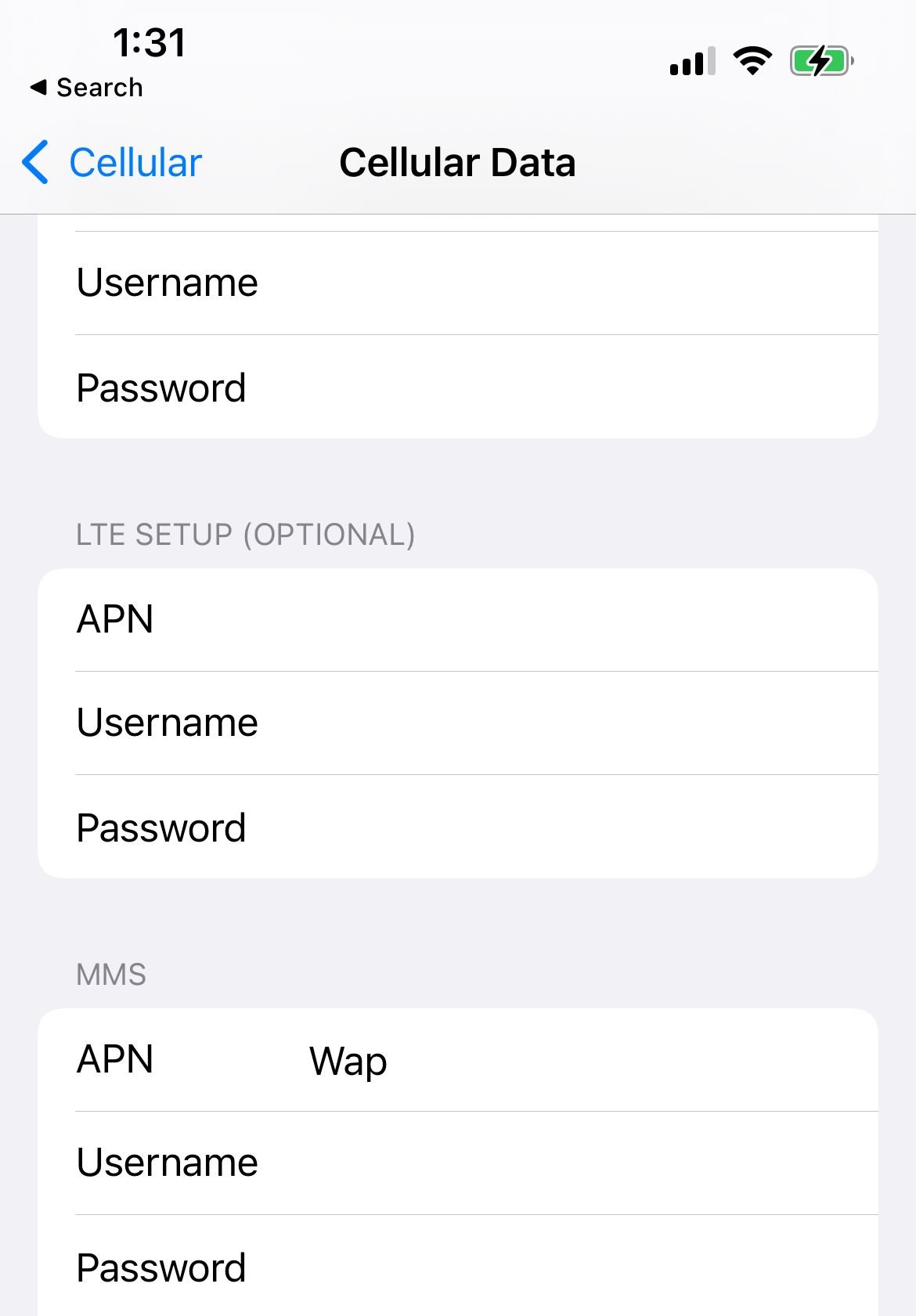
T-Mobile APN Settings for Android Devices
Below are the T-Mobile APN settings for Android devices, including Smartphones, Tablets and Smartwatches.
- Name: T-Mobile
- APN: Fast.t-mobile.com (for LTE devices) or epc.tmobile.com (for non-LTE devices)
- Proxy: <Not set>
- Port: <Not set>
- Username: <Not set>
- Password: <Not set>
- Server: <Not set>
- MMSC: http://mms.msg.eng.t-mobile.com/mms/wapenc
- MMS proxy: <Not set>
- MMS port: <Not set>
- MMS protocol: WAP 2.0
- MCC: 310
- MNC: 260
- Authentication Type: <Not set>
- APN Type: default,supl,mms OR Internet+MMS
- Default Android provides a text field to enter: default,supl,mms.
- Samsung provides an Internet+MMS radio button to select.
- APN Protocol: IPv4/IPv6
- APN roaming protocol: IPv4/IPv6 or IPv4 only when roaming internationally
- Turn APN on/off: Grayed out unless there are multiple APNs
- Bearer: Unspecified
See also - Updated APN settings for Verizon
T-Mobile APN Settings for iPhone
For iPhones running iOS 6 :
Under Cellular Data :
- APN: fast.t-mobile.com
- Username: <Not set>
- Password: <Not set>
Under MMS :
- APN: fast.t-mobile.com
- Username: <Not set>
- Password: <Not set>
- MMSC: http://mms.msg.eng.t-mobile.com/mms/wapenc
- MMS Proxy: <Not set>
- MMS Max Message Size: 1048576
- MMS UA Prof URL: http://www.apple.com/mms/uaprof.rdf
Under Internet Tethering :
- APN: pcweb.tmobile.com
- Username: <Not set>
- Password: <Not set>
For iPhones running iOS 7 & 8 :
Under Cellular Data :
- APN: fast.t-mobile.com
- Username: <Not set>
- Password: <Not set>
Under MMS:
- APN: fast.t-mobile.com (for iOS 7) or tmus (for iOS 8)
- Username: <Not set>
- Password: <Not set>
- MMSC: http://mms.msg.eng.t-mobile.com/mms/wapenc
- MMS Proxy: <Not set>
- MMS Max Message Size: 1048576
- MMS UA Prof URL: http://www.apple.com/mms/uaprof.rdf
Under LTE Setup:
- APN: <Not set>
- Username: <Not set>
- Password: <Not set>
Under Personal Hotspot:
- APN: pcweb.tmobile.com
- Username: <Not set>
- Password: <Not set>
For iPhones running iOS 9 or newer:
The APN Settings are automatically populated once you insert a valid T-Mobile Sim Card. You may also reset these values by resetting your network settings.
- Navigate to Settings
- Tap General.
- Tap Transfer or Reset iPhone
- Tap Reset.
- Tap Reset Network Settings.
Default / Fallback T-Mobile APN Settings
Consider using these if the above APN settings did not work or for other phones like Windows and Basic Phones.
Internet, Picture Messaging and MMS:
- Access Point Name (APN): fast.t-mobile.com
- MMSC Server: http://mms.msg.eng.t-mobile.com/mms/wapenc
Short Message Service (SMS) :
- SMS Email:10digitmobile@tmomail.net
- SMS center: 1-206-313-0004
- Email center: 500
- Voicemail : 1-805-637-7243 (1-805-MESSAGE)