One of the issues that can pop up on any device, the Samsung Galaxy S20/S20+ 5G included, is insufficient storage space. Fortunately, this issue can be resolved quickly, and the process involves deleting some files to free up space. Here, we will list some common steps to declutter, so let’s dive in.
See also: Things to do if your Samsung Galaxy S20 5G is not connecting to a Wi-Fi network.
Not enough storage space on the Samsung Galaxy S20 5G – ways to fix it
If you keep getting a message saying there is insufficient storage space on your Samsung Galaxy S20 5G, it is a cue to start the cleaning. It can be a boring task, but when you’re done, the message will no longer appear, and your phone will perform smoother.
All about the apps
When you have a powerful phone, you want to get the most out of it, which usually involves hundreds of apps. But how many apps do you use on an everyday basis? Do you need all the apps you have? Probably not. So, the best place to start is by deleting the apps you no longer use and need.
Head over to the Home screen and find the icon of the app you wish to remove, then tap and hold it. Tap Uninstall. Repeat the process for every app you want to delete.
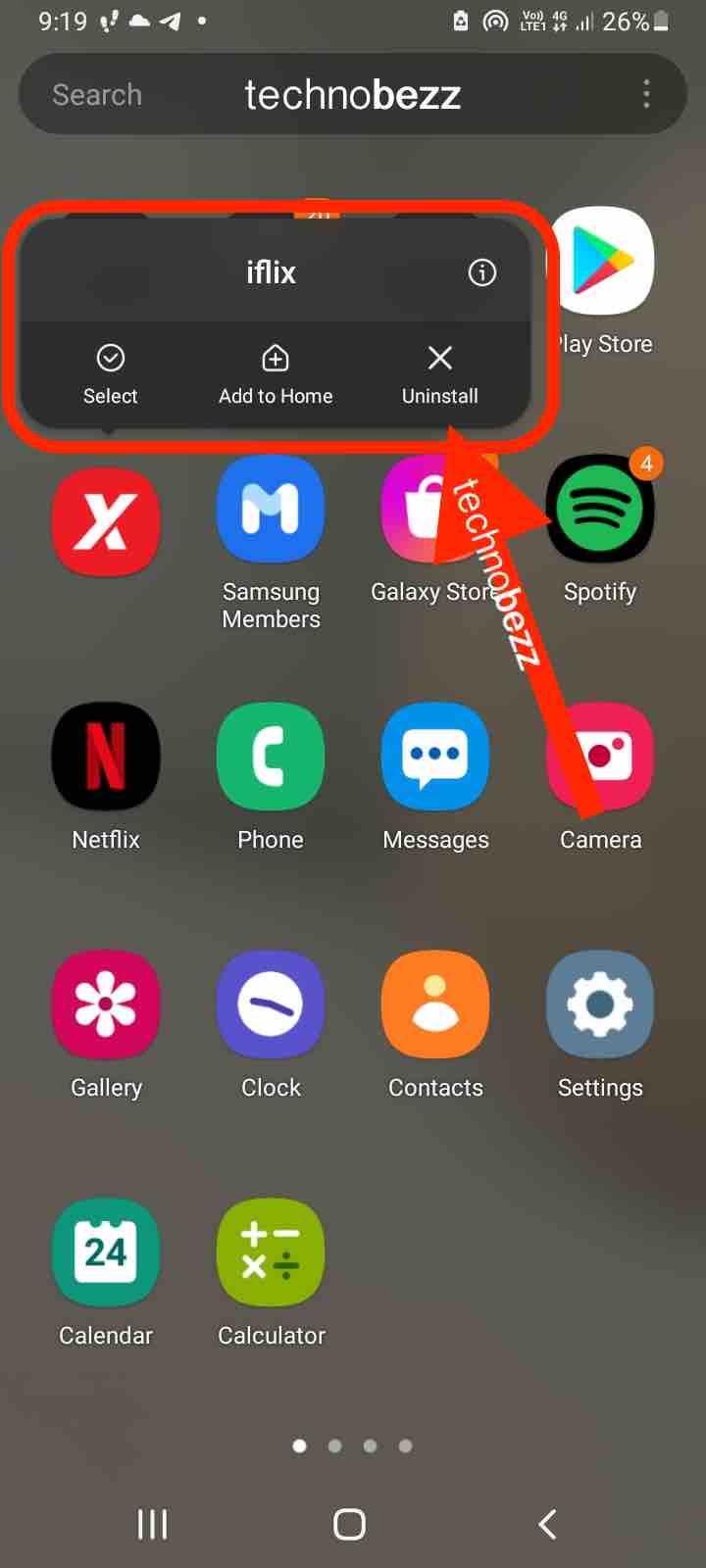
Clear the cache
You have a few apps you use daily, be it a planner, social media app, etc. Whenever you open an app, it stores cached data – files, images, scripts, etc. Over time, the cached data will pile up. When that happens, the app may slow down or experience some issues.
By clearing the cache of the apps you use the most, you will be able to clear some of the storage space. Go to Settings > Apps. Find the app, tap on it, tap Storage, and finally, tap Clear cache.
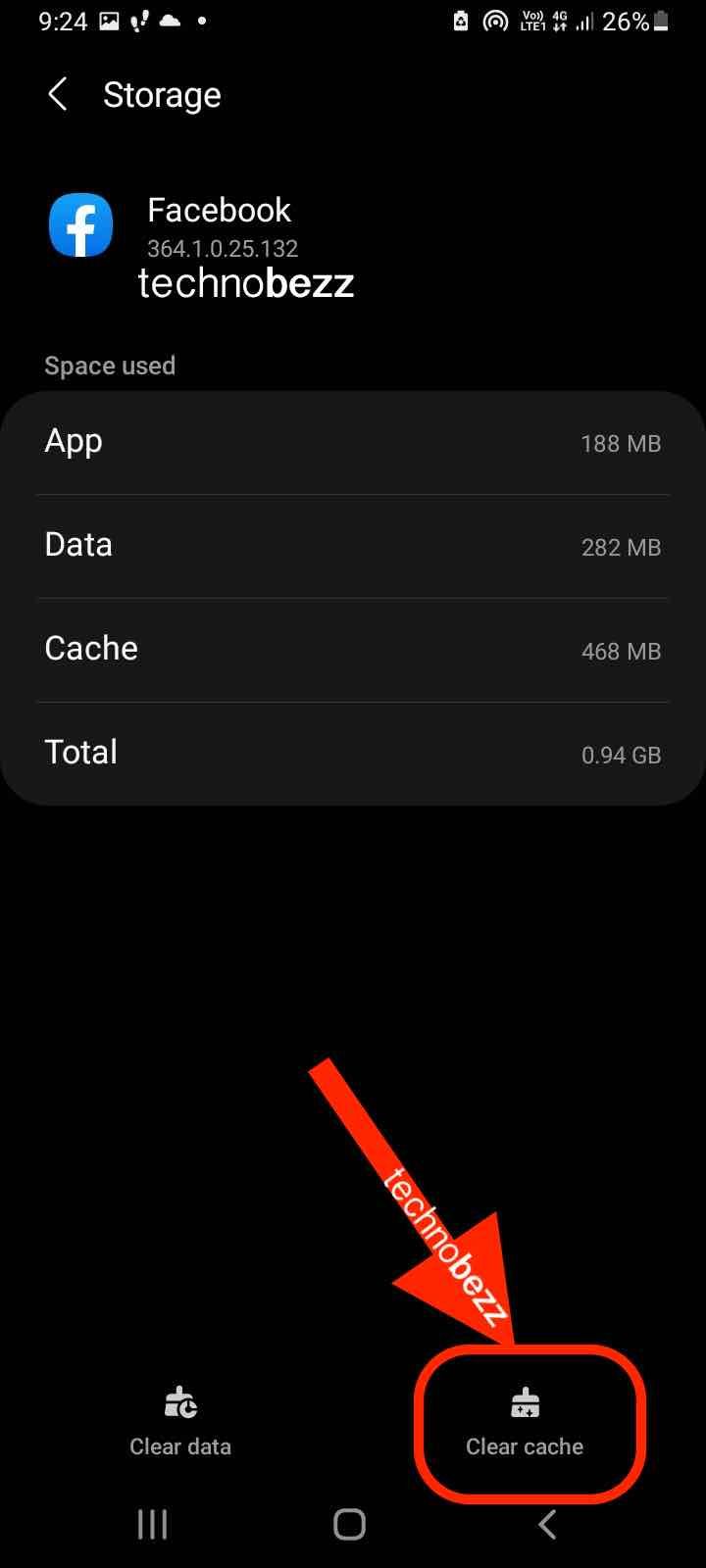
Backup and delete
Do you have a ton of photos and videos on your phone? A single photo can take two or more MB; if you have hundreds, do the math. Not to mention the videos. Create a backup and remove the photos and videos from the phone once you do.
Move the apps to the SD card.
Another simple way to free up some space on the phone is by moving the apps to an SD card.
Head to Settings, tap Apps, and tap on the app you wish to move. Next, tap Storage. You will see that option if the app can be moved to an SD card. Tap on it. The location is about to change. Repeat the process for all the apps you want to move to the SD card.
Factory reset
If you don’t feel like making all the small changes but want to give the phone some air to breathe, you can perform a factory data reset. You must create a backup first because the reset will erase everything on your phone. Once your files are safe and secure, follow the steps below:
- Go to Settings > General Management
- Tap Reset
- Next, tap Factory data reset
- Tap Reset to confirm
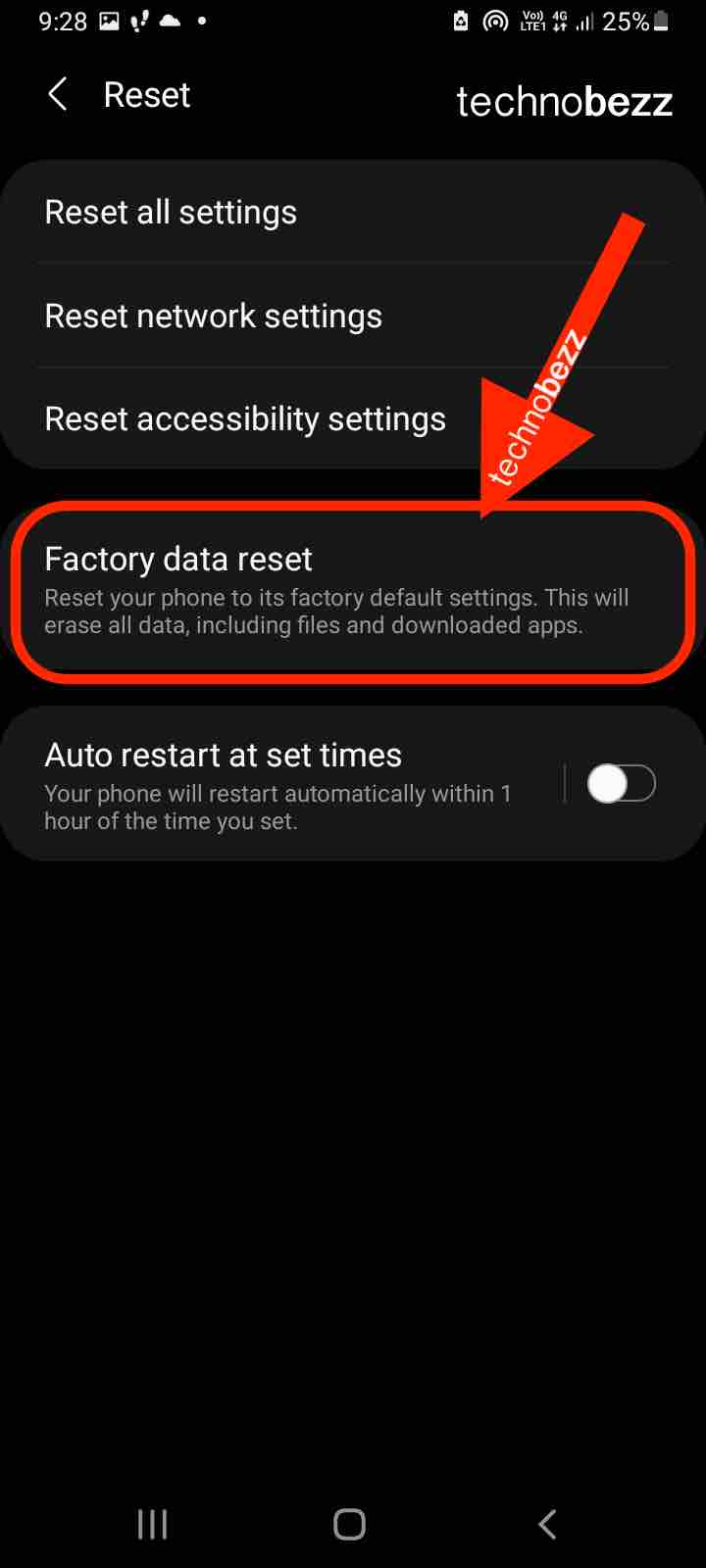
The process may take a while. Once it is done, follow the guide on the screen to set up the device as a new one.
You may also read: How To Fix Samsung Galaxy S20 5G/ S20+ 5G/ S20 Ultra 5G That Is Stuck On Logo Screen.
Also Read

Updated APN settings for AT&T

Updated APN settings for Verizon

Updated APN settings for T-Mobile

Samsung Confirms Launch Date for Galaxy F54 5G in India and Provides a Glimpse of Design

iOS 17 Rumors and Concept Showcase Exciting Features Ahead of Apple's Announcement








