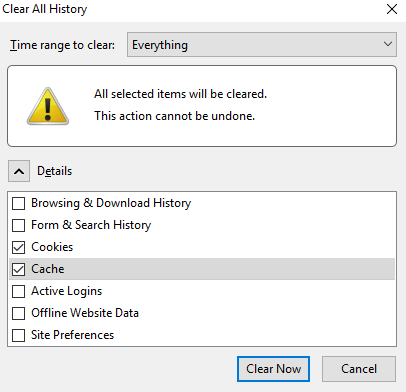Mozilla Firefox always has some issues, a common problem being that the browser is not loading the images.
It should be noted that this issue applies only to JPG, PNG, and GIF formats and is not related to MPG, WMV, and AVI video formats. This guide will show you what to do if the images are not loading in Mozilla Firefox.
You may also read: What To Do If the Bookmarks Disappeared From Mozilla Firefox.
What To Do If The Images Are Not Loading In Mozilla Firefox
Cookies and cache
First, you should try to clear all “cache” and “cookies” files. To do this:
Start Mozilla Firefox, click on the Main Menu button on the right side of the screen, and then select “History.”
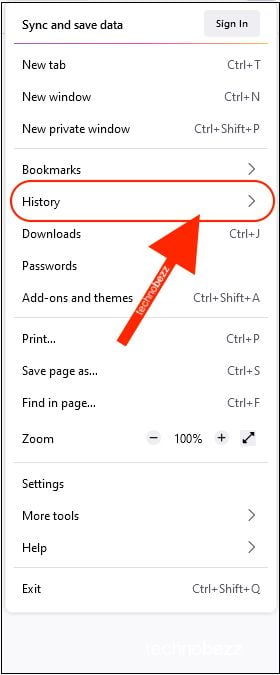
Now you need to click on the “Clear Recent History,” and in the drop-down list, select “Everything.”
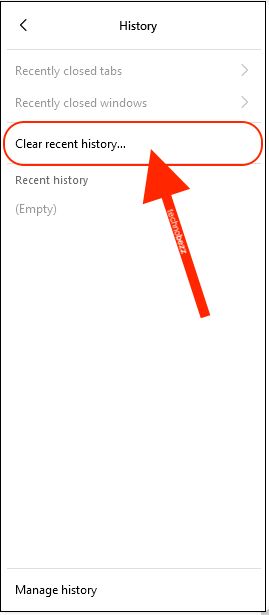
Click “Details” and then cache and cookies. Then click on “Clear Now” at the bottom of the opened window.
Other reasons
If, after trying these two methods, Mozilla Firefox still can’t load the images, you should check other reasons:
Websites where you cannot see the images may not work properly or are experiencing difficulties. You can try to restart the site or view it on another device.
You might have accidentally changed the settings in the browser, which led to the fact that the images can’t load anymore. To solve this problem, you need to reset all the settings:
You need to enter about:config in the address bar and press the Enter button. After this, you may receive a message of this kind: Proceed with Caution. Click “Accept Risk and Continue.”
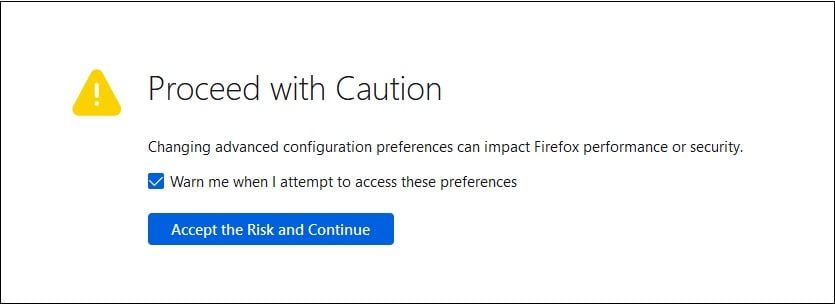
you should click on the button “I’ll be careful, I promise.”
In the search preference name field, enter the following: browser.display.use_document_colors and click enter. It should be set to true.
If it's set to false by any chance, click on the Toggle option right next to the trash can on the left.
You may also read: Two Methods To Restore Mozilla Firefox Browser Functionality.