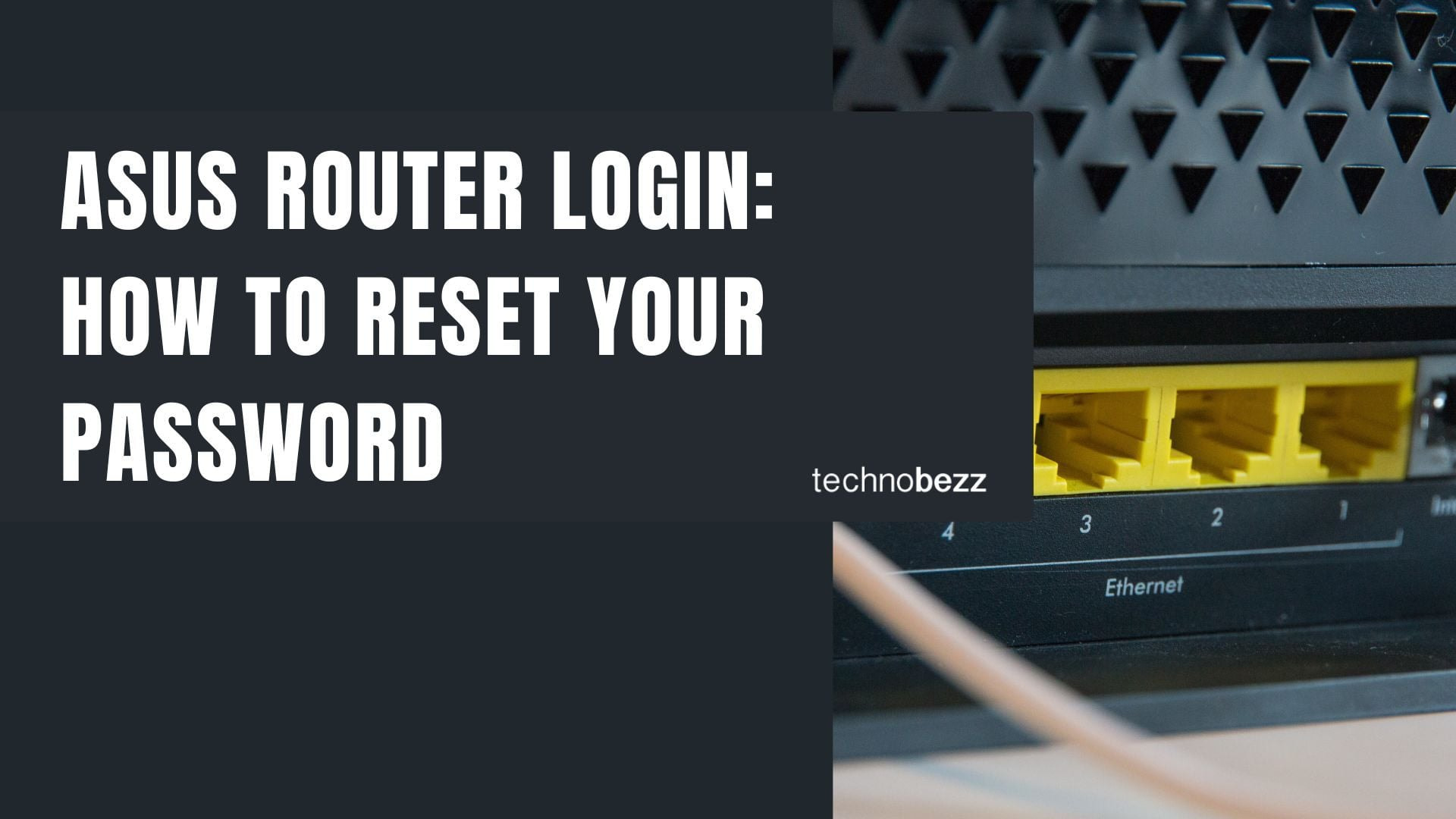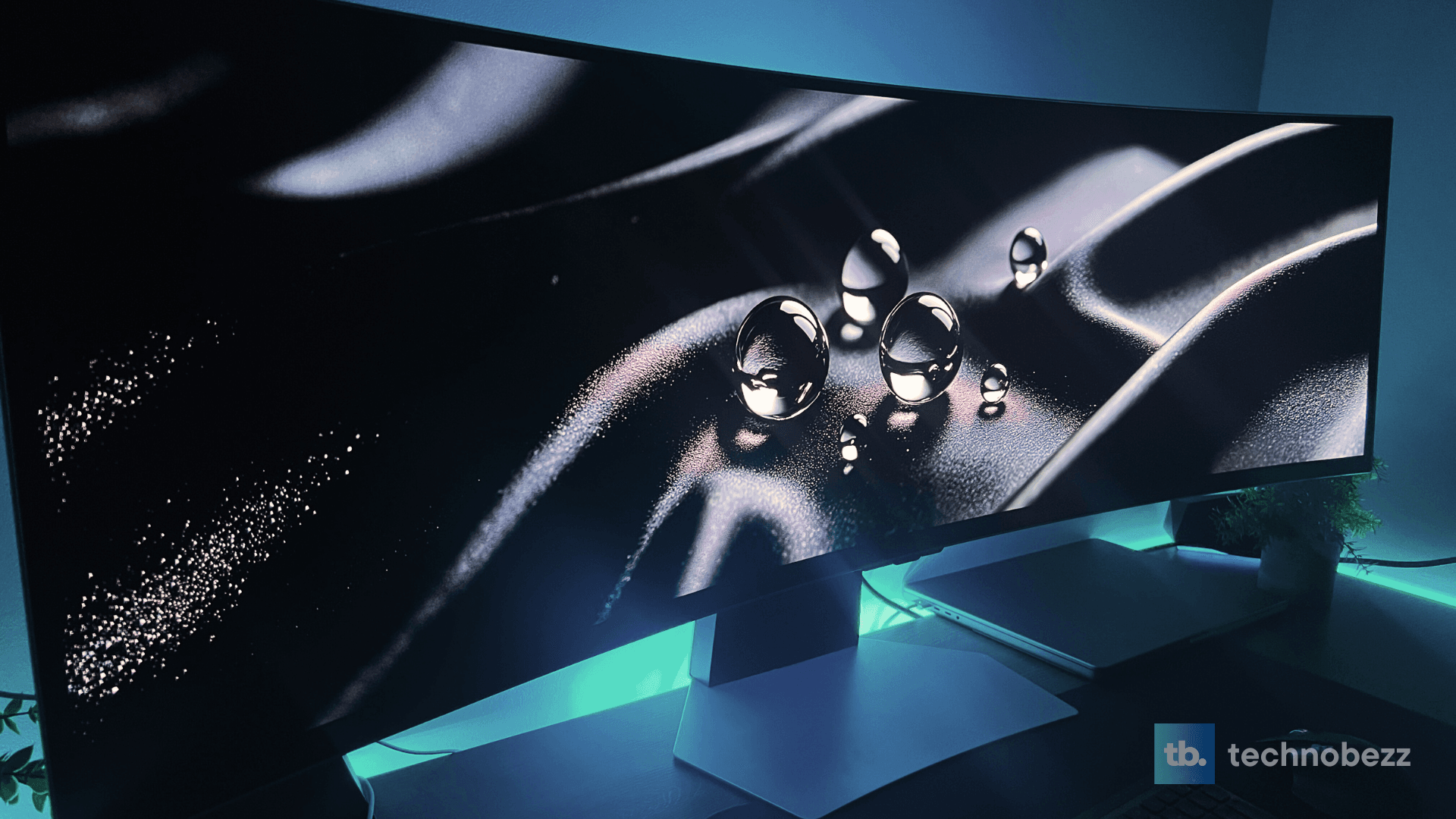Forgetting your ASUS router password can be frustrating, but there are several ways to regain access. Whether you need to reset your admin password or restore factory settings, this guide covers all the methods.
How to Access Your ASUS Router
To log into your ASUS router, you'll need to connect to its web interface. Here are the common access methods:
- Open any web browser and type router.asus.com in the address bar
- Alternatively, use the IP address 192.168.1.1 or 192.168.0.1
- Make sure your device is connected to the router's WiFi network or via Ethernet cable
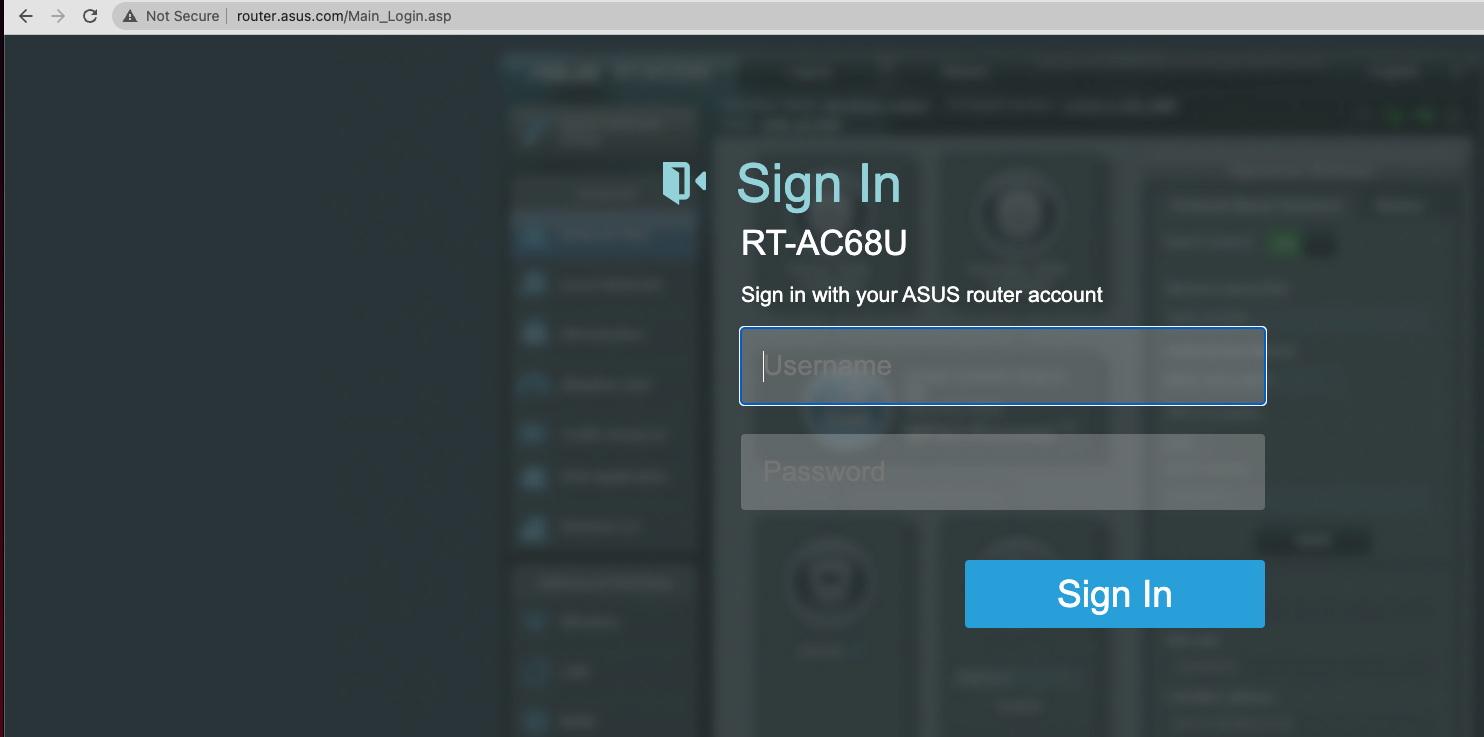
When the login page appears, use the default credentials:
- Username: admin
- Password: admin
These default login details are also printed on a sticker at the bottom of your router if you need to reference them.
Method 1: Soft Reset Through Web Interface
If you can still log into your router but want to reset specific settings, a soft reset through the web interface is your best option.
- 1.Log into your ASUS router using the steps above
- 2.Navigate to the "Administration" section in the left menu
- 3.Click on "Restore/Save/Upload Settings"
- 4.Select "Restore" under "Factory default"
- 5.Confirm the action when prompted
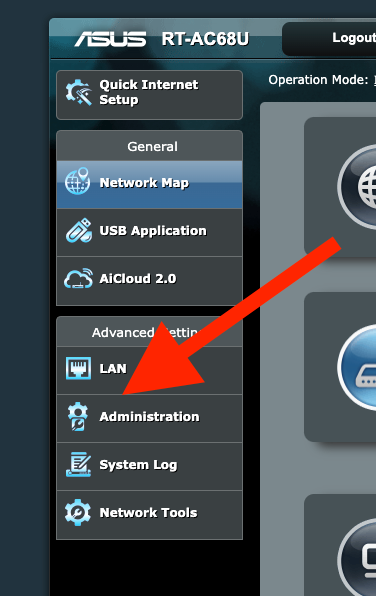
The router will restart and apply the factory default settings. This process typically takes a few minutes to complete.
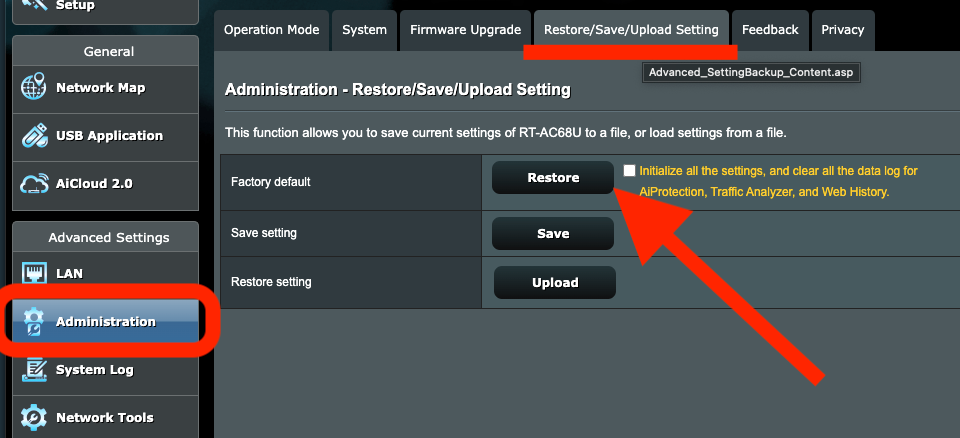
Method 2: Hard Reset Using Physical Button
When you can't access the web interface or have completely forgotten your login credentials, a hard reset using the physical button is necessary.
- 1.Locate the small reset button on the back of your ASUS router
- 2.Press and hold the button for about 10 seconds
- 3.Keep holding until all the router lights turn off and then back on
- 4.Release the button once the router begins restarting

For some ASUS router models, you might need to use the WPS button instead:
- Turn the router off
- Press and hold the WPS button while turning the router back on
- Keep holding until the power light turns off
- Release the button to complete the reset
What Happens After a Reset
After performing either reset method:
- Your router will return to factory default settings
- All custom configurations will be erased
- WiFi network name and password will reset to defaults
- Admin login credentials revert to "admin" for both username and password
- You'll need to reconfigure your internet connection and WiFi settings
Troubleshooting Login Issues
If you're having trouble accessing router.asus.com or the IP addresses:
- Ensure you're connected to the router's network
- Try using a different web browser
- Clear your browser cache and cookies
- Check if your computer has the correct IP configuration
- Try accessing from a wired connection instead of WiFi
Remember that ASUS doesn't store or retrieve forgotten passwords, so if you can't remember your credentials, a reset is your only option to regain access to your router's settings.