Tech Insights in Your InboxSubscribe to our free newsletter and never miss out on what's happening in the tech world. Learn Tech Today, Lead Tomorrow.
This article will show you how to translate a web page in the Opera browser. There are a lot of extensions you can choose from to translate a page, such as Translator, Google Translate and Mate Translate, to name a few.
In this guide, we'll be using the Google Translate opera extension.
How To Translate A Web Page In the Opera Browser
- First, you need to download the Google Translate extension from the Opera extensions store:
- Start the Opera browser.
- Then, click on the Menu icon in the bottom left corner of the browser, and click on "Extensions."
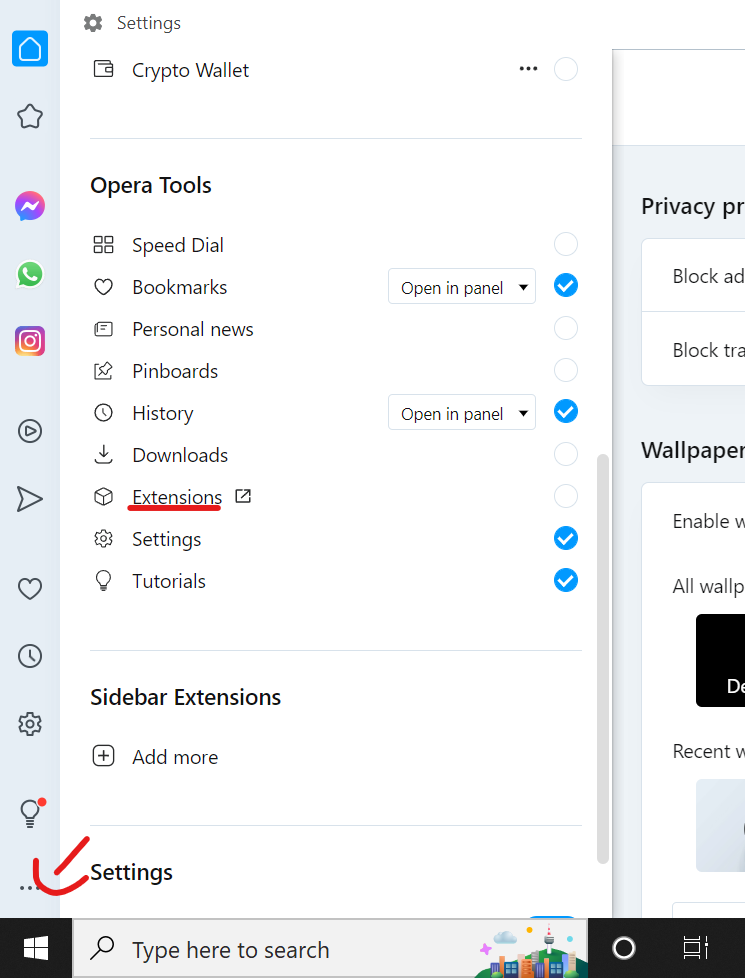
- Click "Get more extension" on the left panel.
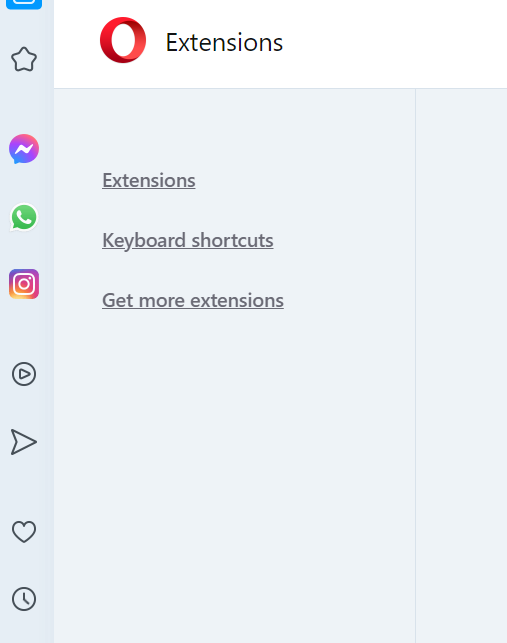
- OR Go directly to the Google Translate page.
- On the next page, find the search field and type "Google Translate."
- Now click the "Add to Opera" button
Once the installation is complete, restart your Opera browser.
- After the installation, you'll see the Google Translate icon on the right corner of the browser's address bar.
- When you click on the extension icon, you will see two boxes: the upper box contains the original text, and the lower – one contains the translation. There you can change the translation direction.
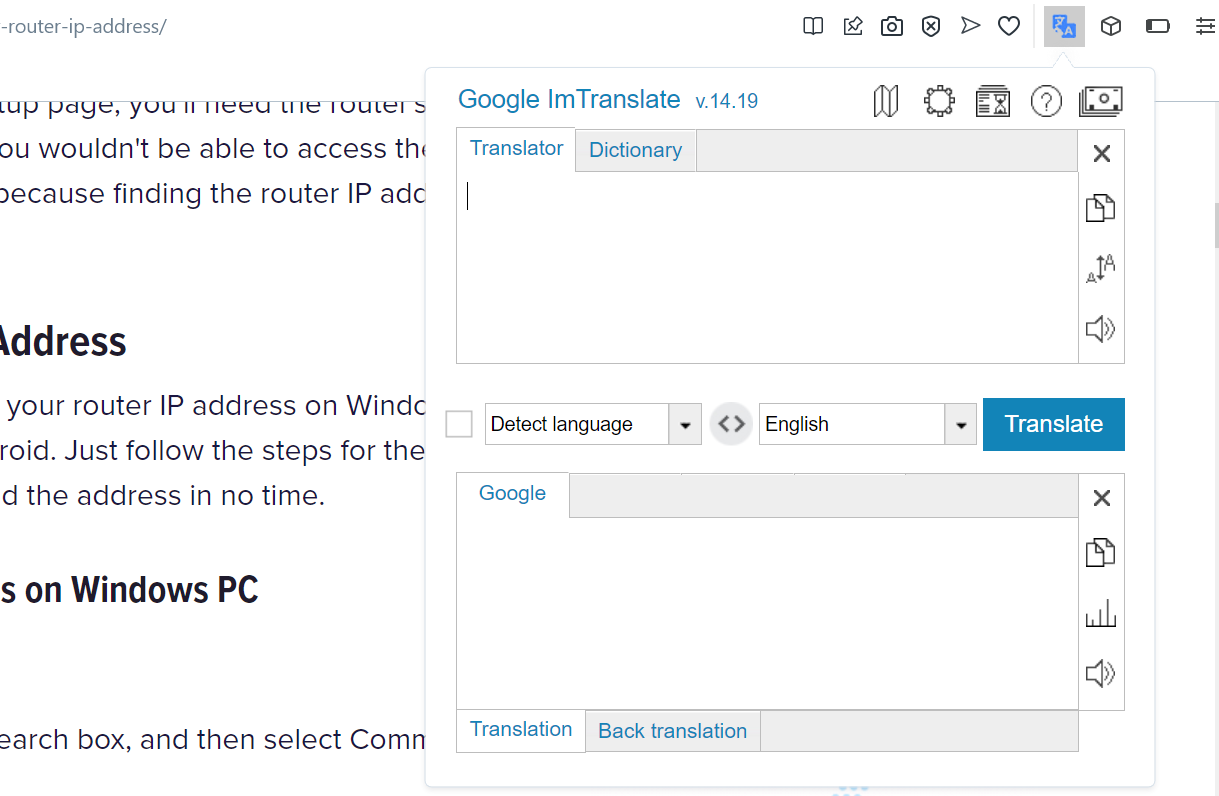
To translate the entire page
Right-click anywhere on the page, and in the drop-down menu, select Google Translate, and then click translate this page to Spanish, for example.
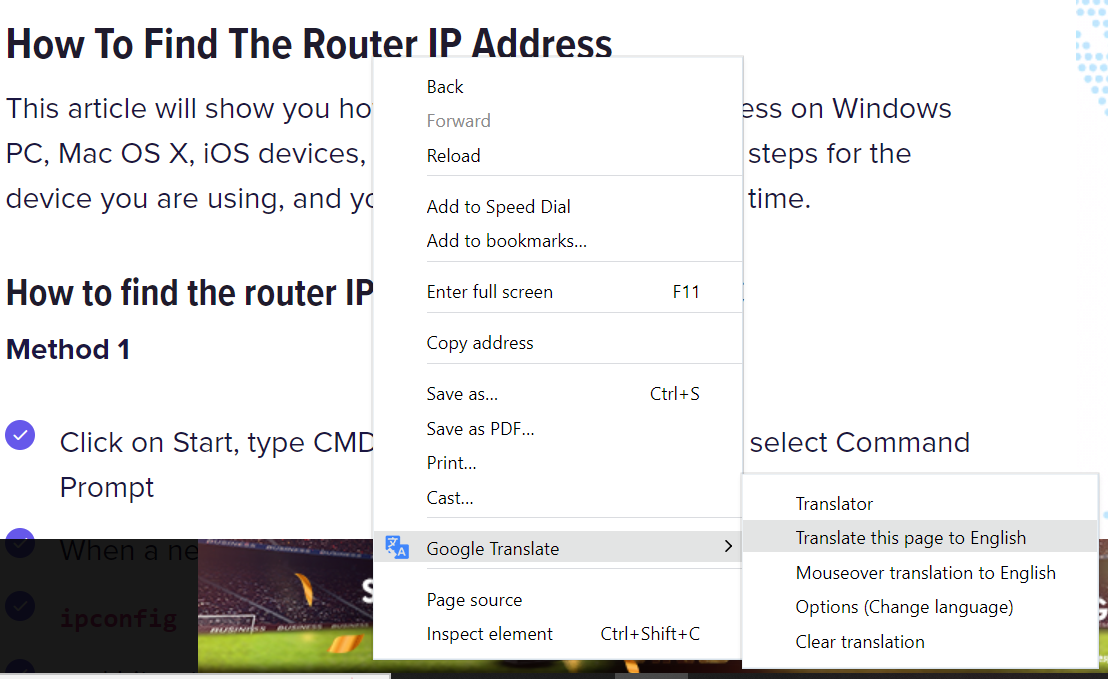
A new tab will open with the translated page. At the top of the page, there is the option with which you can change the translation direction, and at the top-right, you can go back to the original page just by clicking on the "Original" button.
Also Read

Updated APN settings for AT&T

Updated APN settings for Verizon

Updated APN settings for T-Mobile

Samsung Confirms Launch Date for Galaxy F54 5G in India and Provides a Glimpse of Design

iOS 17 Rumors and Concept Showcase Exciting Features Ahead of Apple's Announcement








