It has been a few years since Apple Pay was introduced to iPhone. It is easy to generate contactless payment for public transport, e-commerce, retail shops, or instantly transfer money to friends. More and more banks have gradually made changes and now support this service.
Learn if your country or bank supports apple pay.
iPhone devices that are compatible with Apple Pay
- Any iPhone models with Face ID
- All iPhone models with Touch ID, except iPhone 5s
Where can Apple pay be used?
- In retail stores.
- Within certain apps.
- On the internet, in the Safari browser.
- Person to Person
- In Business chats
- At school, with your student ID
- Public transport, in some countries.
What is Apple Pay
Apple Pay was introduced in 2014. It allows users to pay for their expenses at contactless card readers through near-field communication (NFC) chips entrenched in the iPhone, iPad, and Apple Watch (Face ID / Touch ID, except iPhone 5s).
You can effortlessly make secure purchases in apps using Touch ID or Face ID and send instant payments to friends. It is also accepted on millions of websites and apps.
How to Set Up Apple Pay on Your New iPhone
- Navigate to the Wallet app
- Tap on the "Add Button" (+) sign located at the top right section of the screen.
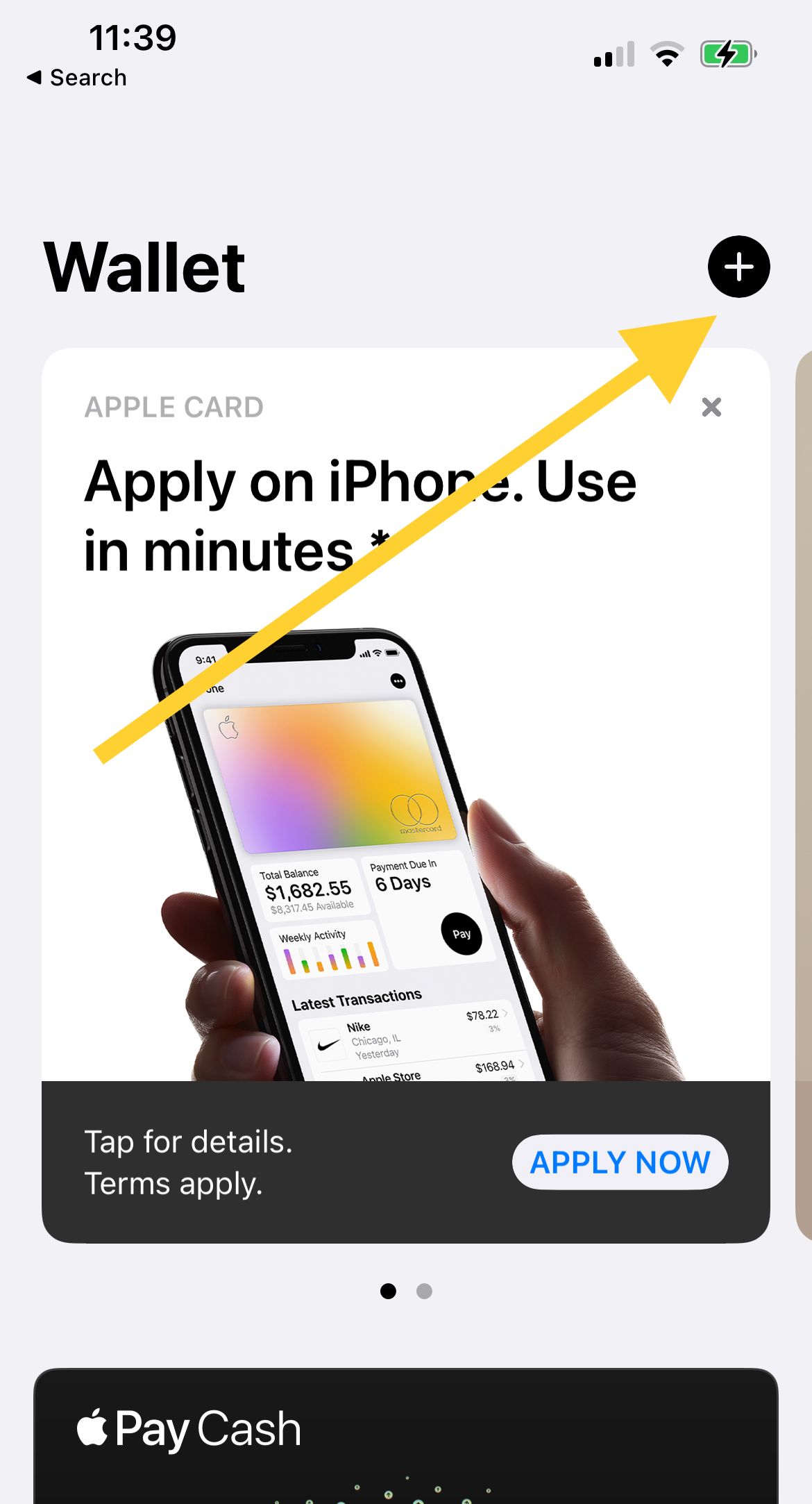
- Tap on "Debit or Credit Card"
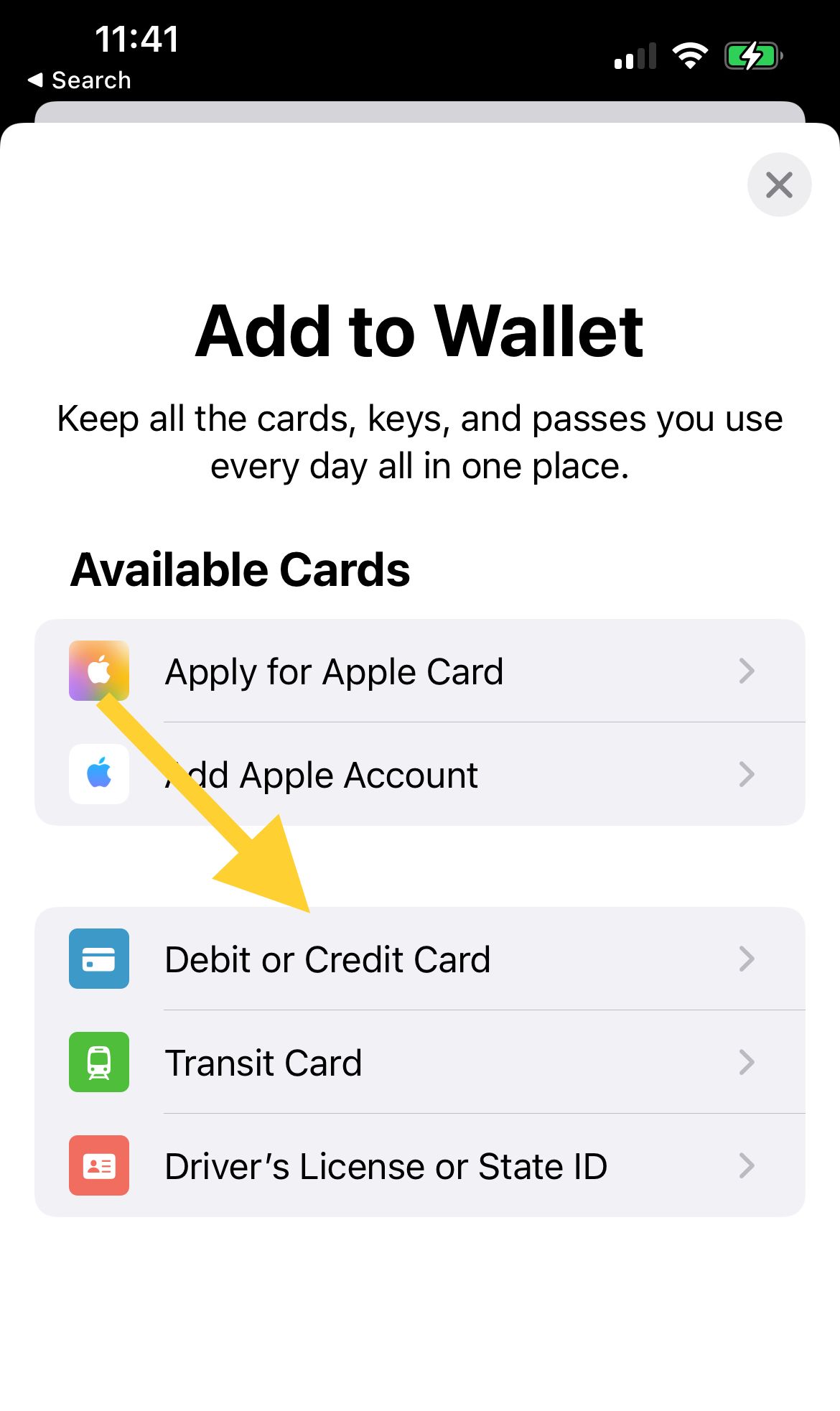
- Tap Continue
- Follow the on-screen instructions. You can either take a picture of your card or enter the details manually.
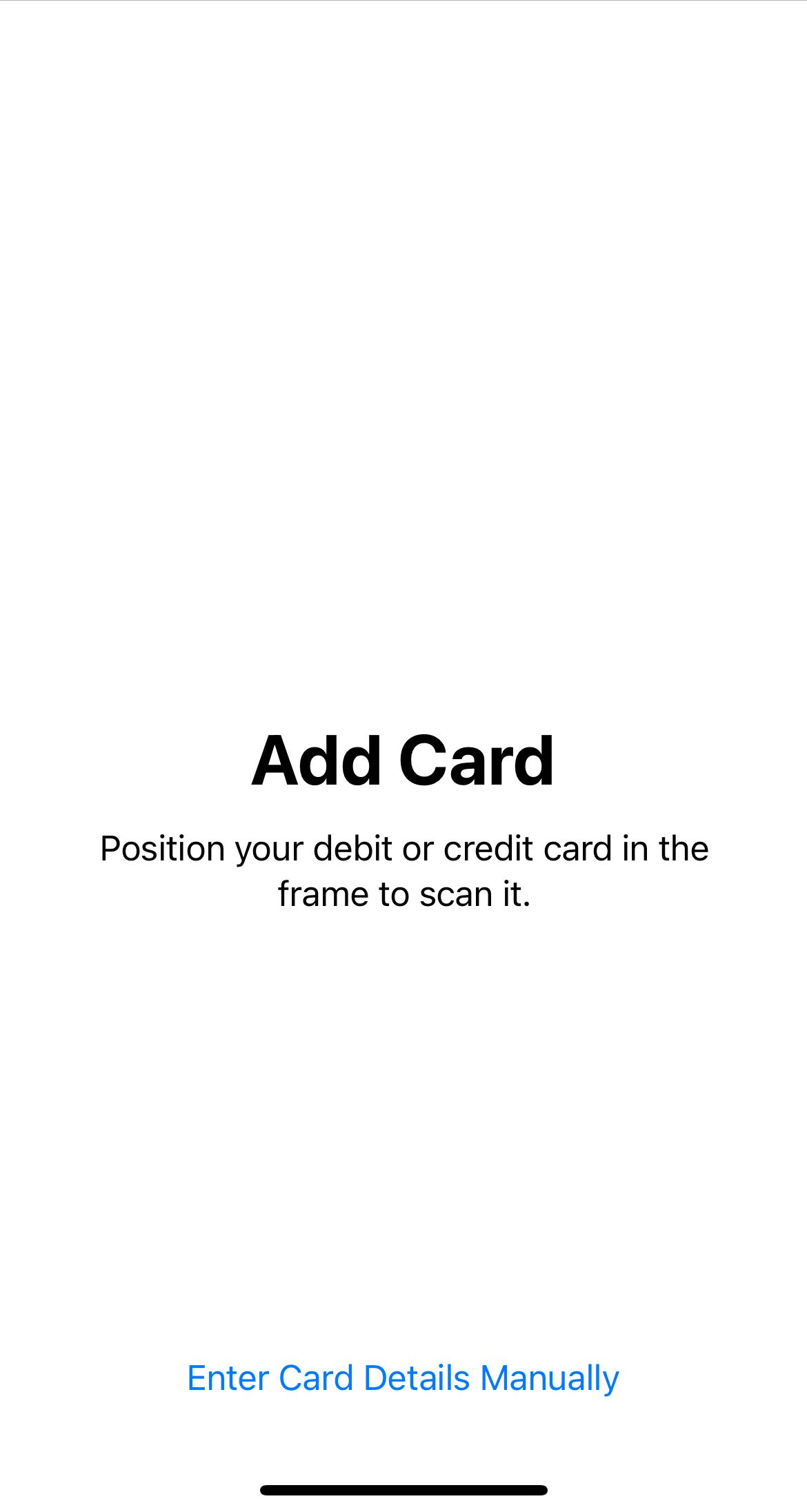
How to make purchases with Apple Pay on iPhone
To use your default card with an iPhone with Face ID:
- Double-click the side button (Power button). If prompted, authenticate with Face ID or enter your passcode to open Apple Wallet.
To use your default card with an iPhone with Touch ID:
- Double-click the Home button.
Note - To change your default card.
- If you want to change your default card, navigate to the wallet app and tap on your default card to see your other cards. Select a new card and authenticate.
- To use your Apple card at a contactless reader, hold the top of your iPhone near the contactless reader until you hear a "Ding" sound or the checkmark appears on the screen.













