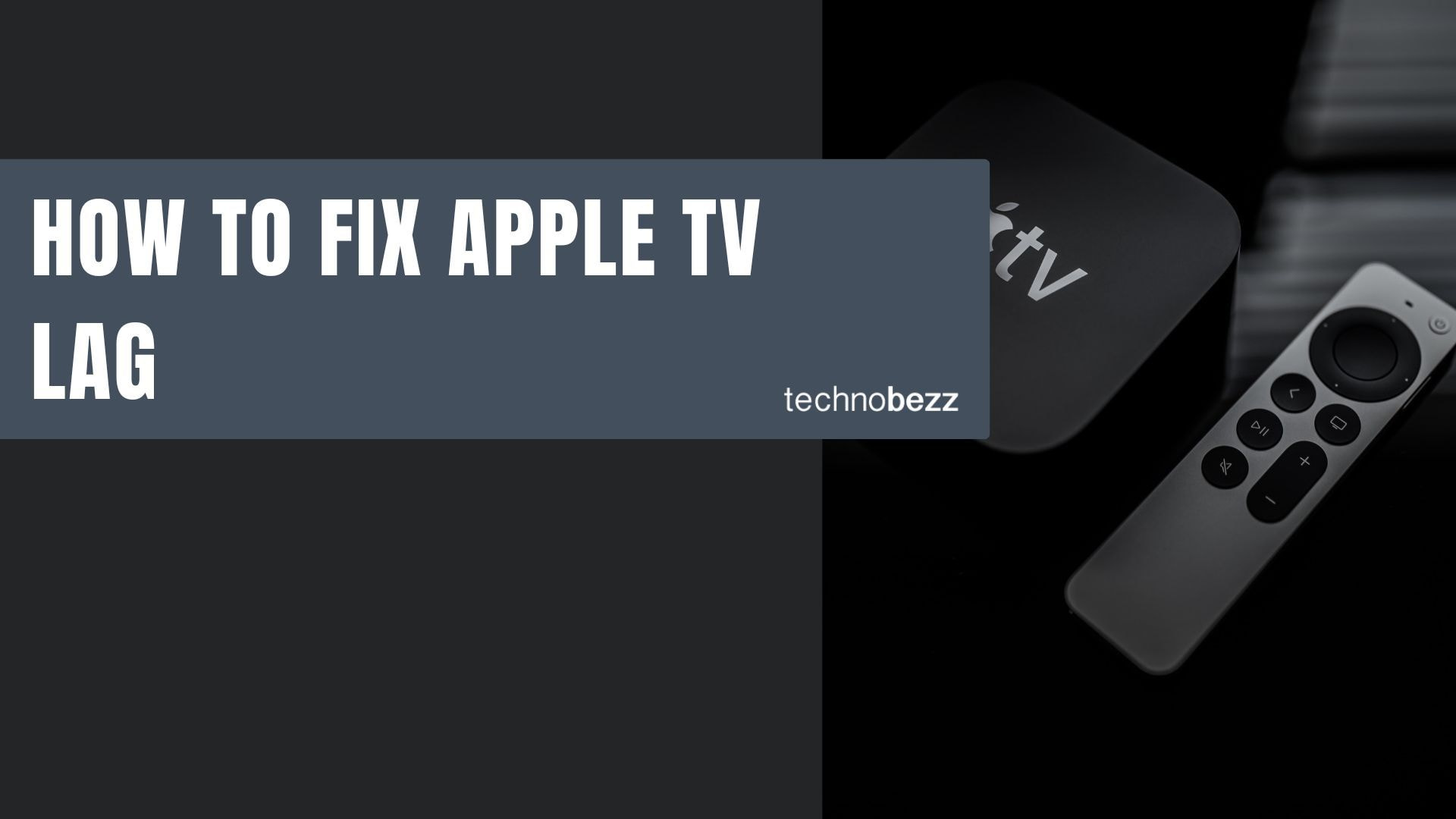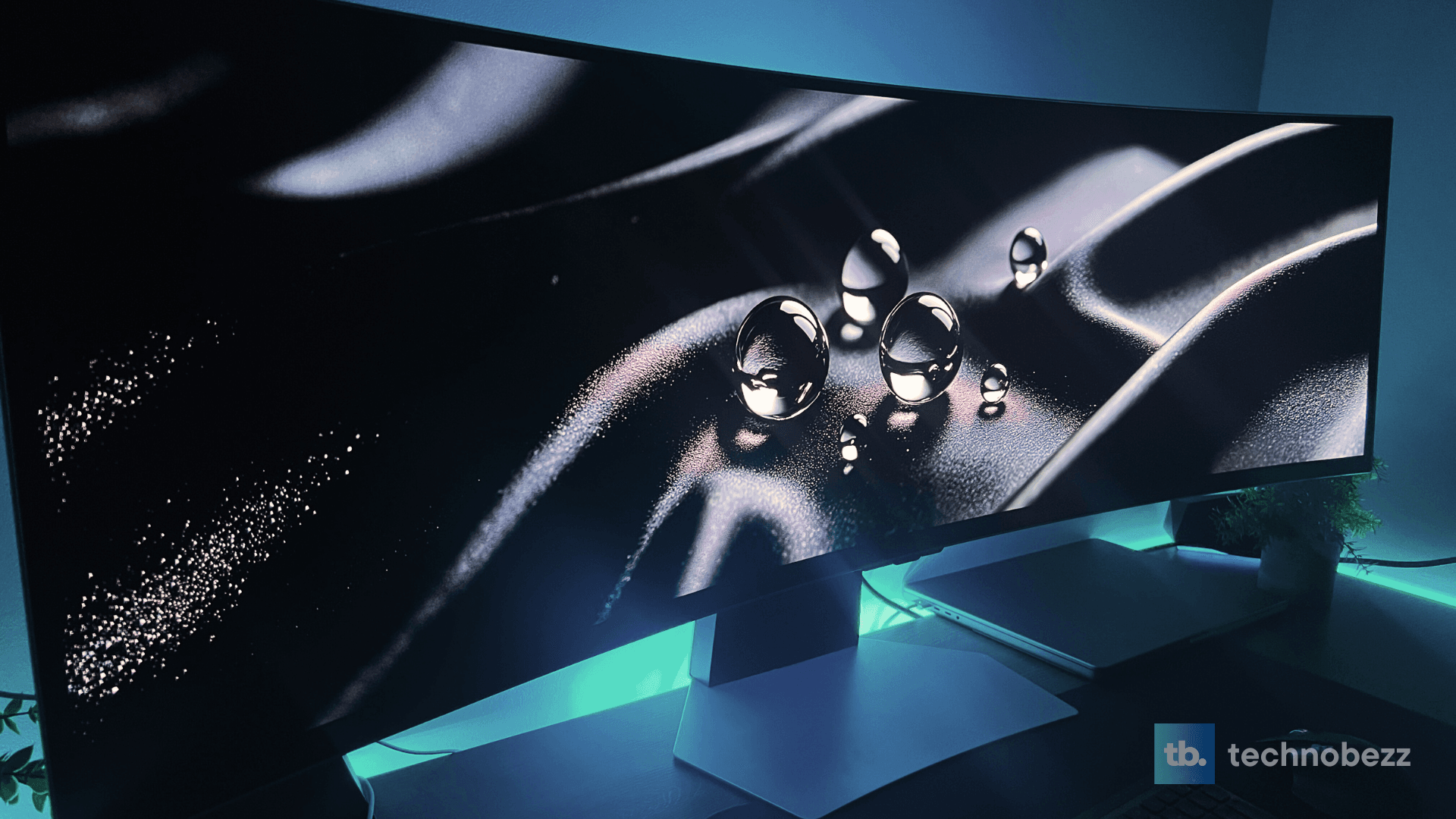If your Apple TV has been feeling sluggish or unresponsive, you're not alone. Lag can turn a smooth streaming experience into a frustrating one, but there are several straightforward fixes you can try.
Check Your Connection Settings
A weak Wi-Fi signal is one of the most common causes of Apple TV lag. Here's how to optimize your connection:
- Position your Apple TV closer to your Wi-Fi router for better signal strength
- Consider using an Ethernet cable for a direct, wired connection to your modem
- Reboot your router to clear any temporary network issues
- Ensure any devices you're mirroring from are on the same Wi-Fi network
- Remove nearby electronic devices that might be causing signal interference
Update Your Software
Outdated firmware is another frequent culprit behind performance issues. Apple regularly releases updates that fix bugs and improve stability.
To update your Apple TV software:
- 1.Go to Settings > System > Software Updates
- 2.Select "Update Software"
- 3.If an update is available, choose "Download and Install"
- 4.Wait for the update to complete and your device to restart
Keeping your software current ensures you have the latest performance improvements and bug fixes.
Adjust Video Resolution
Sometimes the wrong screen resolution setting can cause lag or visual issues. If your video appears pixelated or blurry, try these steps:
- 1.Navigate to Settings > Video and Audio > Format
- 2.Select "Other Formats" to see available resolution options
- 3.Choose a resolution that matches your TV's capabilities and internet speed
For reference, streaming 720p video typically requires about 6 Mbps, while standard definition needs around 2.5 Mbps. If you're experiencing lag, try lowering the resolution temporarily to see if it improves performance.
Additional Performance Tweaks
Here are a few more settings that can help reduce lag:
- Disable Bluetooth: Go to Settings > Remotes and Devices > Bluetooth and turn it off if you're not using Bluetooth accessories
- Check streaming app settings: Some apps allow you to adjust streaming quality within their settings
- Use AirPlay properly: When streaming from Apple devices, use AirPlay without mirroring for better performance
- Restart your Apple TV: Sometimes a simple restart can clear temporary glitches causing lag
These adjustments should help eliminate most lag issues and restore smooth performance to your Apple TV experience.