When your Samsung TV powers up but shows a black screen with no picture, it can be frustrating. This common issue usually has simple solutions you can try before calling for professional help.
Read more - Samsung TV Keeps Turning On and Off by Itself - Simple Fixes
Quick Fixes to Try First
Start with these basic troubleshooting steps that often resolve the problem:
- Check HDMI connections - Ensure cables are securely plugged into both the TV and your source device
- Verify input source - Make sure you've selected the correct HDMI input for your connected device
- Power cycle everything - Unplug the TV from power for 2-3 minutes, then reconnect
- Test with different devices - Try connecting another device to see if the issue persists
Check Your Input Source
The most common reason for a black screen is selecting the wrong input source. Your TV will show no picture if you're on HDMI 2 when your device is connected to HDMI 1, for example.
Press the Source button on your remote and cycle through each input option. Make sure the device you're trying to use is powered on and properly connected.

Test HDMI Cables and Ports
Faulty HDMI cables or damaged ports can cause picture issues. Try these steps:
- 1.Swap HDMI cables - Use a different cable to rule out cable problems
- 2.Test different HDMI ports - Connect your device to another HDMI port on the TV
- 3.Check cable quality - Use high-speed HDMI cables for better compatibility
If your device works with a different cable or port, you've found the issue.
Run the Picture Test
Samsung TVs include a built-in self-diagnosis tool that can identify picture problems:
- 1.Go to Settings > Support > Device Care > Self Diagnosis
- 2.Select Picture Test
- 3.Follow the on-screen instructions
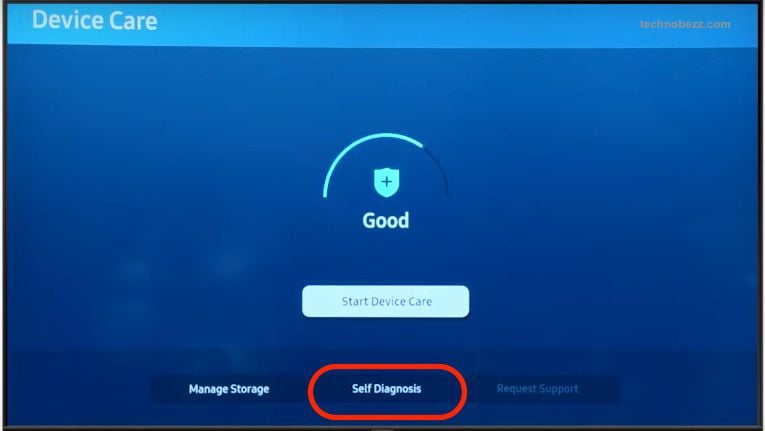 Click to expand
Click to expand
This test will help determine if the issue is with your TV's display or external connections.
Read more - Samsung TV Black Screen of Death - How to Fix It
Reset Picture Settings
If your picture settings have become corrupted, resetting them can help:
- 1.Navigate to Settings > Picture > Expert Settings
- 2.Select Reset Picture
- 3.Confirm Yes to restore default settings
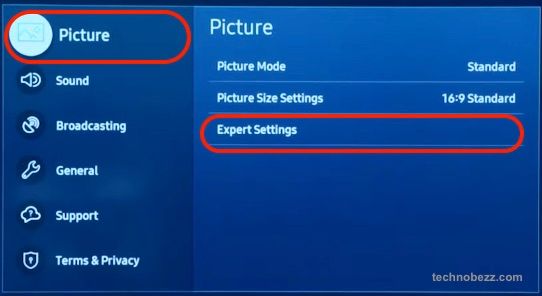 Click to expand
Click to expand
This won't affect your personal data or apps, just the picture configuration.
Read more - How to Fix a Samsung TV That Won't Turn On
Factory Reset as Last Resort
If nothing else works, a factory reset can resolve deeper software issues:
- 1.Go to Settings > General > Reset
- 2.Enter your PIN (default is often 0000)
- 3.Select Reset and confirm OK
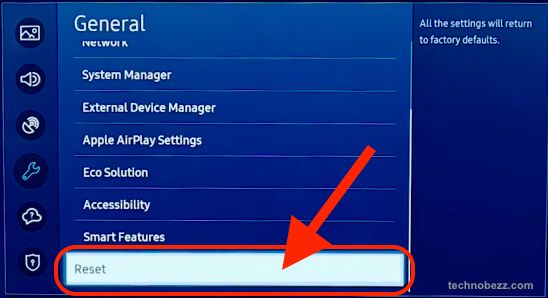 Click to expand
Click to expand
Warning: This will erase all your settings, apps, and personal data. Only use this option after trying other solutions.
When to Contact Support
If you've tried all these steps and your Samsung TV still shows no picture, the issue might be hardware-related. Contact Samsung support if:
- The self-diagnosis test fails
- No HDMI ports work with any device
- You hear sound but see no picture
- The TV shows signs of physical damage
Most black screen issues are fixable with simple troubleshooting, but professional help may be needed for internal component failures.













