If you’re watching a movie, TV show, or video on your Samsung smart TV and there's no sound coming from the speakers, don’t panic. There are several reasons why you may be experiencing no sound on your Samsung smart TV.
The good news is that there are simple solutions to this issue if it happens to you. Whether you can't hear the volume or there's no sound coming from your speakers, this troubleshooting guide will help you get things back in order.
Quick Fixes
- Check to ensure the TV is on and the volume is turned up.
- If you're using an external device, such as a sound bar, ensure it's properly connected to the TV.
- If you're using the TV's built-in speakers, check the sound settings to ensure they're configured correctly.
- If you're still having trouble, try resetting the TV to its factory settings.
- Check all cables to make sure they are secure and connected properly
- Ensure that the TV volume is not muted
- Try a different sound setting on the TV
- Check if the sound works on another device
- If you're still having trouble, please contact Samsung Customer Support for further assistance.
Fix No Sound Issues on Samsung TV
This troubleshooting guide will help you fix the most common issues with no sound on your Samsung TV. Whether the volume is turned down or the audio isn’t coming through the proper source, this guide will help you diagnose the problem and get the audio back where it needs to be.
Check your TV remote

If the remote on your Samsung TV is not working, this could affect the sound output coming from your TV. Make sure that there are batteries in the remote and they are new. They may be drained and unable to power the remote properly if they are old. You can try several other things before assuming you need a new remote.
Check the volume
If you can’t hear anything coming from your Samsung TV, you first need to check your volume settings. If the volume is up all the way and you’re still not hearing anything, several other potential problems are worth checking out.
Ensure the TV is not muted
First, make sure that your Samsung TV is not muted. You’ll want to check the sound settings on your Samsung TV to ensure that the volume is turned up and that the sound is not muted. You can do this by pressing the “Menu” button on your Samsung remote, then navigating to the “Sound” settings and checking to see if the volume is up.
Check the cables
If the volume is turned up and the sound is not muted, the issue may be with the HDMI cable. When you connect the device, you need to make sure that the device is set to “Audio Out” or “Audio Return Channel.” These settings are often found in the audio output settings in the Samsung Smart Hub. If you are not sure how to access these settings, refer to the user manual for your Samsung TV.
If the cable is not set up properly, you will not get any sound, even if the volume is up. If you are using an HDMI cable and the device is set up properly, the issue may be with the settings on your TV. Regardless of what device or cable you are using, you may need to manually select the audio source for the device.
Perform a Sound Test
If you have issues with the sound on your Samsung TV, perform the sound test. If the sound is coming out properly after the test, you are experiencing problems because of the TV connections.
If you have a B Series:
- Press the Home button on your TV remote
- Now go to Menu
- Select Settings > All Settings> Support
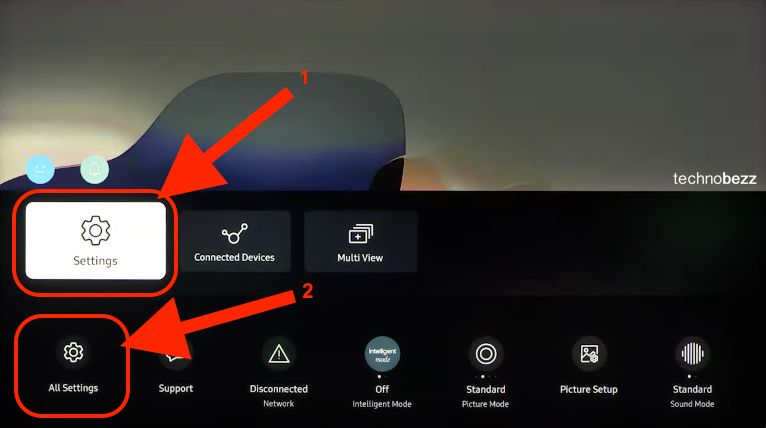
- Choose Device Care > Self Diagnosis
- Finally, choose Sound Test
If you have A Series:
- Press the Home button on your TV remote
- Go to Settings > Support > Device Care
- Choose Self Diagnosis
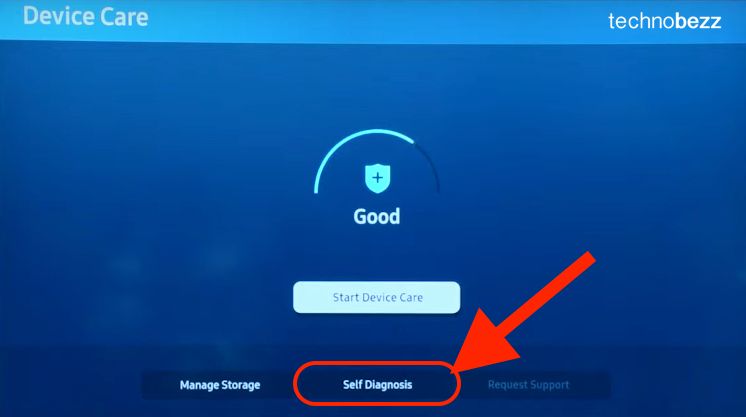
- Select Sound Test
- Finally, choose Reset
Reset the Equalizers on your TV
If the sound issue is still present, reset your TV's equalizer. This simple process may help you get rid of the problem. Here's how to do it:
- Press the Home button on your TV remote
- Next, press Settings
- Choose Sound > Expert Settings
Rebooting your Samsung TV May Help
This may sound silly, but it’s a good first troubleshooting step when you can’t hear sound on your Samsung TV. Turn the Samsung TV off, unplug the power cord, wait 30 seconds, plug the TV back in and then turn it back on. This is often all that is needed to reset the TV and get things working again properly.
Auto-Detect Audio Problem on Samsung TV
You may see an “Auto-Detect Audio Problem” message if your Samsung TV does not have sound. This means that the TV has detected a problem with the audio output and shut down. This can be caused by several factors, including an HDMI cable that is not connected properly or an audio setting that is set to the wrong device.
Reset TV to Factory Settings
If nothing seems to be helping, you can reset the TV to factory settings. To do that, follow the steps below:
For the A Series:
- Press the Home button on your remote
- Now, choose Settings > General > Reset
The default PIN on the A series TVs is 0000
For the B Series:
- Press the Home button on the remote
- Choose Home >Menu> Settings > All Settings
- Select General & Privacy > Reset
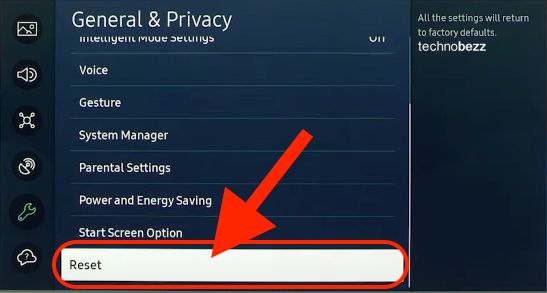
The default PIN on the B series TVs is the same, 0000
No Sound from the Headphone Port on a Samsung TV
If you’re trying to listen to something on your Samsung TV with the built-in headphones, ensure that the audio output setting is set to “Audio Out” or “Audio Return Channel.” If the audio output setting is set to “Internal Audio,” you will only be able to hear the audio coming from the built-in speakers.
If you have the audio output set to “Audio Out” or “Audio Return Channel,” and you are still not getting any sound from the headphones, the problem may be with the headphones themselves. Check to ensure they are plugged in correctly and not broken or faulty. The issue may be with the Samsung TV’s headphone jack if they are plugged in correctly and are not broken.
Other Possible Solutions to Fix the Problem of No Sound on a Samsung TV
While the solutions listed above should work for most people, there are some rare cases where these solutions do not work. If you have tried everything and the problem remains, you may want to contact Samsung customer service for further help.
Conclusion
It can be frustrating when you can’t get sound from your TV. Hopefully, with this guide, you’ll be able to troubleshoot the problem and get things working again. If you have tried everything and nothing has worked, it may be time to contact the manufacturer for help.
Also Read

Updated APN settings for AT&T

Updated APN settings for Verizon

Updated APN settings for T-Mobile

Samsung Confirms Launch Date for Galaxy F54 5G in India and Provides a Glimpse of Design

iOS 17 Rumors and Concept Showcase Exciting Features Ahead of Apple's Announcement








