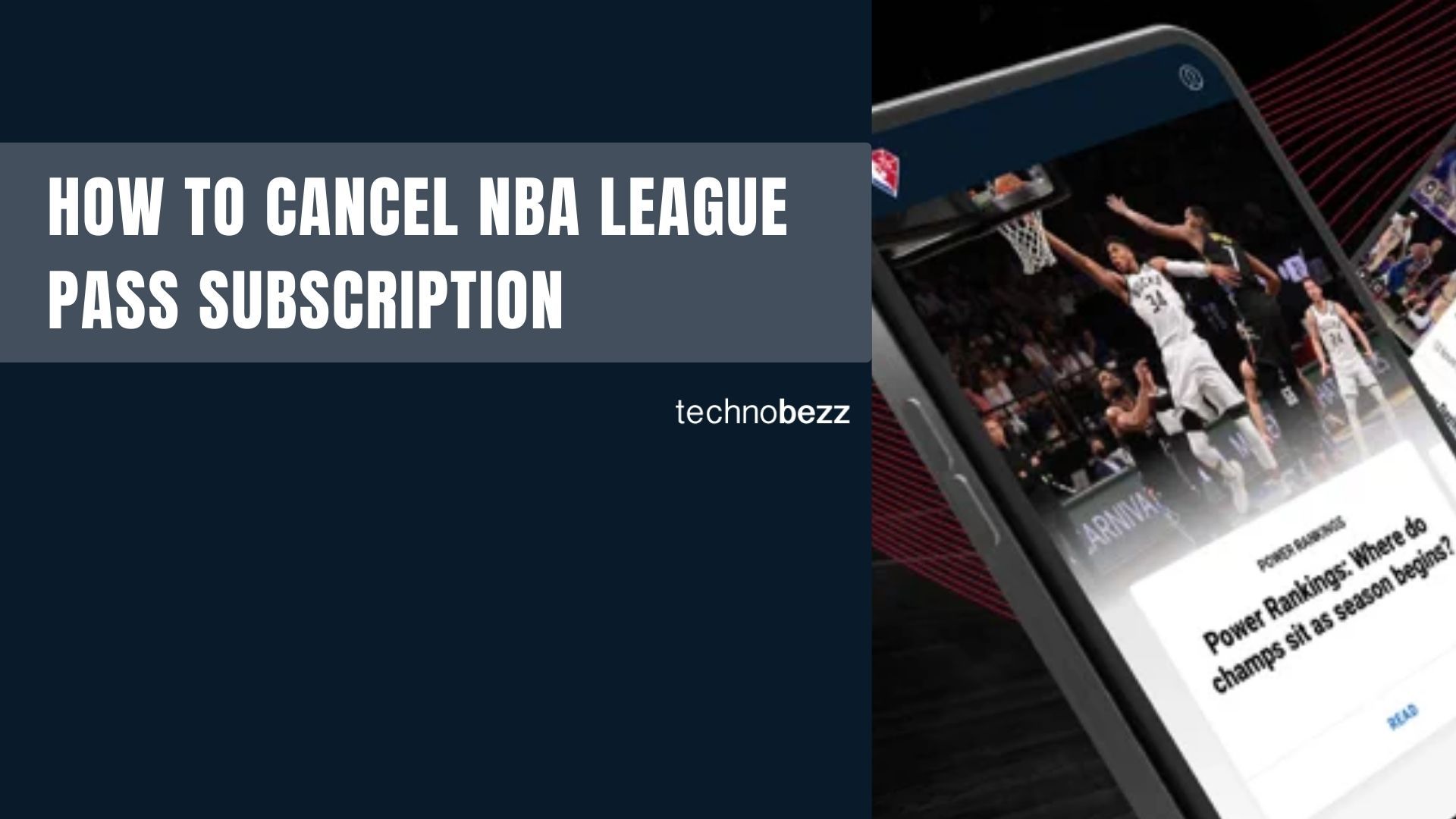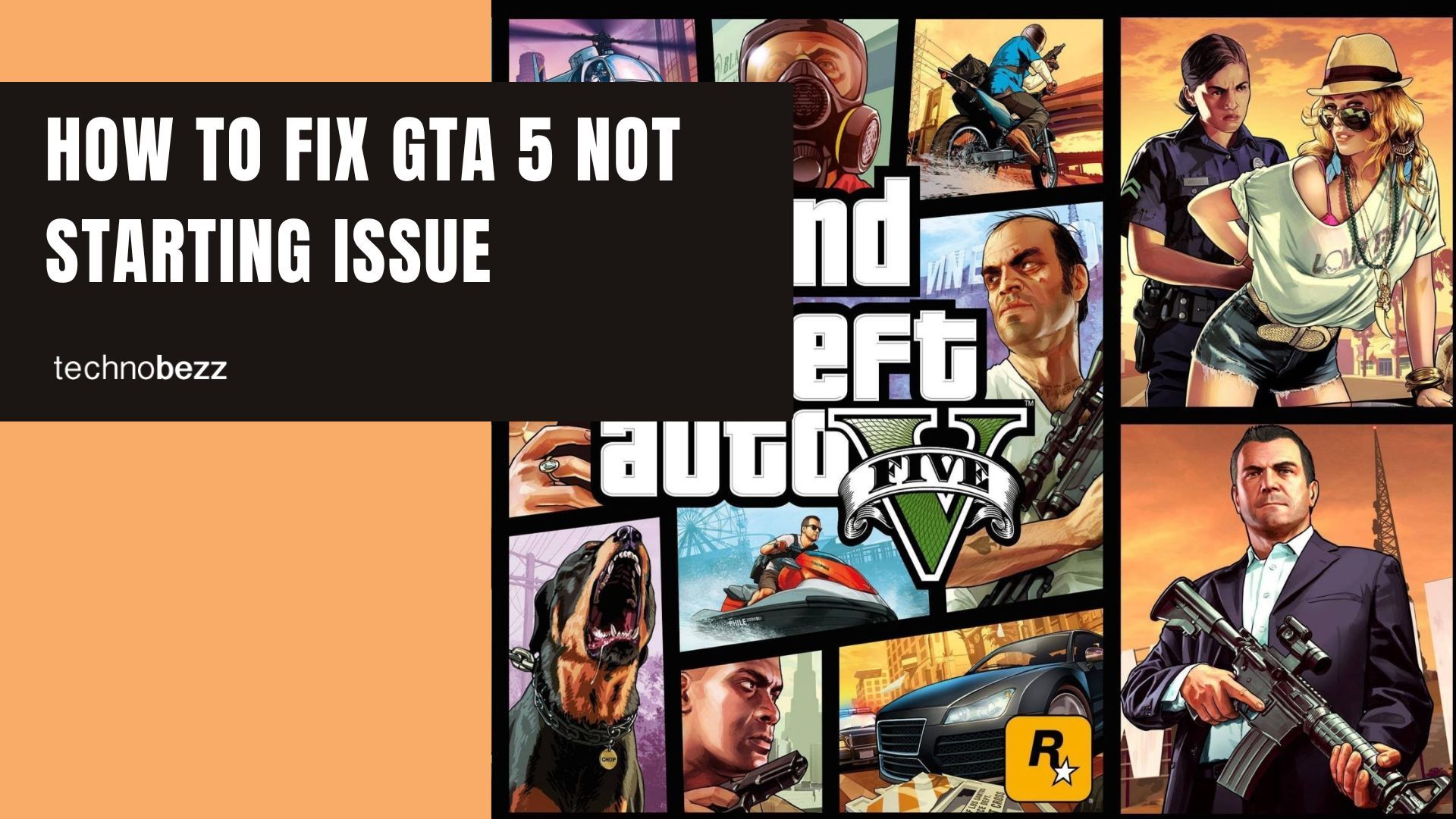Getting the "Unable to Connect to World" error in Minecraft can be frustrating when you're trying to play with friends or join multiplayer servers. This connection issue can happen for several reasons, from network problems to software conflicts. Here are the most effective ways to get back into your Minecraft world.
Start with Basic Troubleshooting
Before diving into complex solutions, try these simple steps first:
- Restart Minecraft - Close the game completely and relaunch it
- Restart your computer - A fresh system restart can clear temporary glitches
- Check your internet connection - Make sure you have a stable network connection
- Verify Minecraft server status - Check if the servers are experiencing issues
If these basic steps don't work, move on to the more specific solutions below.
Re-add Your Friend
If you're having trouble connecting to a specific friend's world, removing and re-adding them can help. You'll need their exact username for this:
- 1.Open Minecraft chat
- 2.Type `/f remove <username>`
- 3.Add them back as a friend
This simple refresh of the friend connection often resolves the issue.
Enable Multiplayer on Xbox Settings
Your Xbox account settings might be blocking multiplayer access. To enable it:
- 1.Go to the Xbox website and sign in to your account
- 2.Click your profile picture, then select "Xbox Settings"
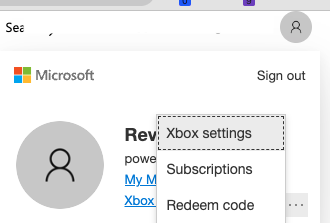
- 1.Choose "Privacy & online safety" from the left sidebar
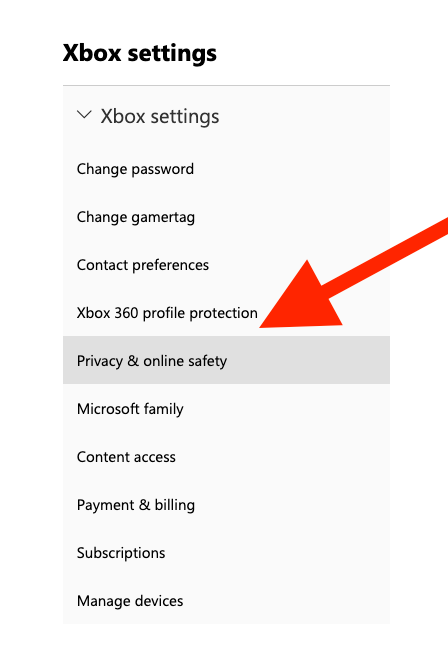
- 1.Select "Xbox / Windows Online Safety"

- 1.Scroll down to "You can join multiplayer games" and click "Allow"
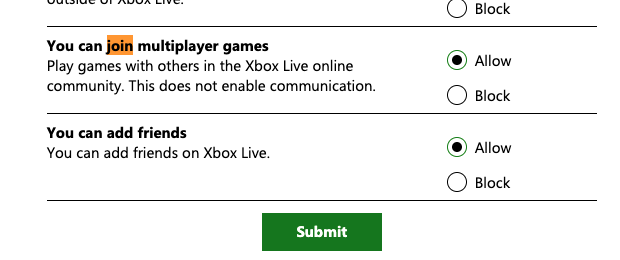
- 1.Click "Submit" to save your changes
Adjust Windows Firewall Settings
Windows Firewall might be blocking Minecraft's connection. Instead of disabling it entirely, add Minecraft to the allowed list:
- 1.Search for "Windows Firewall" in the Start menu
- 2.Click "Allow an app or feature through Windows Defender Firewall"
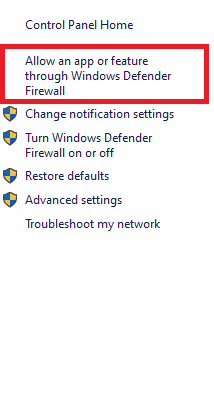
- 1.Look for "javaw.exe" in the list and make sure it's checked
- 2.If it's not listed, click "Allow another app" and browse to your Minecraft installation folder
Temporarily Disable Antivirus Software
Your antivirus program could be interfering with Minecraft's network connections. Try temporarily disabling it:
- Open your antivirus software
- Look for a temporary disable option (usually 15 minutes to 1 hour)
- Test Minecraft while it's disabled
- Remember to re-enable protection afterward
If this fixes the issue, add Minecraft to your antivirus exception list instead of keeping it disabled.
Update Your Software
Running outdated versions can cause connection problems. Make sure both Windows and Minecraft are current:
Update Windows:
- 1.Go to Settings > Update & Security
- 2.Click "Check for updates"
- 3.Install any available updates
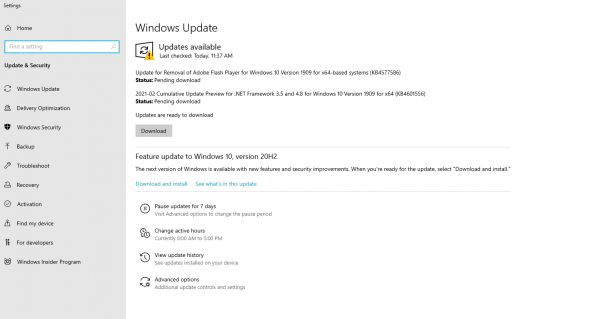
Update Minecraft:
- 1.Open the Microsoft Store
- 2.Click the three dots in the top-right corner
- 3.Select "Downloads and updates"
- 4.Check for Minecraft updates
Sign Out and Back Into Microsoft Account
Sometimes your Microsoft account session gets stuck. Signing out and back in can refresh the connection:
- 1.Go to Minecraft Settings > Profile
- 2.Click "Sign out" of your Microsoft account
- 3.Restart Minecraft
- 4.Sign back in with your account
Make sure to select "Save to Microsoft Account" rather than "Leave on Device" when prompted.
Try Using a VPN
If you've tried everything else, a VPN might help bypass network restrictions:
- Install a reputable VPN service
- Connect to a server in your region
- Launch Minecraft and try connecting again
VPNs can help with ISP blocking or regional restrictions that might be preventing connections.
Check Network Drivers
Outdated network drivers can cause connection issues:
- 1.Open Device Manager
- 2.Expand "Network adapters"
- 3.Right-click your network adapter and select "Update driver"
- 4.Choose "Search automatically for updated driver software"
If none of these solutions work, you might want to check Minecraft community forums for specific error messages or contact Minecraft support for personalized help.