The iPhone 11 comes with iOS 13 and some new features, such as a Slow-motion selfie, Dark Mode, a new Voice Control, and so on. Voice Control is one of the great features. It allows you to operate the device using your voice commands, like ” swipe left,” ”go back,” ”long press,” etc.
Wait a minute, does this sound like Siri? It’s actually different. Voice Control can navigate the entire device as if you are using your hand, while Siri is more like a virtual assistant to help you set the alarm, make appointments, etc. Learn how to use Voice Control on your iPhone 11.
See also: How To Send An Attachment In Email On iPhone 11
How To Use Voice Control On iPhone 11
How to Activate Voice Control
Before we learn how to use Voice Control on your iPhone 11, you must activate it first. There are two methods to turn on this feature.
- Go to Settings > Accessibility > Voice Control. Here, toggle the button next to Voice Control into green-colored.
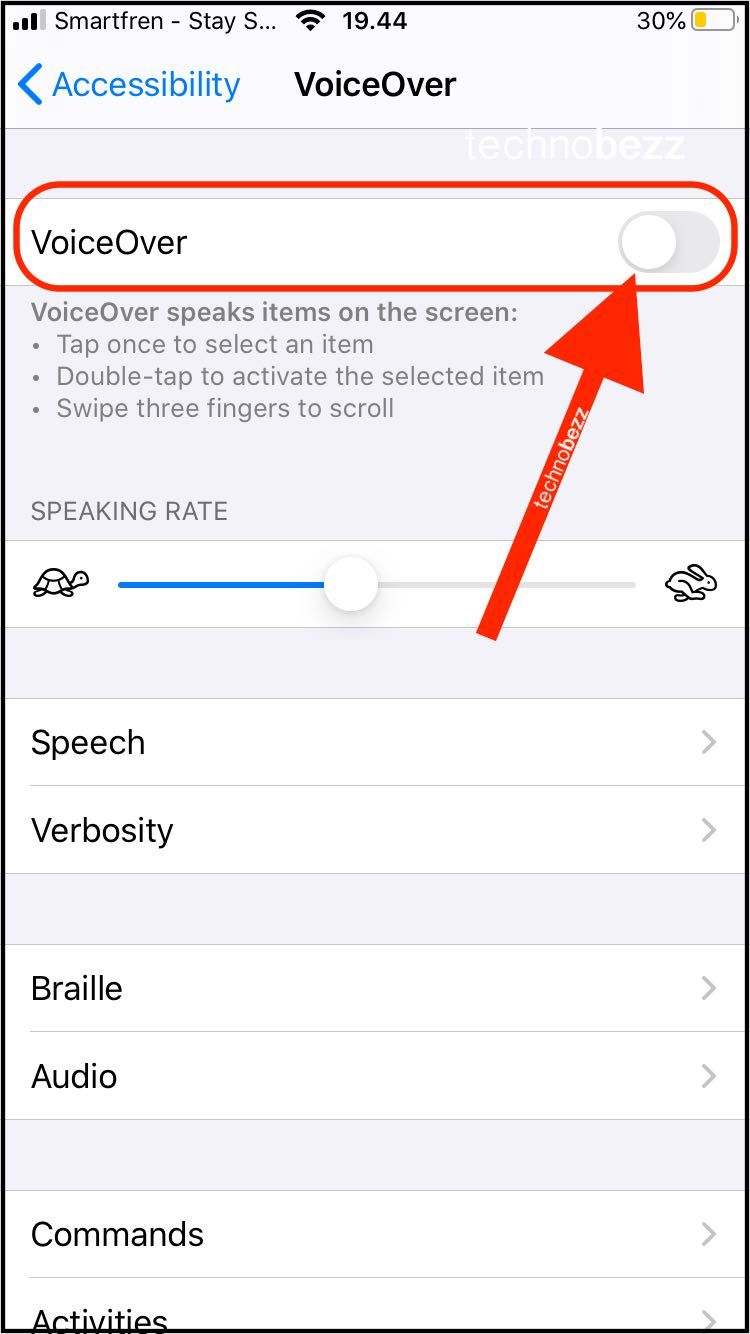
- Ask Siri to activate Voice Control. Press and hold the side button and say,” turn on Voice Control.” If the ” Hey Siri” feature is enabled on your iPhone 11, say,” Hey Siri, turn on Voice Control.”
- You will see a blue microphone icon on the screen when the Voice Control is active.
- If you want to turn it off, you can say ”go to sleep” or ask Siri to turn it off. Then, say ”wake up” to reactivate it.
How To Use Voice Control
When you use Voice Control, you are willing to learn new gestures and commands. Let’s start with the basics. Here are some basic commands you can use if you are new to Voice Control.
- To access the home screen, you can say,” go home.”
- If you want to go back to the previous screen, simply say ”go back.”
- Say ”Swipe right,” ” swipe left,” and ”Swipe down” as you do with your finger on your iPhone screen.
- If you need to do a long press to an app, say ”long press.”
- To open a specific app or turn up the volume through the control center, say ”open or ”open control center” and ”turn up the volume.”
- To see the other commands you can use, just say,” what can I say?”. A pop-up screen will appear to show you some commands you can use.
- You can also customize the Voice Control by heading to Settings > Accessibility > Voice Control > Commands.
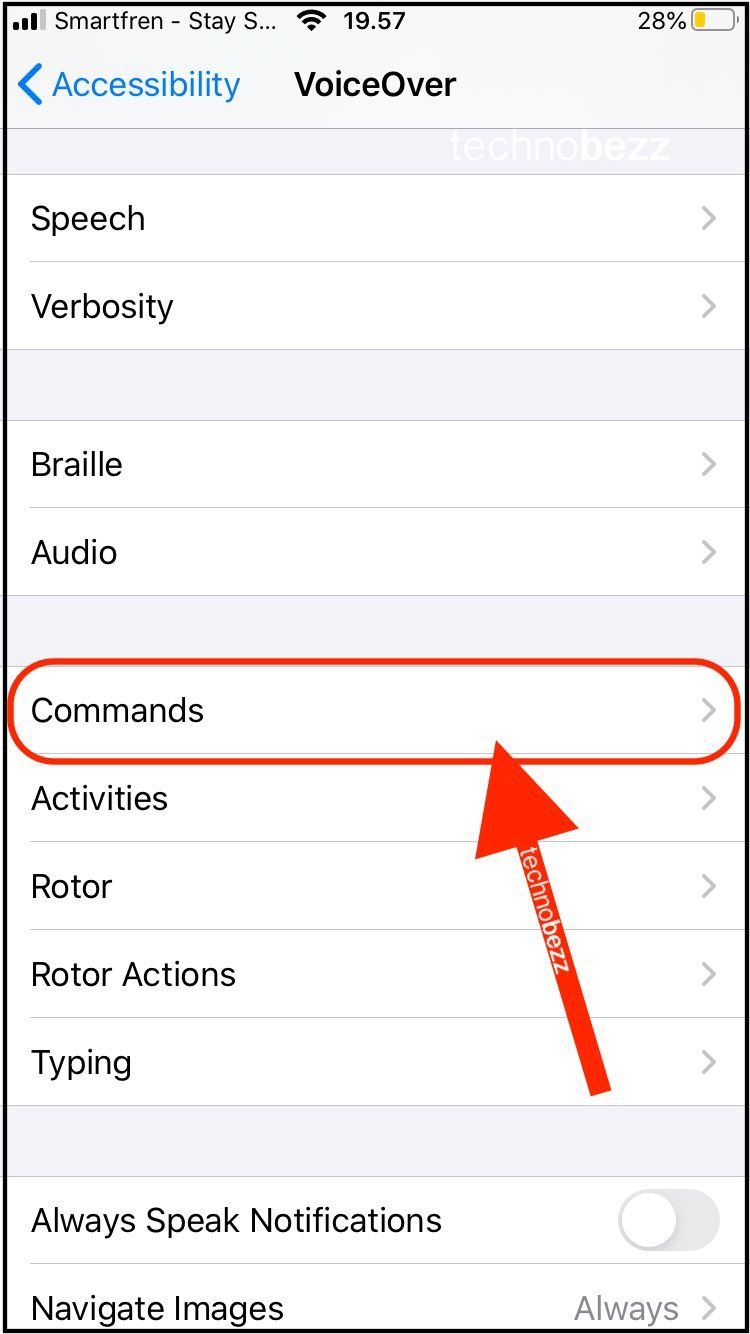
How To Use Voice Control To Interact With Your iPhone Screen?
There are two methods to interact with the iPhone screen using voice commands. You can use numbers or names. When you are on the home screen and want to open Facetime, say ”Tap Facetime.” However, it can be more complicated when it comes to a particular screen with only icons and buttons. Sometimes, we don’t know the name.
That’s why Voice Control offers two options to interact with your iPhone screen, i.e., by numbers and names. For example, if you are in the Camera app and want to access the filter. Say ”show numbers” or ”show names.” When the names or numbers appear, say the name of the option you want to use or the number you see on it.
Also Read

Updated APN settings for AT&T

Updated APN settings for Verizon

Updated APN settings for T-Mobile

Samsung Confirms Launch Date for Galaxy F54 5G in India and Provides a Glimpse of Design

iOS 17 Rumors and Concept Showcase Exciting Features Ahead of Apple's Announcement








