Tech Insights in Your InboxSubscribe to our free newsletter and never miss out on what's happening in the tech world. Learn Tech Today, Lead Tomorrow.
If you want to create a to-do list that you can use on your PC and smartphone, you may consider using Google tasks. You can access the functions from Gmail on your PC; however, if you want to open the tasks on the go, you will need the app.
You can download Google Tasks for Android or Google Tasks for iOS. Using tasks is very simple, but if you are new to it, continue reading. We will show you how to use Google tasks on your PC, smartphone, or tablet.
See also: How to add a credit or debit card to Google Play Store on Android
How to use Google tasks on Gmail
- To access Google tasks on your PC, open a browser of your choice and log in to your Gmail account. Next, on the right side of the screen, click on Tasks.
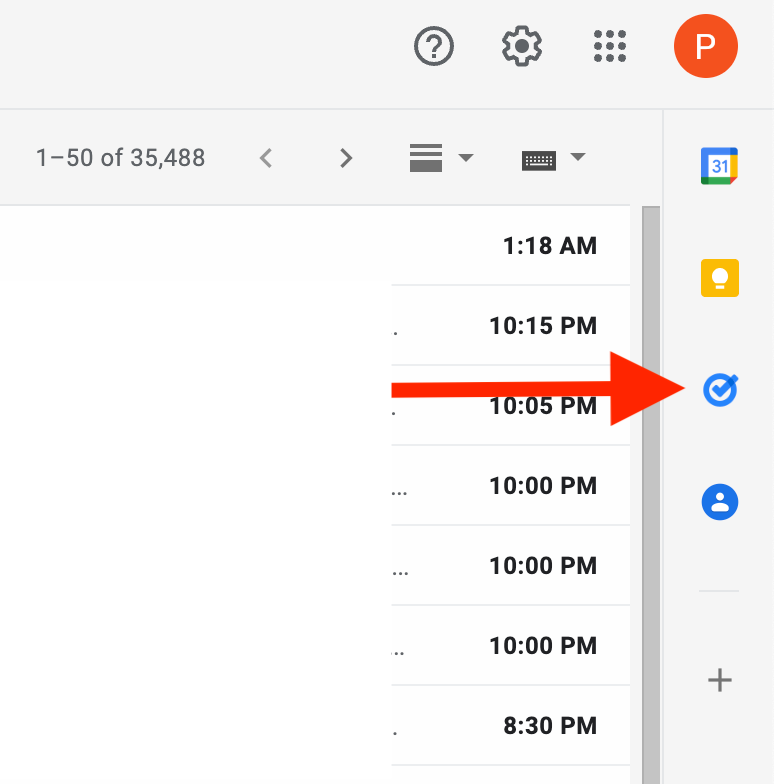
- If by any chance, you don’t see the icon (like in the image above), you need to expand the panel. You can do that by clicking on the arrow at the bottom right of the screen.

- You can now add a task by clicking on the "Add Task" button.
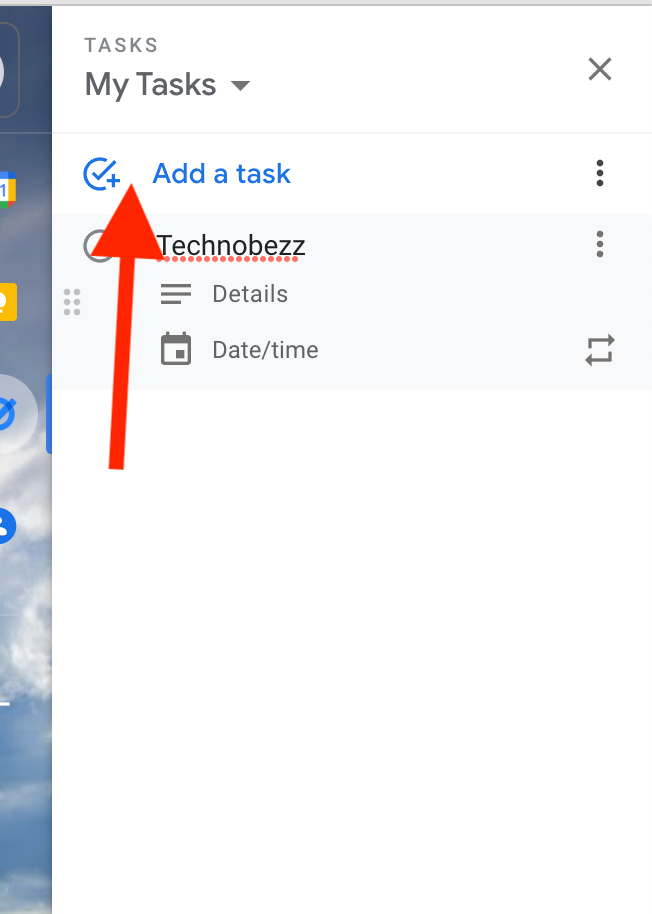
- If you want to edit the task, hover over it and make your changes. When you complete the task on a list, tick the task.
- Select the menu icon (3 dots) to delete the task and tap Delete at the top.
As mentioned above, you must download the app to use Google Task on your smartphone or tablet.
Download Google Tasks for Android
How to use Google tasks on Android devices
- To add a new task on Android, open the app and tap Add a new task.
- Enter your task and tap Save.
- To mark the task as complete, find the task you completed and tick it (tap to the left of the task)
- To mark a task as complete, find the task and tap on the left of the task.
- To delete a task, tap on the task and tap Delete.
How to use Google tasks on iOS devices
- To add a new task on an iOS device, open the app and tap Add a new task.
- Enter the task and tap Save.
- If you want to make changes, tap on the task and edit it. Tap Back.
- To mark the task as complete, find the task you completed and tick it (tap to the left of the task)
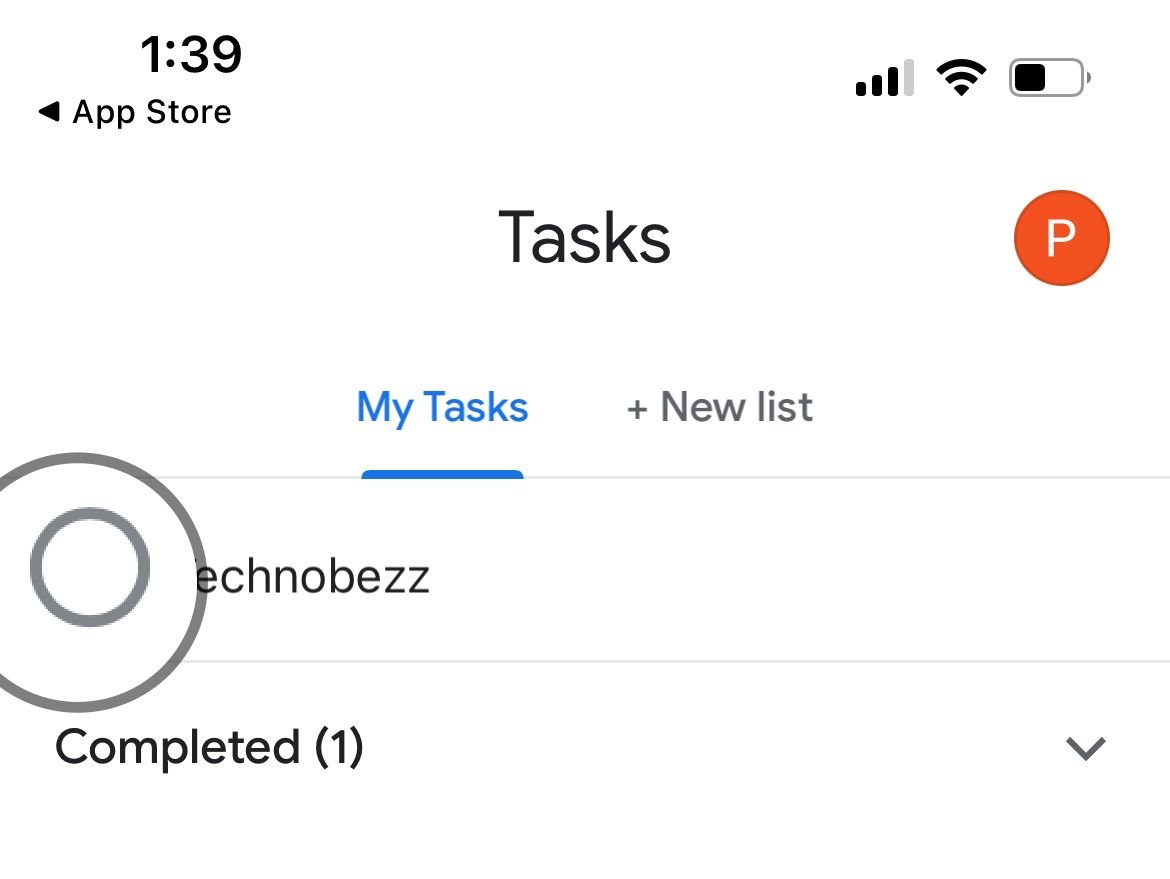
- To delete a task, tap on the task and tap Delete.
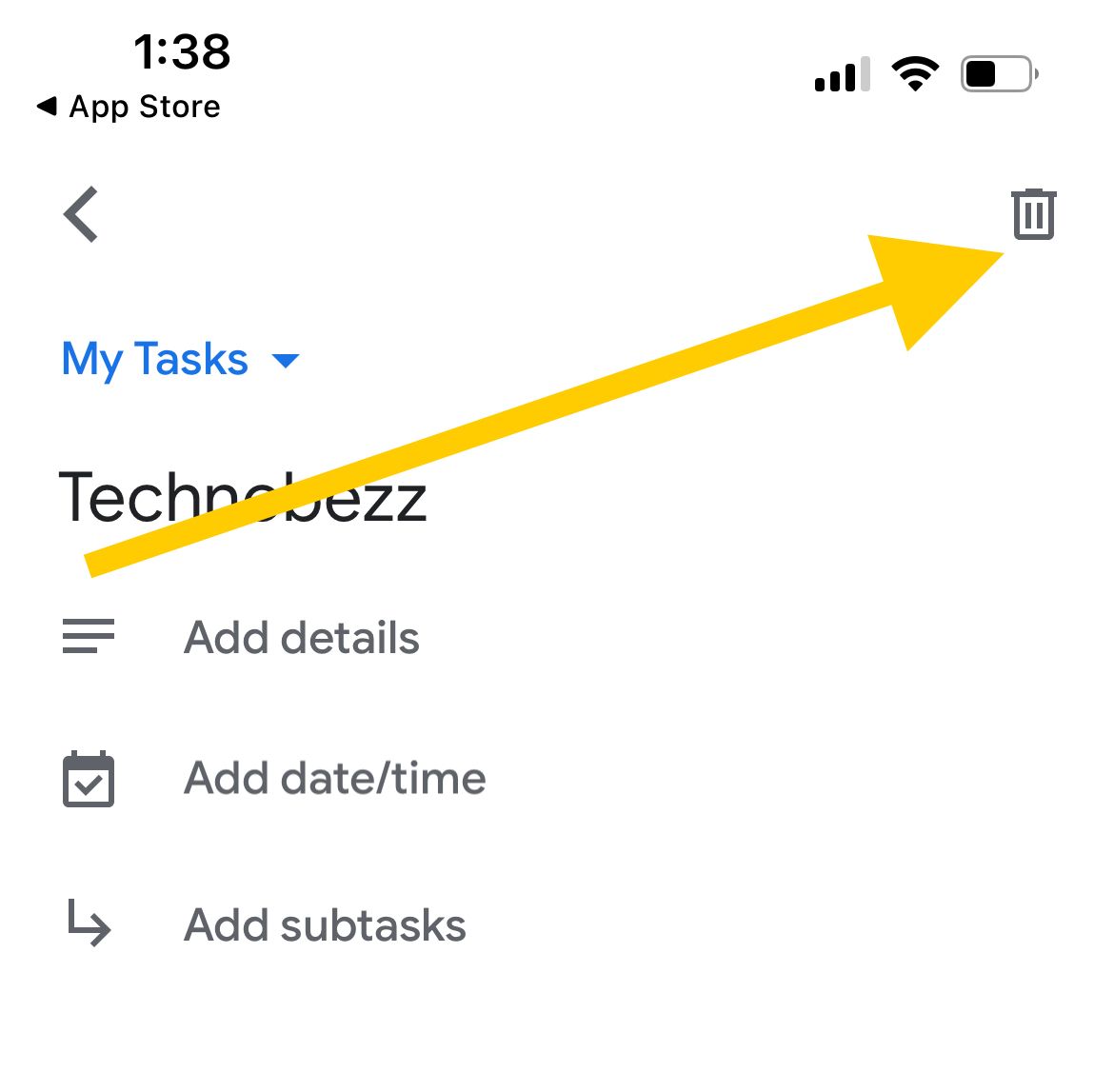
Also Read

Updated APN settings for AT&T

Updated APN settings for Verizon

Updated APN settings for T-Mobile

Samsung Confirms Launch Date for Galaxy F54 5G in India and Provides a Glimpse of Design

iOS 17 Rumors and Concept Showcase Exciting Features Ahead of Apple's Announcement








