At the beginning of 2012, Google made Google Drive available for usage, even offline. Since then, Google Drive users can edit their files and documents even when they do not have Wi-Fi, mobile data, or even if they have airplane mode turned on.
You can edit the documents offline, and your changes will be applied when you connect to the network again. It is a great and economical way to save time and get work done if you are traveling and do not have data or Wi-Fi. Of course, if you also want to upload some documents, you can do it, but the whole process will be complete when you get a stable internet connection.
See also: How to create folders in Google Drive.
How to use Google Drive offline on a computer
- Go to your browser on your computer.
- Make sure that you are logged in to your Gmail account. (if not, first log in)
- Open Google Drive
- Next, click on the gear icon in the top-right to access the Settings
- Click on Settings
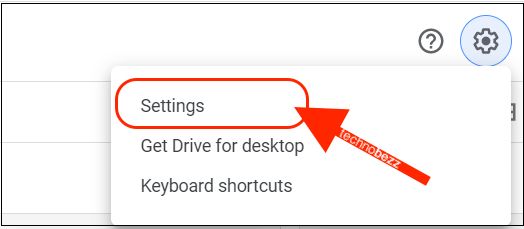
- You'll see the Offline option with a short explanation
- Click on the empty box next to it
- Click Done in the top-right.
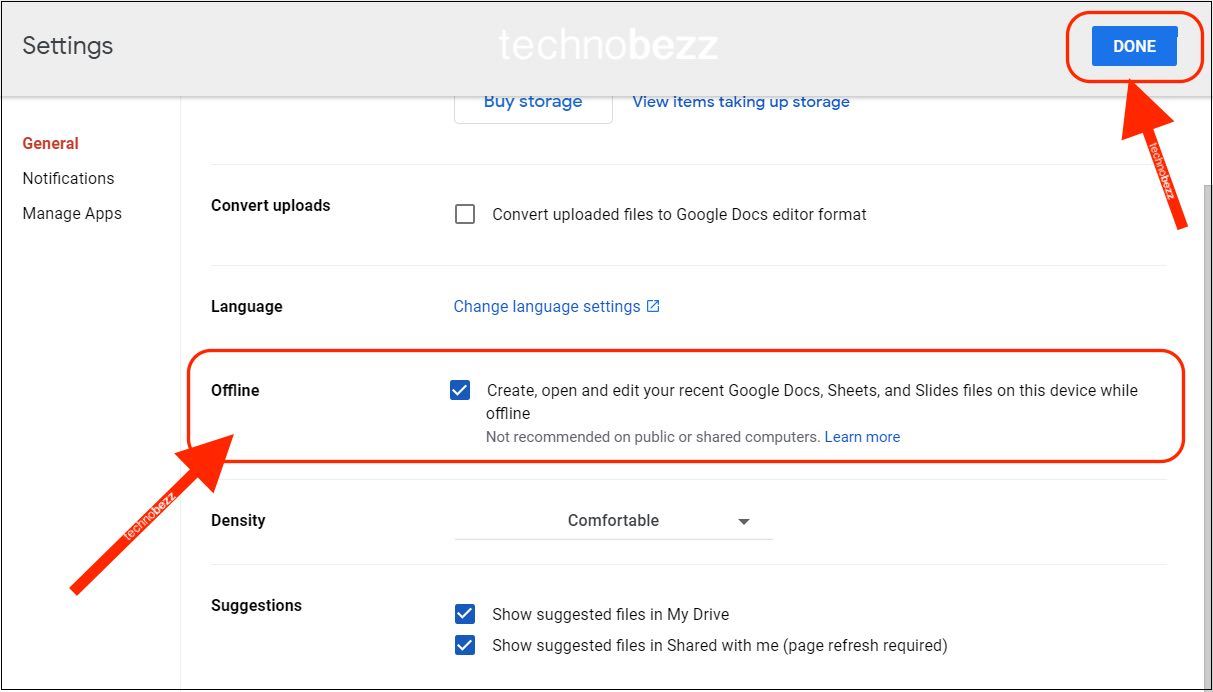
You are ready to use Google Drive offline on your PC.
Remember that when you go offline, you will not be able to make new documents and save them. You are only able to edit the old ones and view them.
How to use and edit Google Drive files on mobile
- Make sure the Google Drive app is downloaded and installed on your phone
- Save the files you want on your phone, whether Google Docs, Google Sheets, PDF, etc.
- Open the app on your phone.
- Tap on the three dots next to the file
- Tap on the option "Make available offline."

Later when you want to access the files:
- Open the Google Drive app on your device
- Tap on the hamburger icon in the top-left
- Tap Offline
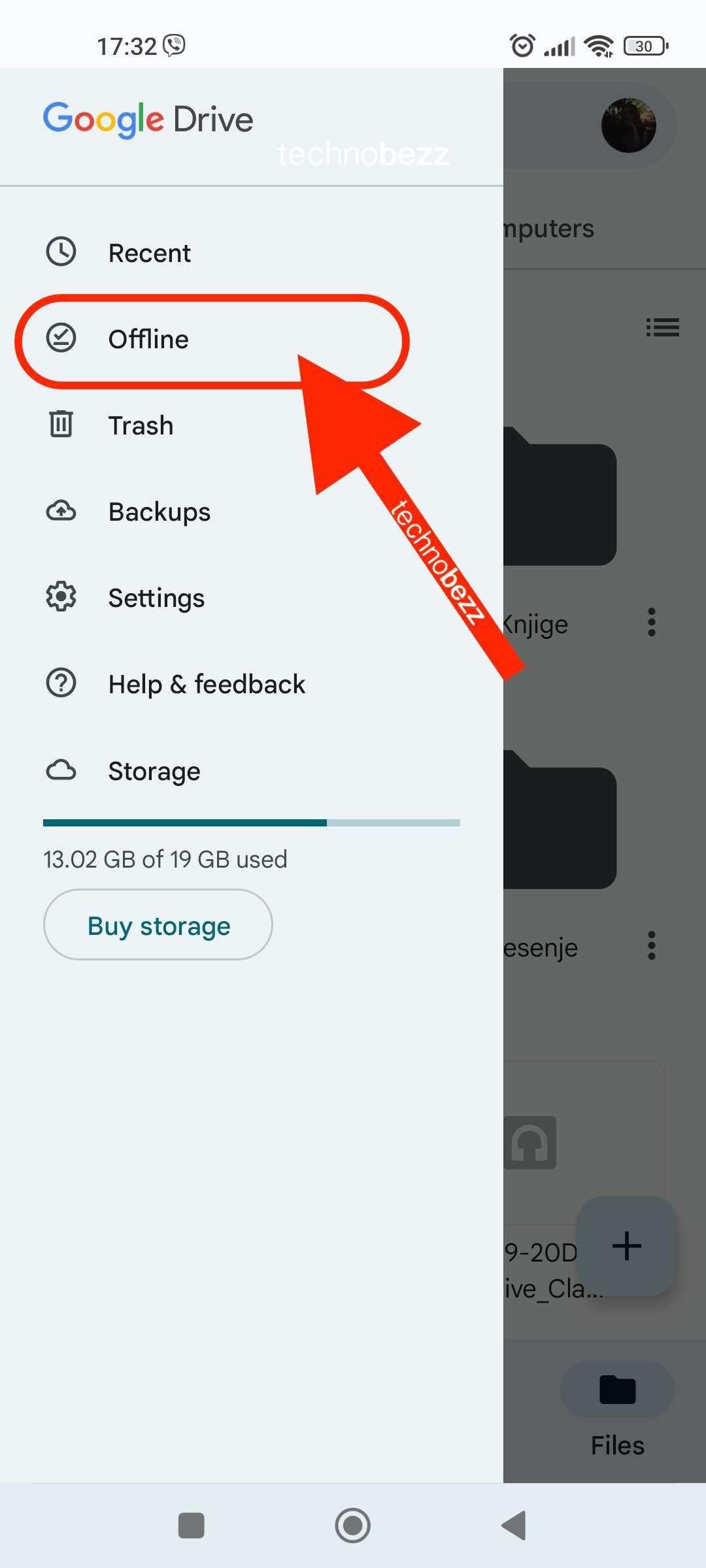
Always remember that all the changes you make in offline mode are not official until you are connected to a working Wi-Fi network or mobile data. You can edit the document, its content, the name, the folder where it is located, etc., but you will not be able to add or create more files to your Google Drive account.
Also Read

Updated APN settings for AT&T

Updated APN settings for Verizon

Updated APN settings for T-Mobile

Samsung Confirms Launch Date for Galaxy F54 5G in India and Provides a Glimpse of Design

iOS 17 Rumors and Concept Showcase Exciting Features Ahead of Apple's Announcement








