Opera GX gaming browser allows gamers to play games without shutting down the browser. Yes, it was designed with gamers in mind, but it doesn’t mean those who don’t play games can’t use it. You can also get it; we are sure you will find it fantastic.
So, if you just got the browser, there are many features for you to explore. One of them is the ability to take snapshots. You can capture the entire screen or crop the area you want to snap. It’s up to you. Here, we will show you how to take snapshots in the Opera GX gaming browser.
See also: How to change the language in Opera GX gaming browser.
How to take snapshots in Opera GX gaming browser
If you want to capture the screen in the browser, and while we are used to the usual screenshots on a PC or a Mac, there is an easier way. Here is how to take snapshots in the GX gaming browser:
- Open the browser on your computer.
- When you are on the screen you want to capture, click on the little camera icon in the top-right corner of the screen.
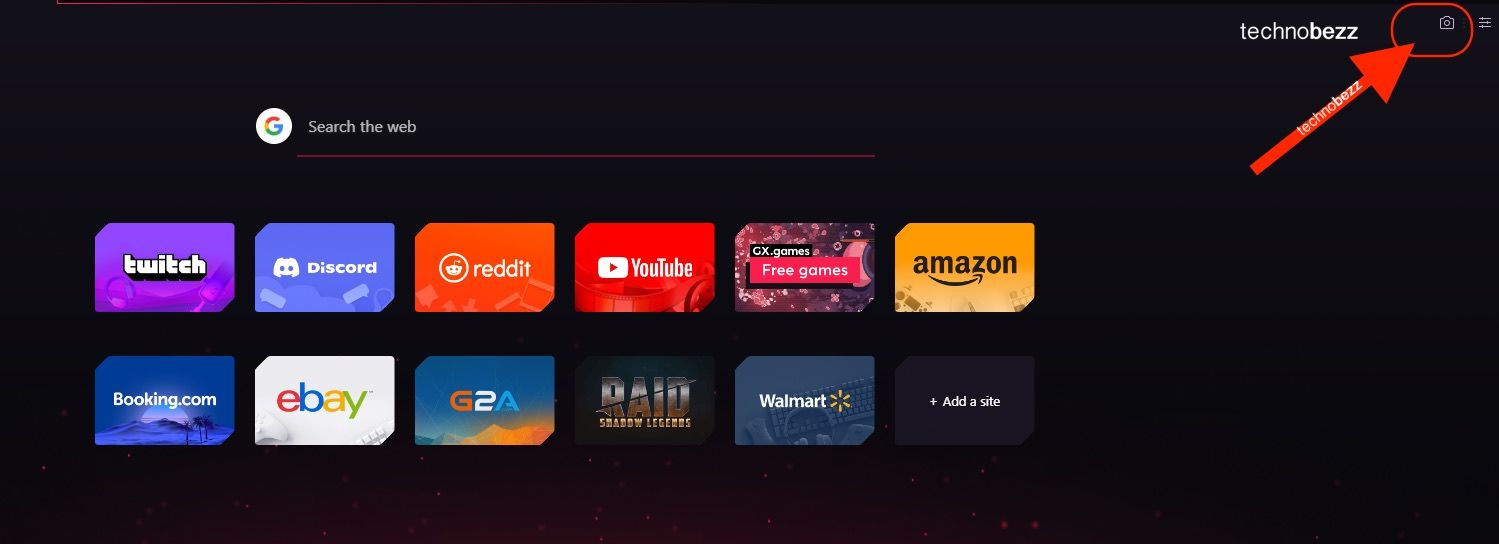
- Once you click on the camera icon, you can choose to crop to snap (choose the portion of the screen you want to capture) or select the option “Capture full screen.”
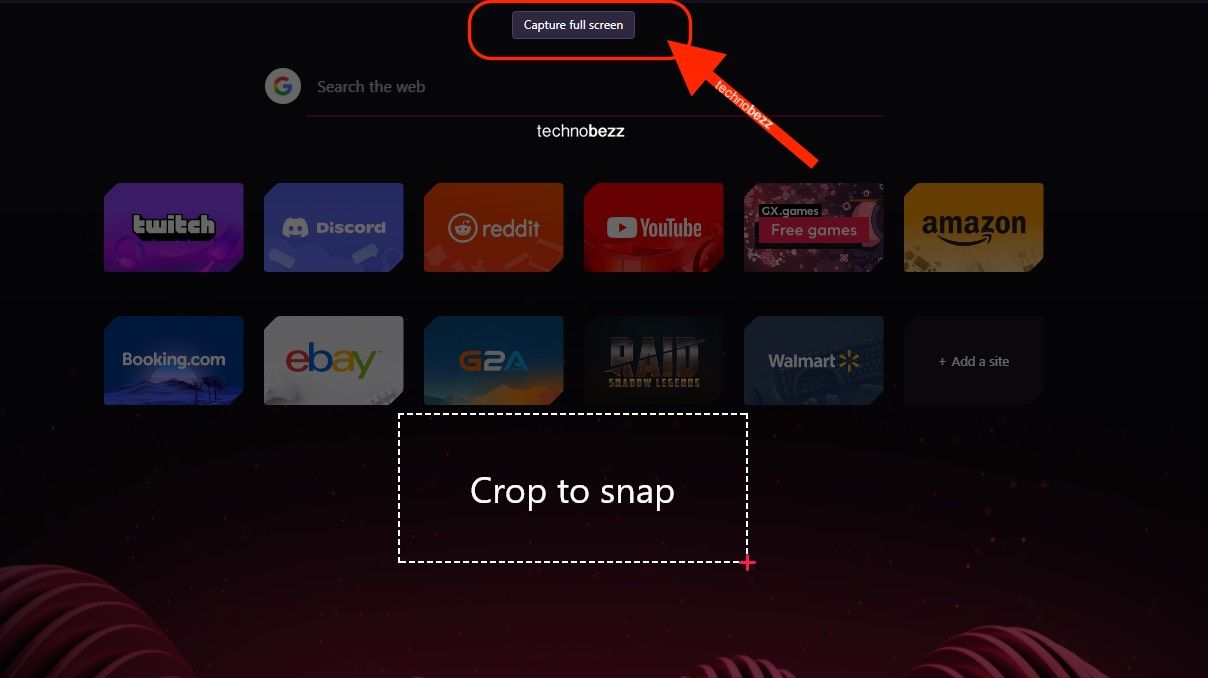
- When you select the option and take the snap, you will edit it immediately.
- You can use various effects and options.
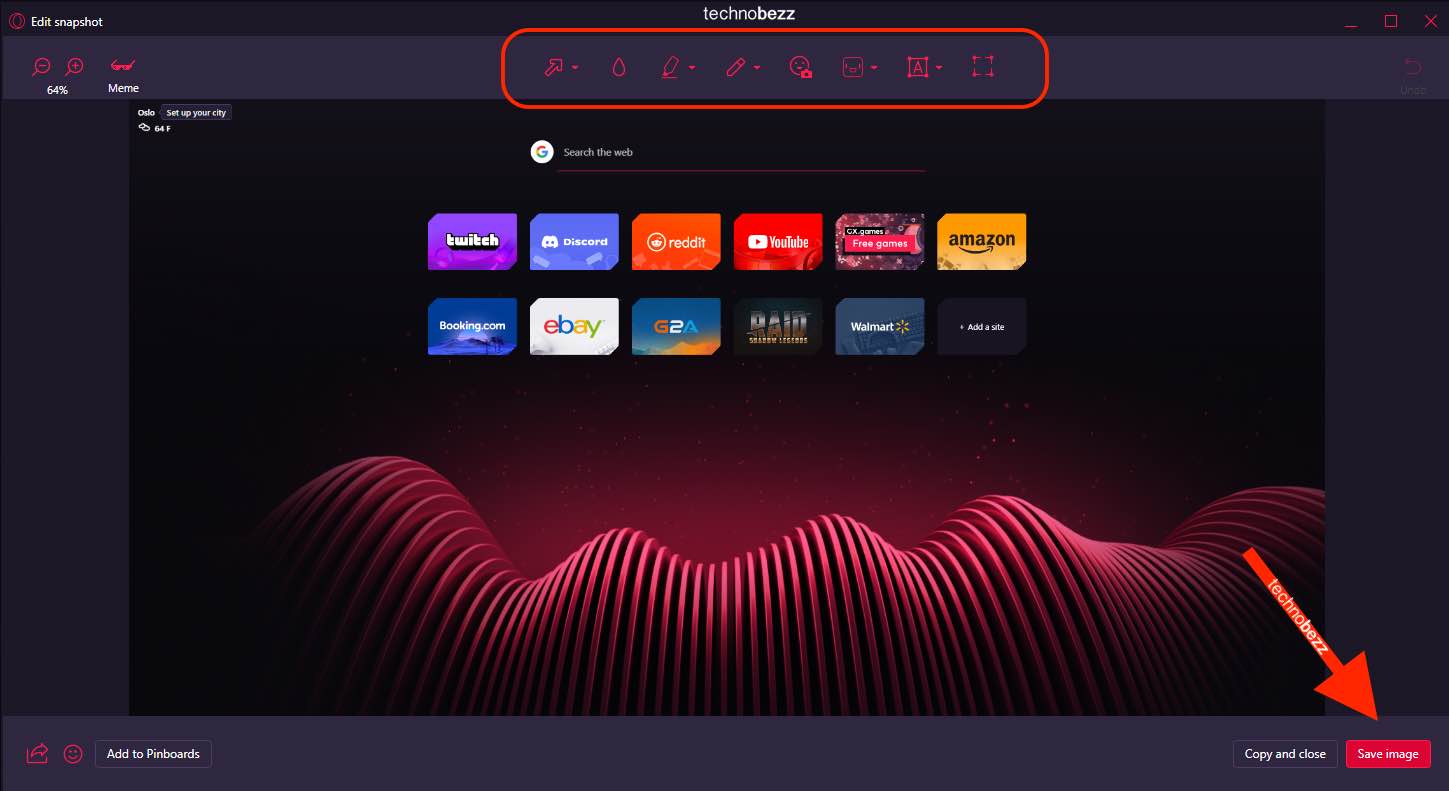
When you are done making changes and editing, you can click on Copy and close or choose Save image and select the folder in which the snapshot will be saved.
Also Read

Updated APN settings for AT&T

Updated APN settings for Verizon

Updated APN settings for T-Mobile

Samsung Confirms Launch Date for Galaxy F54 5G in India and Provides a Glimpse of Design

iOS 17 Rumors and Concept Showcase Exciting Features Ahead of Apple's Announcement








