You probably noticed it already – most apps now offer the option to switch to Dark mode. This is a great way to change the app’s appearance, especially for those with only Light mode options. If you love using Skype for the Web, you will be happy to know that you can also change the mode there.
Dark mode is great, not because it changes the app’s look. You will notice that it is a lot easier on your eyes. So, if you spend a lot of time chatting with your friends, you should enable this option. This article will share a quick and easy guide on switching to Dark mode on Skype for Web. Just keep reading.
See also: How to change the text size on Skype for Web.
How to switch to Dark mode on Skype for Web
Skype for Web is convenient and straightforward, and you can stay in touch with everyone you love. You can chat, make video calls, send files, etc. If you are using it for hours, it would be best to enable Dark mode. Here's how you can do just that:
- Open your preferred browser and go to Skype for Web
- Log in using your Skype username and password
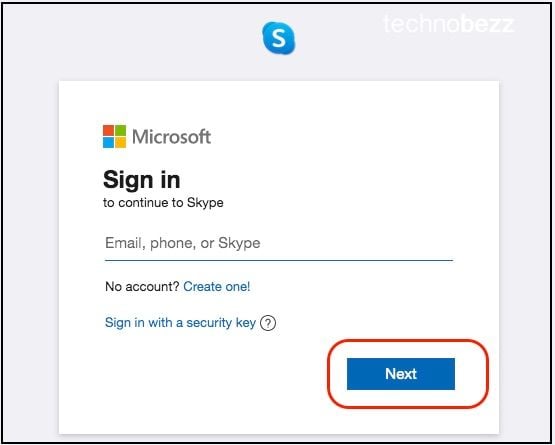
- Go to your Skype Chat
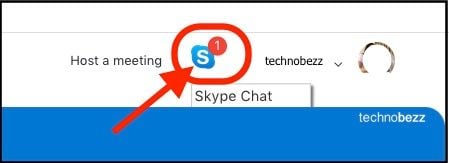
- Click on the three dots located right next to your name
- Next, click Settings
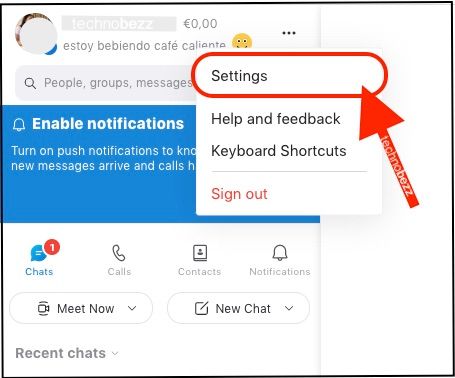
- Now click Appearance
- Under the “Modes” section, choose Dark
- As soon as you click on the option, the mode will switch and change
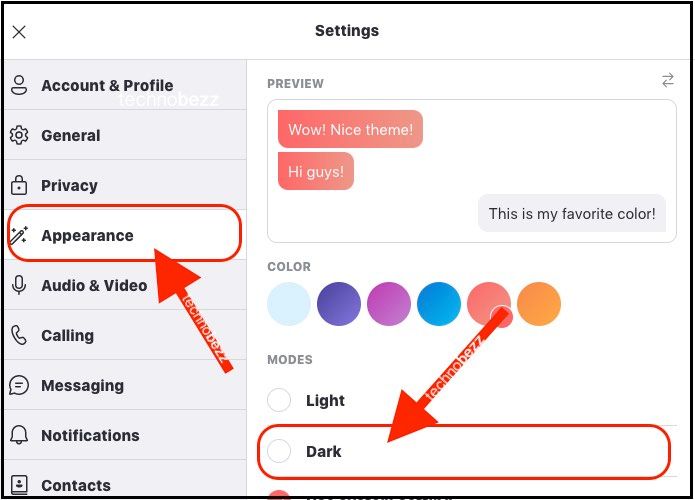
That’s it. You have successfully changed the mode on Skype for Web. Try Dark mode and see how it works for you. Keep it if you like it and find it easier on the eyes. If not, go back to Settings > Appearance and choose Light.
Also Read

Updated APN settings for AT&T

Updated APN settings for Verizon

Updated APN settings for T-Mobile

Samsung Confirms Launch Date for Galaxy F54 5G in India and Provides a Glimpse of Design

iOS 17 Rumors and Concept Showcase Exciting Features Ahead of Apple's Announcement








