If you want to open the touch keyboard, you can simultaneously press the Windows key + R, type tabtip, and press Enter. This will launch the keyboard. But, if you want to use the keyboard frequently, you can add a dedicated button and click on it. Here is how to show the keyboard touch button in Windows 10.
See also: How to manage Focus Assist Automatic Rules on Windows 10
How to show the keyboard touch button in Windows 10
Perhaps you are planning to use a touch keyboard more often. If that’s the case, the options we have shown above won’t be as practical. What you can do is quite simple – you can add a keyboard touch button to the taskbar, and you click on the button each time you want to launch the keyboard. Here is how to show the keyboard touch button:
- Right-click on the taskbar
- The menu will show up. Find the option “Show touch keyboard button” and click on it.
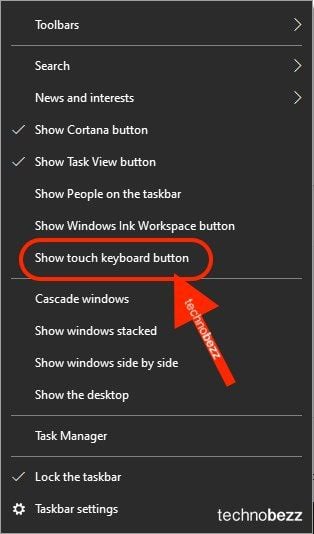
- As soon as you do this, the keyboard button will show up on the taskbar
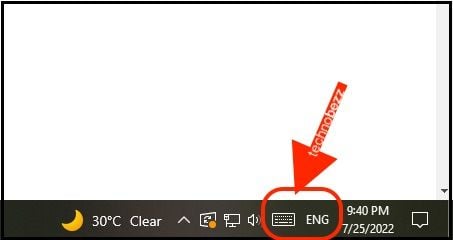
- Each time you want to launch the keyboard, click on open, and the keyboard will open
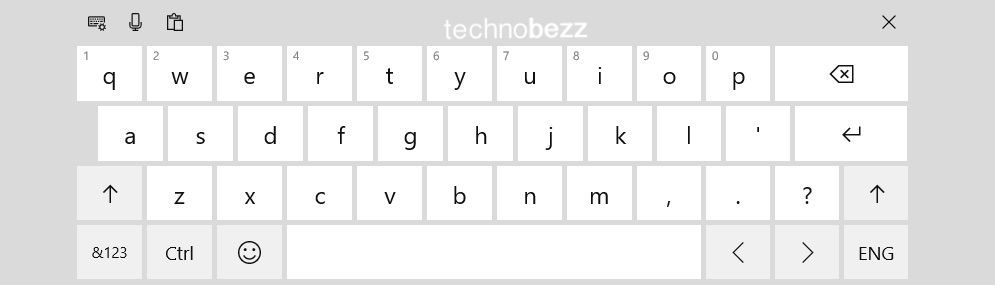
If you change your mind and want to hide the button, open the taskbar menu and click on the “Show touch keyboard button” to hide it.
Also Read

Updated APN settings for AT&T

Updated APN settings for Verizon

Updated APN settings for T-Mobile

Samsung Confirms Launch Date for Galaxy F54 5G in India and Provides a Glimpse of Design

iOS 17 Rumors and Concept Showcase Exciting Features Ahead of Apple's Announcement








