Google Drive is Google’s platform in which you can store many files and documents. It is an app that is very easy to use and is available for Android, Windows, and Mac users everywhere.
If you are an Android user, you will probably already have the app built into your system. If not, or if you are using an iPhone, you can easily download it from the App Store or the Google Play Store and keep your files safe and sound.
The app gives you 15GB of free space for your files. You can add photos, videos, documents, and even video game installation. But how can you share those files with your friends? Keep reading this article to find out how.
See also: How to Sync Google Drive.
Upload the files to Google Drive
To share large files on Google Drive, you must first upload a file into Google Drive. To do that, please follow the steps down below.
- First, log in to your Gmail account if you are not yet logged in.
- Go to the Gmail app section (the nine dots grid logo in Gmail) and find the Google Drive app. Or go to Google and type into the search bar Google Drive and open the first thing that comes out due to the search.
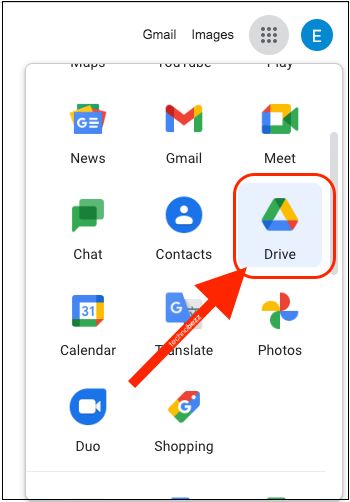
- When you open Google Drive on your PC or Mac device, you will see the + big blue button in the top left corner of your screen. Click on it.
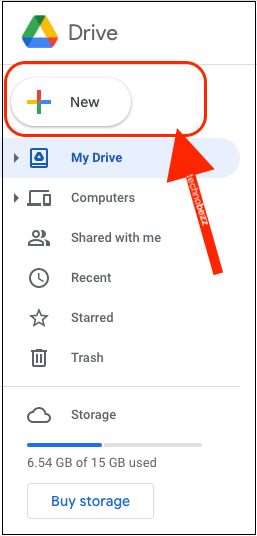
- A small drop-down menu will show up, and you will need to add the file you want to share with others. Once the upload process is done, head over to the second part of the article.
How do you share the file with others?
First of all, there are two ways you can share this file. You can get a shareable link and give it to anyone, and they will have access to that particular file, or you can share it with other Google Drive users.
Steps to share files on your computer:
- Please find the file you want to share with others (which you uploaded not long ago) and right-click it to show more options in the drop-down bar.
- When that bar shows up, you will be able to see many options. You can preview the document, edit it, etc. But, we are looking for the Share option. It should be in third place on that menu. Click on it when you find it.
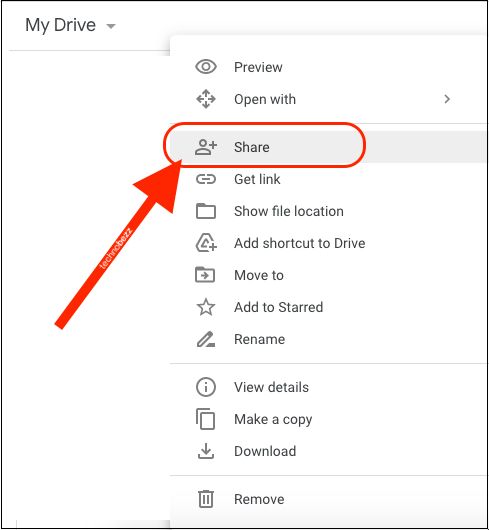
- A new window is going to show up on your screen. You will see the People section, where you need to type in the emails of the people you want to share your file with. This is a way to share a file with other users with a Google Drive account. You can change the role of the person you send this document to. Available options are Can edit, Can view, Can comment. Choose whichever option you want. Also, if you have some notes for the people you send this document to, you can type them in the Note box.
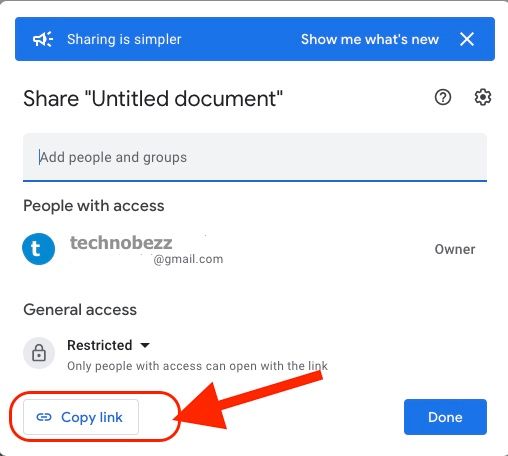
- Also, if you do not want to share the document via email, you can get its shareable link. To do that, find the option in the top right corner that showed up on your screen earlier. It is the only option in that corner, so you will not miss it. A link to the document will show up when you click on it. Copy it and give it to your friends. And you are done!
Also Read

Updated APN settings for AT&T

Updated APN settings for Verizon

Updated APN settings for T-Mobile

Samsung Confirms Launch Date for Galaxy F54 5G in India and Provides a Glimpse of Design

iOS 17 Rumors and Concept Showcase Exciting Features Ahead of Apple's Announcement








