Did you know that your Samsung Galaxy phone can set up live wallpaper on the lock and home screens? Did you know that it also lets you choose different wallpapers from the TikTok App? Read on to find out how.
Methods to Set Live Wallpapers on the Lock & Home Screens
Whether it's for privacy or fun, setting up live wallpaper on the lock or home screen is not something everyone does. However, if you’re one of those who enjoy customizing their phones, then keep reading. In this article, we will talk about setting up live wallpapers on your Samsung Galaxy device's lock & home screens.
By default, the phone's lock screen will appear when anyone presses the ‘home’ or ‘power’ button to wake up the phone. On the lock screen, you can see the time, date, and maybe a few notifications from some apps. You can also see a shortcut button to unlock it.
However, it is a little different if you set a live wallpaper as the lock screen. Instead of having the time and date, you will have a slideshow of pictures on your lock or home screen. Here's how to set up your live wallpaper:
- Open the Settings menu on your Samsung Galaxy Device
- Next, tap Wallpaper & Themes
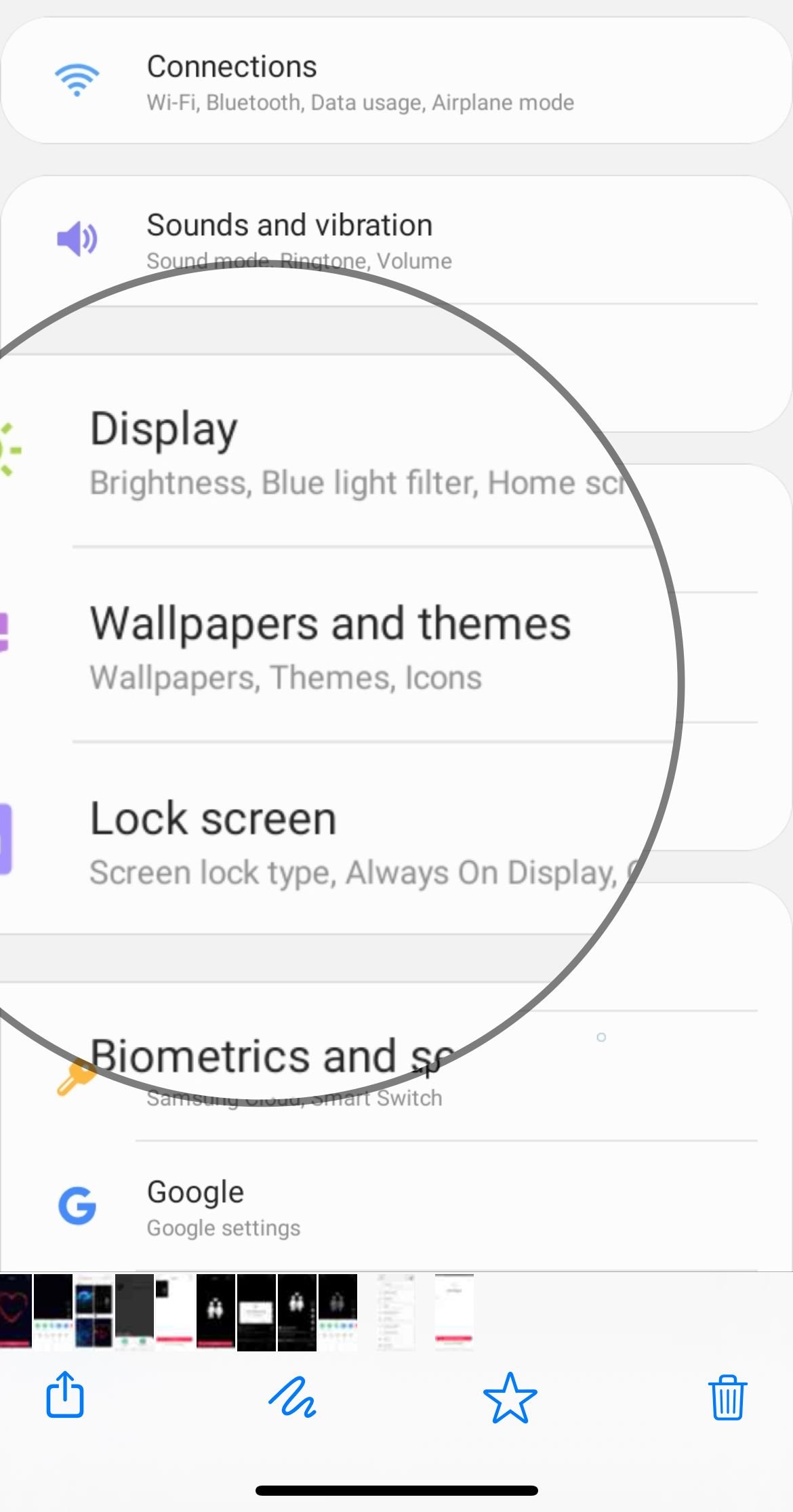
- Tap on "My Stuff"
- Tap on "More" (3 dots) in the top right area of the screen.
- Tap "Live Wallpapers"
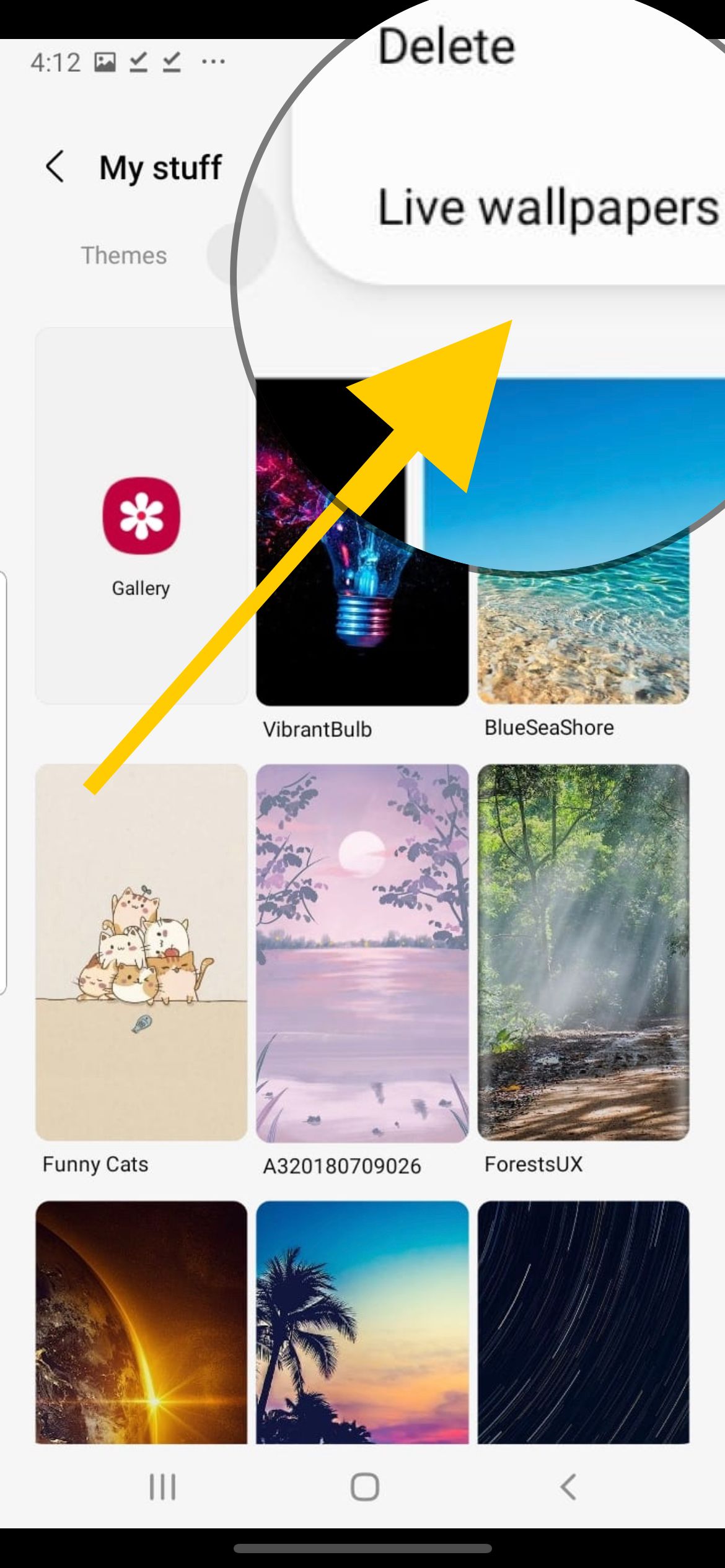
- Tap "TikTok"
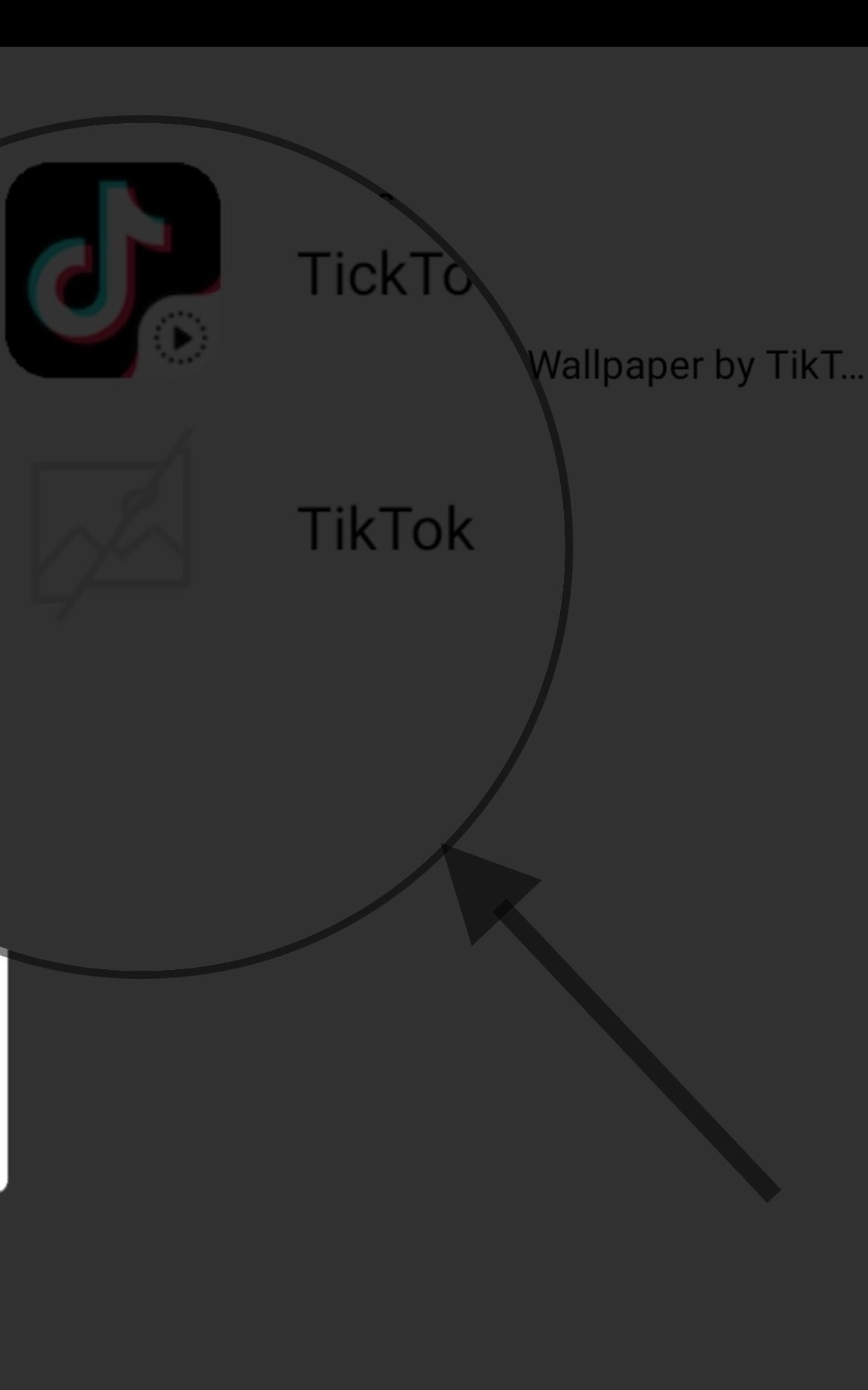
- Tap "Install Wallpaper plugin."
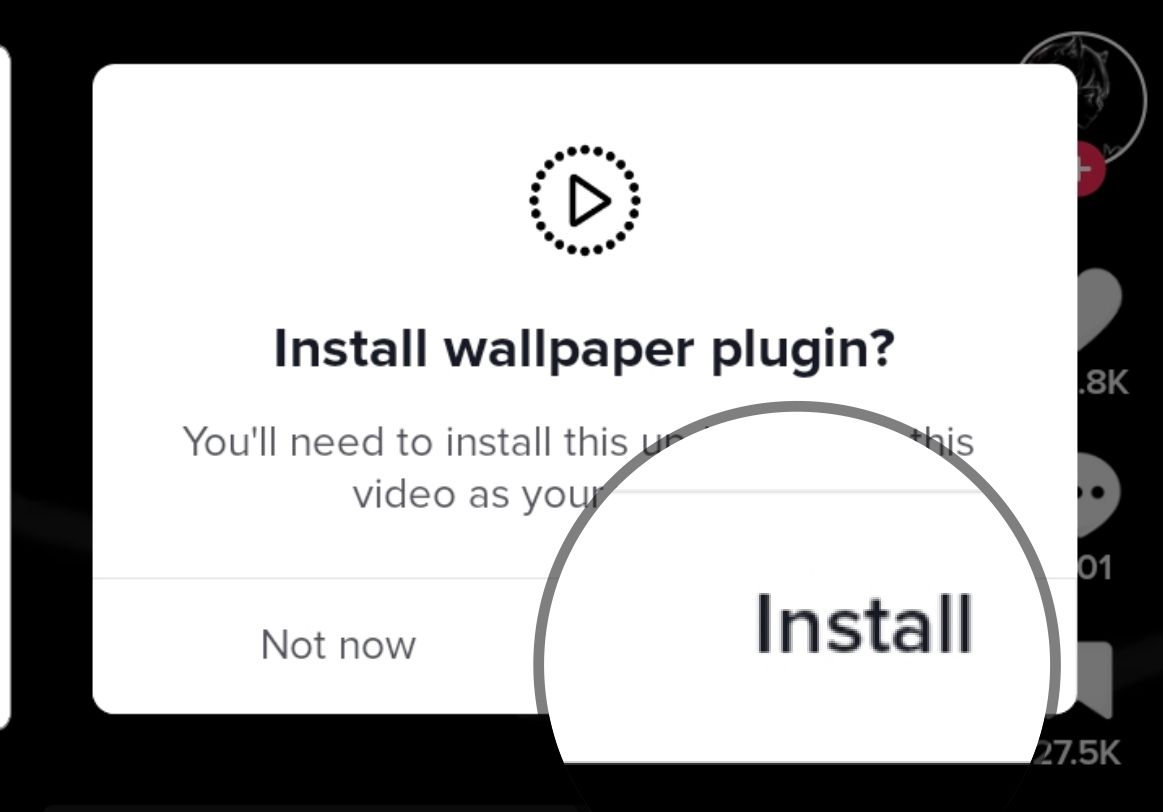
- Tap "Home Screen or Home and lock screens."
- Tap "Open TikTok to set Wallpaper."
- Tap "Find Wallpapers"
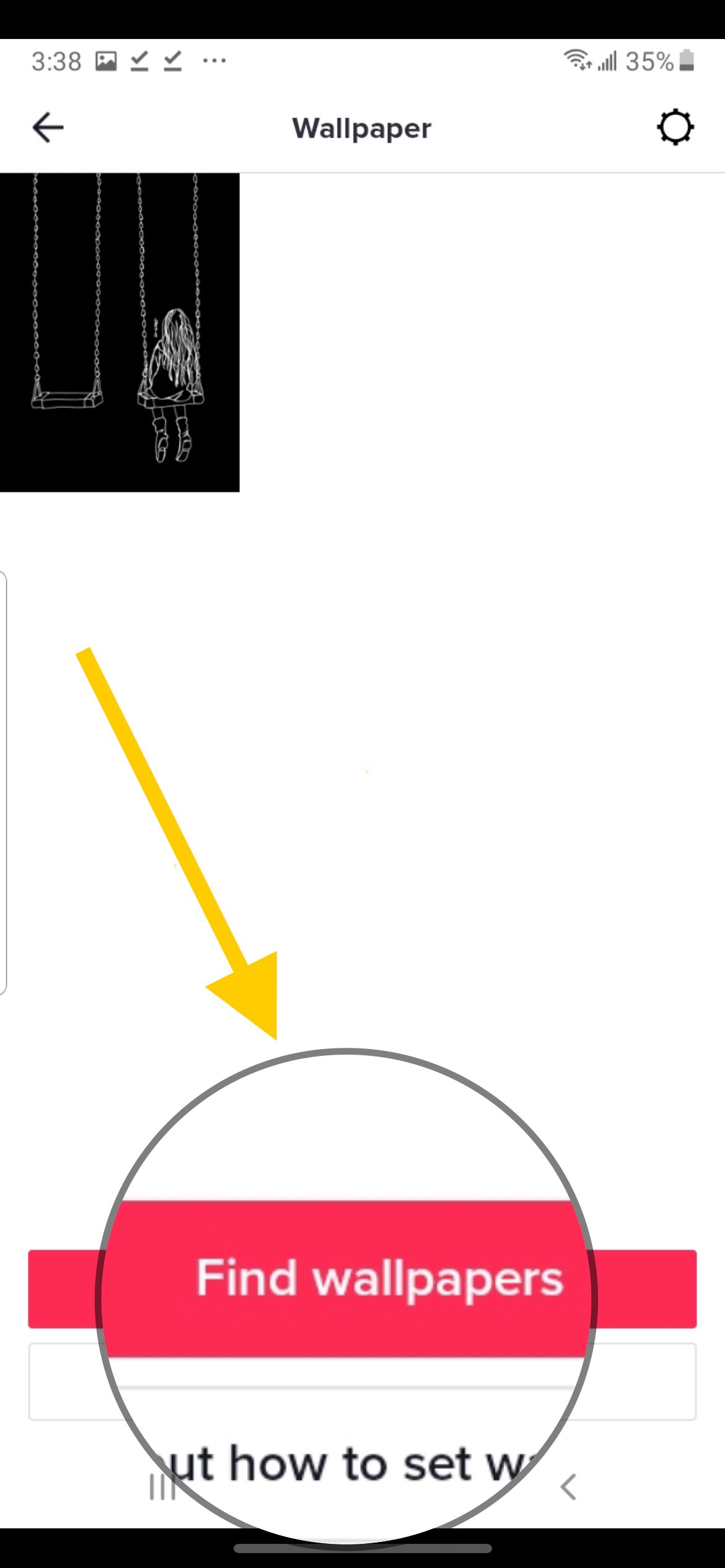
- Search for live wallpaper on TikTok
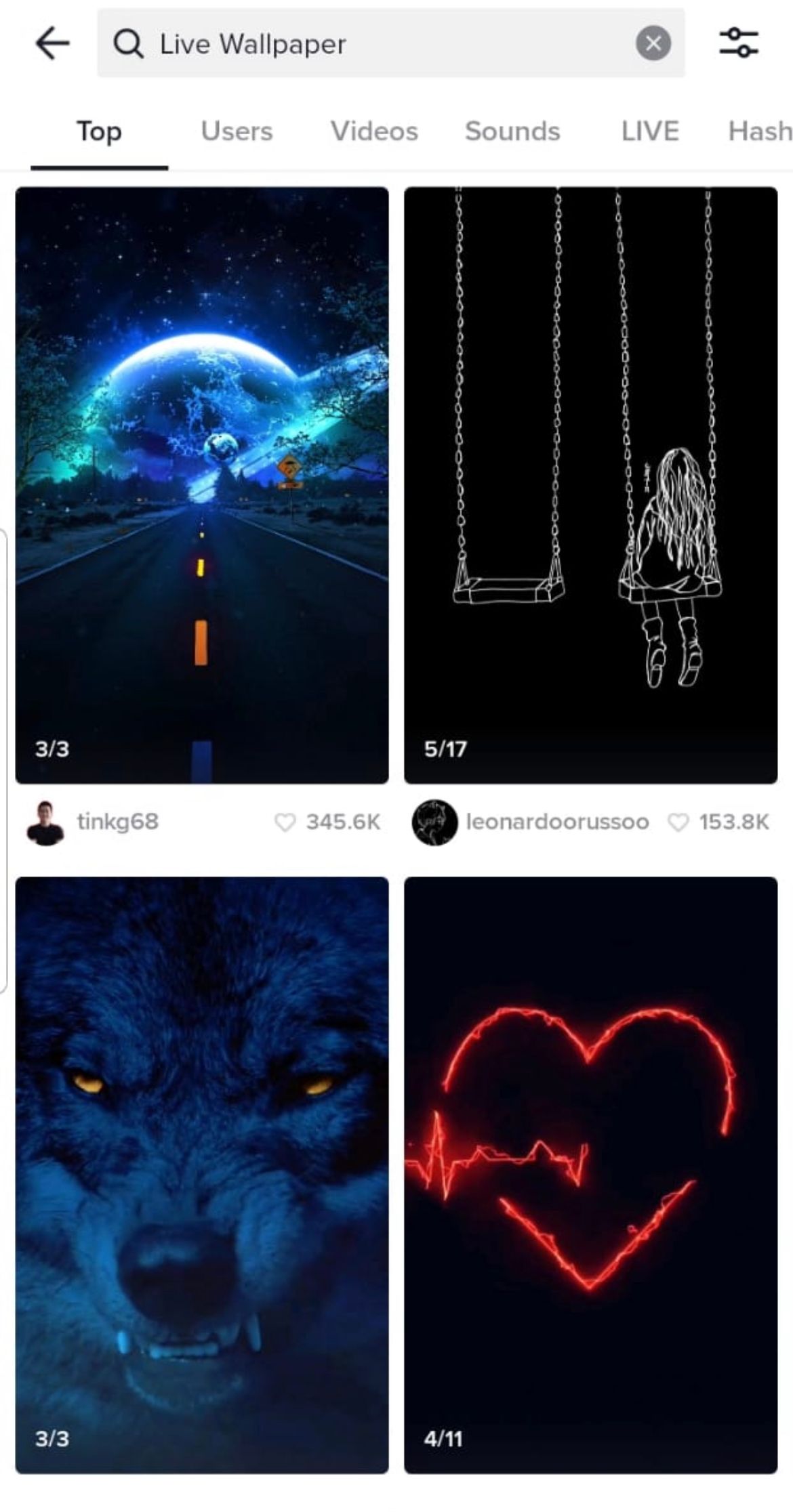
- Tap "Share" on the video
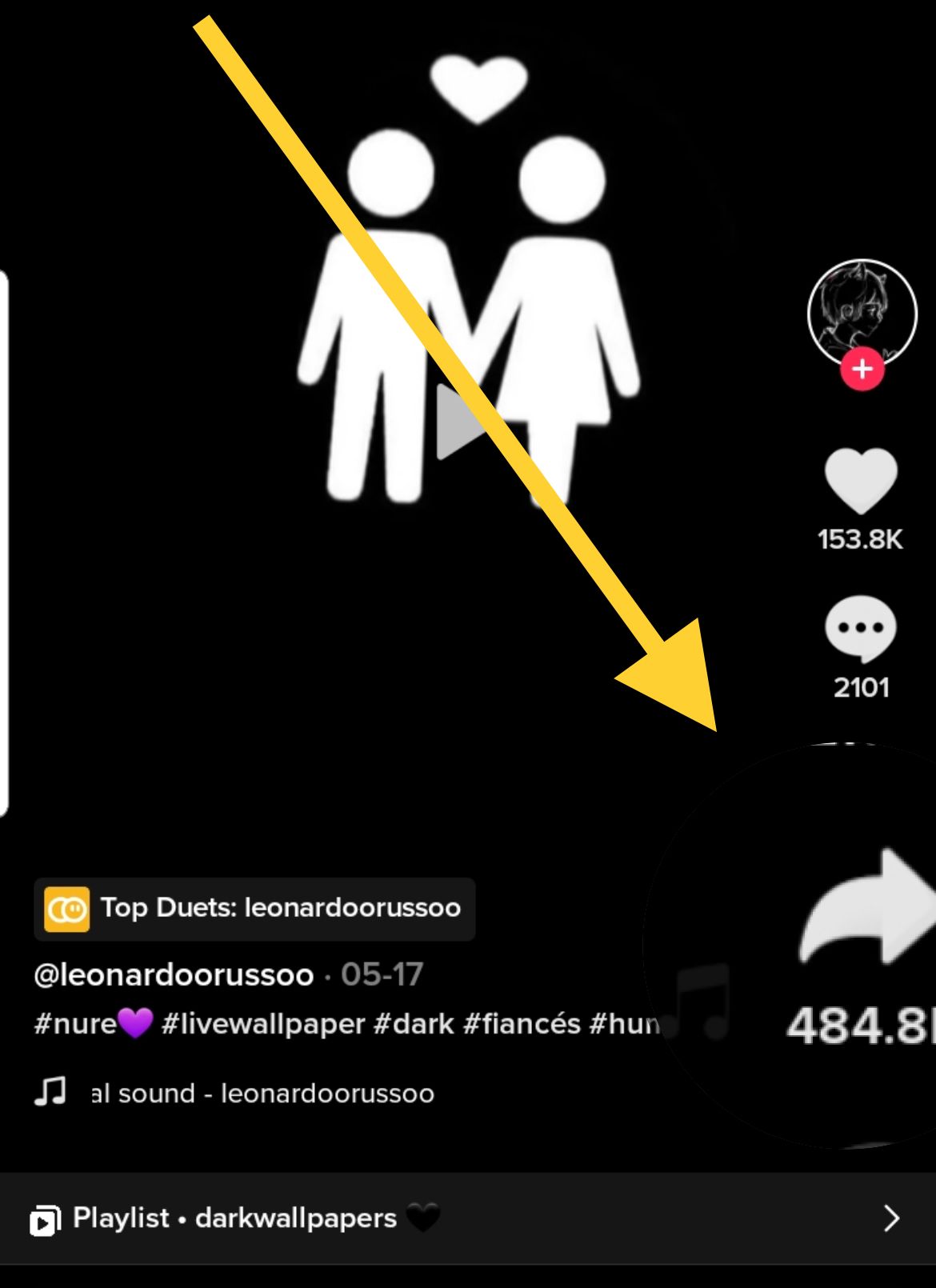
- Tap "Set as Wallpaper"
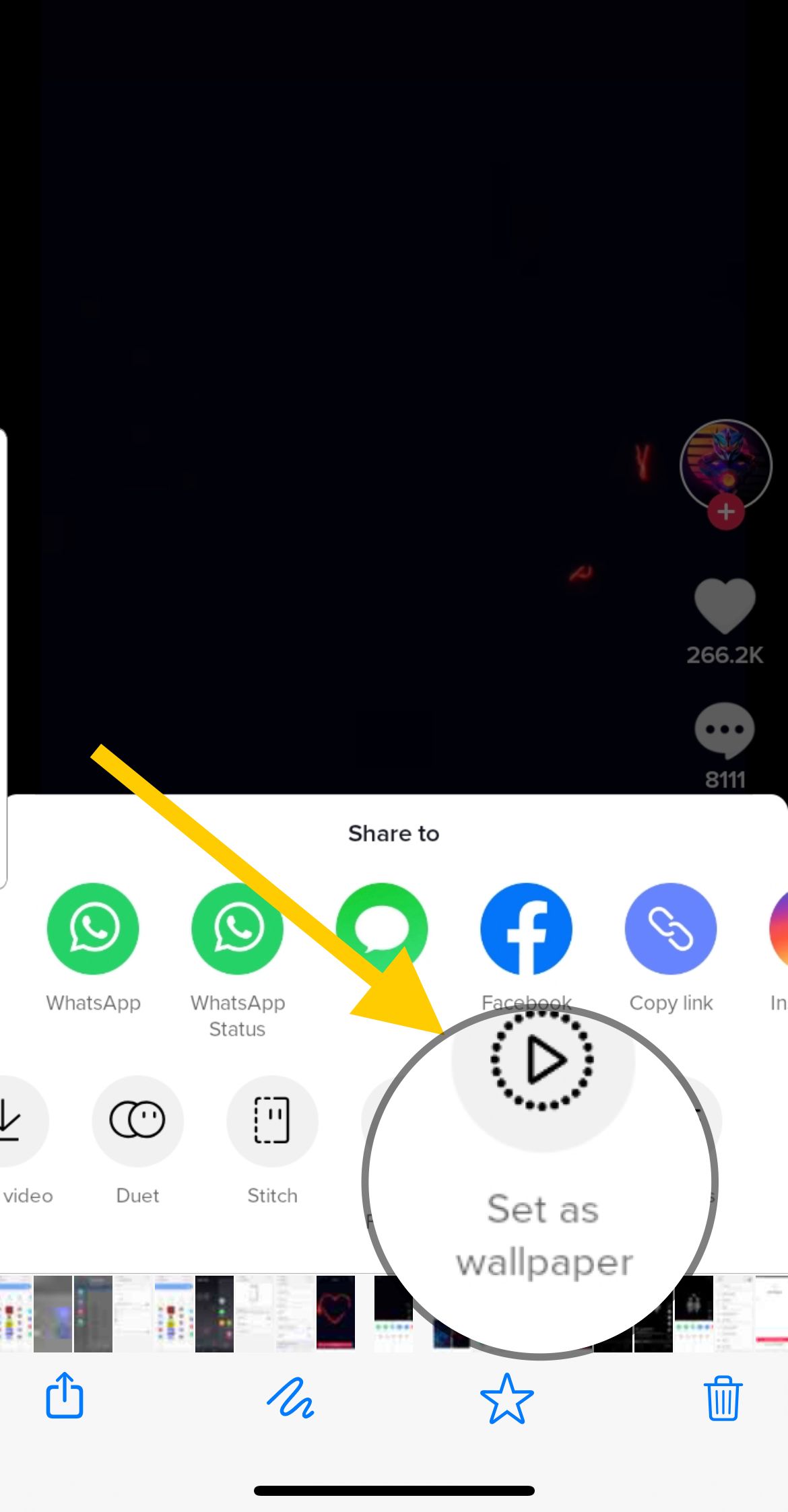
- Then confirm it again on the next screen.
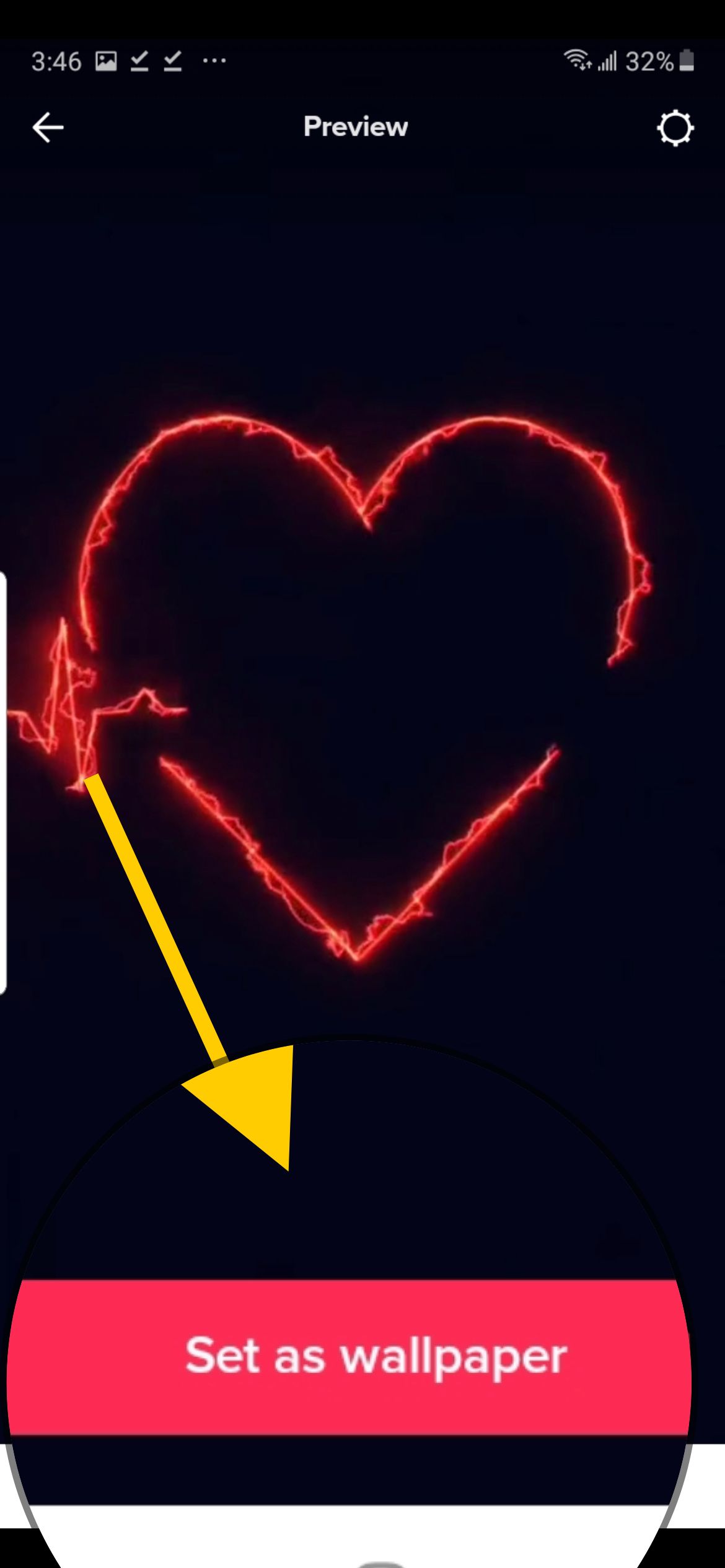
As you can see, the process is beyond simple. If you feel like it's time for a change, follow the same steps, and select a new photo to be shown on your lock screen.
Also Read

Updated APN settings for AT&T

Updated APN settings for Verizon

Updated APN settings for T-Mobile

Samsung Confirms Launch Date for Galaxy F54 5G in India and Provides a Glimpse of Design

iOS 17 Rumors and Concept Showcase Exciting Features Ahead of Apple's Announcement








