When using apps on your smartphone or PC, you should always ensure the latest version is installed. With Firefox being one of the best, they keep introducing new features, and you should ensure you have the latest version. This article will show you how to check if Firefox is up to date.
See also: How to set “Always ask where to save files” in Firefox.
How to see if Firefox is up to date
Over the years, Firefox brought so many improvements in various departments, and it deserves to be listed as one of the best browsers. We will show you how to check if you have the latest browser version installed. Follow the steps below:
- Open the Firefox browser on your PC
- Next, click on the hamburger icon in the top-right corner (three horizontal lines)
- Now click Settings
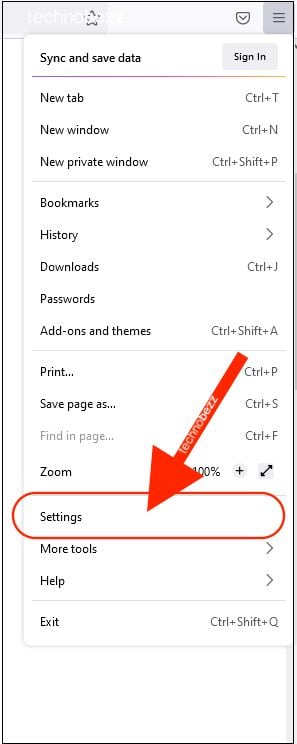
- Scroll down until you find “Firefox updates.”
- In that section, you will find information about the version, and you’ll see if you have the latest version or not.
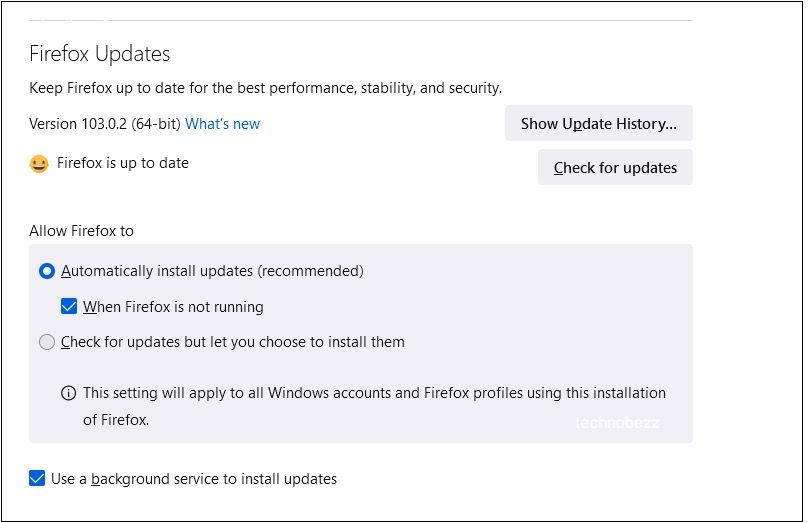
You can always check and see if there is a new version available. To do that, click on the option “Check for updates.”
You can click on Show Update History to see which updates have been installed.
So, let this article be a reminder for you – always check if you have the latest version and whenever you see that a new one is available, get it. That way, you will have all the new things and features at your fingertips.
Also Read

Updated APN settings for AT&T

Updated APN settings for Verizon

Updated APN settings for T-Mobile

Samsung Confirms Launch Date for Galaxy F54 5G in India and Provides a Glimpse of Design

iOS 17 Rumors and Concept Showcase Exciting Features Ahead of Apple's Announcement








