Google Drive is an online-offline hosting platform. For those who use Android phones, this is not a new application. Google Drive is like cloud storage, similar to One Drive (Microsoft) and iCloud (Apple).
Whenever you use apps such as Google Docs, Google Sheets, or Google Slides, documents, spreadsheets, and slides are saved on Google Drive. Apps such as Photos, which stores captured and downloaded images and videos, also ask you to use Google Drive to back up multimedia files.
The intention of getting into the details of the third-party apps is to show you that if your Google Drive is compromised, you may experience some problems. Data stored in the Drive may be corrupted or deleted if the app’s security is messed up. This article will show you two ways in which you can secure Google Drive. The ways are:
- Using two-factor authentication.
- Signing out from a shared computer.
- Using two-step authentication
As the debate on data security ensues, the two-step authentication has been popularized over the years.
See also: How to create a form using Google Drive.
It is the most popular way for many apps to guarantee their users that only they can access their apps. This kind of authentication adds a layer of security to an app’s access, albeit making logging in a few seconds longer.
To activate this, follow these steps:
- If you are on Android, click on the Google App (with a "G" icon). If you are on a Windows PC, open Google Chrome. They are both available on the "Google Search" page.
- Tap on your profile photo at the top-right corner and click the ‘Manage your Google Account button. Your profile will open.
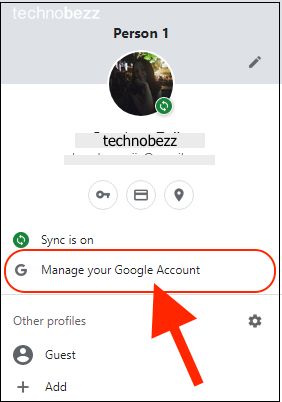
- Tap on the Security tab. Under "Signing in to Google," tap on ‘2-step verification. Click or tap on the "Get Started" button.
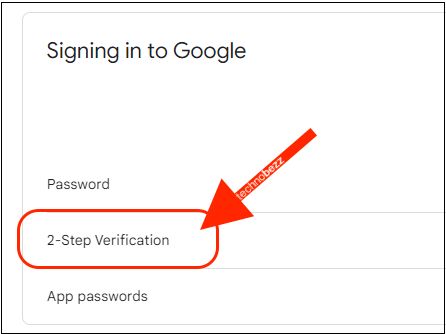
- You will be redirected to the sign-in page to verify if you want to take this step. Re-enter your password.
- You may be led to a page that reads, "Use your phone as your second sign-in step.’ You will be sent a Google Prompt if you choose this as your second-factor security item. The other options are:
- Using the security key
- Using text message or voice call
- If you choose Google Prompt, you will be asked to add your number as backup, let’s say if your selected device is not near you.
- Once this is set up, your account will be secure.
This is a secondary way of securing Google Drive. By adding security to the access of your Google Account, your Goole Drive will be nowhere close to accessible. Therefore, the files stored there will be free from being corrupted or deleted.
Signing out from a shared computer
A shared computer or a computer connected to a network may be a good opportunity for hackers to do their business. The best way for a Google user to avoid their account or Drive being accessed without authorization is by signing out. It is a simple process:
- On Google Chrome or the Google app, tap on your profile picture.
- Click on the ‘Sign Out’ button in the pop-up menu.
As you activate two-step verification and sign out from a shared computer, consider looking at these other security options:
- Using a vault application to enclose the Google Drive app, such as AppLock.
- Backing up all your files on Google Drive to a secondary backup app or software like One Drive. It will assist you in recovering your files if hackers delete all of them from Google Drive.
Also Read

Updated APN settings for AT&T

Updated APN settings for Verizon

Updated APN settings for T-Mobile

Samsung Confirms Launch Date for Galaxy F54 5G in India and Provides a Glimpse of Design

iOS 17 Rumors and Concept Showcase Exciting Features Ahead of Apple's Announcement








