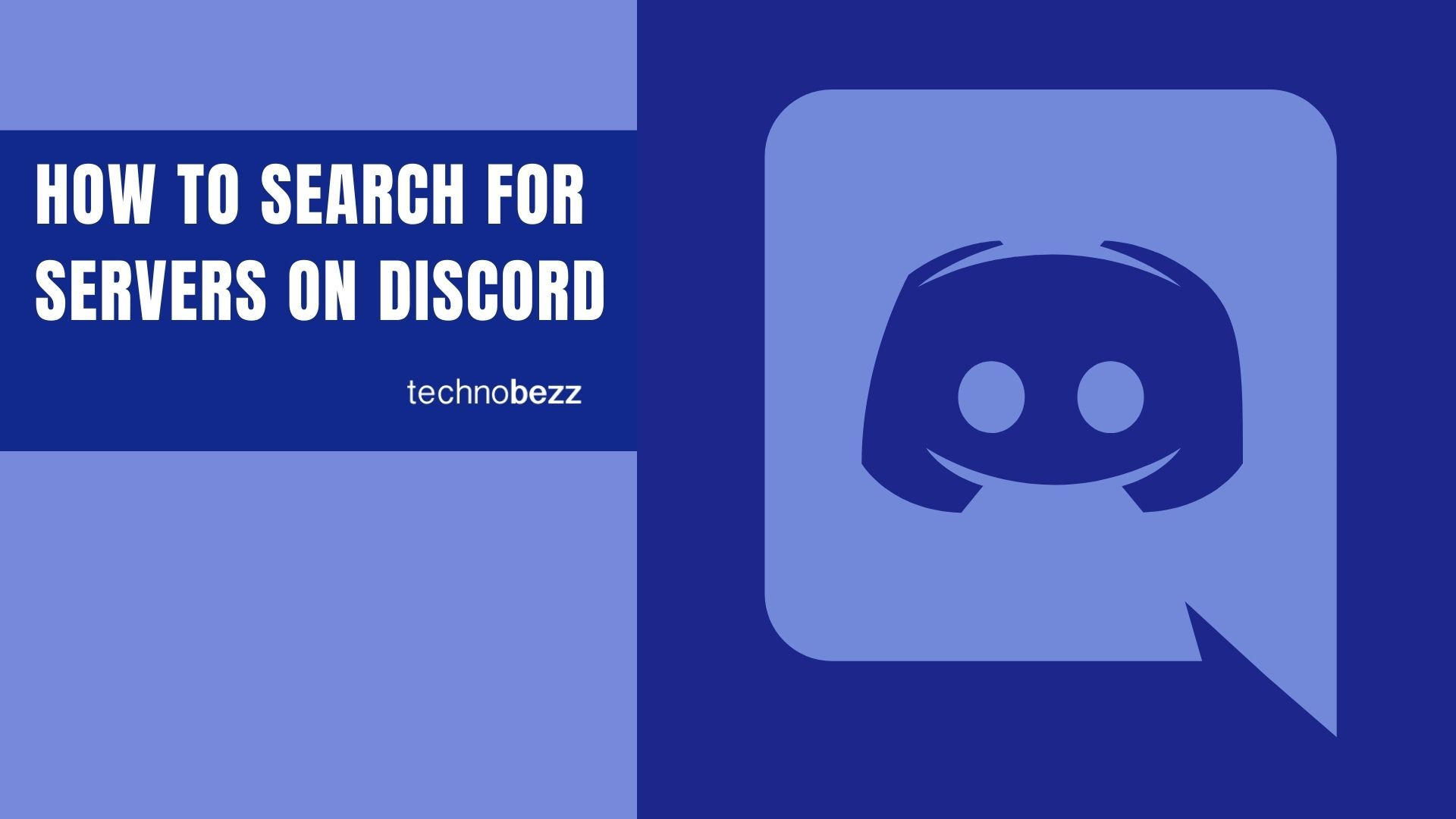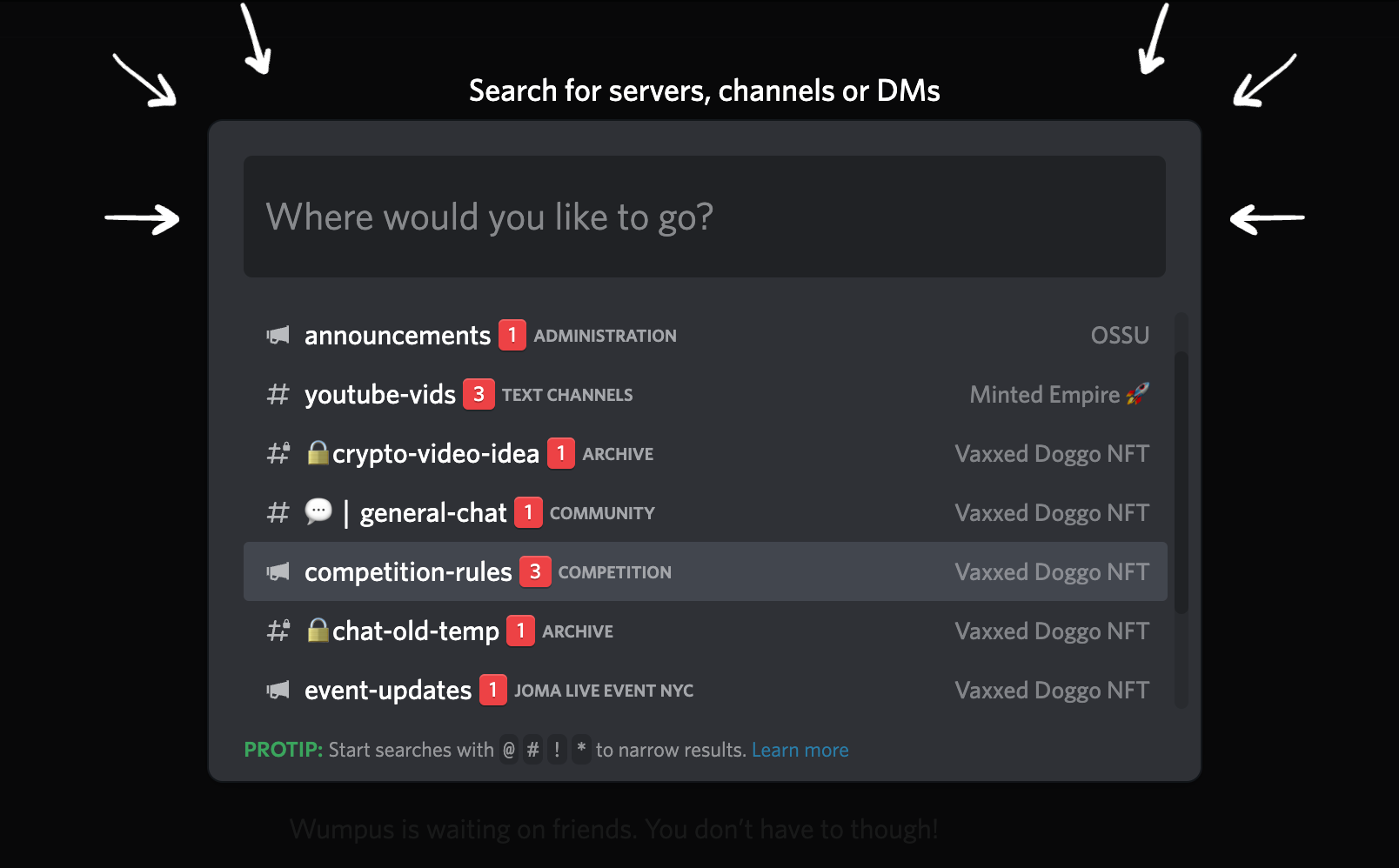Here’s how to search for Servers on Discord.
Using Discord's Built-in Discovery Tools
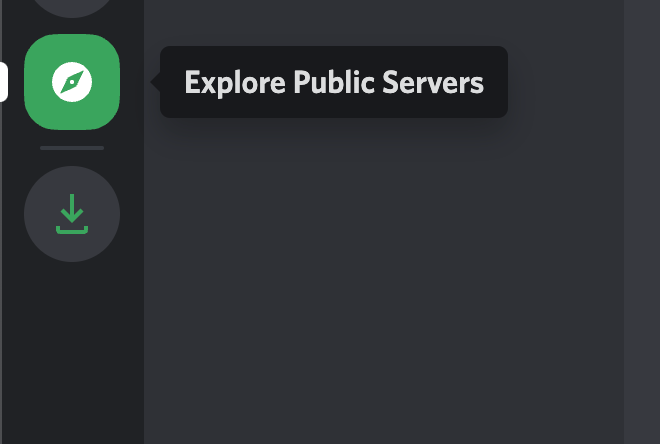
Explore Public Servers
The easiest way to find popular servers is through Discord's Explore Public Servers feature. Look for the compass icon in the left sidebar of your Discord interface. If you're part of many servers, you might need to scroll down to find it.
When you click this icon, you'll see a curated selection of popular servers with active member counts. This is perfect for joining well-known communities around games like Fortnite, Call of Duty, or Roblox, or other popular topics like anime and music.
You can filter these servers by genre using the categories in the left sidebar, making it easy to browse communities that match your specific interests.
Using the Search Bar
Discord's search function is more powerful than many people realize. Click the search bar at the top of your screen to access various filtering options that help you find exactly what you're looking for.
You can filter by mentions, specific users, links, files, and more. The search bar even lets you combine keywords for more refined results. For example, you could search for "from Simon#2234 in general" to find all messages from that user in the general channel.
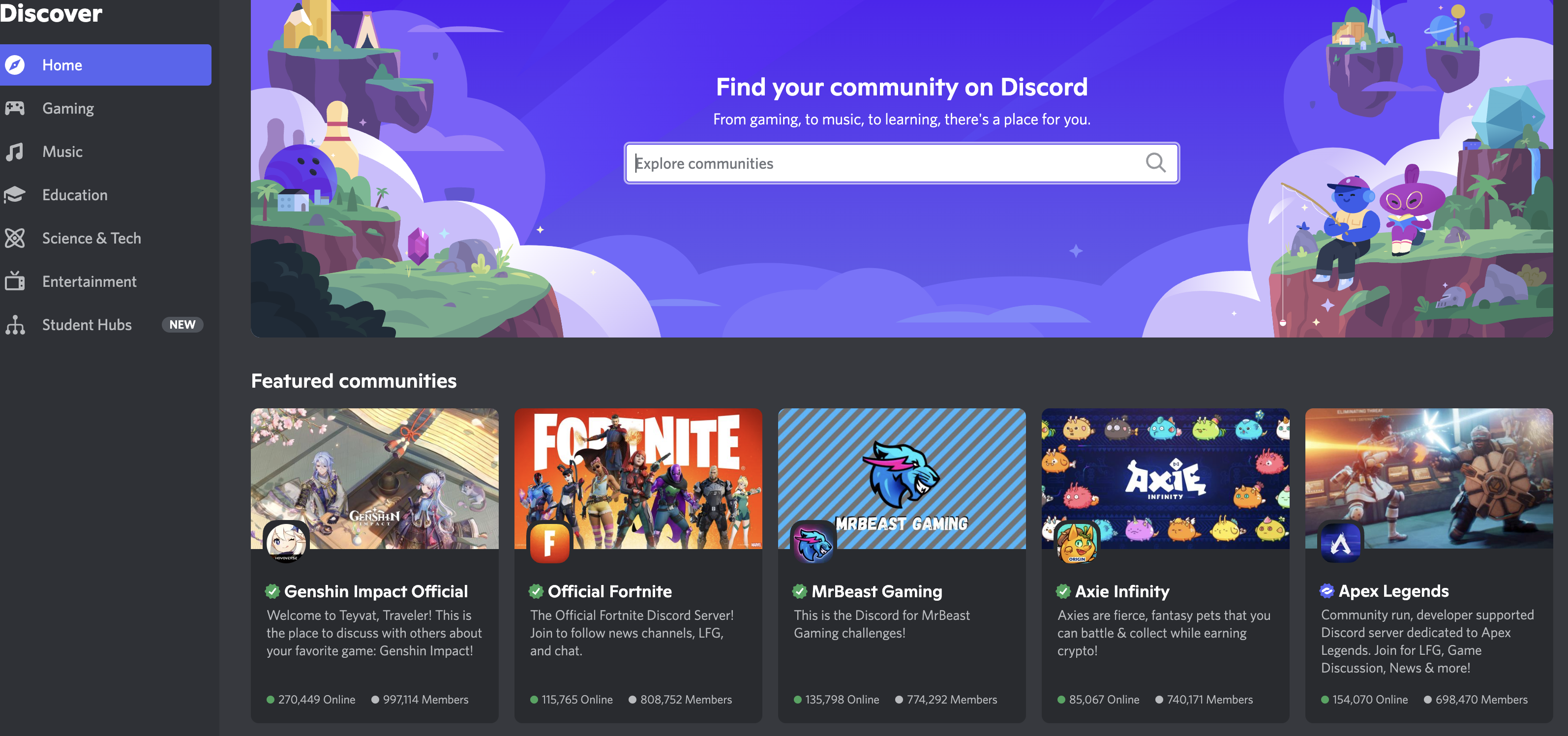
After getting your initial results, you can further refine them by choosing between "Recent" (showing the most recent matches) or "Relevant" (showing the most accurate matches based on your search terms).
Finding Niche Communities
While Discord's built-in tools work well for popular servers, you might need to look elsewhere for more specialized or niche communities. Many smaller servers don't appear in Discord's public discovery, so you'll need to use third-party websites to find them.
Some reliable third-party server directories include:
- DiscordMe
- Discord Servers (top.gg)
- Disboard
- DiscordHub
These sites list thousands of public Discord servers across every imaginable topic, making it easier to find communities that match your specific interests, whether they're gaming clans, study groups, hobby communities, or professional networks.
When searching for servers, remember that public servers are registered as "Discord Communities," which means they're designed to be discoverable and have proper moderation systems in place. This ensures you're joining well-managed communities that follow Discord's guidelines.