Telegram is an app where you can freely communicate with other people. You just need to have Wi-Fi or your mobile data.
If you are, perhaps, new to Telegram and want to find out how you can download and save photos and videos to your phone’s gallery, do not worry! We are here to help you learn how to do it in just a few simple steps. So, without further ado, here are the steps.
See also: How to pin messages on Telegram.
Steps to saving videos on Telegram
If you want to save a video to your gallery from Telegram, here are the steps you should take.
- You will first have to open up the Telegram app on your phone and log into your account if you are not already logged in.
- Now, open the chat with someone from whom you recently received a video.
- Find the video in the chat and click on the downside arrow on the video. The download process should begin immediately. After that, you can find that video in your phone’s gallery.
Also, if you want to turn on the automatic downloading of the videos whenever you receive one, here’s how:
- Once you are in the app and logged into your account, go to the three lines icon in the top left corner to open the settings menu.
- Tap on Settings
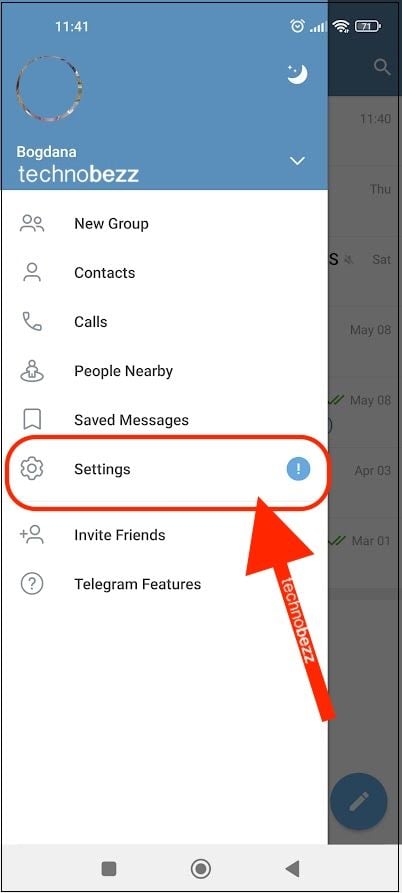
- Tap on the Data and Storage section.
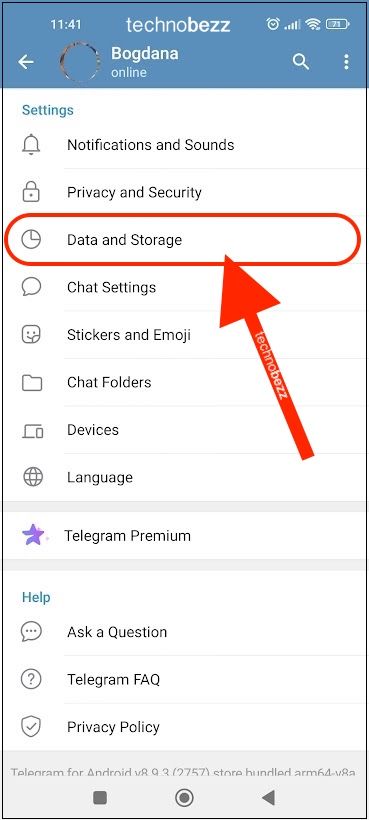
- Under "Automatic Media Download," tap on the switch next to "When connected to Wi-Fi".
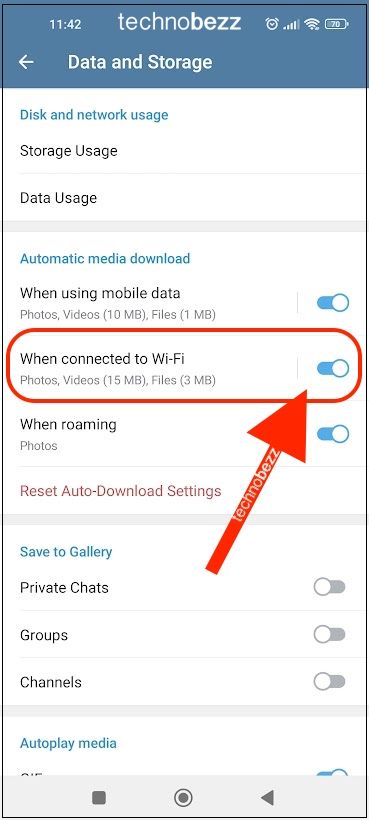
- The changes will be saved automatically.
From now on, whenever you get a video from someone on Telegram, it will be automatically saved to your gallery.
Steps to saving photos on Telegram
Saving the photos you have received on Telegram to your gallery is also a super easy process. Follow these steps and you will have the photo saved to your phone in no time!
- We assume that you have already logged into your account. So, proceed to the next step.
- You must find the chat containing the photo you want to download and save. Once you find that chat, click on it to open it.
- Now, scroll up until you spot the image you want to save and click on it to open and expand it.
- You will be able to see some options on your screen once you open the image. Look for the three dots button in the top right corner of your device’s screen and click on it to open up a pop-up tab.
- In the pop-up tab, you will see three options. However, we are looking for the second option, the Save to gallery option. Once you click on it, the downloading process will start immediately, and the photo will be saved to your gallery in just a few seconds.
Also Read

Updated APN settings for AT&T

Updated APN settings for Verizon

Updated APN settings for T-Mobile

Samsung Confirms Launch Date for Galaxy F54 5G in India and Provides a Glimpse of Design

iOS 17 Rumors and Concept Showcase Exciting Features Ahead of Apple's Announcement








