If, for some reason, you don’t want to make a video on TikTok, there is a way to create content on TikTok using photos only. You can make photo videos on TikTok.
A photo video is a slideshow of photos. You can also include your choice of sounds/songs, filters, and stickers in these photo videos. There are two ways to make a photo video on TikTok.
See also: How to create TikTok subtitles.
The standard way
Using this way, you can create a photo video with only one type of transition between different photos in the video. There is no specified limit on the number of images you can include in the photo video. To make a photo video this way, follow these steps:
- Open the TikTok app and tap on your device's ‘+’ icon.
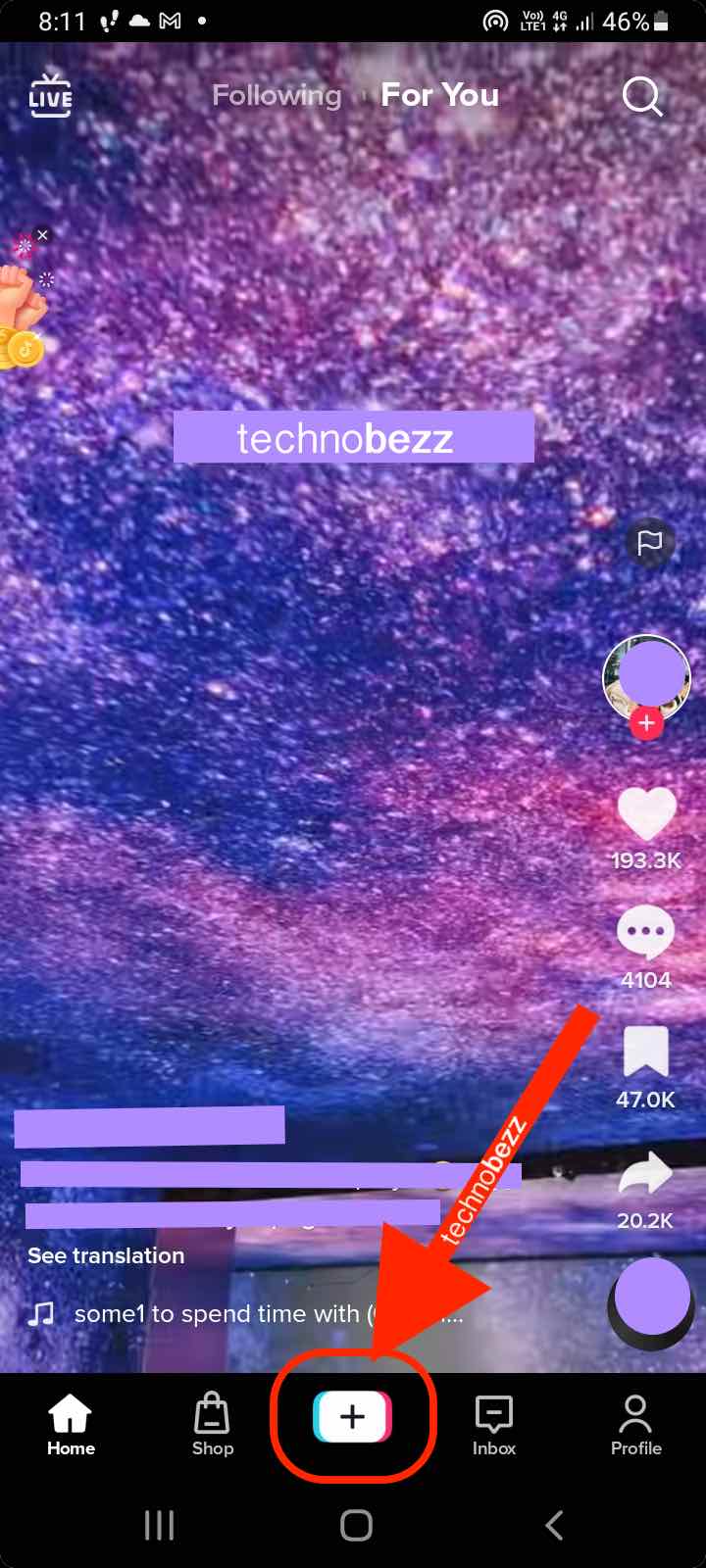
- You’ll see an "upload" option at the bottom-right part of the app screen. Tap on this option.
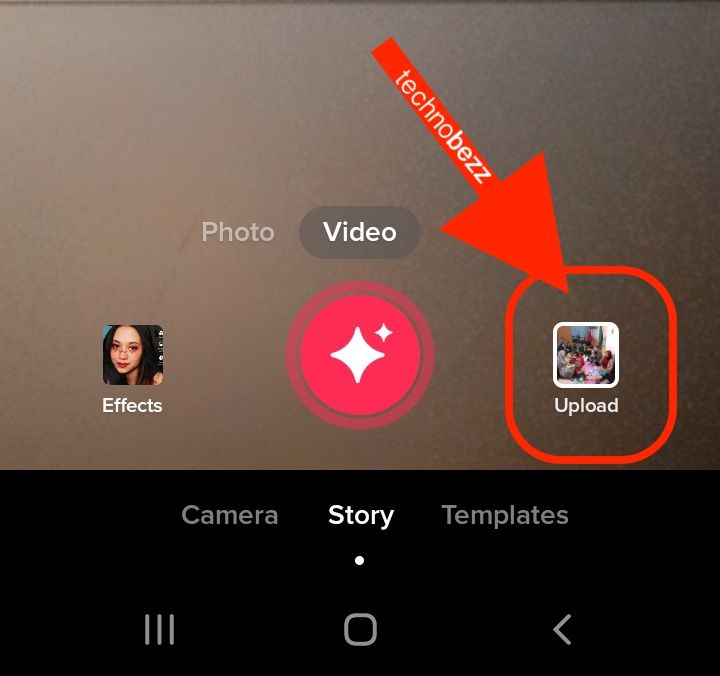
- Tap on the 'Photos' option to go to the image tab and select all the photos you want as part of the photo video.
- Tap on the ‘next’ option now.
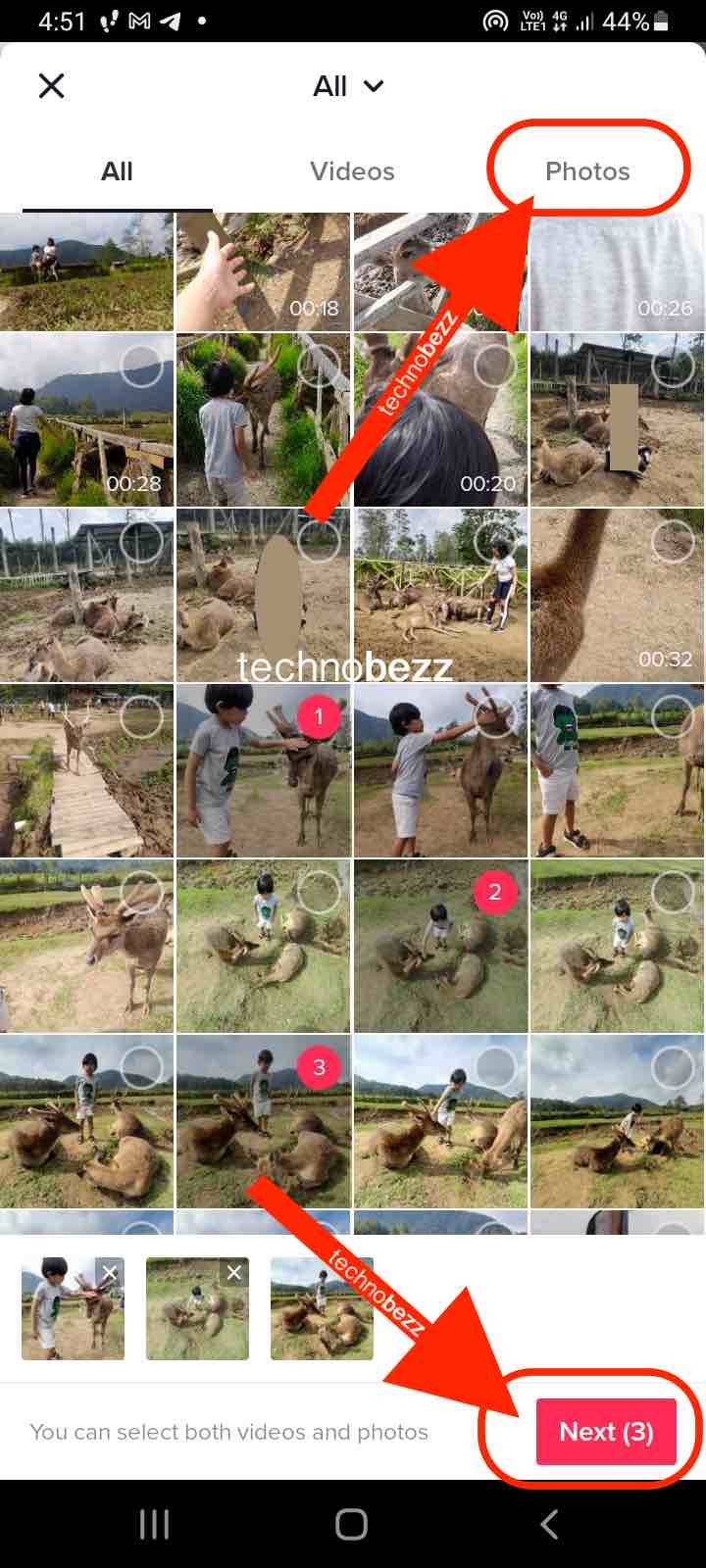
- Add some filters and or sound to the video and tap next.
- Choose the location, duet allowance, and privacy details of the video, and then either post the video or save it on your phone.
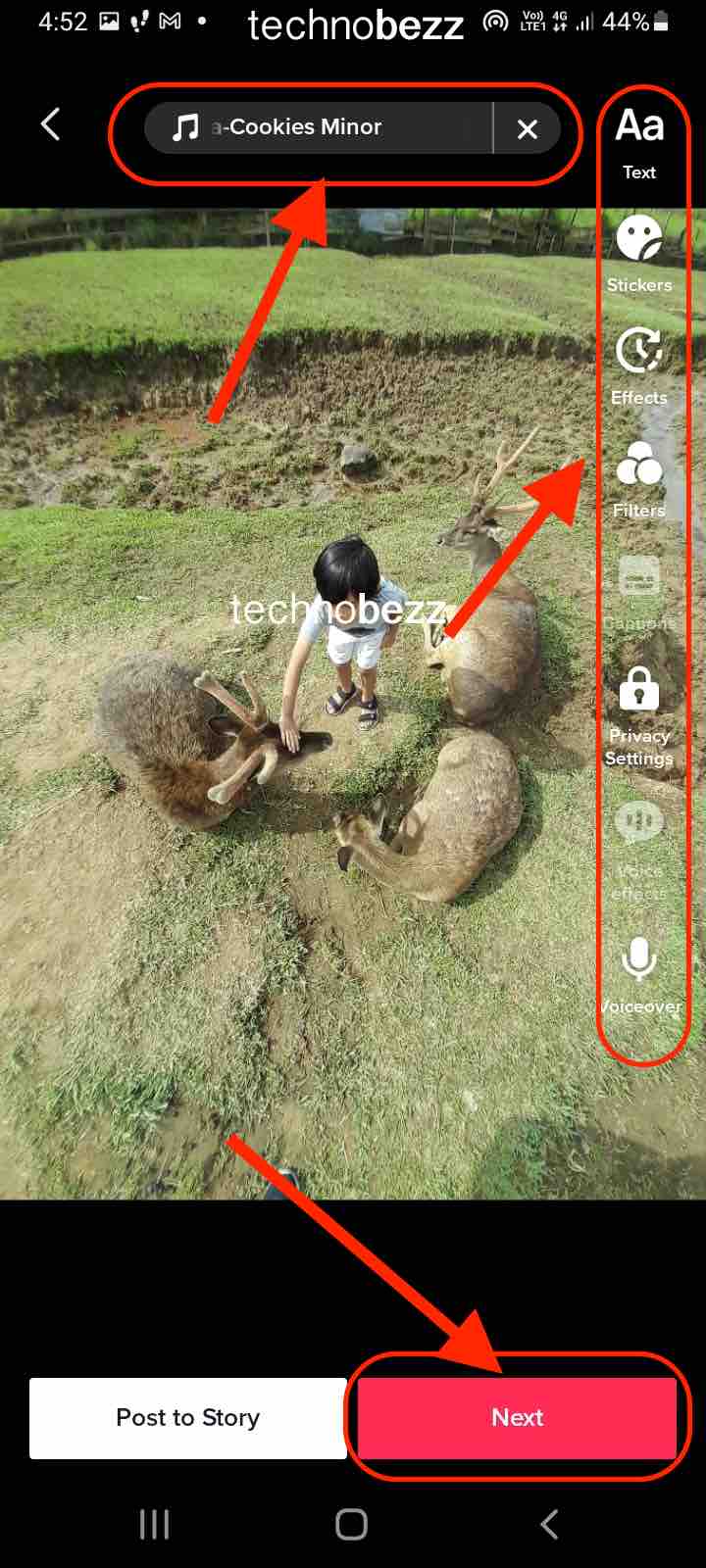
Using templates
Using templates, you have different options in which you can make a photo video. However, depending on the template, there will be a limit on the number of photos you can choose to make the photo video. To make a photo video using templates:
- First, open the TikTok app on your smartphone.
- You will need to tap on the ‘+’ icon in the bottom center of the app screen.
- You should see that your device camera has switched on and is displaying on the app screen (if you do not see the camera, you need to give permission to the TikTok app to use your camera). Also, at the bottom area, you will see a few options/icons. What you need to do now is tap on the ‘templates’ option.
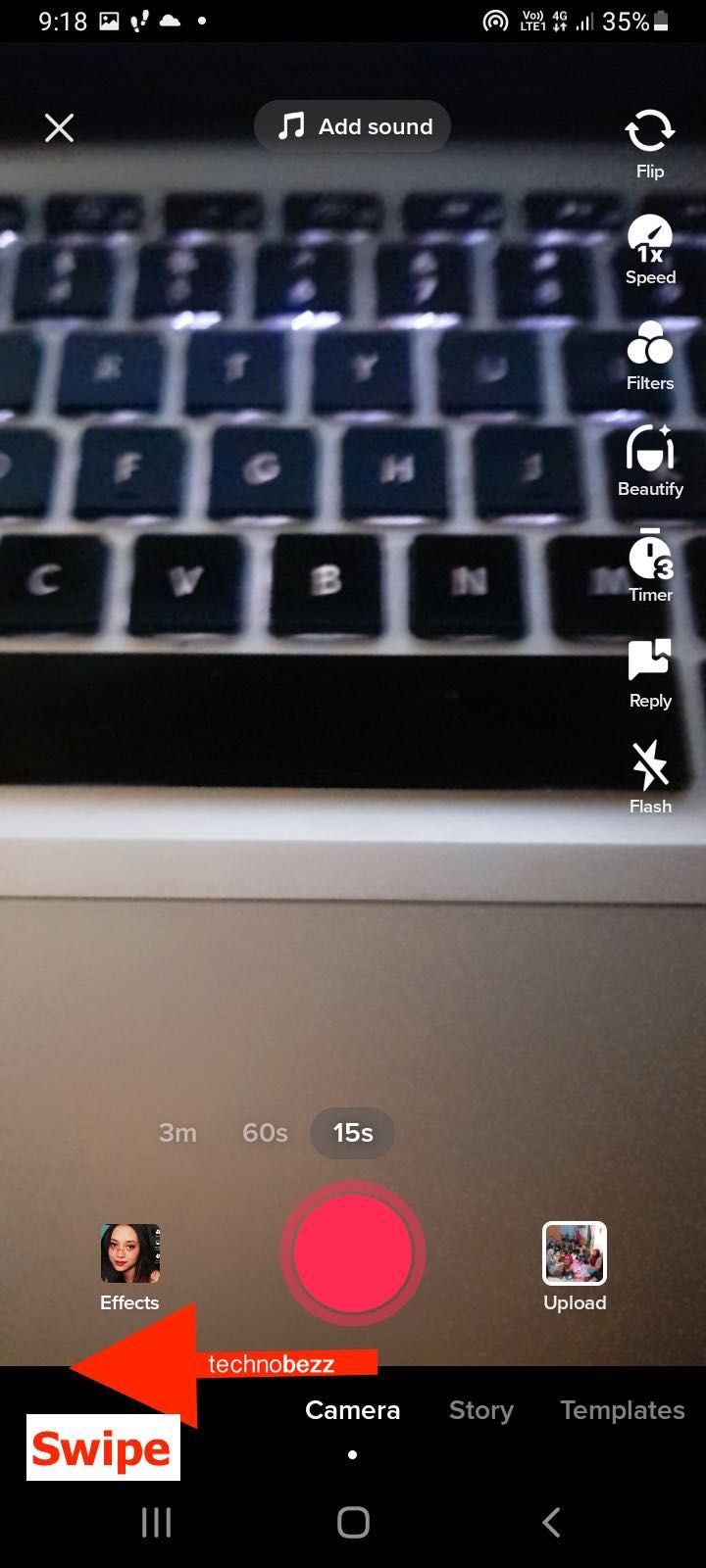
- The new app screen will display various templates you can switch between by swiping left or right. Go through these templates and choose one that fits your criteria for making the photo video that you want to make.
- Go to the template you chose by swiping left or right.
- Now, locate the ‘select photos’ button and tap on it.
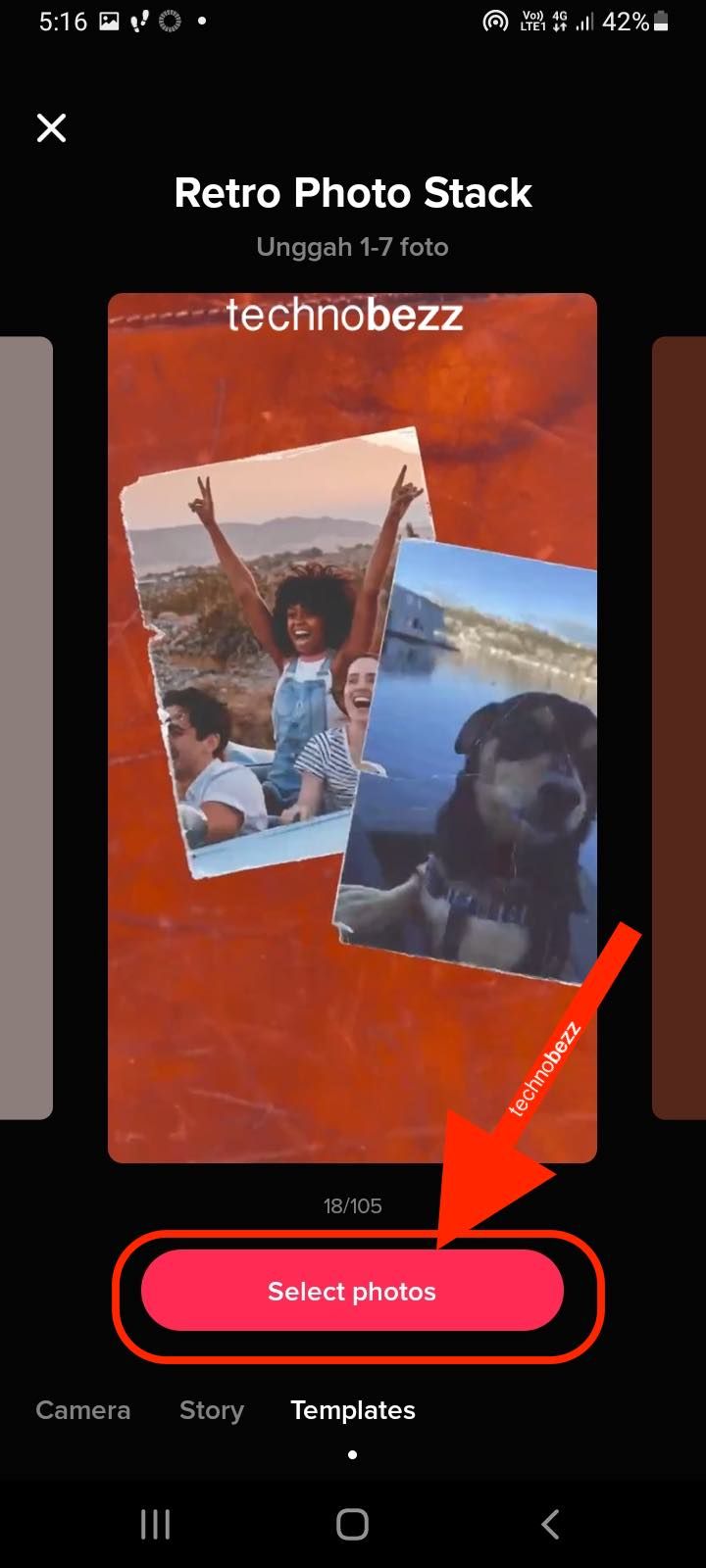
- The TikTok app will now take you to the screen where all the photos and videos stored on your device will be displayed (if they are not being displayed, more than likely, you did not give the TikTok app permission to access your device files. You need to give this permission to the TikTok app before proceeding).
- Select the photos that you want in the photo video.
- After choosing the photos, tap on the 'ok' button in the app screen's bottom-right area.
- Next, add sound, effects, stickers, or text if you want to, and tap on the next icon.
- Now, choose specific details about the video like location, comments allowance, etc., and then tap on the ‘post’ option to post the video or the ‘drafts’ option to save it.
Points to note:
- You can also include videos and photos when you use the first way described above.
- Choose templates carefully, considering the limit on the number of photos for a template before using that template for the second method.
- The methods described above apply to Android and iOS versions of the TikTok app.
Also Read

Updated APN settings for AT&T

Updated APN settings for Verizon

Updated APN settings for T-Mobile

Samsung Confirms Launch Date for Galaxy F54 5G in India and Provides a Glimpse of Design

iOS 17 Rumors and Concept Showcase Exciting Features Ahead of Apple's Announcement








