You may often need WiFi to get a faster internet connection on your phone or save your mobile data plan. Downloading an app or updating iOS on your iPhone will also be better when using WiFi instead of cellular data.
Most WiFi networks will be automatically detected by your iPhone 11, but some may be hidden. If someone gives you a WiFi network to connect to, but your iPhone cannot detect it, maybe they set it to be hidden. Learn how to find and connect to a hidden WiFi network on your iPhone 11.
Read also: How To Enable Flash Notifications On The iPhone 11 Series.
How to Find and Connect to a Hidden WiFi Network on the iPhone 11 Series
How To Connect To A WiFi Network On iPhone 11
Apple gives iPhone users several options to connect to WiFi. To join a particular WiFi network for the first time, you must do so through Settings. However, once connected, you can toggle the WiFi icon on the Control Center whenever you want to use it or disconnect it.
To connect to a WiFi network on your iPhone 11, go to Settings and tap the WiFi option. Ensure the WiFi is activated by noticing the green button next to WiFi. Otherwise, hit the button once to turn it on. All available WiFi networks around you will be listed under the My Networks section. Tap your desired network and enter a password if required.
A password reset protects most WiFi networks, and you will see a lock icon next to it. But sometimes, you may also find the network without a password. It makes anyone free to join. However, it is not advisable to join this network as it may give someone access to hack your device.
How To Connect To A Hidden WiFi Network On iPhone 11
It may be hidden if you cannot find the WiFi network you want to connect to. How do I find and connect to a hidden WiFi network on my iPhone 11?
- Unlock your iPhone 11 and open Settings from the Home screen.
- On the Settings screen, you shall see the WiFi option. Once you find the option, tap it.
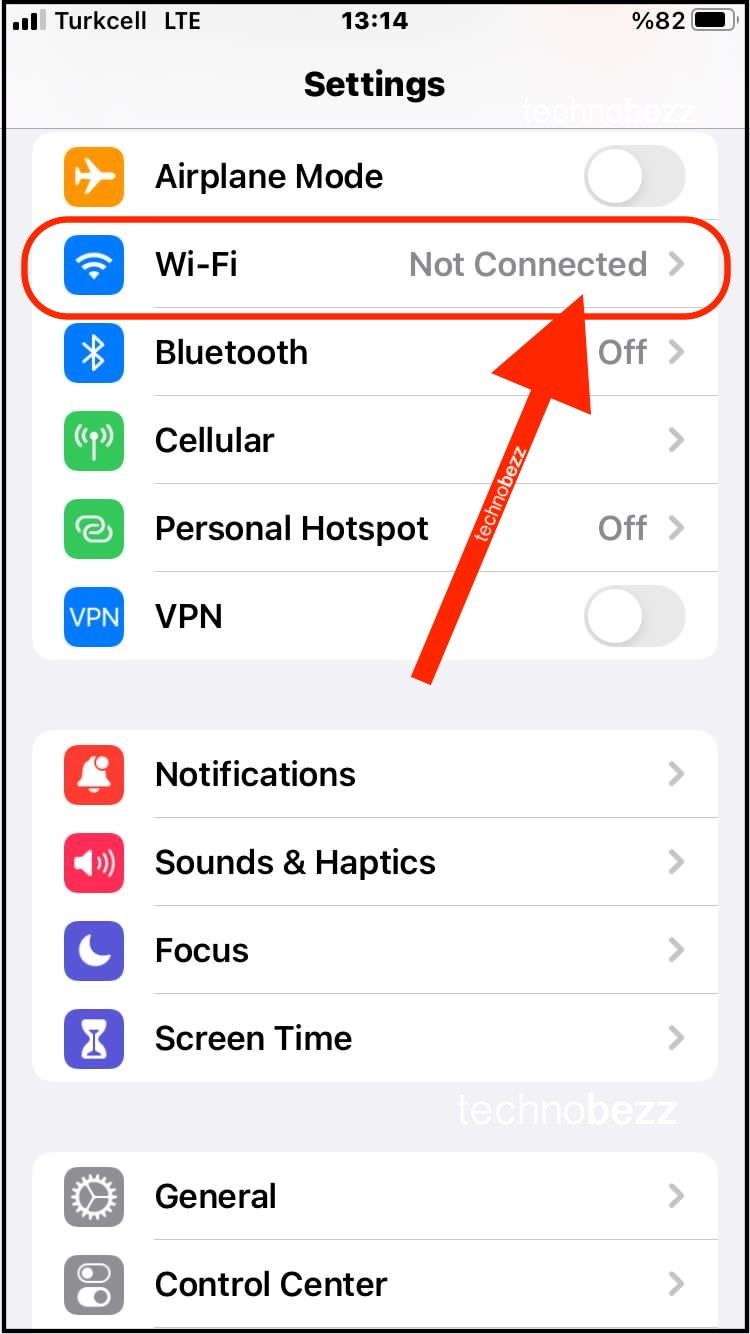
- There are three network options here. My Network contains all the WiFi networks you have successfully connected to in the past. At the same time, the Public Networks section lists all the nearby networks available. To find and connect to a hidden WiFi network on iPhone 11, tap the Other option.
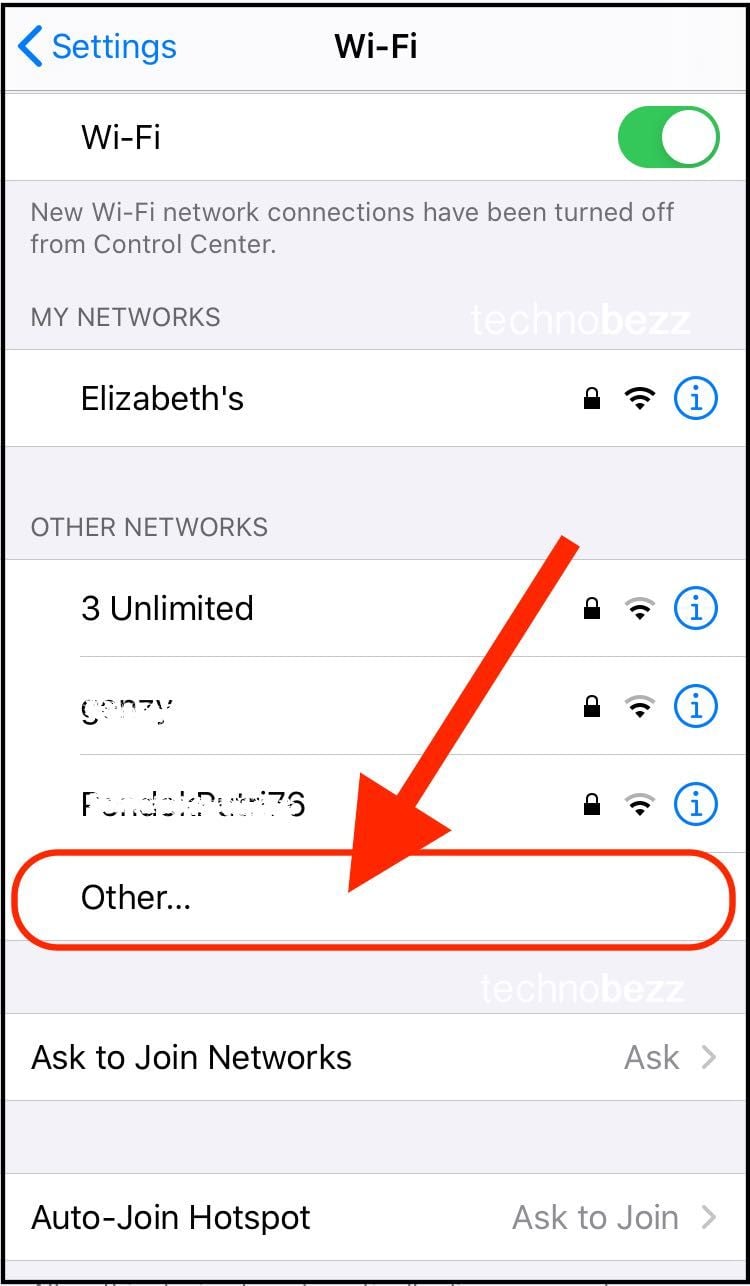
- Enter the WiFi’s name, Security, and password on the Other Network screen. Hit the Join key on the virtual keyboard of your iPhone 11.
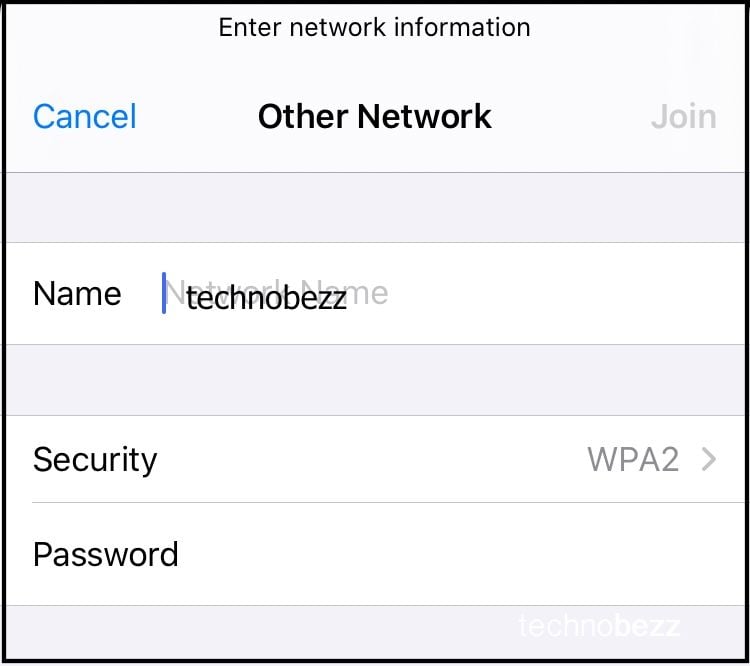
- You will see the next WiFi name on the upper section and the WiFi icon on the menu bar.
Also Read

Updated APN settings for AT&T

Updated APN settings for Verizon

Updated APN settings for T-Mobile

Samsung Confirms Launch Date for Galaxy F54 5G in India and Provides a Glimpse of Design

iOS 17 Rumors and Concept Showcase Exciting Features Ahead of Apple's Announcement








