It’s hard to imagine a day without YouTube, right? You may use it on various devices, including your smartphone or tablet.
When you play a video using the app, the video may not fill the entire screen. If you find this annoying, keep reading because there is a simple solution. In this article, we will show you how to enable zoom to fill the screen on the YouTube app. The steps are listed below.
See also: How to disable Autoplay on YouTube.
How to enable zoom to fill the screen on the YouTube app
This option is located in the Settings section of the app. Since many people have never explored the settings of the YouTube app, they might miss it. Here is how to enable zoom to fill the screen:
- Open the YouTube app on your smartphone or tablet
- Next, tap on your avatar image or your photo
- Tap Settings at the bottom
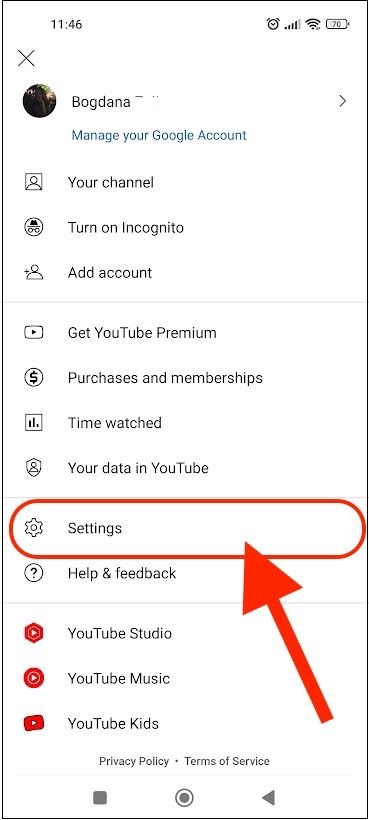
- Next, tap General, located at the top of the next screen
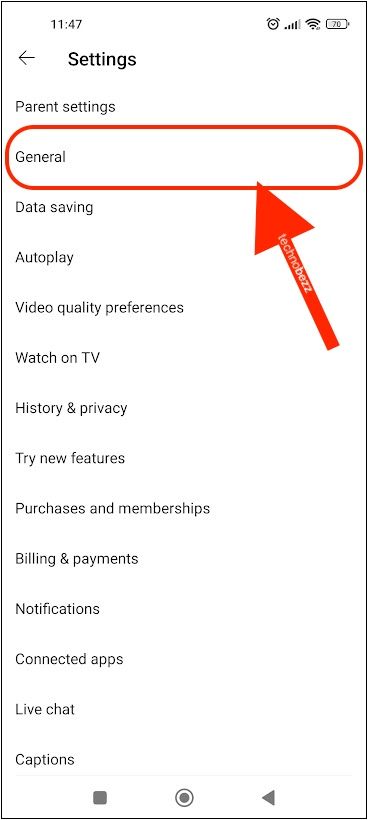
- You will see a variety of options there; find Zoom to fill the screen
- As you can see, the option is disabled by default. To turn it on, tap on the switch next to the option
- The switch will turn blue, showing that the feature is now turned on.
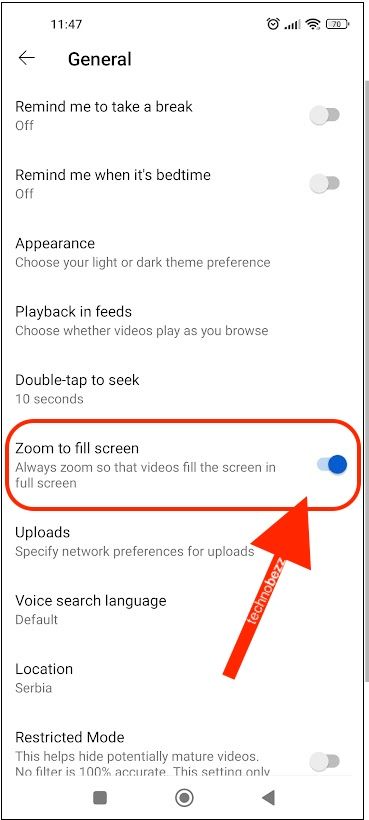
That’s how simple it is! You have successfully enabled zoom to fill the screen, and from now on, the videos you play using the app will fill the screen. If you change your mind, you can always turn off this option by following the same steps.
Also Read

Updated APN settings for AT&T

Updated APN settings for Verizon

Updated APN settings for T-Mobile

Samsung Confirms Launch Date for Galaxy F54 5G in India and Provides a Glimpse of Design

iOS 17 Rumors and Concept Showcase Exciting Features Ahead of Apple's Announcement








