In the sea of browsers you can use these days, there are also Opera GX gaming browsers. It was designed with gamers in mind, and the primary goal is to eliminate the need to shut down the browser when gaming. Its appearance is fantastic, but that’s not the only thing that makes this browser stand out from the others.
It has unique features you can enable and then configure to see how it suits you. One such feature is the RAM limiter. By enabling this option, you can limit how much RAM this gaming browser can use, and that’s pretty cool. Keep reading if you have just started using the GX and would love to turn on the option we mentioned. Here, we will share a quick guide on enabling RAM limiters in the Opera GX gaming browser.
See also: How to enable Network Limiter in Opera GX Gaming browser.
How to enable RAM limiter in Opera GX gaming browser
This pretty cool option is not something you can find in any browser. If you want to enable it, follow the steps listed below:
- Open your opera gaming browser
- Next, in the sidebar located on the left, click on GX Control (the icon located below the Opera logo)
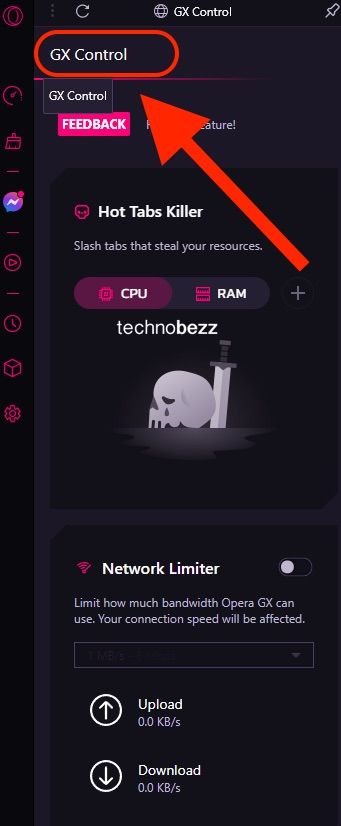
- When you access the GX Control, look for the RAM limiter
- First, enable the option by clicking on the switch right next to it
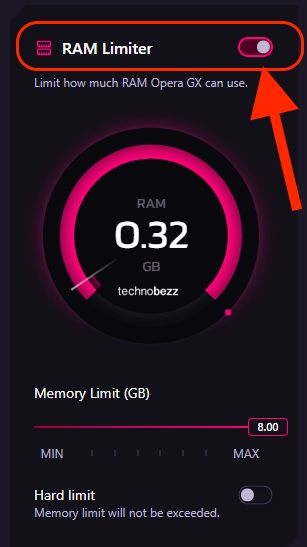
- Next, choose how much RAM opera GX can use
- Keep in mind that this can slow down the browser
- You can enable the option “Hard limit.” If you do, the memory limit will not be exceeded.
Here you go. Follow these steps to enable and configure the RAM limiter in Opera GX. You can always make additional changes to this part by following the same steps.
Also Read

Updated APN settings for AT&T

Updated APN settings for Verizon

Updated APN settings for T-Mobile

Samsung Confirms Launch Date for Galaxy F54 5G in India and Provides a Glimpse of Design

iOS 17 Rumors and Concept Showcase Exciting Features Ahead of Apple's Announcement








