Nowadays, most apps have the option to allow you to switch to Dark mode. This mode is easier on the eyes, mainly if you use your phone at night. Since Android 10 became available, it has brought various new features and improvements, including dark mode, so you can enable it for the entire system.
On Galaxy A50, it is called Night mode, and you can turn it on with just a few taps. Not only is this mode a lot easier on the eyes, but it is also a lot easier on the battery. So, if you want to make the battery last longer, you should try it out. This article will show you how to enable Night mode on your Samsung Galaxy A50.
See also: How to change font size and style on Samsung Galaxy A50.
How to enable Night mode on your Samsung Galaxy A50
Once you enable this mode, it may feel strange at the beginning. It is simply because we are all used to the usual light mode. But we guess you will find it interesting. Here is how to turn it on:
- Open the Settings app on your device
- Head over to Display and tap on it
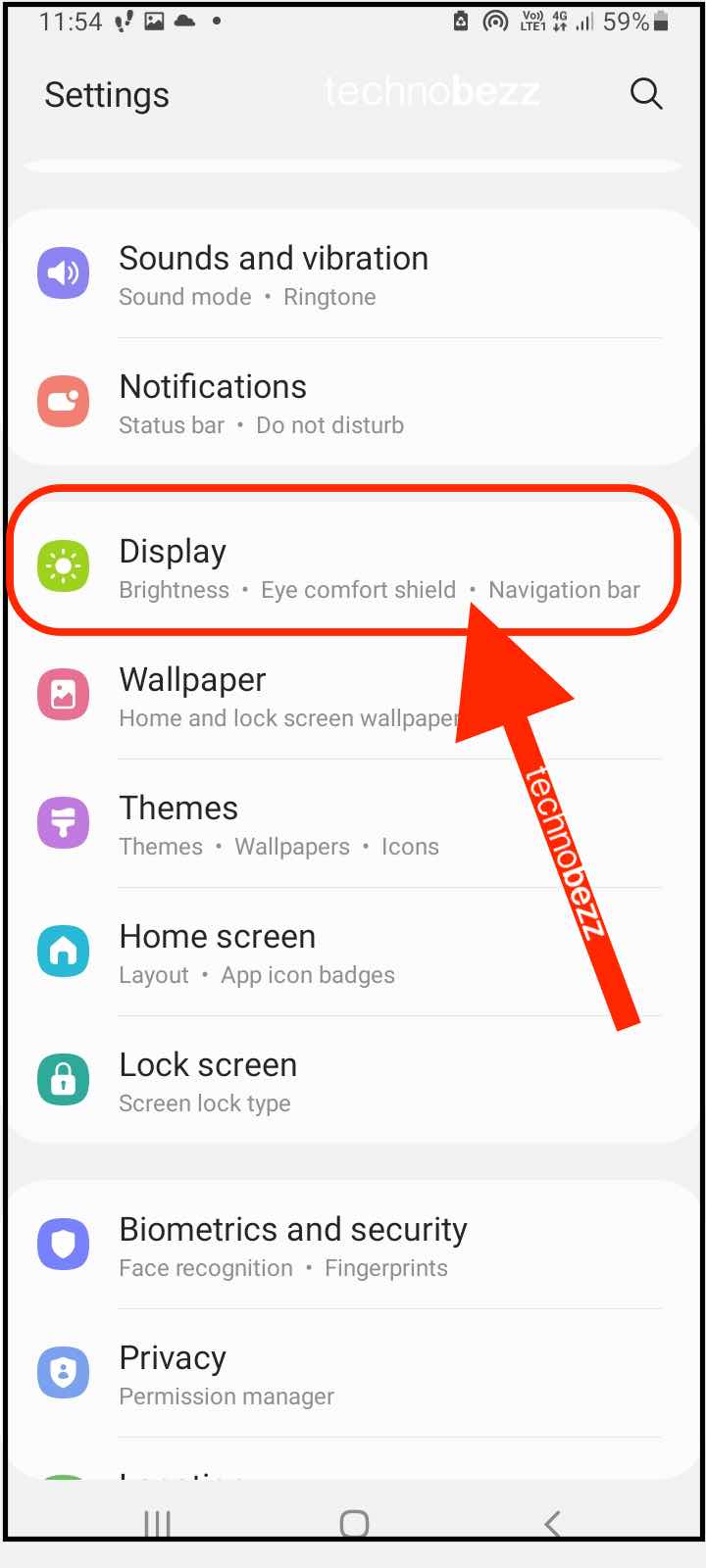
- Tap on night mode
- Toggle the switch next to “Turn it on.”
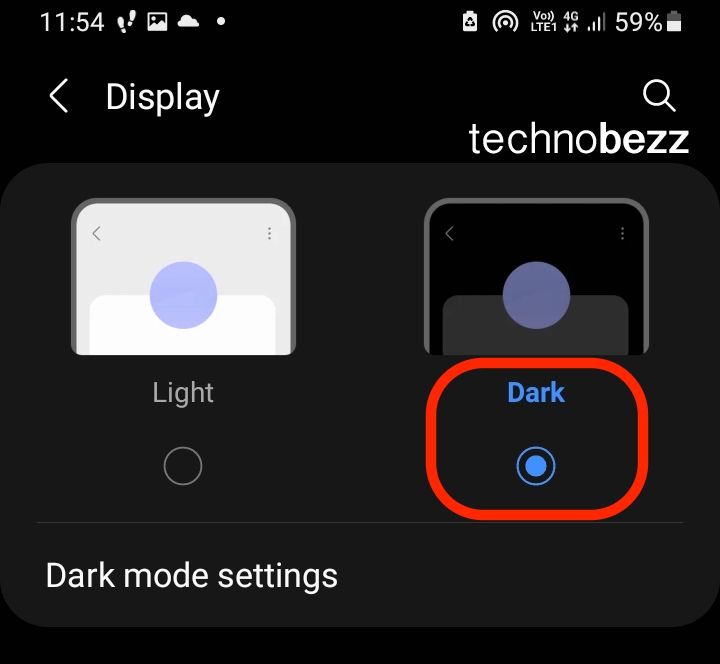
- You can enable the option “Turn on as scheduled,” and the mode will automatically turn on once you have selected it.
- You can choose the option “From sunset to sunrise” or tap on “Custom schedule” and choose a suitable time.
Enabling Night Mode is also possible from Quick Settings. Swipe down from the top of the screen and tap on the Moon icon to enable this mode.
Make sure to try it out!
Also Read

Updated APN settings for AT&T

Updated APN settings for Verizon

Updated APN settings for T-Mobile

Samsung Confirms Launch Date for Galaxy F54 5G in India and Provides a Glimpse of Design

iOS 17 Rumors and Concept Showcase Exciting Features Ahead of Apple's Announcement








