Even though Snapchat is just another social platform, some unique things about this app set it apart from the others. Snapchat is an excellent app for taking and sharing photos and videos, and once they are seen, they will disappear.
But using many filters on Snapchat makes taking photos even better. So, how do I enable filters on Snapchat? Keep reading to find out.
See also: How to turn off location on Snapchat.
About the filters
If you are unfamiliar with the filters, here is a brief explanation. It is a way to personalize your content by adding elements when you take the snap. This means you can make your photo look different from the original by applying some filters. Some filters come with Snapchat as you download it, but some new ones can show up with the updates, and the old ones can disappear.
We can say that there are many filters divided into groups. So, we have filters and lenses. The main difference between these two effects is that filters are static and allow you to change your content with elements that are not moving. With filters, you can change the color tones on your photo or add some drawings or graphics.
On the other hand, lenses are used when you turn on your front camera. Applying the lenses to your content will allow you to have some elements in motion on your photo. These options on Snapchat are hilarious, making your content look hilarious or like a piece of art.
Procedure to enable filters use
If you want to use a filter on Snapchat and don’t know how to do it, here are a couple of steps you can follow. The procedure for enabling the filters on Snapchat starts by opening your app.
- If you are not logged in, make sure to log in to proceed further. As you know, Snapchat will now automatically lead you to the camera.
- Next, head to your profile. To do so, click on the circle in the upper left corner of your device’s screen.
- Now, you will notice a Settings menu in the upper right corner of your screen. Click on it and the Settings menu will open.
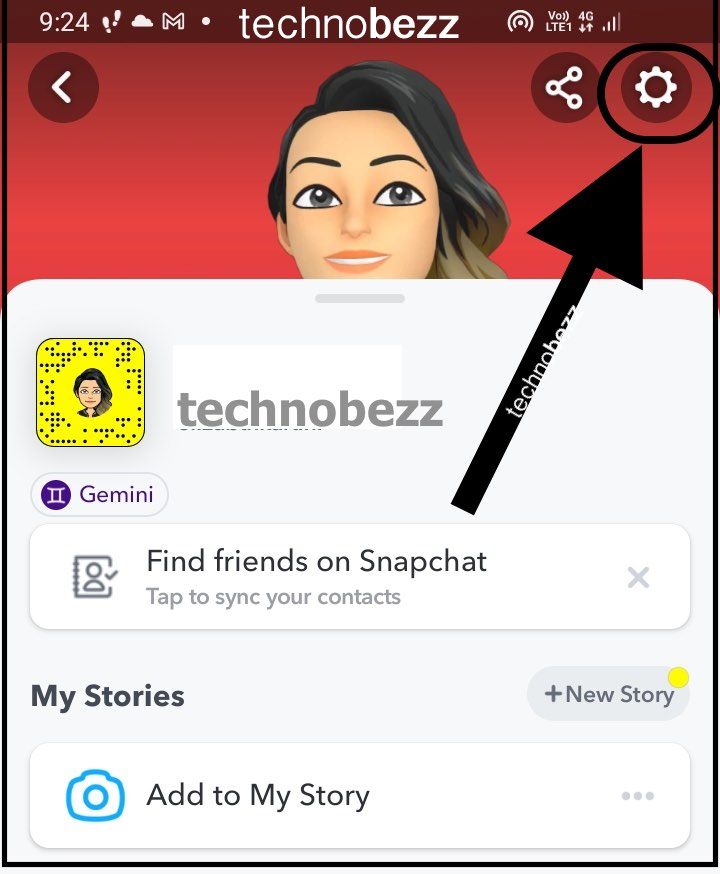
- You should find and tap on the option Manage, located under the Additional Services section.
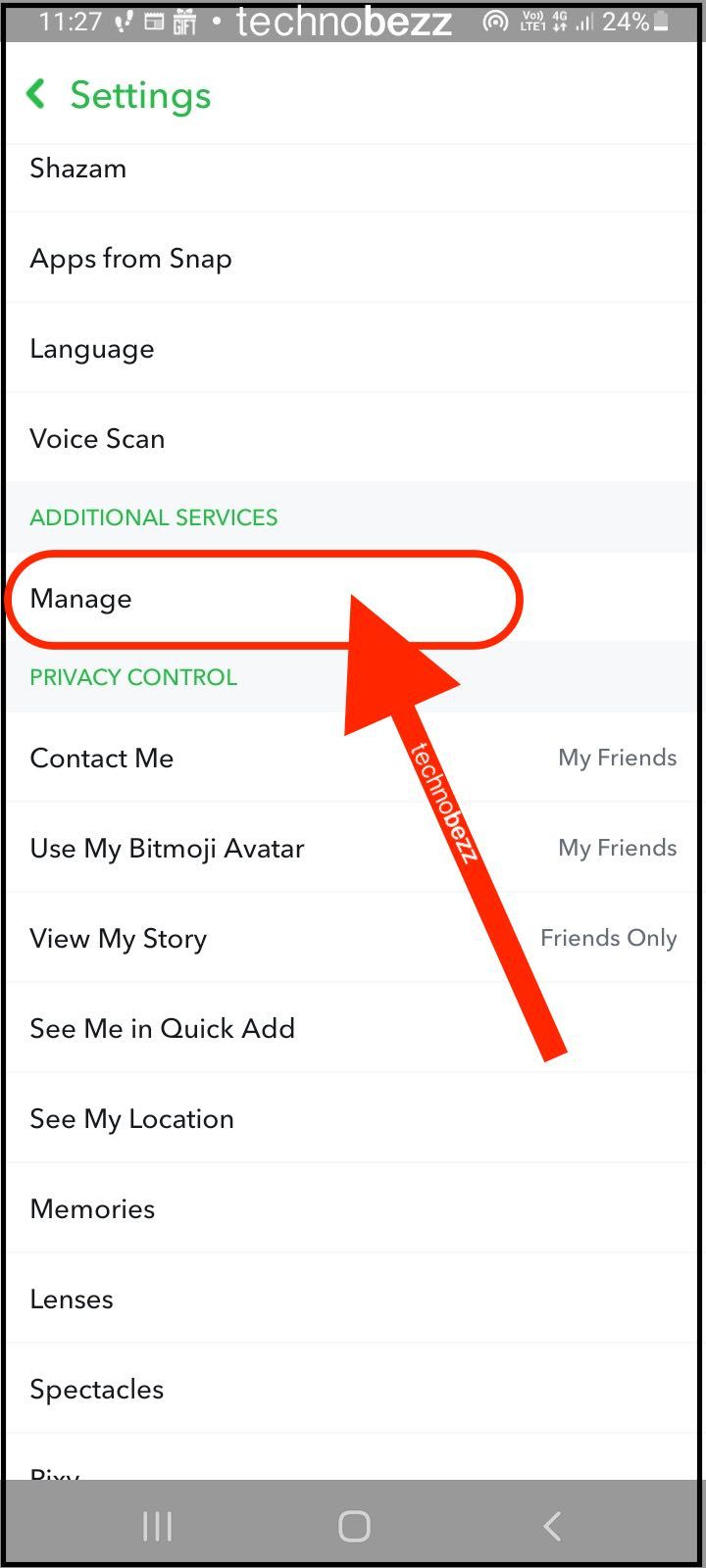
- Then you need to proceed to the Filters heading. Make sure to turn this option on and then return to the camera to check if the filters are working.
Check if the filters are working.
Now that you have enabled the filters, go to the camera on Snapchat. When it opens, you will notice the regular button at the lower central part of the screen you have been using to take a photo. Next to this button, others will be present, so you can swipe to the right or left to see the filters.
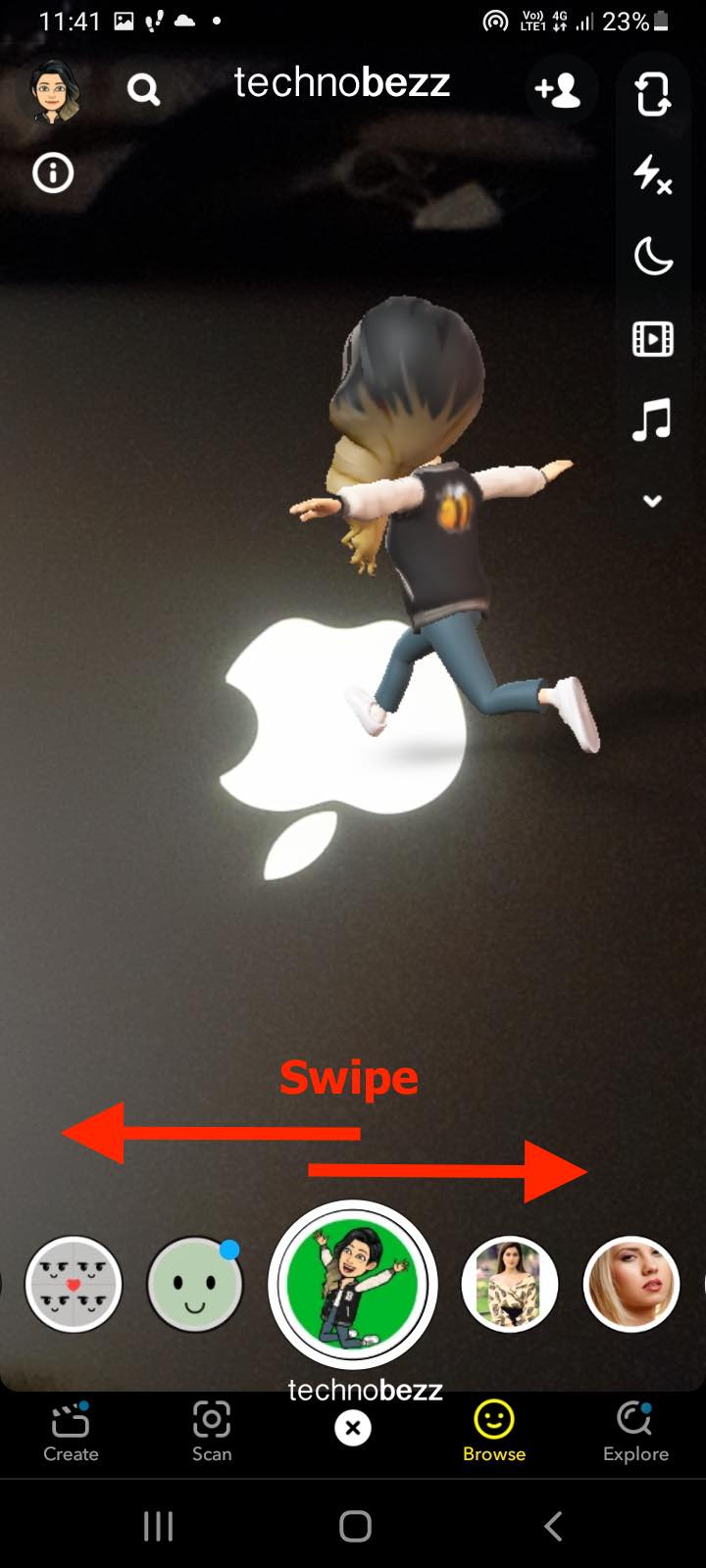
These are your enabled filters. First, apply any of them, open the camera, and then choose which one you want to use. Set up the filter and then take a photo.
Also Read

Updated APN settings for AT&T

Updated APN settings for Verizon

Updated APN settings for T-Mobile

Samsung Confirms Launch Date for Galaxy F54 5G in India and Provides a Glimpse of Design

iOS 17 Rumors and Concept Showcase Exciting Features Ahead of Apple's Announcement








