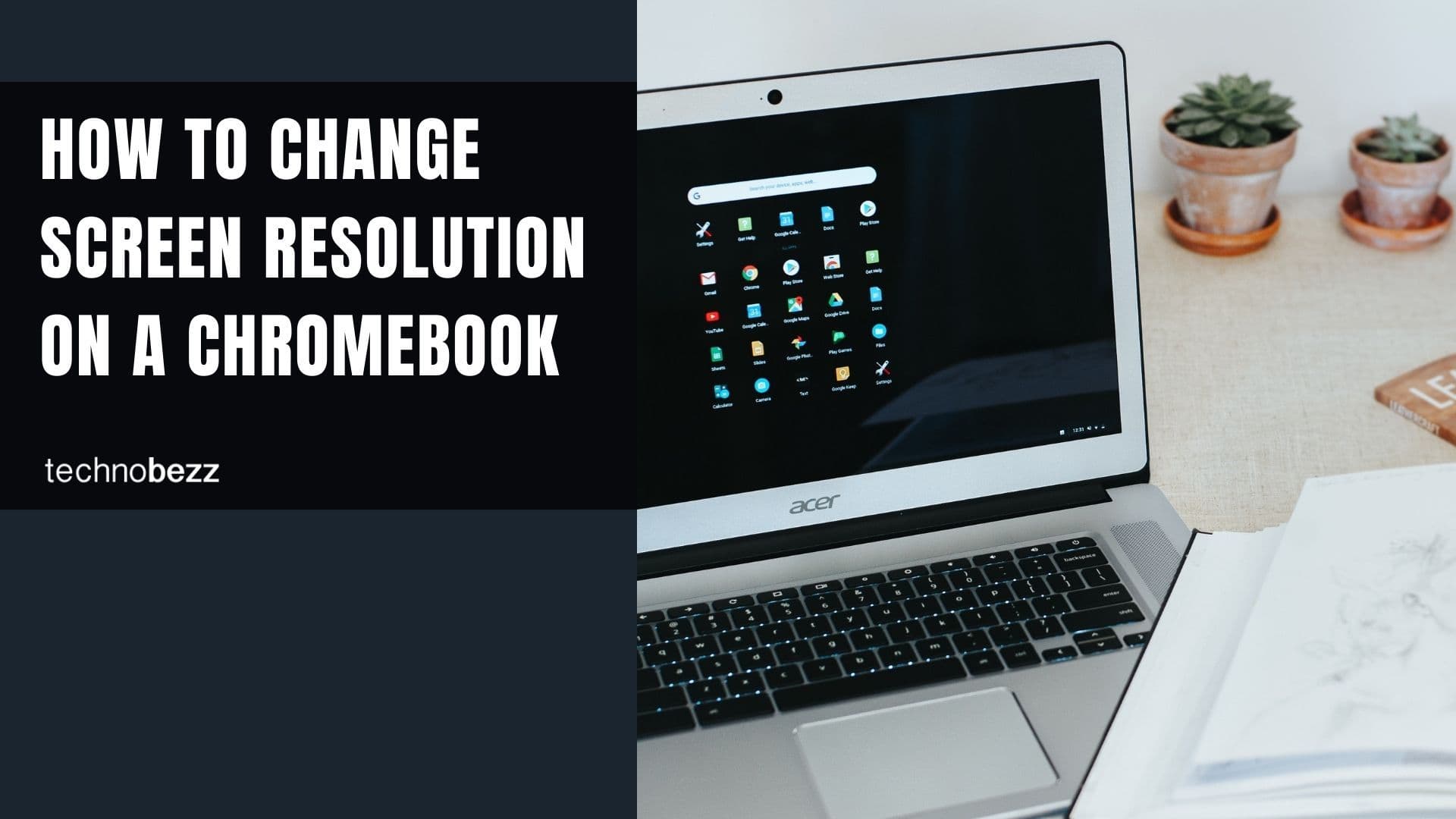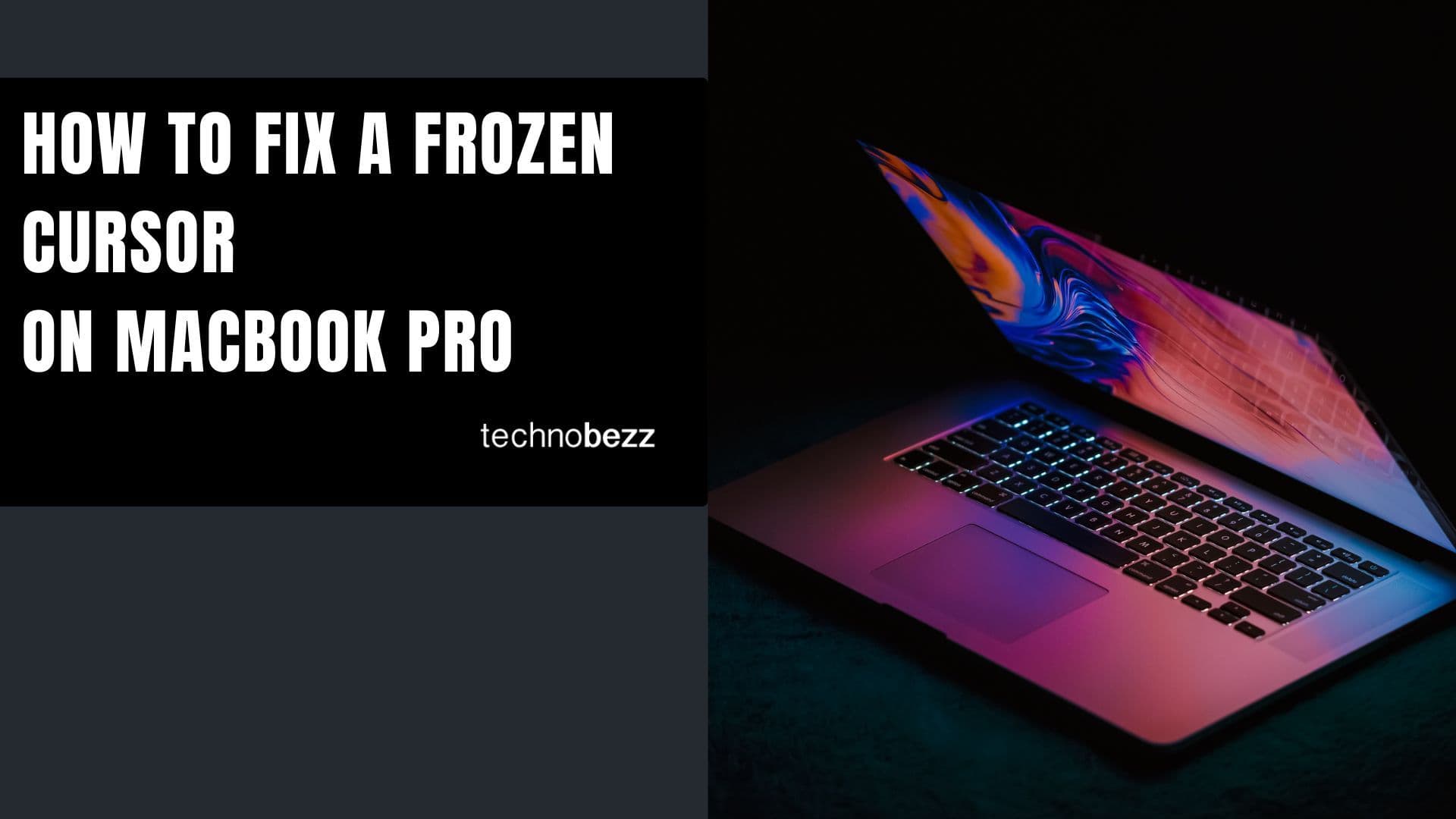Are you wondering how to download and install DirectX 12 on Windows 10? Here are the steps! Keep reading to complete the process quickly and effortlessly.
See also: How to increase download speed in Windows 10
What are DirectX’s functions?
DirectX has a lot of functions but was created as software related to the game’s programming on Windows operating system. So, DirectX processes a lot of things, such as keyboards, mice, and joysticks. It also works in the section of web communication in the games, to play and record the sound, and so on.
As the list of functions is quite long, you can say DirectX is important for the proper functioning of your operating system and many of its tools.
The DirectX 12 version comes integrated with the Windows 10 operating system, and this system supports version 12 of the software. All files related to this version are only available through updates.
How to Download DirectX
To download DirectX, do the following :
- Go to the official Microsoft web page and find the DirectX download page or click here.
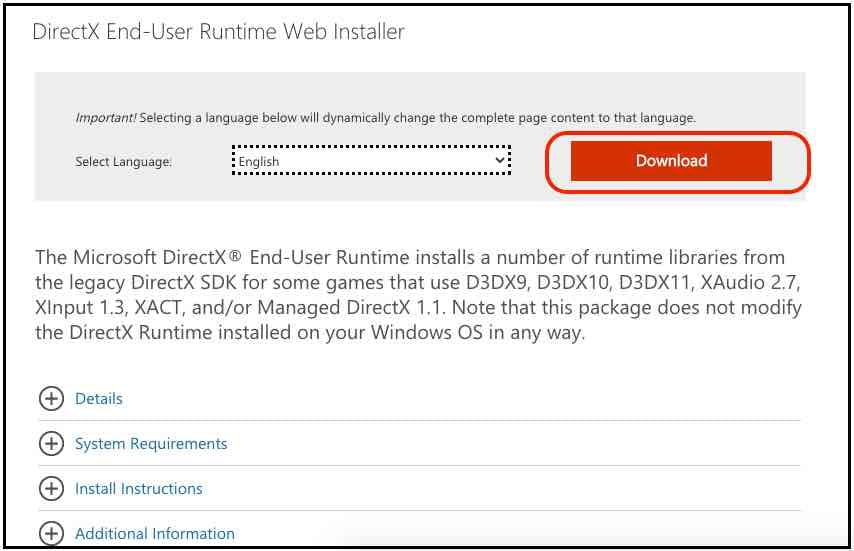
- The download process should start automatically after 30 seconds
- If that doesn't happen, click on the option "Click here to download manually"
Please wait for the software to download.
How to Install DirectX
The installation process is very simple. Here is what you need to do:
- Open the Downloads folder on your PC
- Next, double-click on the DirectX file to open. A pop-up window will appear. Read the license agreement carefully and when you are ready, click Yes.
- Choose the location where you want to place extracted files or create a new folder. Then, click Ok.
- Open the folder, find the DXSetup file and open it.
- Checkmark the I accept the agreement option and click Next.
- Click Next to confirm
- Please complete the installation process.
That's it! DirectX is now installed!
Update
The only way to update DirectX is by using the Windows update option. To do so:
- Click on the Start button
- Next, click on the gear icon to access the Settings
- Click Update & Security
- Click on Windows Update
The Windows update will download and install the latest updates for DirectX automatically.
Check the current version
If you want to check which version of DirectX you have before you download the program and install the updates, you should do this:
- Click on the Start menu and open the Run option.
- Type in the “dxdiag” command in the search box
- When a new window pops up, you'll see the version of DirectX you currently have under the System heading.
All these steps are simple. Follow them and you will be able to successfully download, install, update, or check the current DirectX version on your Windows 10 PC.