If you have just started using Skype, our guess is that you will love the app. You can use it not only on your PC but on your smartphone or your tablet. It makes staying in touch with loved ones simple and easy.
Like every other app, Skype has a set of useful options you can turn on or off according to your desires. You can get the most out of the app by making certain changes. Among the many things you can turn on and off are push notifications for new messages. You can find these annoying, and if that’s the case, keep reading. We will share a quick and simple guide on disabling push notifications for new messages on Skype.
See also: How to enable and disable “Appear in search results” on Skype.
How to disable push notifications for new messages on Skype
If you prefer using Skype on your PC, as many users do, you might not be a fan of push notifications for new messages. Fortunately, Skype allows you to turn them off. As we mentioned, the app comes with various options that you can tailor to match your needs. Here are the steps:
- Open the Skype app on your PC
- Next, click on the three dots located right next to your profile picture
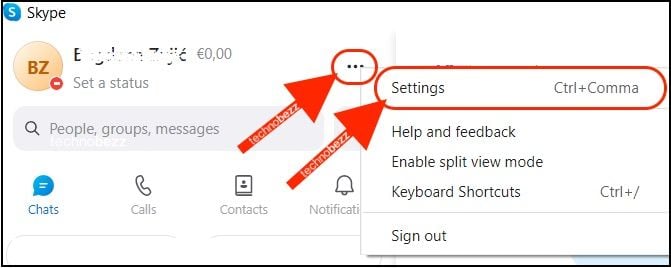
- On the menu that appears, click Settings
- Next, click Notifications on the left side
- At the top of the Notifications page, you will see the option “Chat notifications.”
- This is turned on by default
- Toggle the switch and it will change to a gray color
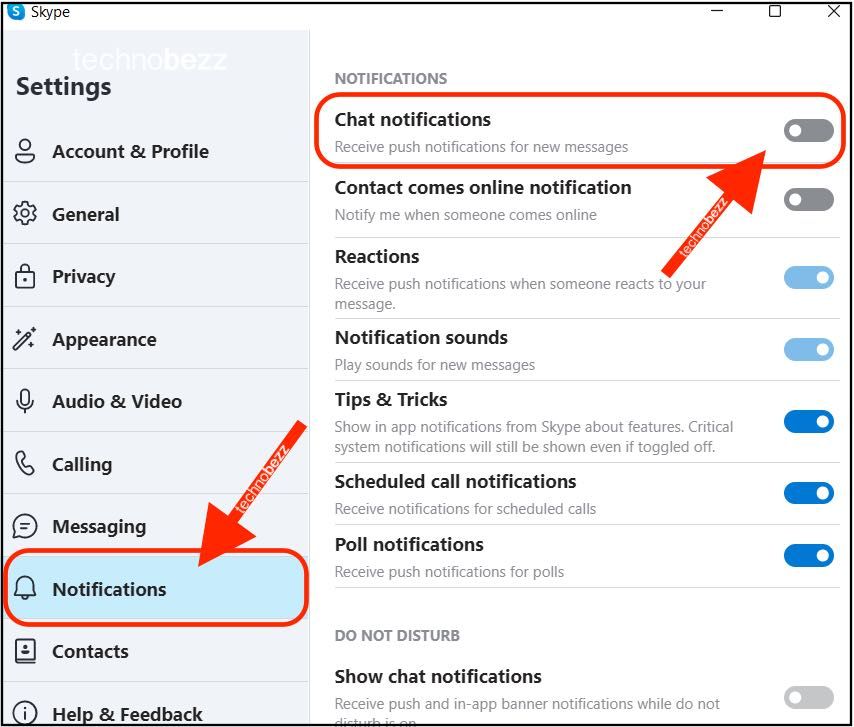
That is all. Push notifications for new messages are now turned off. You may change your mind at some point, and if that happens, go back to Settings > Notifications and toggle the switch again to enable the option.
Also Read

Updated APN settings for AT&T

Updated APN settings for Verizon

Updated APN settings for T-Mobile

Samsung Confirms Launch Date for Galaxy F54 5G in India and Provides a Glimpse of Design

iOS 17 Rumors and Concept Showcase Exciting Features Ahead of Apple's Announcement








