If you are on Twitch and wondering how to delete past broadcasts, worry no more. This article will guide you through the steps to complete it all quickly and efficiently.
Broadcasts are live streams and whenever they are done, Twitch saves them on your channel (with limitations). They go together with clips, highlights, and uploaded videos.
See also: How to delete your Twitch account
Deleting past broadcasts
Here’s how to do it on Windows, macOS, or Linux:
- On a browser of your choice, visit Twitch.tv
- On the open page, click on ‘Log in’ (top right) and enter your login details to access your account.
- If you are already logged in, that will not be necessary.
- Successful logins should show your home page with a Twitch-promoted live stream.
- On the home page, click on the icon that has your profile picture. It is in the top right corner.
- On the menu that displays, click on "Creator Dashboard." You will be opened to your channel’s dashboard.
If you’re in a rush and want to do this quickly, click on "Video Producer" instead of "Creator Dashboard" and fast-forward to step 7.
- In the top left corner, tap on the icon with the three lines. Then, click on the ‘Content’ button in the menu that appears.
- From the options displayed under "Content," click on "Video Producer." Your past broadcasts, clips, highlights, and video uploads will be shown there. Each of them is a label clip, highlighted as applies.
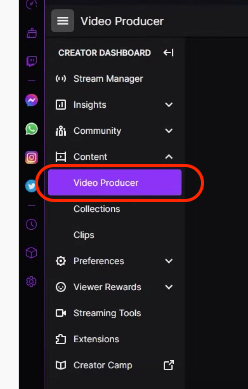
- Navigate to the previous broadcast you want to delete.
- Once you get to it, click on the three-dotted icon in its far-right position.
- On the small menu that displays, click "Delete," which should be the last option.
- If you’re sure you want to delete the video, click on the "Delete Video" box that pops up.
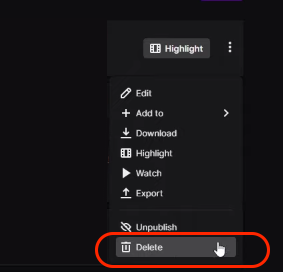
Remember that you will delete your broadcast forever. So, think about it before you send it to the trash can.
If you’re using your mobile phone, the above steps should help. Just remember to switch to the desktop site of Twitch.tv.
Things to know
Twitch does not save anyone’s past broadcasts forever (with limitations, remember?). If you are a non-paying Twitch member, your broadcasts can only be held for up to 14 days. Partners of Twitch and Turbo premium subscribers have a 60-day limit.
Also Read

Updated APN settings for AT&T

Updated APN settings for Verizon

Updated APN settings for T-Mobile

Samsung Confirms Launch Date for Galaxy F54 5G in India and Provides a Glimpse of Design

iOS 17 Rumors and Concept Showcase Exciting Features Ahead of Apple's Announcement








