The Samsung Galaxy S20 offers the most fantastic experience to its users, thanks to great specs and a variety of features out of the box. But would it be so much fun without apps? Certainly not. When you get a new phone, you will install many applications.
After a while, you may find your Home screen cluttered with many apps you don’t even use. You can easily get rid of everything you no longer need or find fun to use. Here, we will show you how to delete apps on your Samsung Galaxy S20.
See also: How to create a folder on Samsung Galaxy S20.
How to delete apps on your Samsung Galaxy S20
If this is not your first Android phone, you’ll be happy to know that nothing has changed and that you can delete the apps just as you did on your previous devices. However, if this is your first Android phone, you might need some help. The good news is – deleting apps on the Samsung Galaxy S20 is very simple.
You can delete the apps by heading to Settings > Apps. Tap on the app you wish to remove, and then tap Uninstall.
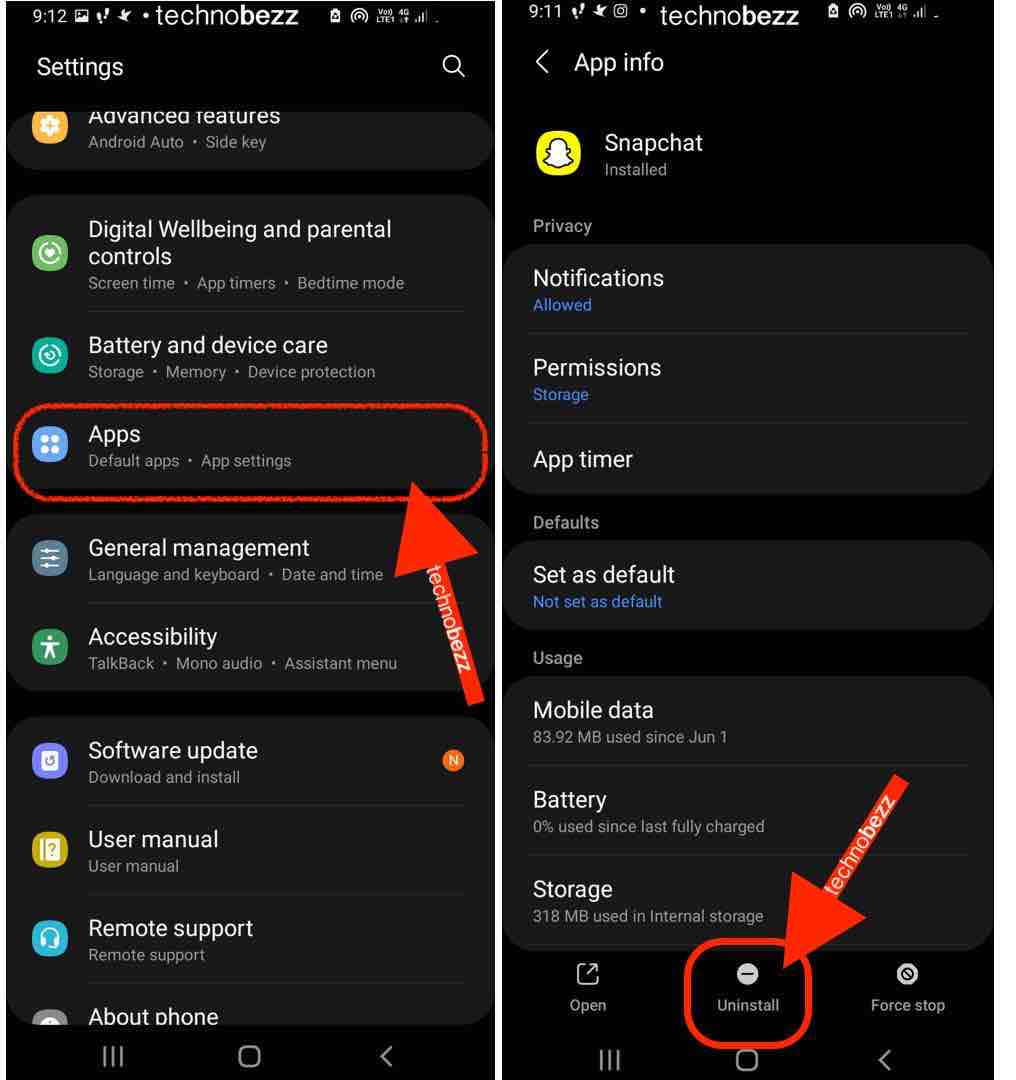
However, there is another way to uninstall the apps, and you may find it simpler. Head to the Home screen and find the app you wish to uninstall. Tap and hold its icon, and a pop-up menu will show up. Just tap Uninstall, and that’s it.
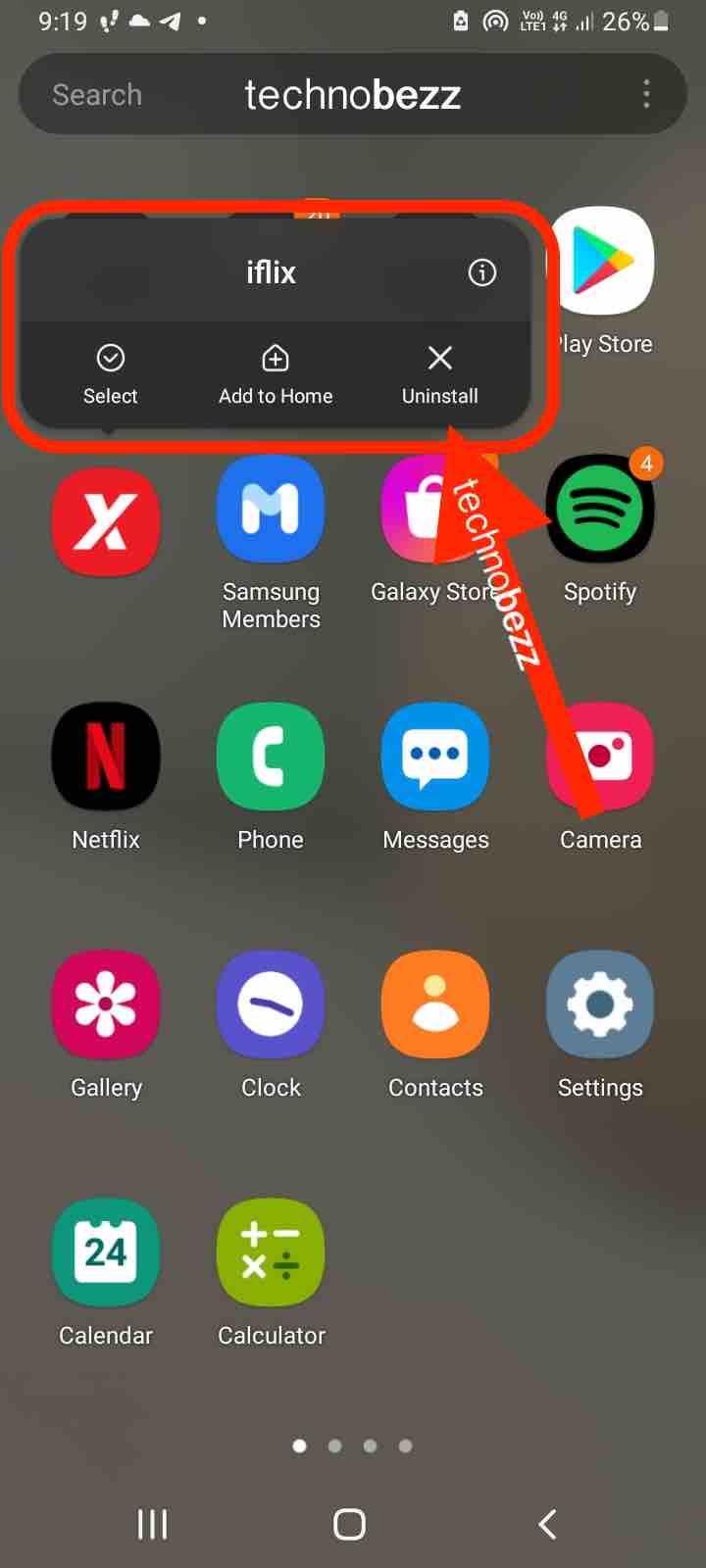
However, you have to remember that some apps can’t be removed; those are the phone’s core apps. When you press and hold the icon of that sort of app, you won’t get the Uninstall option, but if the system allows it, you will get a Disable option. You can go for that.
Also Read

Updated APN settings for AT&T

Updated APN settings for Verizon

Updated APN settings for T-Mobile

Samsung Confirms Launch Date for Galaxy F54 5G in India and Provides a Glimpse of Design

iOS 17 Rumors and Concept Showcase Exciting Features Ahead of Apple's Announcement








