Developed by ByteDance, TikTok is the latest Internet sensation. Remember Musical.ly, the app launched in 2014 to create and share short videos with people lip-syncing all the time?
Well, TikTok came out of it in 2017 when a merger happened. TikTok allows you to create 3 to 60-second videos with short music, lip sync, and looping videos.
TikTok has brought the attention of youthful Internet users, and if they are not lip-syncing to a popular jam, they are trying out some new incredible challenges.
Continue reading to learn how to create TikTok subtitles (or texts in videos). The steps are pretty straightforward and are for Android and iOS.
See also: How to Promote a Song on TikTok.
Putting the subtitles into the videos
Follow the steps below:
- Adding texts will require you to make a fresh video, so after opening the app, click on the ‘+’ button on the home screen. It will automatically switch to the sound and video recording page with your front camera (maybe).
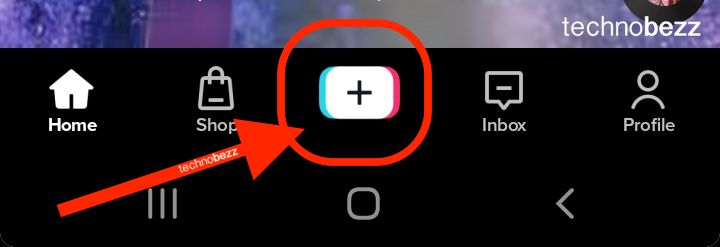
- Tap on the record button. When you’re done recording your video, tap the red tick button. Your recorded video will appear and start playing in loops as it waits to be edited.
- To add subtitles, tap on the ‘Text button – Aa.’ The cursor will start blinking.
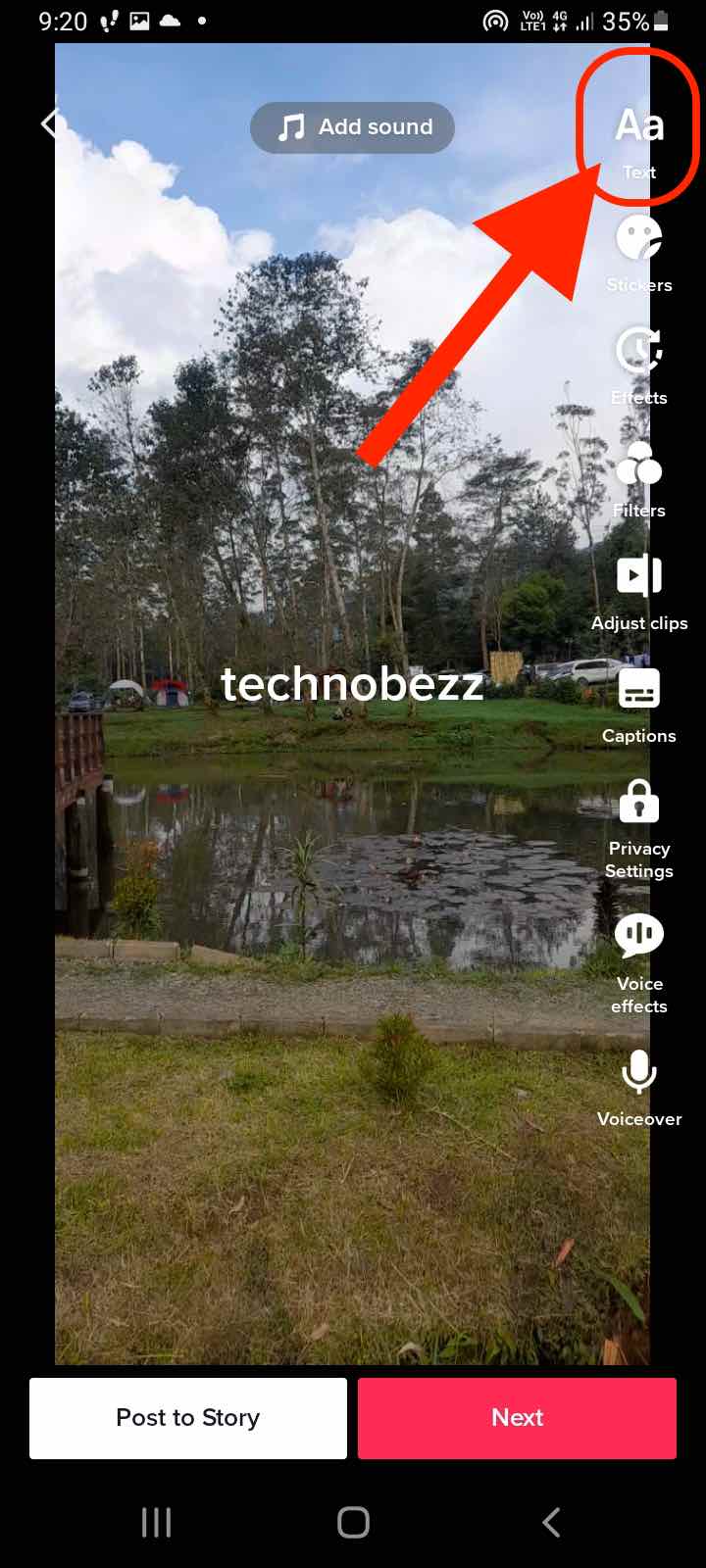
- Now, add your text and edit it to your liking. You can set the text to align to the center, left, or right, add color to the text’s background and change its font type.
- Once the text editing is ready, tap on "Done." Go back to the editing screen.
- Now, tap once on the text that you have added. A pop-up menu will appear with three options: “Text-to-speech,” “Set duration,” and “Edit.” Click on “Set duration.” The subtitle editor will open.
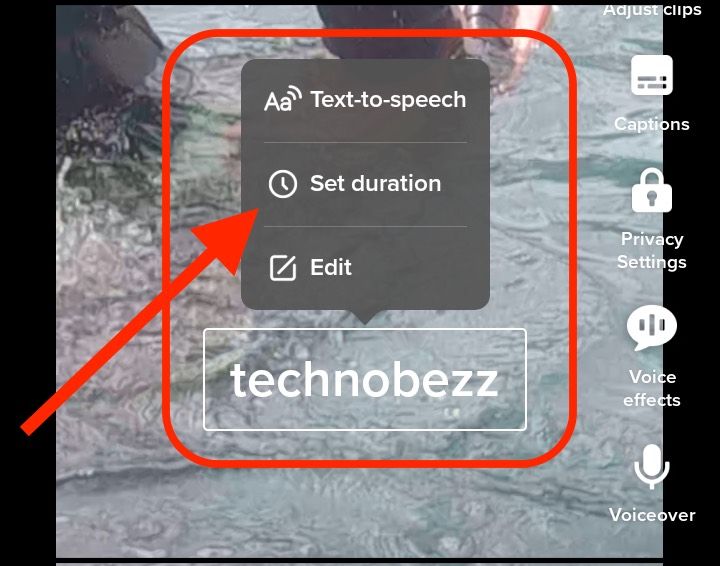
- Here are two things you can do:
- Decide how long the text (now subtitle) will appear – the sticker (what TikTok calls it) needs to be set to appear at least 1 second.
- Decide at what specific point it will appear.
- The bar that appears above ‘x…Duration…√’ is your most essential tool now. The bar has a small red portion.
- Adjusting the size of the red portion determines how long the sticker (subtitle, text) will last. Use its corners to change appearance time (7a).
- Moving the red portion across the bar determines the specific point where the subtitle will appear (7b).
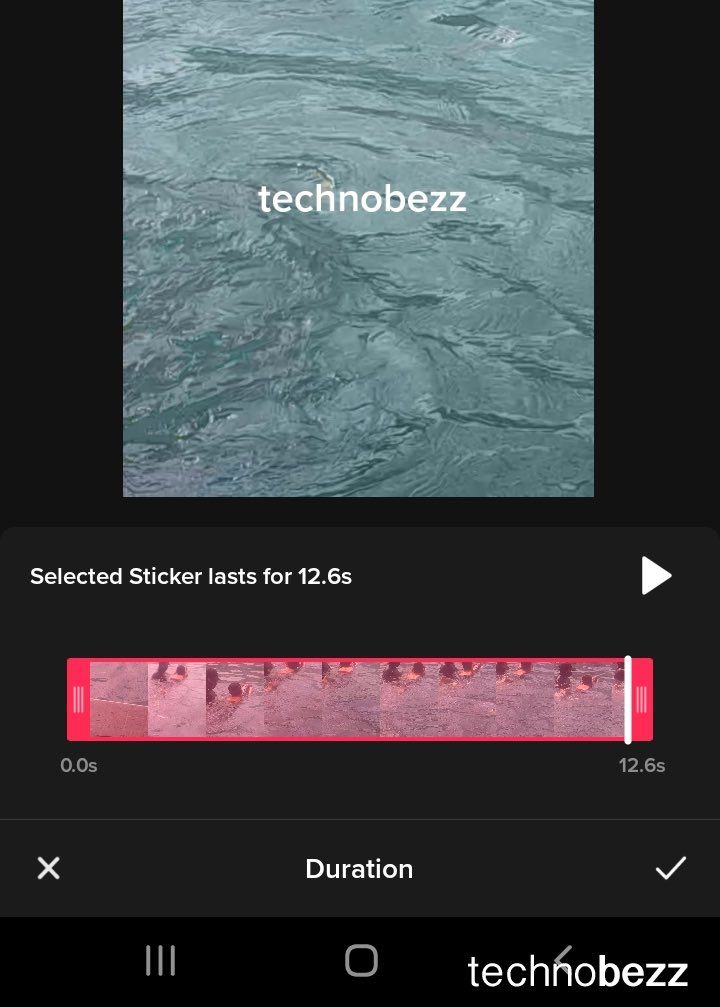
For example:
- If the subtitle is tied to a sound that is part of the video and lasts for 3 seconds, move any corner until the label above the bar reads ‘Selected Sticker lasts for 3.0s’.
- Now, you can move the bar to the start, where the subtitle will capture the words of the sound (or song lyrics). Tap and hold to move the red portion. If the subtitles should start at the 10th second of the video, move it until the left corner reads 10.0s.
- Your subtitle, which is 3 seconds long, will last from the 10th second until the end of the 12th one (a total of 3 seconds).
- Tapping the ‘√’ button confirms that you are done. Let the video play again to ensure that you have done it correctly. If not, you can go to "Set duration" again (step 5).
ABC? 123?
Creating TikTok subtitles is so easy. The steps are detailed to ensure that the dumbest (no pun intended) TikTok user can do it. Enjoy creating your subtitles!
Also Read

Updated APN settings for AT&T

Updated APN settings for Verizon

Updated APN settings for T-Mobile

Samsung Confirms Launch Date for Galaxy F54 5G in India and Provides a Glimpse of Design

iOS 17 Rumors and Concept Showcase Exciting Features Ahead of Apple's Announcement








