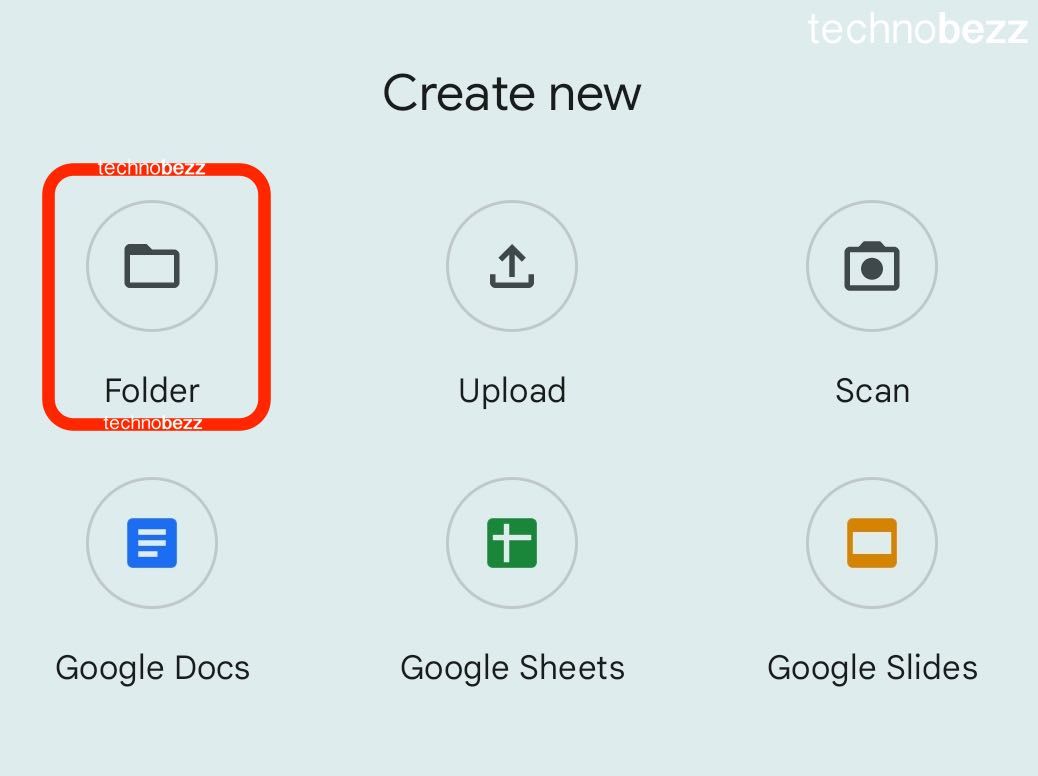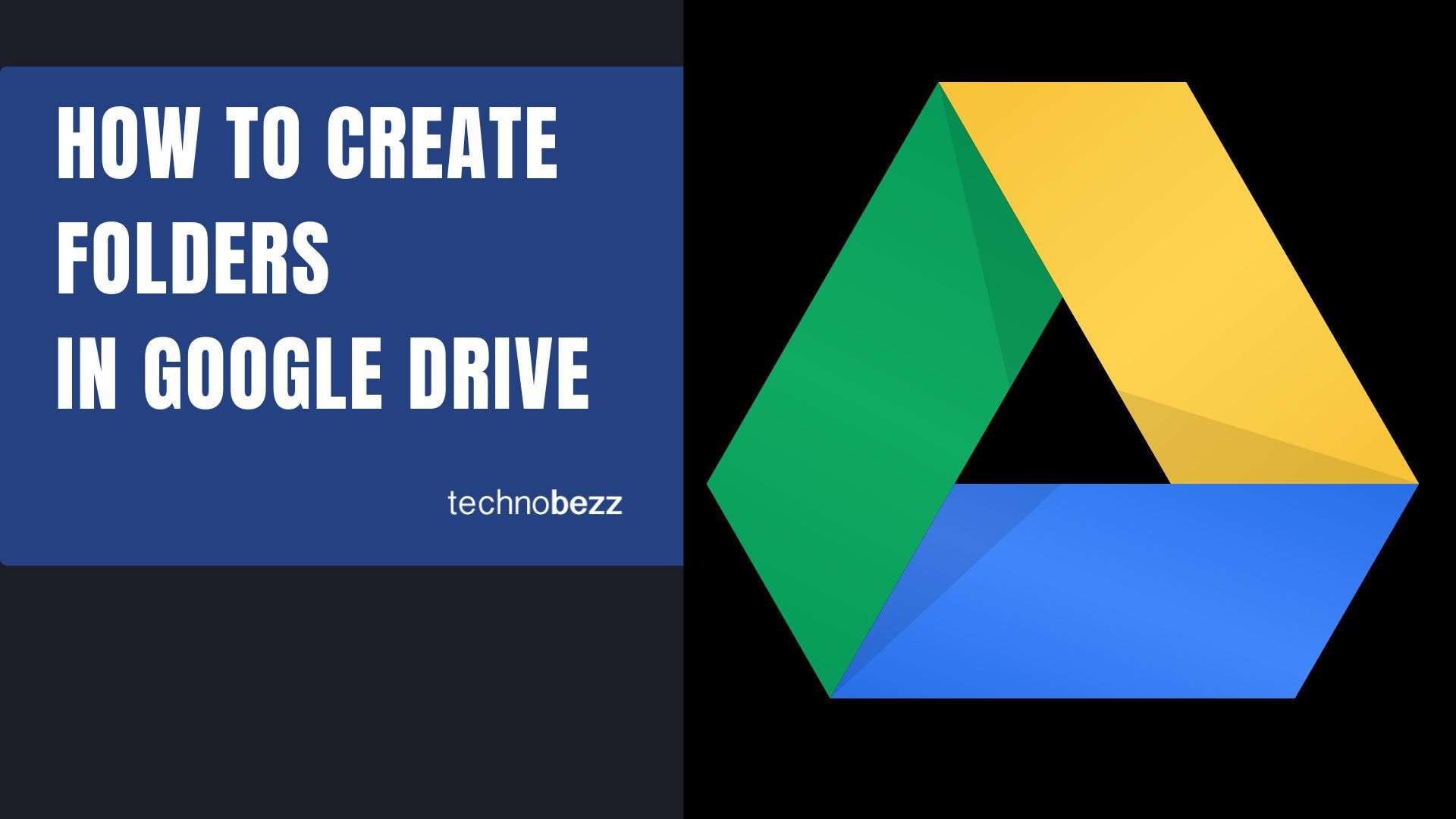Organizing your files in Google Drive with folders makes everything easier to find and manage. Whether you're working on a computer or mobile device, creating folders is a simple process that helps keep your documents, photos, and videos neatly arranged.
Creating Folders on Desktop
Start by opening Google Drive in your web browser at drive.google.com. If you're not already signed in, log into your Google account.
Look for the "+ New" button in the top-left corner of the screen and click it. This opens a dropdown menu with several options.
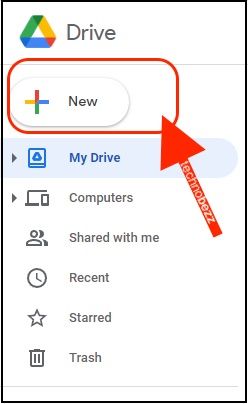
From the dropdown menu, select "Folder" to begin creating your new folder.
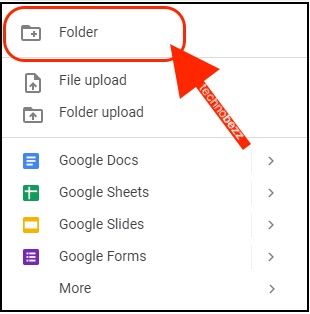
A dialog box will appear where you can name your folder. Choose a descriptive name that will help you remember what's inside, then click "Create" to finish.
Once your folder is created, you can add files by dragging and dropping them directly into the folder, or by using the upload option. To move existing files, simply select them and drag them into your new folder.
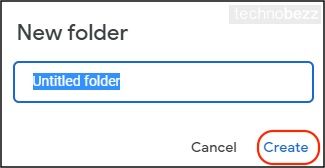
Creating Folders on Mobile
Open the Google Drive app on your phone or tablet. If you don't have it installed, you can download it from the Google Play Store or Apple App Store.
Look for the blue plus (+) button in the bottom-right corner of the screen and tap it. This opens the creation menu.
Select "Folder" from the menu options. You'll be prompted to enter a name for your folder. Type in your chosen name and confirm to create it.
To add files to your new folder, open it and tap the plus button again, then select the files you want to upload.
Organization Tips
Use descriptive folder names that clearly indicate what's inside. Consider creating subfolders within main folders for even better organization. For example, you might have a "Work" folder with subfolders for different projects or clients.
Google Drive makes it easy to keep your files organized and accessible from any device. With a few simple clicks or taps, you can create the folder structure that works best for your needs.