Windows 10 users can customize the look and options of the OS to get the most out of it. It is essential to organize things the way they suit you so you can find what you need quickly.
Making changes in Windows 10 is not complicated at all. However, once you dive into Settings, you can get pretty excited once you see all the options and features you can adjust. You can also change the look of the Start and choose which folders will appear there. If that’s something you want to do but are not sure what steps to take, keep reading. We will show you how to choose which folders appear on Start in Windows 10.
See also: How to hide most used apps in Windows 10
How to choose which folders appear on Start in Windows 10
To make adjustments to this department, follow the steps below:
- Click on the Start button
- Next, click on the gear icon to access the Settings
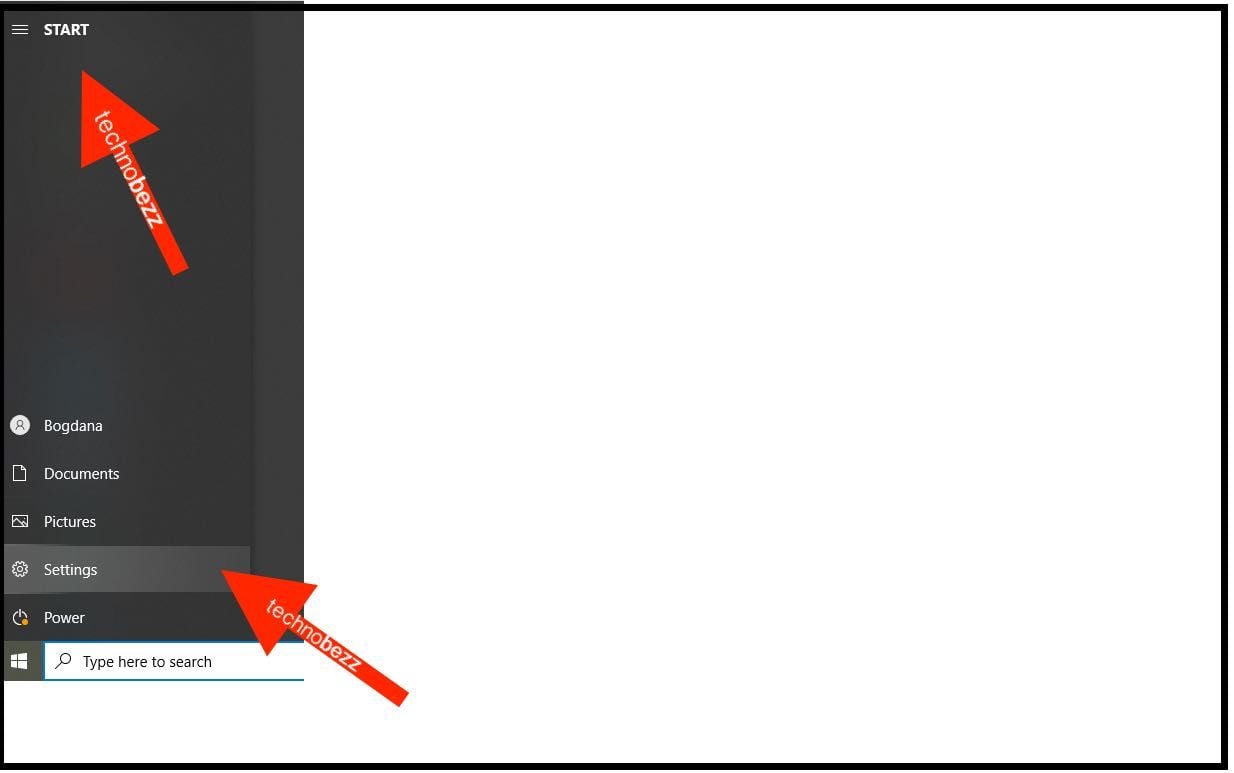
- In the Settings menu, click Personalization
- Choose Start on the left side
- Next, click “Choose which folders appear on Start” at the bottom of the screen.
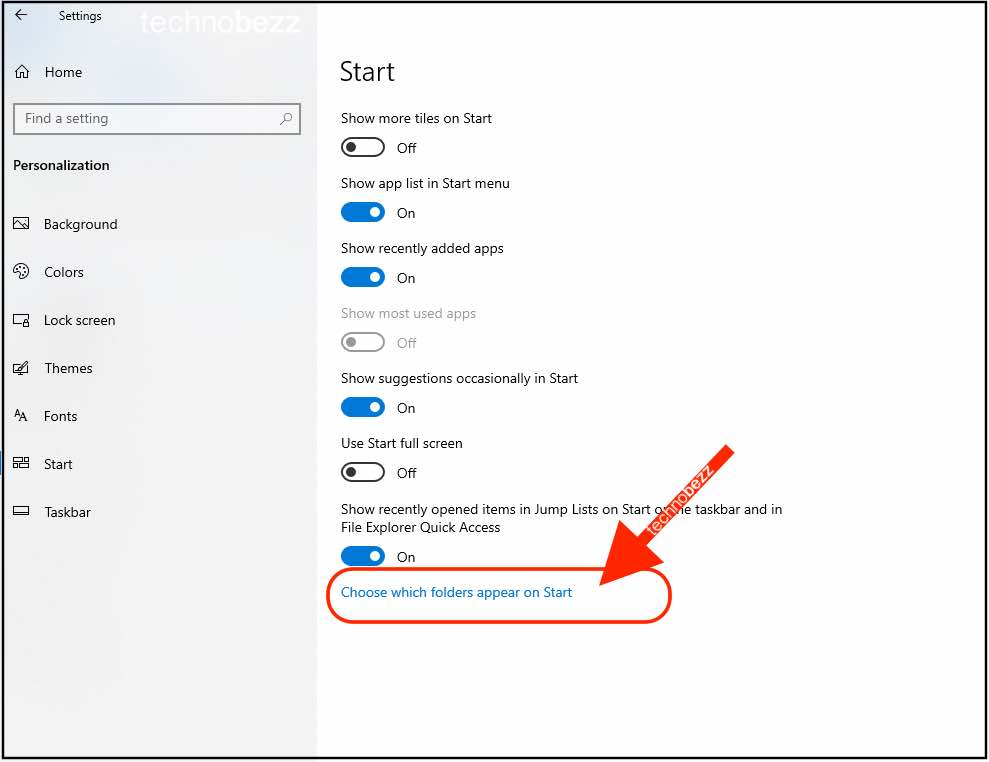
- You will see that specific folders are set to appear by default
- You can turn it all off by toggling the switch next to each option
- Or you can turn all of the options on
- Choose which folders you want to appear in Start and which ones to hide.
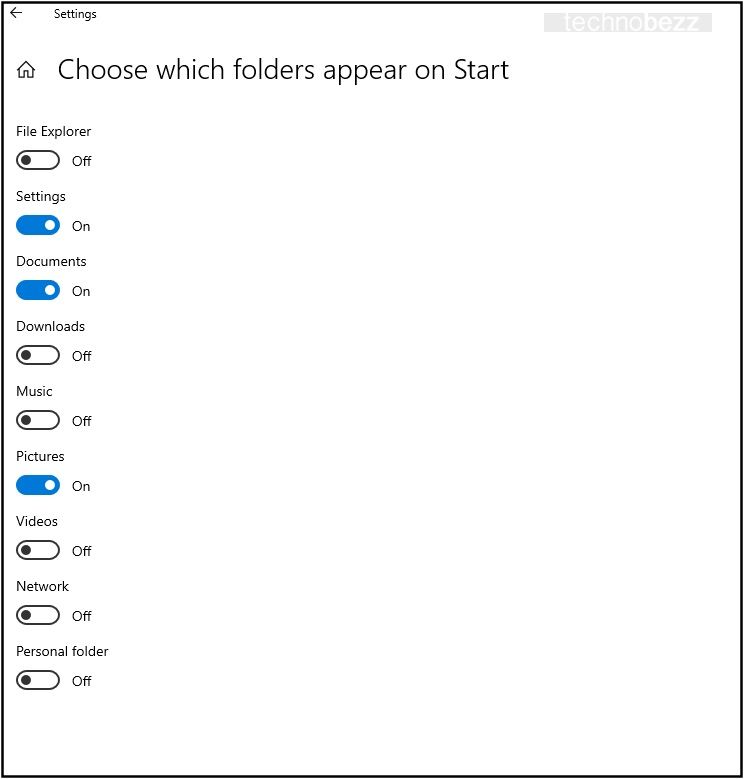
That is all you need to do. Make the adjustments you need with just a few simple clicks.
As we mentioned, organizing the files and folders on your computer is essential. This allows you to show or hide certain things to get the best experience while using your PC.




