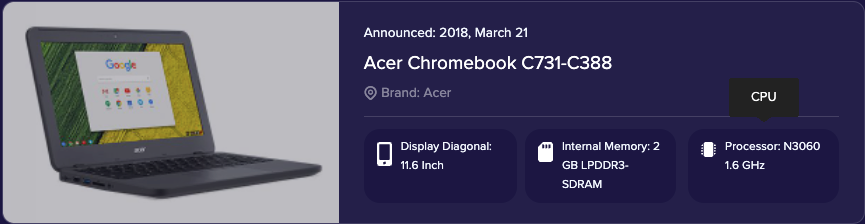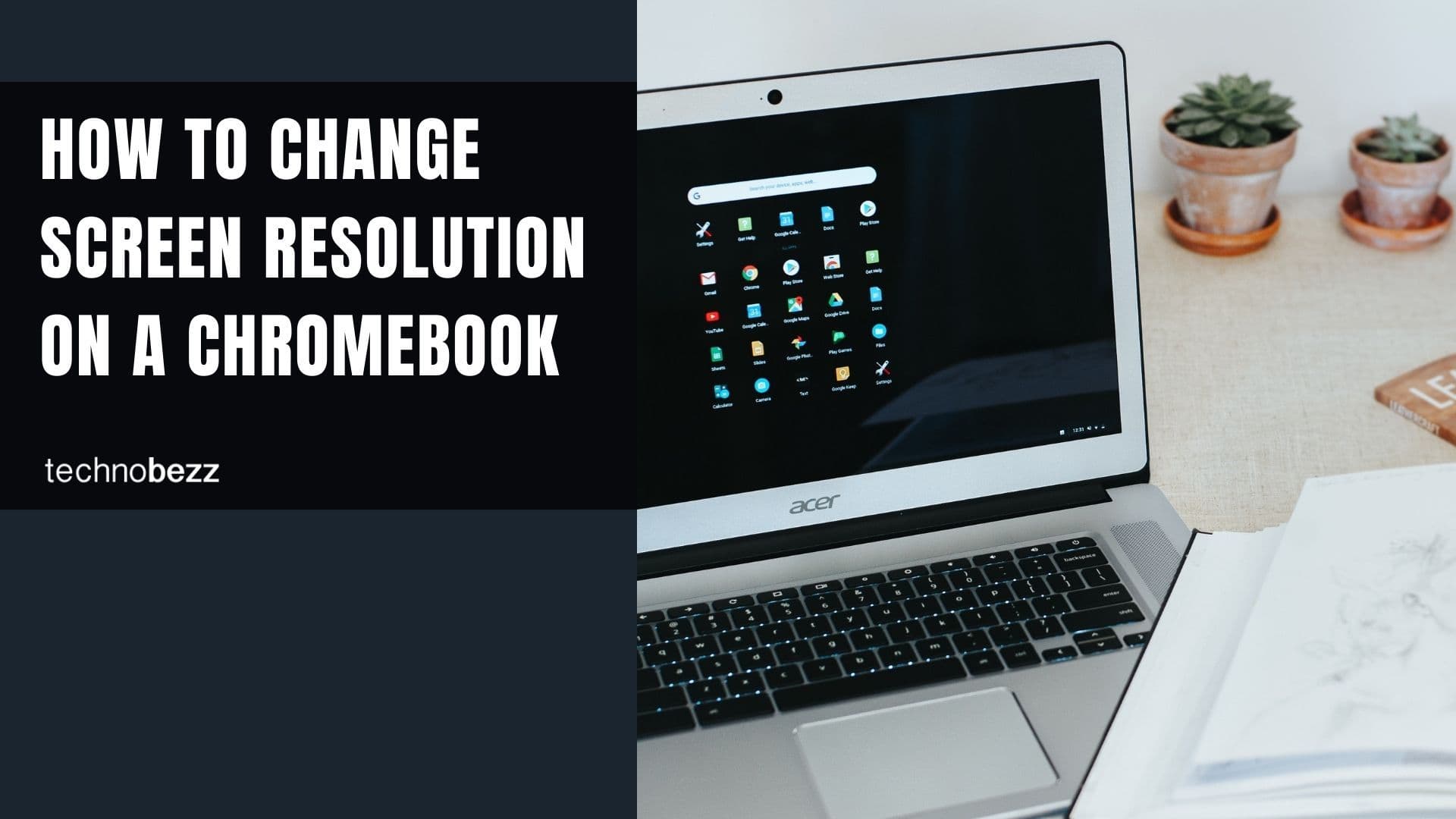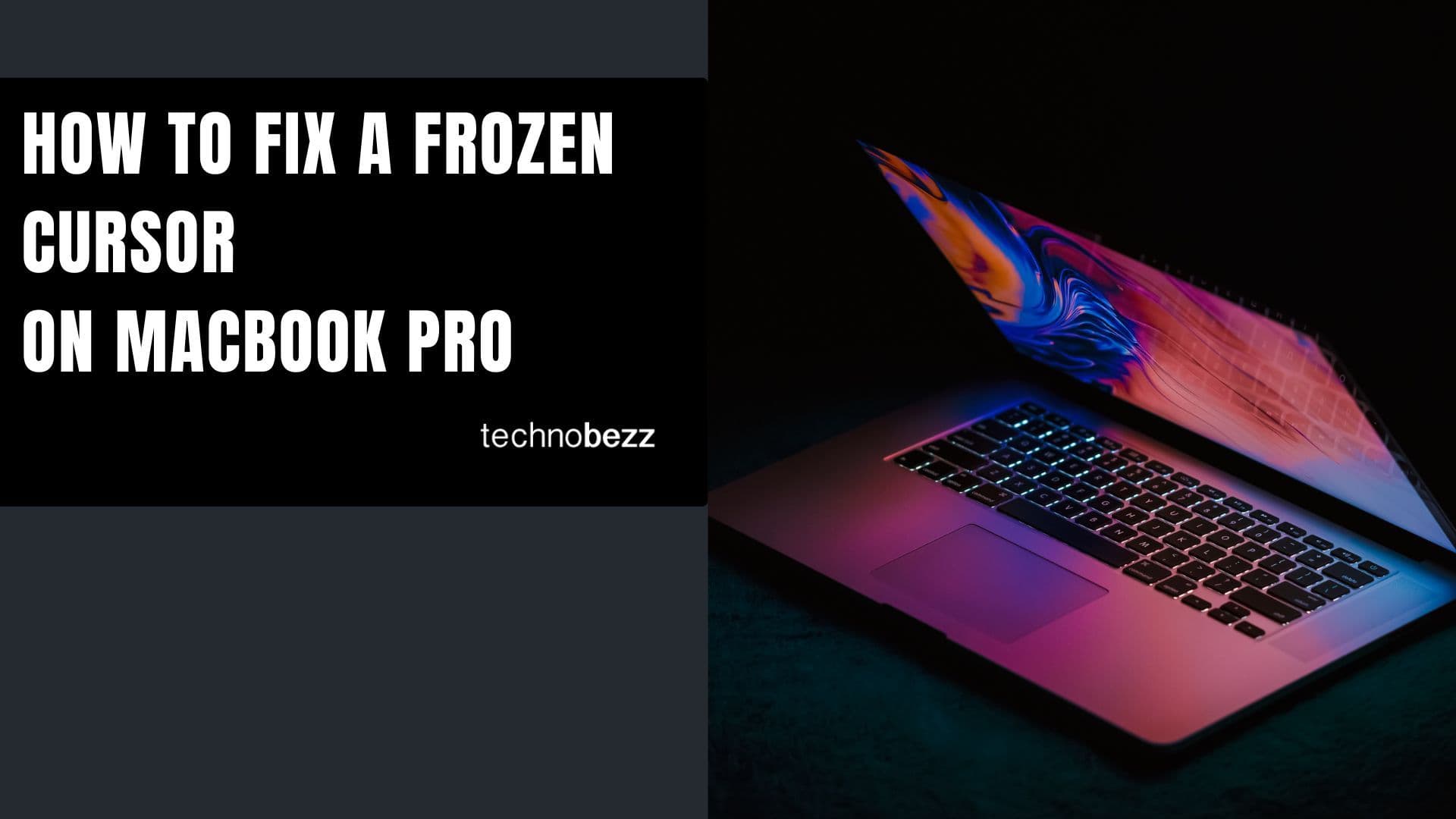There are many ways to check the Model of your Chromebook. We'll start with the most straightforward.
See also: How to lock screen on Chromebook.
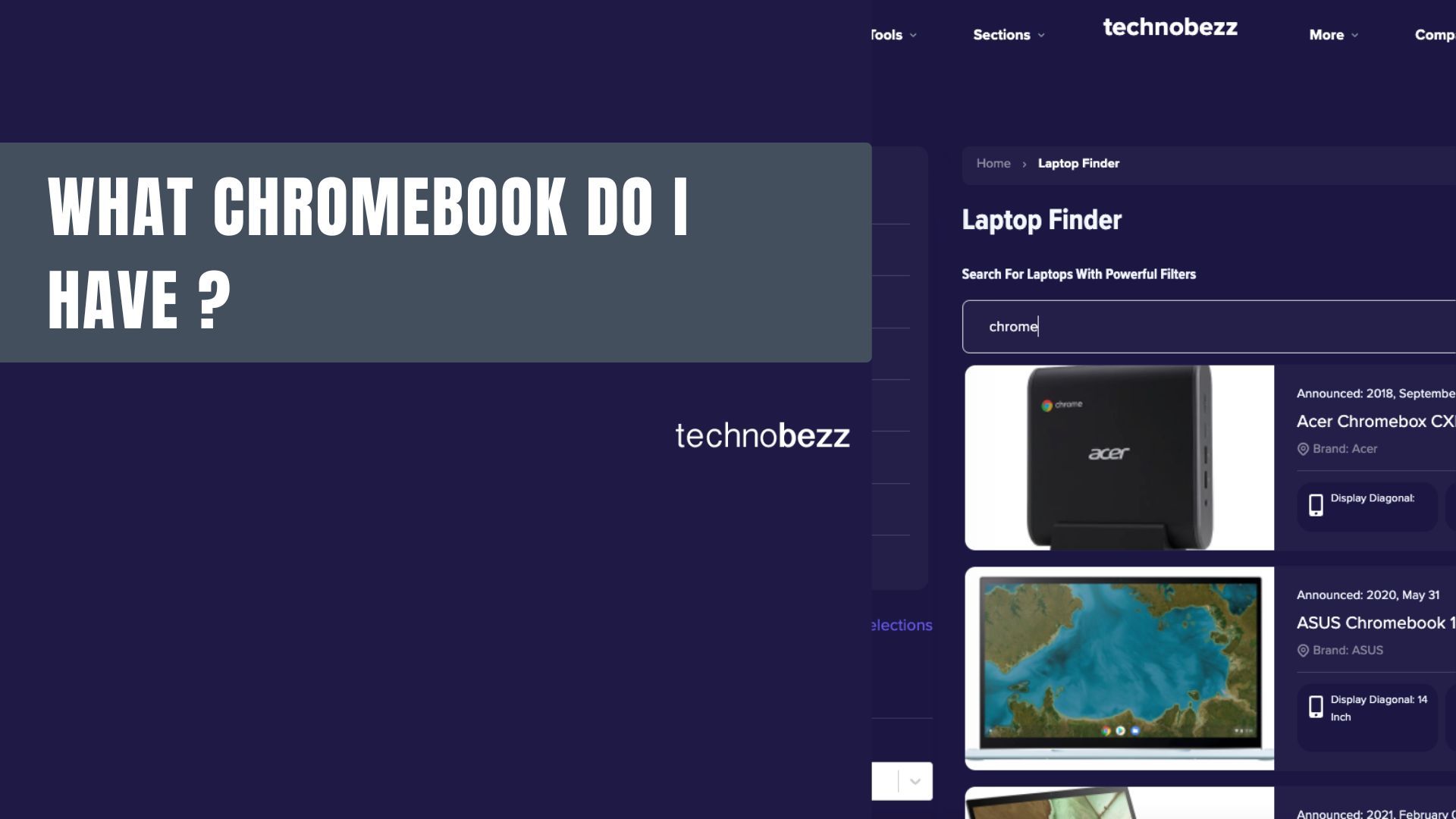
What Chromebook Do I have: How to Find Its Model?
1. Checking the Back of the Chromebook
The first path to take when checking on the Model of your Chromebook is to look at the laptop itself or its original packaging.
Most, if not all Chromebooks have a label at the bottom once you turn them over. On it, you will see the model number and serial number as well as the laptop's manufacturer. Be sure not to get the two numbers mixed up.
EG- The Acer Chromebook C731-C388
- Model Number/ Design Part #: NX.GM8AA.003
- Product Code: NX.GM8AA.003
2. Using Chromebook's recovery utility
Another way of checking for the Chromebook model is by going through the Chromebook's recovery utility. This app can easily be downloaded from the Chrome Web Store into your Chromebook.
Start by adding the extension to Chrome. After clicking on "Add to Chrome."
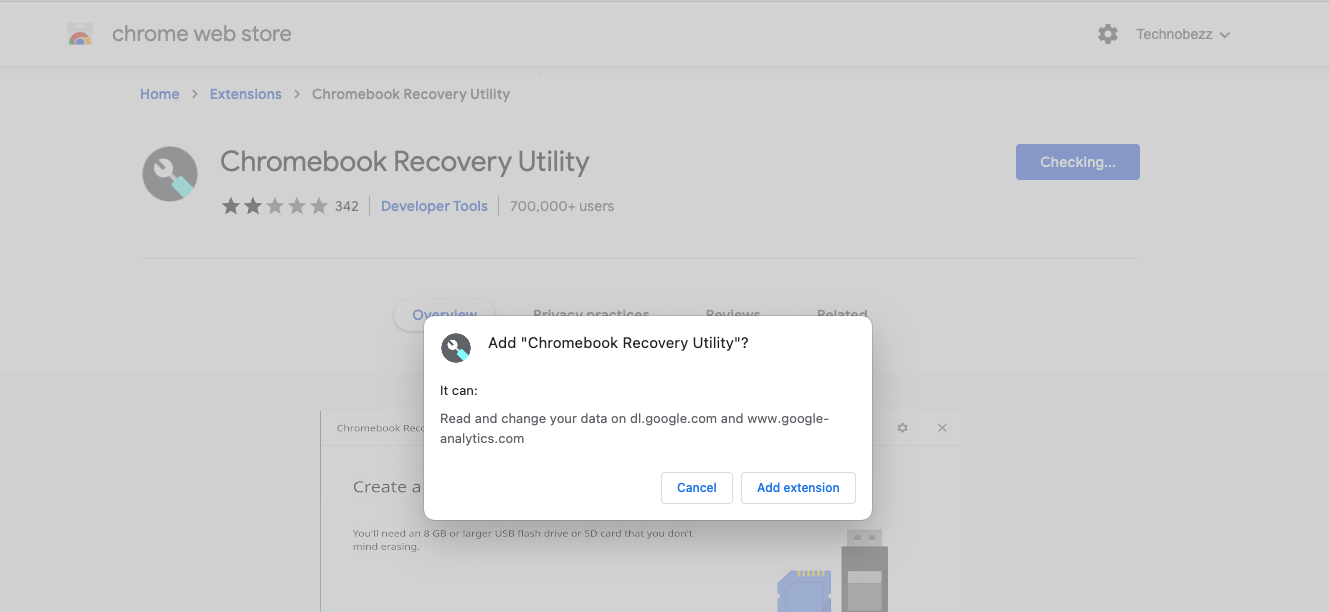
- Click on "Add App" to proceed to the next step
- This utility will now be available in your Chrome Extension
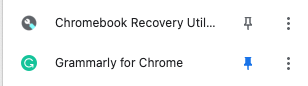
- Then, click the 'Extension.' Icon and select "Chromebook Recovery Utility.
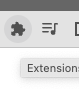
- Then click on 'Getting Started' on the new pop-up page
- You'll see an option titled 'For this Chromebook, enter…' followed by a sequence of letters and numbers.
- Click on the highlighted link.
- Once you do that, beneath the image of that laptop is your Chromebook's model number.
3. Using Chrome About Page
A more straightforward way to identify your Chromebook's Model is to use the "chrome://system" URL. Start by clicking on your Chrome browser:
- Type chrome://system in the address bar, then Enter on the keyboard. The incoming window will give you a breakdown with plenty of information about your Chromebook.
- You also have the option to expand the window to view further details. This function is compatible with Linux, Mac, and Windows as well.
- Tip - You can press Ctrl + F and search for the term "model_name" to quickly navigate the field.

4. Using Cog - System Info Viewer
Cog Displays helpful hardware and network information about your Device. You may install the Cod via the chrome store.
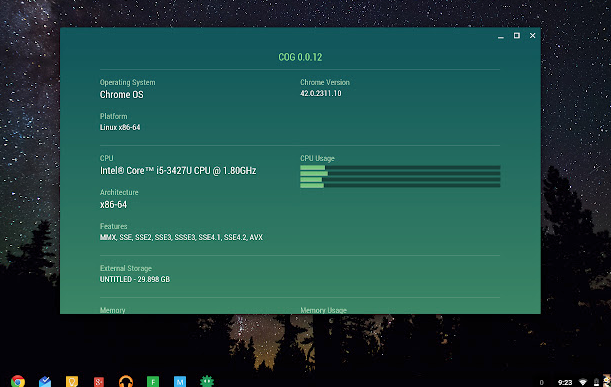
- Click Add to Chrome
- Then Launch App
- This will display features such as Memory and CPU.
- Using the Laptop Finder method above, you may use the CPU type and Memory capacity to help locate your correct Model.