Many people are not using their real names on Facebook. Some of them use their nicknames or false names for fun. Using the actual name on social media has its advantages. The main advantage is to help your family, lost contacts, and friends find you. It is possible and pretty simple if you want to change your name on Facebook. Let us show you the steps.
How To Change Your Name On Facebook
Facebook is available on web and mobile platforms. You can change your Facebook name using the app, but you can also do it on the website. We'll show you both methods.
How To Change Your Name On Facebook Using the Mobile App
- Step 1: Log in to your Facebook app on your mobile phone.
- Step 2: Tap the menu (hamburger icon) on the bottom-right of the Facebook screen (for iPhone) or in the upper-right corner if you are using an Android phone.
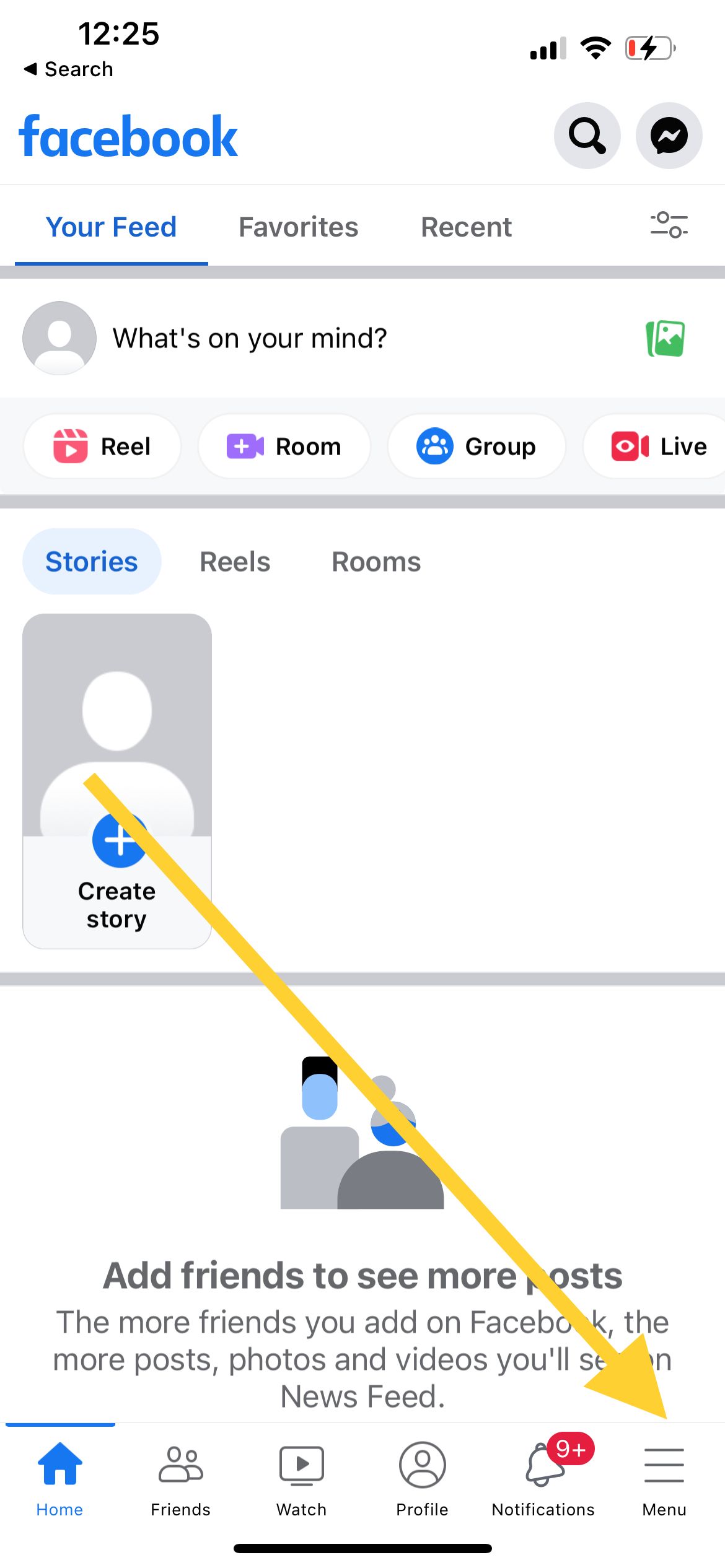
- Step 3: Select Settings & Privacy
- Step 4: Tap Settings and choose Personal Information
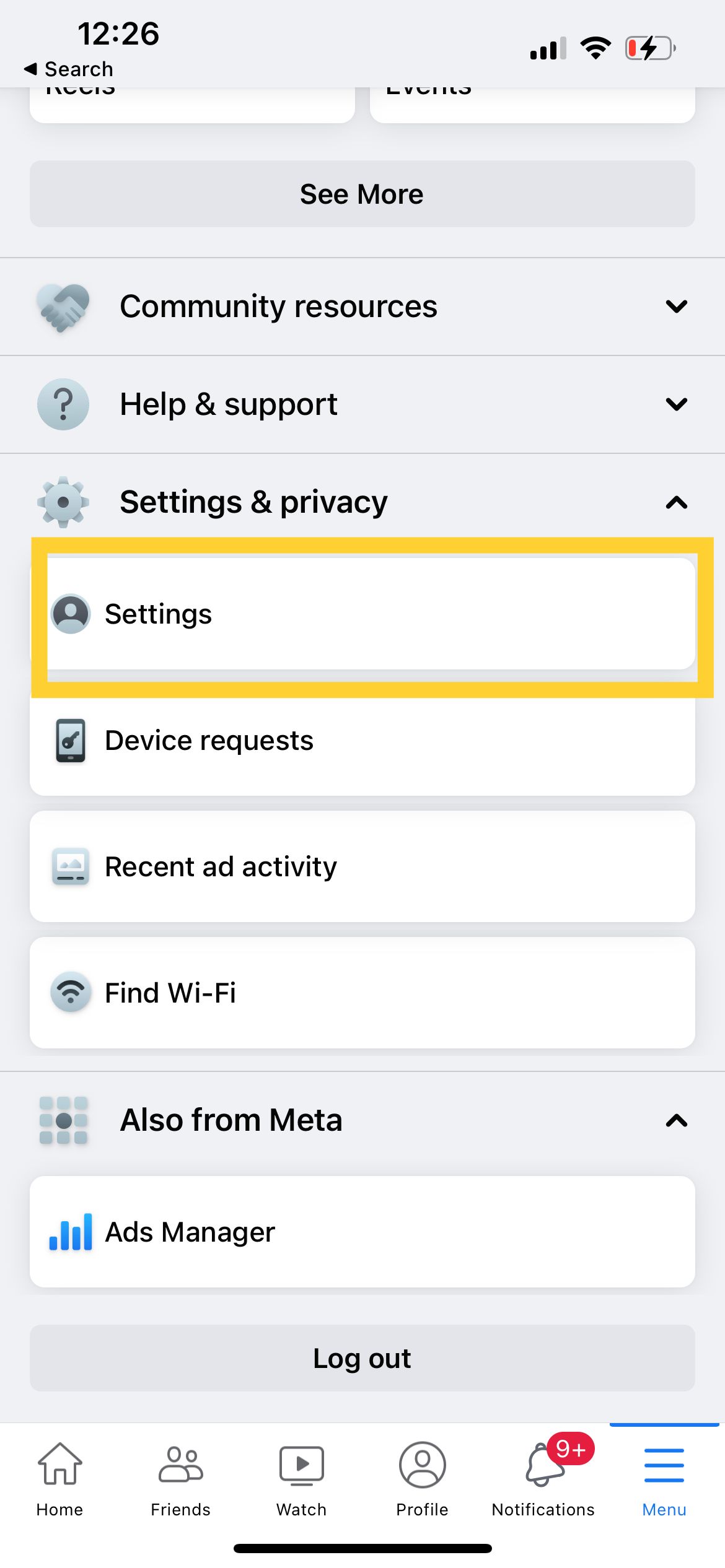
- Step 5: Tap "Name and contact information" and type your new name. Then, tap Review Change. Make sure this is the name you want because Facebook will only allow you to change your name every 60 days.
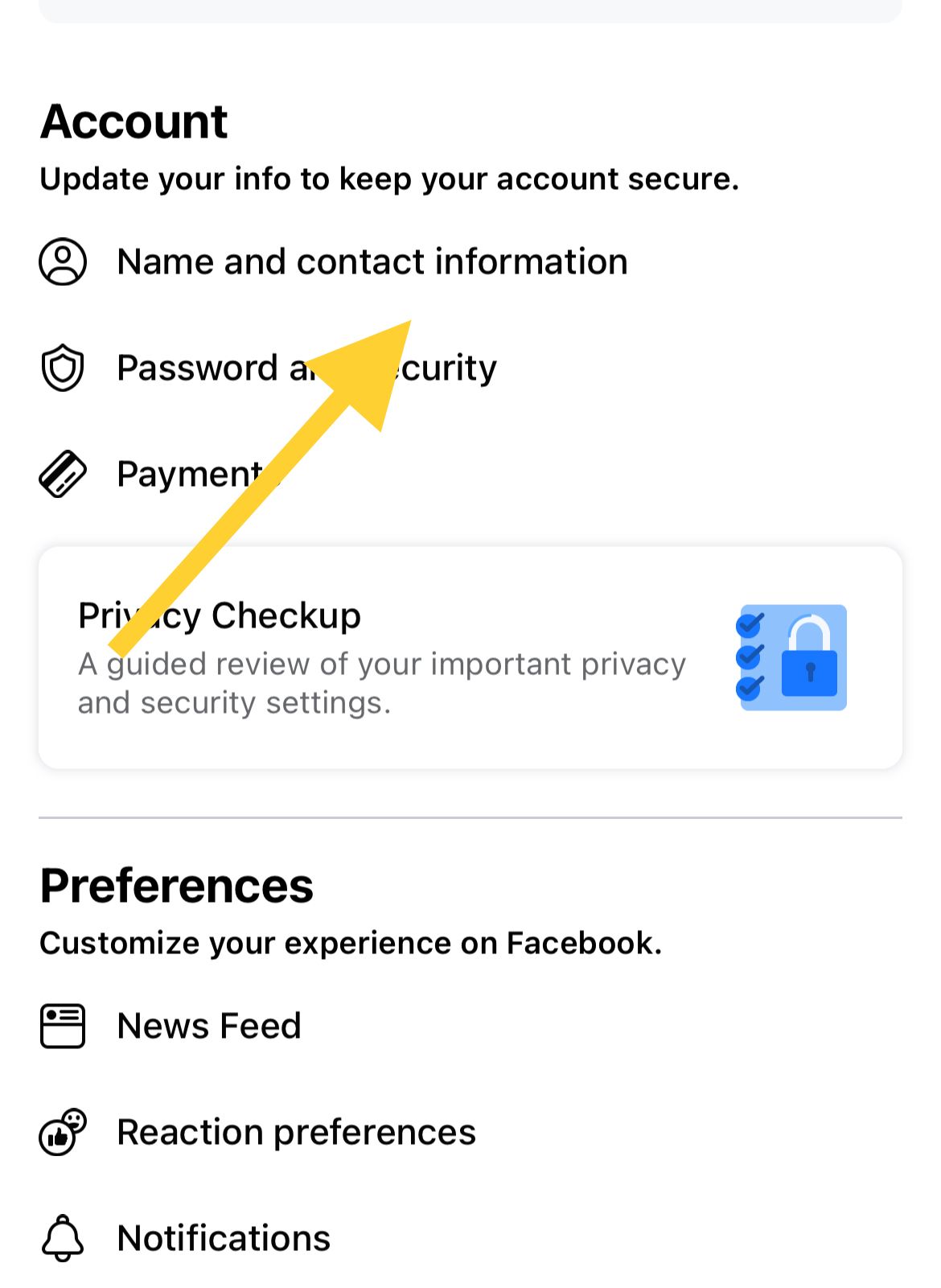
- Step 6: Finally, tap Save Changes.
How To Change Your Name On Facebook Using A Browser
- Step 1: Go to Facebook.com and log in using your account.
- Step 2: You shall see a drop-down arrow icon in the upper-right corner. Click on it
- Step 3: Click Settings & privacy
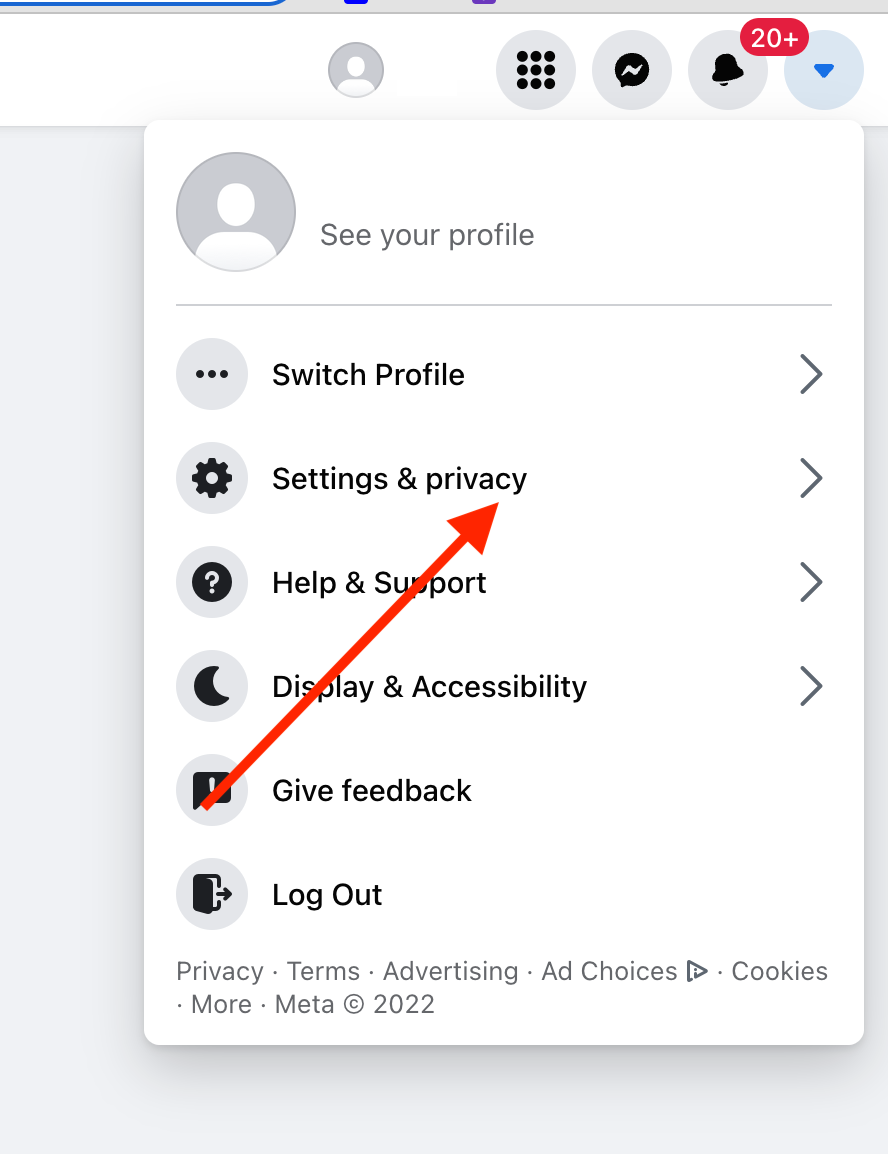
- Step 4: Click Settings
- Step 5: On the right tab, you will see information like Name, Username, Contact, etc. If you want to change your name on Facebook, click Edit next to your current name.
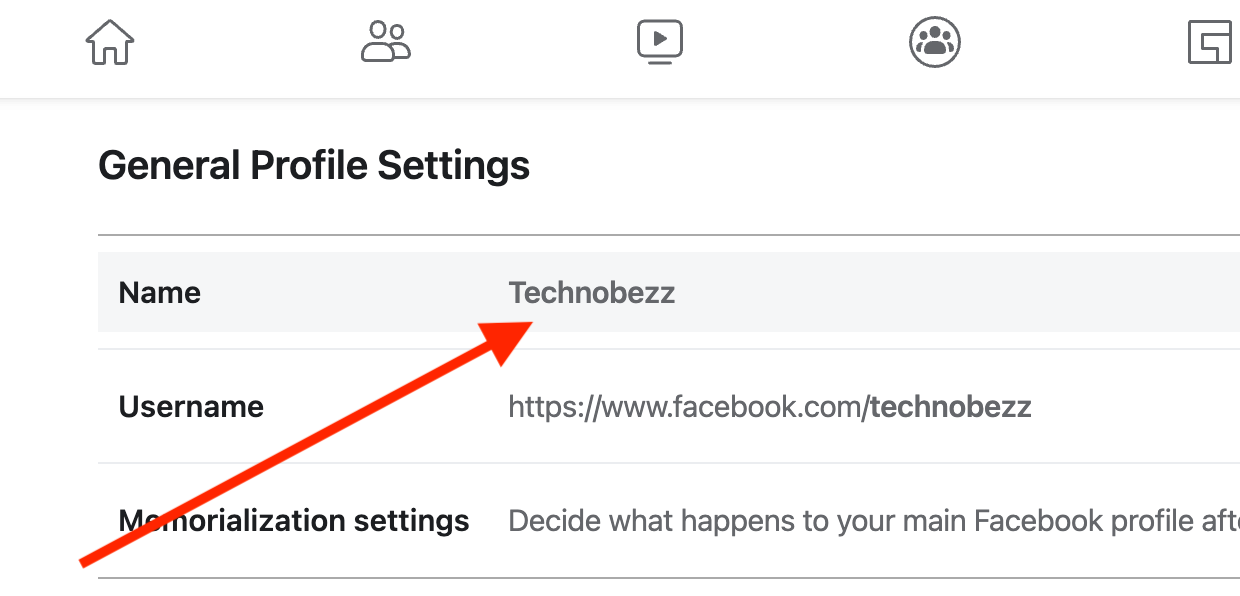
- Step 6: Enter your new name and click Review Change.
- Step 7: When you are ready, click Save Changes.
You can also change your username on Facebook by clicking Edit next to the Username option. When you create a new account, Facebook gives you a random username. You can change it if you want to make it simpler and easier to remember.
Why can't you change your name on Facebook?
Changing your name on Facebook is not difficult, but it has some standards. If you find issues changing your name, your new name may not follow their standards. For instance, it contains phrases against their community standards, characters from multiple languages, etc. For more details about Facebook name standards, click here.
Changing names too often can also be the reason behind this issue. If you just changed your Facebook name but want to do it again, you will have to wait for 60 days.
Also Read

Updated APN settings for AT&T

Updated APN settings for Verizon

Updated APN settings for T-Mobile

Samsung Confirms Launch Date for Galaxy F54 5G in India and Provides a Glimpse of Design

iOS 17 Rumors and Concept Showcase Exciting Features Ahead of Apple's Announcement








