Skype is one of the most popular apps designed for chats and video calls. It is all made simple. Most importantly, it lets you stay in touch with your family, friends, or co-workers. Skype is available for PC, smartphones, and tablets, and it has many great features that you can adjust the way you like most.
Also, the app allows you to change your profile photo easily, search for contacts, add the ones you want, etc. You can also change your location. If you want to do this but don’t know the steps, continue reading. Here, in this article, we will show you how to change your location on Skype.
See also: How to choose who can see your profile picture on Skype.
How to change your location on Skype
Making changes on Skype is simple, and it does not require too much of your time. If you are a traveler, you might be changing your location frequently. We are going to show you the steps.
- Open the Skype app on your PC
- Next, click on the three dots located right next to your profile photo
- Now click Settings
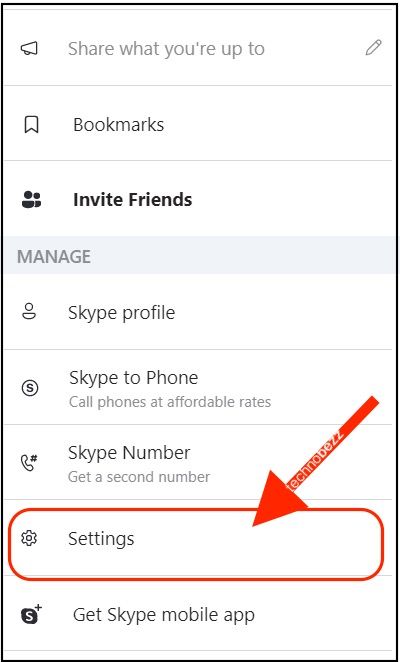
- On the left side, click Account & Profile
- Find the location option, click on it, and choose “Edit.”
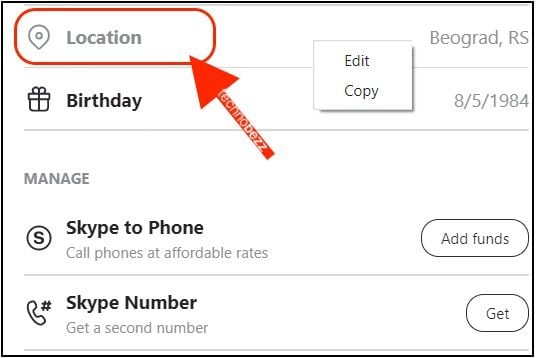
- You will be taken to the Skype website
- Now click on Edit Profile
- From there, you can make the desired changes
- You can add the region you want, the city, and country
- Once you are done making changes, click Save.
The information about your location is under the Profile section, which is visible to others.
That’s it. You have successfully changed your location. As you can see, it wasn’t complicated at all. So, each time you want to make location changes, follow the steps we have shared here, and you’ll be done in no time.
Also Read

Updated APN settings for AT&T

Updated APN settings for Verizon

Updated APN settings for T-Mobile

Samsung Confirms Launch Date for Galaxy F54 5G in India and Provides a Glimpse of Design

iOS 17 Rumors and Concept Showcase Exciting Features Ahead of Apple's Announcement








