Opera GX Gaming Browser is relatively new, but it has already gathered a base of users who are pretty impressed with it. The reasons for that are very obvious – the browser comes with features other browsers don’t have.
Yes, it was designed with gamers in mind, but it is suitable for everyone eager to have a great browsing experience. You can change a variety of things including the search engine. While Google is the most popular one, perhaps you want to use another one, and that’s fine. Here is how to change the search engine in Opera GX Gaming Browser.
See also: How to set Opera GX Gaming Browser as default on Windows 10
How to change the search engine in Opera GX Gaming Browser
Google is considered to be the best search engine. It doesn’t mean that everyone loves it. If you are using Opera GX Gaming Browser and want to change the search engine, follow the steps below:
- Open Opera GX on your PC
- Next, click on the hamburger icon in the top-right corner.
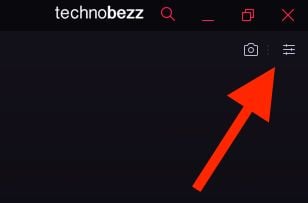
- Scroll to the bottom and click on Go to browser settings
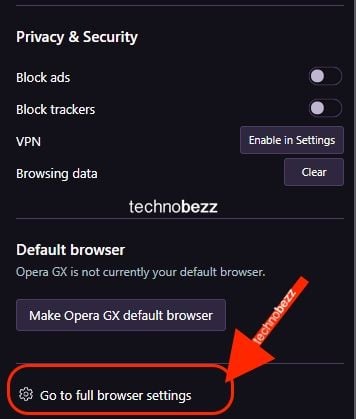
- Again, scroll down until you reach “Search engine.”
- Click on Google Search, and then choose another search engine.
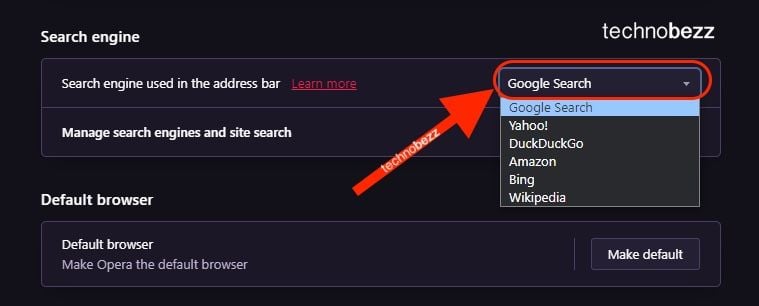
- You can manage search engines by clicking on the dedicated option.
- From there, you can set some other search engines as defaults. To do that, click on the three dots next to the website and click Make default.
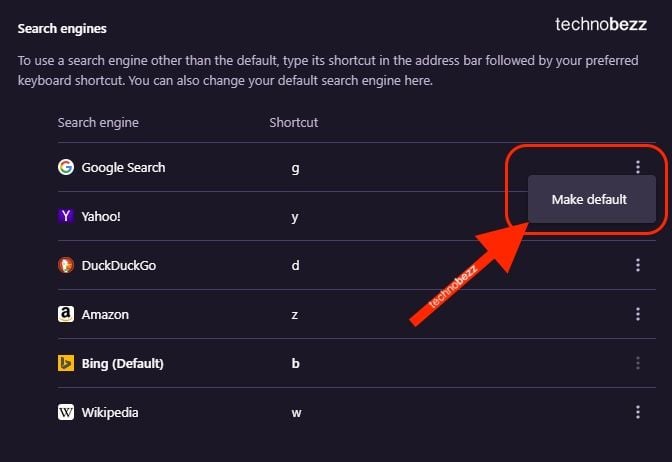
- You can add other search engines by clicking on Add.
- Enter the name of the search engine, keyword, and URL
- Once you are done, click Add.
These are the steps to go for if you want to change the search engine in the Opera GX browser.
Also Read

Updated APN settings for AT&T

Updated APN settings for Verizon

Updated APN settings for T-Mobile

Samsung Confirms Launch Date for Galaxy F54 5G in India and Provides a Glimpse of Design

iOS 17 Rumors and Concept Showcase Exciting Features Ahead of Apple's Announcement








