Skype is a great app that will keep you connected with people around the globe. You can chat with your friends, family, and coworkers or make video calls. Skype on PC had the same look for years, with some minor changes.
But with every update, the developers brought a bit of freshness. You can now change the mode and switch to dark, but not just that. You can change the colors. If you do that, the text your contacts are writing will be in the color of your choice.
So, keep reading if you feel like doing a little makeover. Here, in this article, we will show you how to change the color on Skype.
See also: How to turn off “Automatically start Skype” on your PC
How to change the color on Skype
Changing the color on Skype is a great way to spice things up and add a little refreshment to the app you use every day. So, let’s see how to change it:
- Open the Skype app on your computer.
- Next, you’ll need to open the menu, and you can do that by clicking on the three dots next to your profile picture.
- Now click Settings
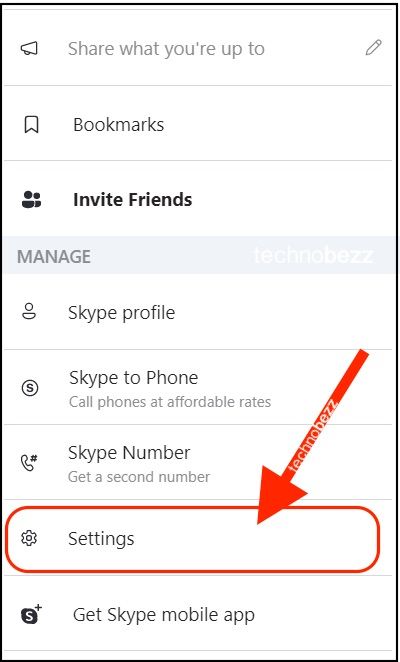
- Click on Appearance located on the left side of the window
- Under the Color section, pick the color you like the most and click on it
- Once you do that, you’ll get a preview
- Once you change the color, the selected option will be automatically set.
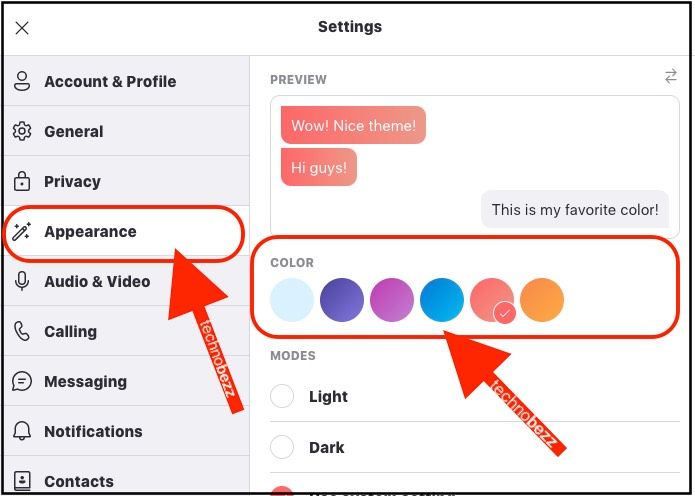
That is all. This is how you can change color on Skype. As you can see, it is pretty simple. For now, the choice of colors is not as vast as you may want it to be, but hopefully, there will be more in the future. When the color you have selected seems boring, go back to Settings > Appearance, and choose another.
Also Read

Updated APN settings for AT&T

Updated APN settings for Verizon

Updated APN settings for T-Mobile

Samsung Confirms Launch Date for Galaxy F54 5G in India and Provides a Glimpse of Design

iOS 17 Rumors and Concept Showcase Exciting Features Ahead of Apple's Announcement








