For years, Skype has been considered one of the best and most popular apps that you can use to chat and make video calls. If you prefer using it on your PC, don’t forget to update it whenever you receive a notification that a new version is available.
Updates bring improvements and fresh features, and installing the updates will ensure you have all the latest and most incredible things within the app. Now, there is an option to enable Dark mode on Skype, and it’s pretty cool!
We are so used to the regular light. That one is also nice, but we have been using it for years, so keep reading if you are up for a new look. We will show you how to change Skype mode on your PC.
See also: How to turn off “Automatically start Skype” on your PC
How to change Skype mode on PC
Before we begin, ensure you have the latest version of Skype installed on your computer.
To change the Skype mode on your PC, follow the steps below:
- Open the Skype app
- Click on the three dots above the contact list to access the menu
- When the menu window opens, click Settings
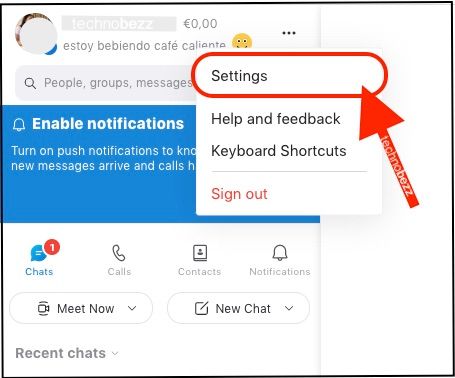
- Next, click Appearance, located on the left side of the screen
- You will see modes there
- You can choose between Light, Dark, and Use System Settings.
- Choose the option you want by clicking on it
- The mode will instantly change
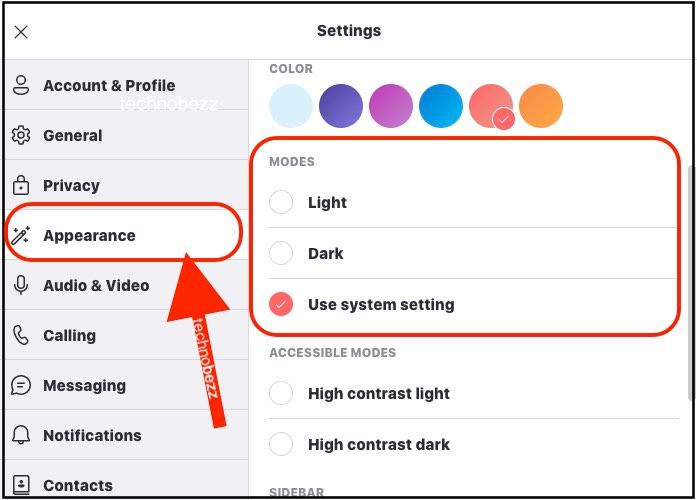
That’s it. You have successfully changed the mode on Skype. The change in Appearance is pretty cool, considering we have had the same light mode for years. So, if you are in the mood to add some changes to Skype on PC, change the mode. Whenever you get bored with the current one, switch to another because changing it is super easy!
Also Read

Updated APN settings for AT&T

Updated APN settings for Verizon

Updated APN settings for T-Mobile

Samsung Confirms Launch Date for Galaxy F54 5G in India and Provides a Glimpse of Design

iOS 17 Rumors and Concept Showcase Exciting Features Ahead of Apple's Announcement








