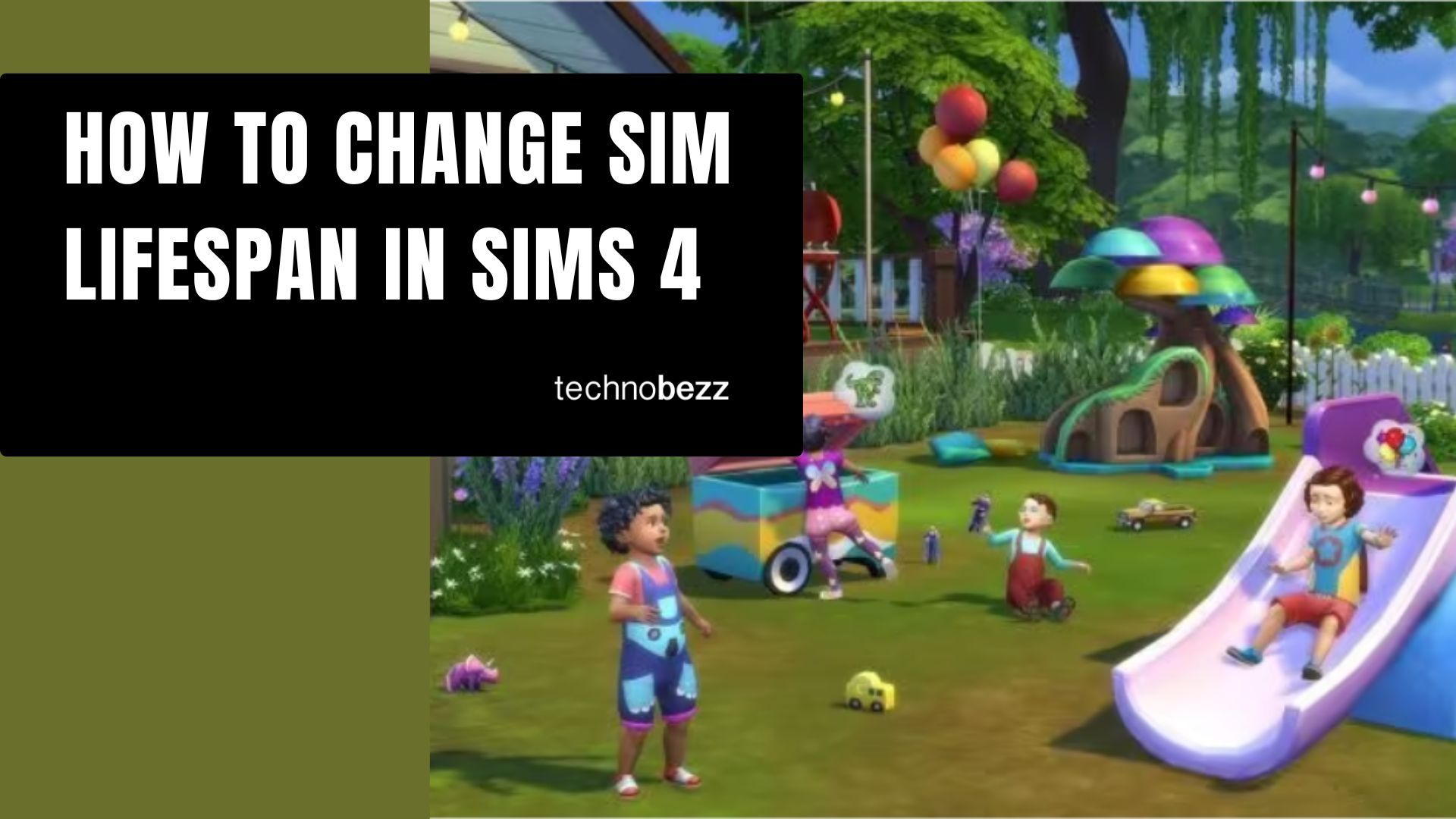Customizing how long your Sims live is one of the most important gameplay settings in The Sims 4. Whether you want to speed through generations or enjoy each life stage to the fullest, adjusting the lifespan gives you complete control over your Sims' life cycles.
Understanding Sims 4 Lifespan Options
The Sims 4 offers three main lifespan settings that determine how quickly your Sims progress through their life stages:
- Short Lifespan: Perfect for players who want to experience multiple generations quickly
- Normal Lifespan: The default setting that provides a balanced gameplay experience
- Long Lifespan: Ideal for players who want to spend more time with each Sim and complete their life goals
Recent updates to The Sims 4 have added new life stages like infants, which has resulted in adjustments to the duration of each life stage across all lifespan options. This means all three settings now provide longer gameplay than previous versions.
Step-by-Step Guide to Change Lifespan
Follow these simple steps to adjust your Sims' lifespan:
- 1.Access Game Options: Click on the three dots in the top-right corner of your screen, whether you're on the main menu or playing a household
- 1.Navigate to Gameplay Settings: Select "Game Options" from the menu, then click on the "Gameplay" tab
- 1.Find Lifespan Settings: Look for the "Sim Lifespan" option in the Gameplay settings menu
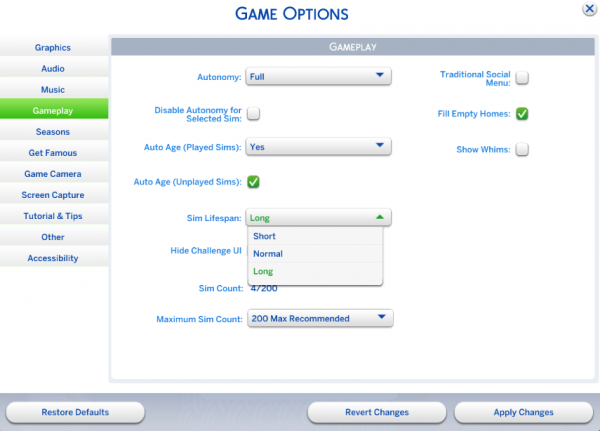
- 1.Choose Your Preference: Select from Short, Normal, or Long lifespan options
- 1.Apply Changes: Click "Apply Changes" at the bottom of the window to save your settings
That's all it takes! You can return to these settings anytime to make adjustments as your gameplay preferences change.
Additional Lifespan Features
Beyond the basic lifespan settings, The Sims 4 offers several ways to customize aging:
- Auto Age Option: You can disable automatic aging entirely, allowing you to manually celebrate birthdays when you're ready
- Individual Age Control: Some mods like MC Command Center let you set custom life stage durations for more precise control
- Trait Effects: Sims with traits like "Active" or "Long Lived" will naturally live longer than others
- Special Items: Drinking Cowplant Essence can extend a Sim's lifespan
Life Stage Overview
The Sims 4 features eight distinct life stages, each with its own duration based on your chosen lifespan setting:
- Newborn
- Infant
- Toddler
- Child
- Teen
- Young Adult
- Adult
- Elder
Each stage has specific characteristics and gameplay elements, with the recent addition of infants bringing more depth to the early life stages.
Remember that you can always switch between lifespan settings to match your current gameplay style. Whether you're focusing on building skills, advancing careers, or creating multi-generational stories, the right lifespan setting can enhance your Sims 4 experience.