Most apps you have just installed from the AppStore will ask permission to access the Camera iPhone.
There are two options given, to decline or allow. If you decline the request, you can always enable it later. You don’t always have to accept the request right away. Just accept permission when you feel it is necessary. However, if you need to allow Camera access on your iPhone for a specific app, you can learn how to do it here.
How To Allow Camera Access On iPhone
There are so many features and apps in your iPhone Settings. It can sometimes confuse you about where to start if you want to enable Camera access for an app. Here is what you need to do:
- From the home screen of your iPhone, tap Settings.
- Find the Privacy section by scrolling down the screen and tapping on it.
- On the Privacy screen, search for the camera and tap it.
- Here, you will see all the apps that have asked permission to access the camera. Check if the app you want is on the list. To enable Camera access, toggle the button next to the app name.
- Sometimes you need to enable the Microphone along with the camera. Therefore, search and choose Microphone while you are on the Privacy screen. On the next screen, find the app you want and toggle the button to enable it.
- Check if you can use the camera on the app. If it still doesn’t work, follow the steps below.
- Head back to the Settings screen of your iPhone.
- Scroll down and search for the app you want. Once you find it, tap the app.
- Make sure the button next to the Camera app is green in the app Settings. If the color is light gray, toggle it on. If you want the app to access the Microphone or Photos app, you can also enable it while you are on this screen.
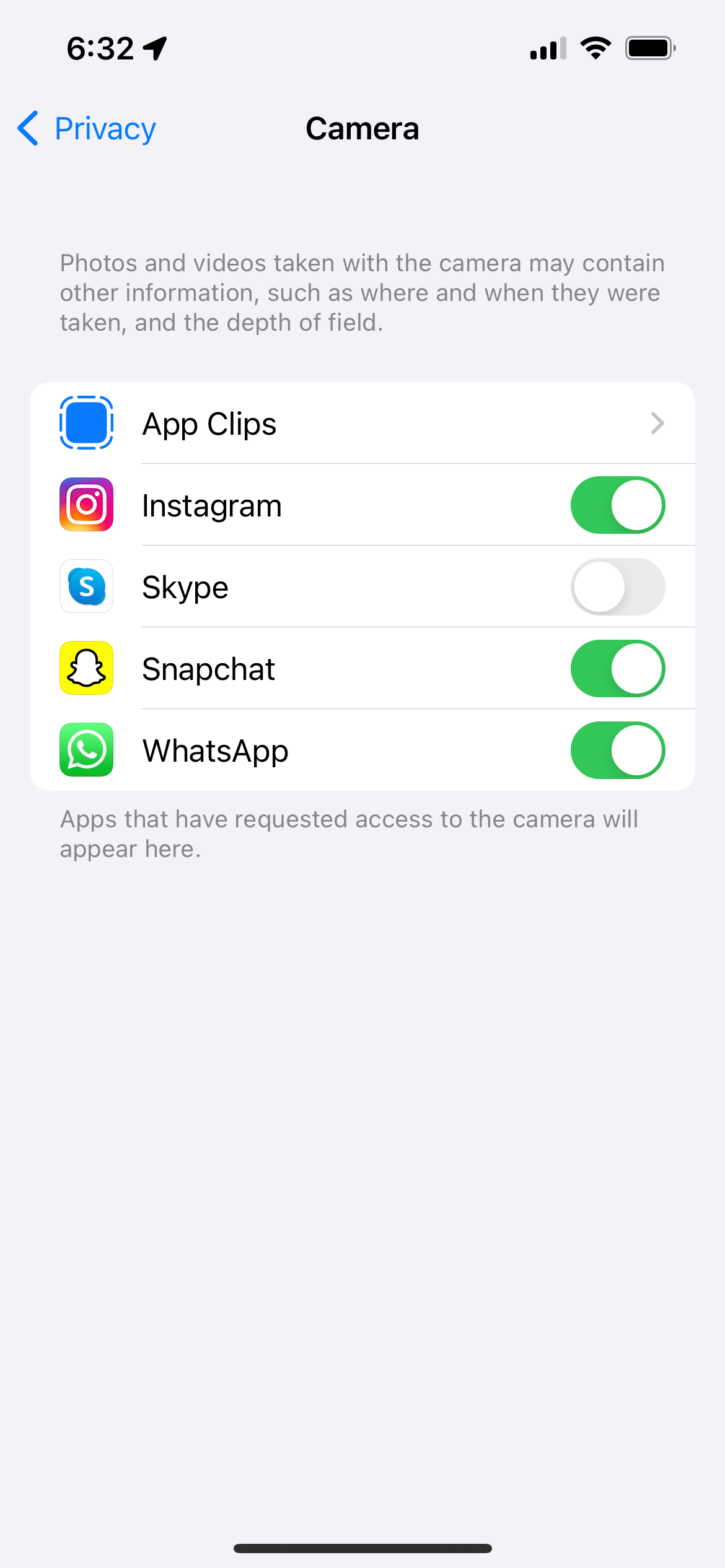
My iPhone won’t allow the app to access the camera. Here's how to fix it.
If you have done all the steps above, but the iPhone still refuses to allow the app to access the camera, check the storage. Make sure your iPhone has enough storage available. To check it, open Settings > General > iPhone Storage.
Also Read

Updated APN settings for AT&T

Updated APN settings for Verizon

Updated APN settings for T-Mobile

Samsung Confirms Launch Date for Galaxy F54 5G in India and Provides a Glimpse of Design

iOS 17 Rumors and Concept Showcase Exciting Features Ahead of Apple's Announcement








